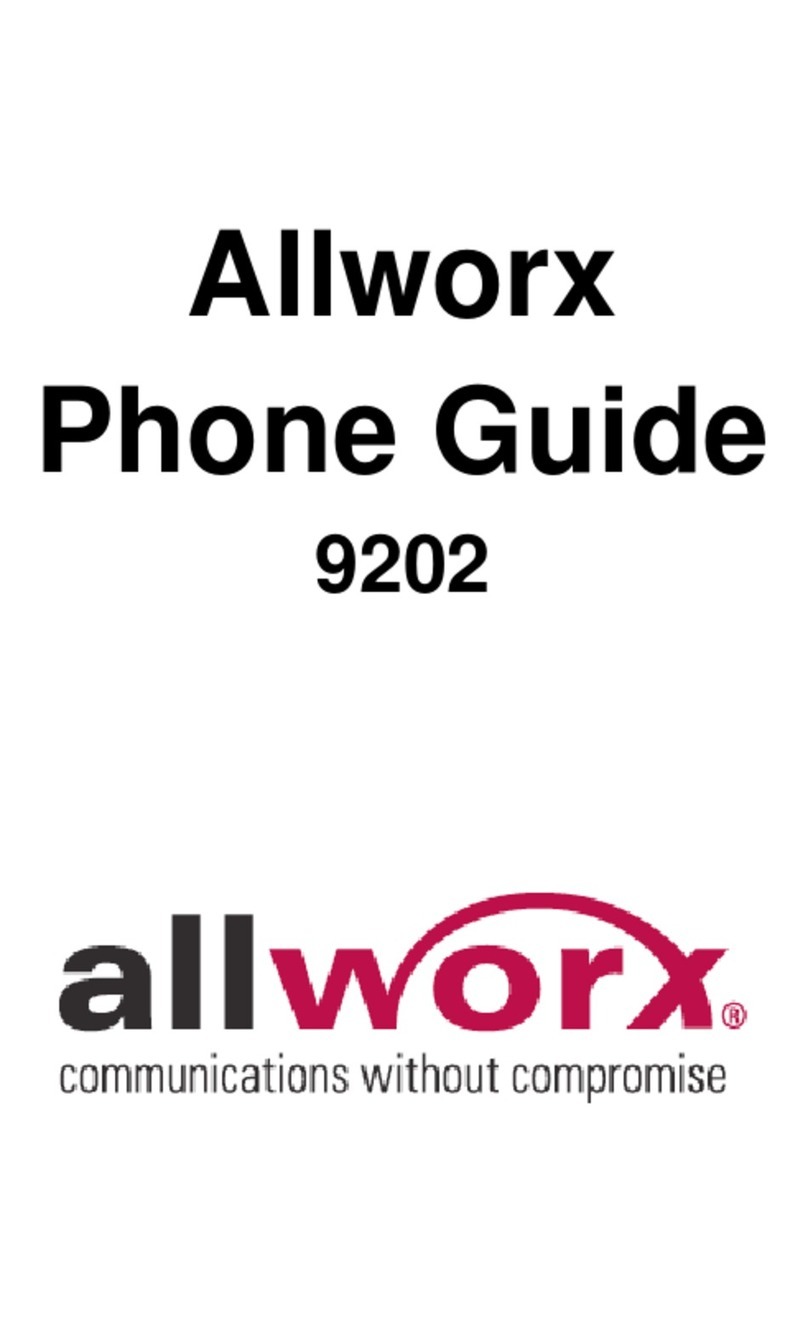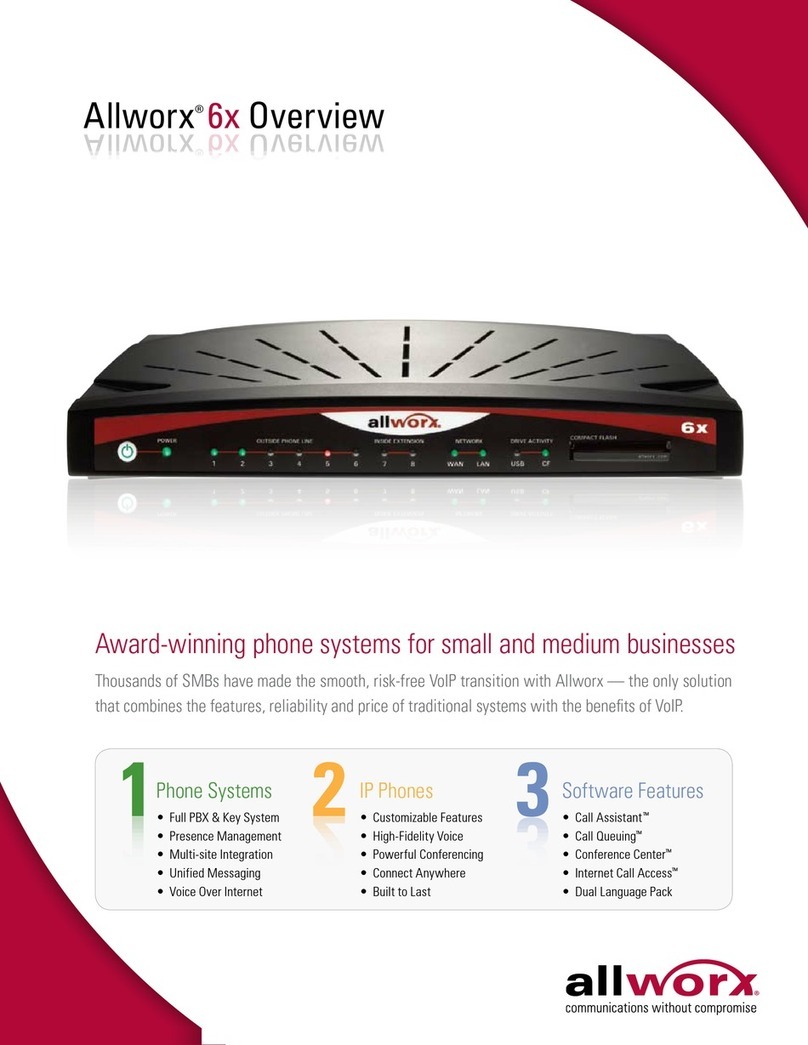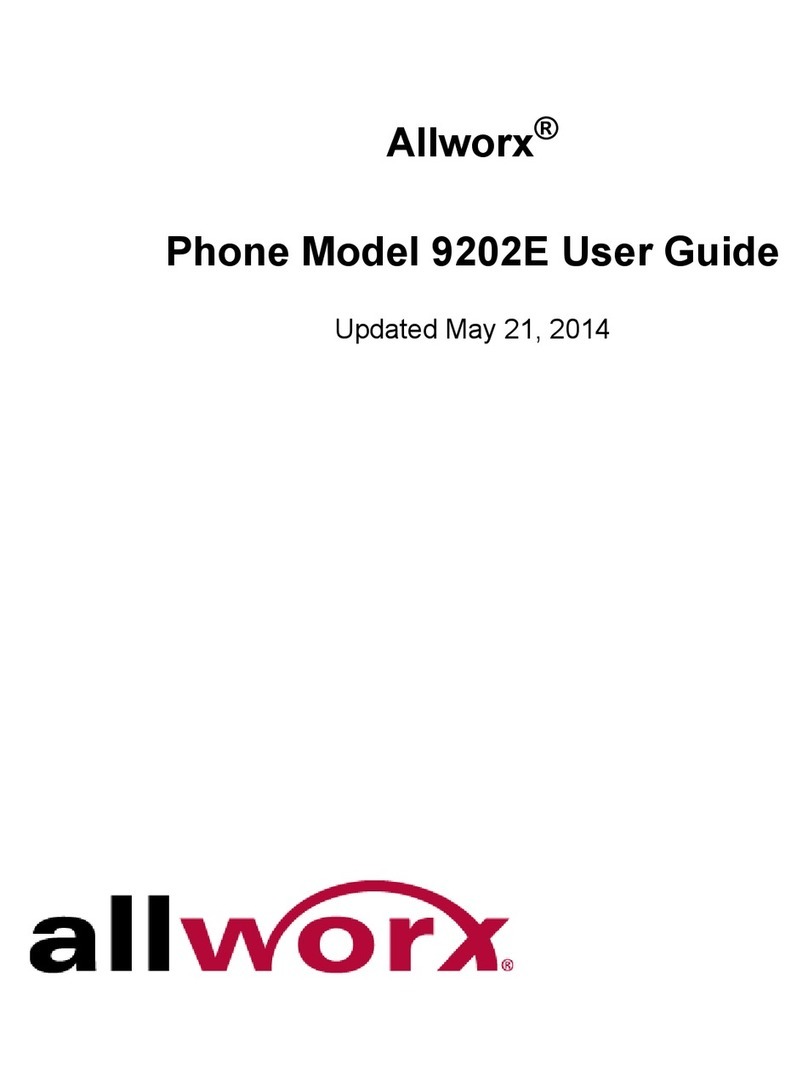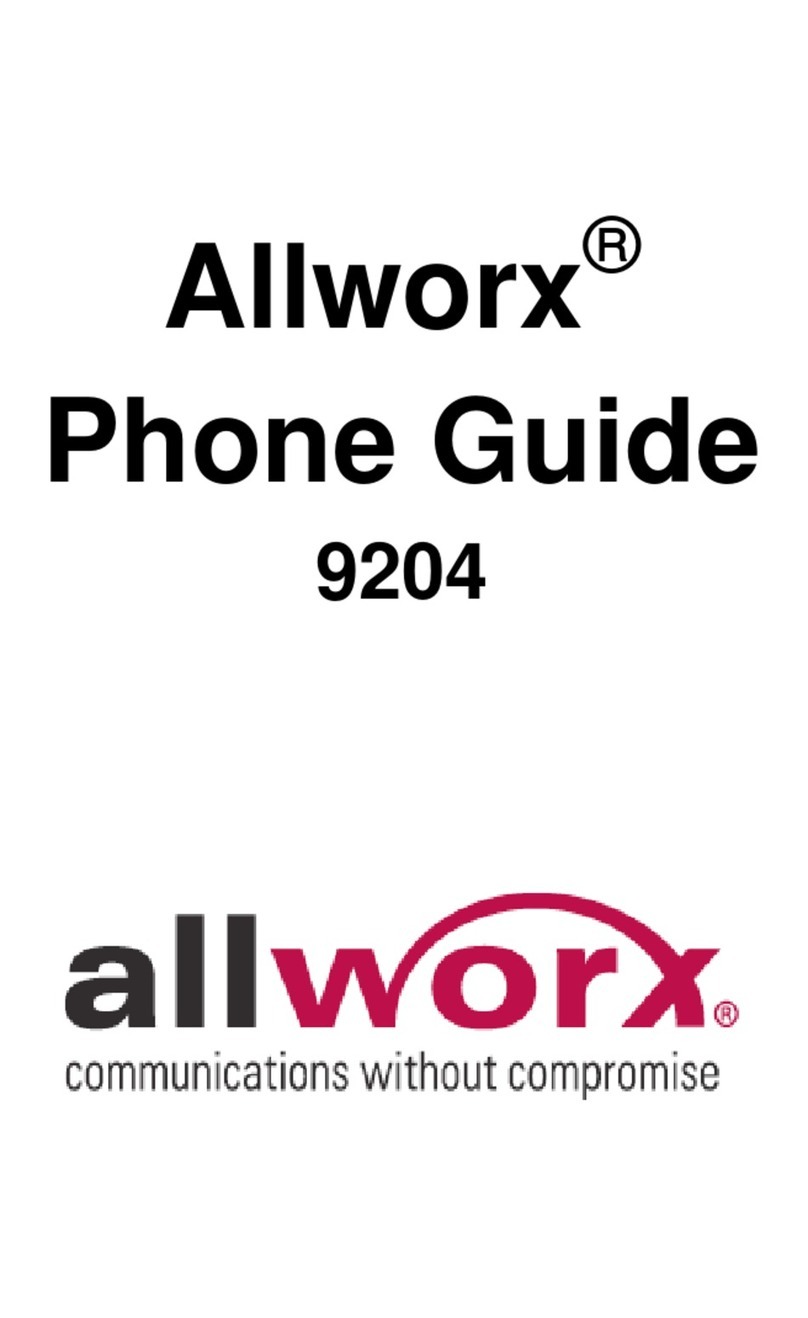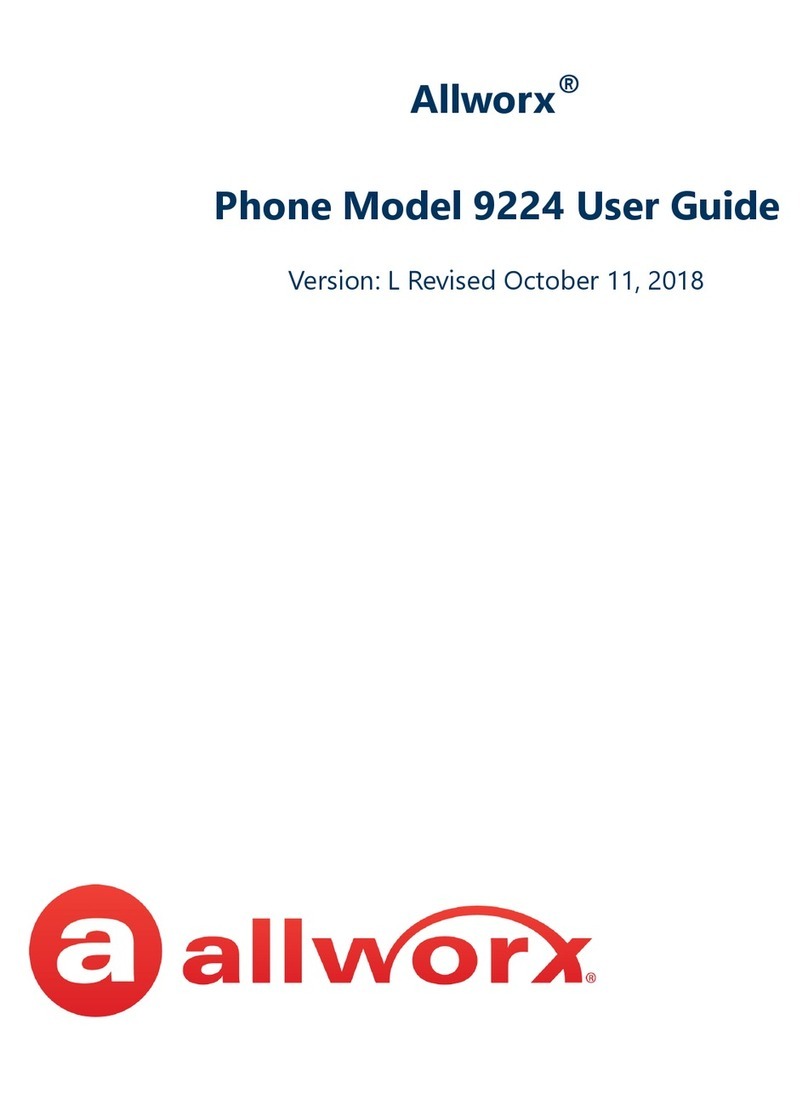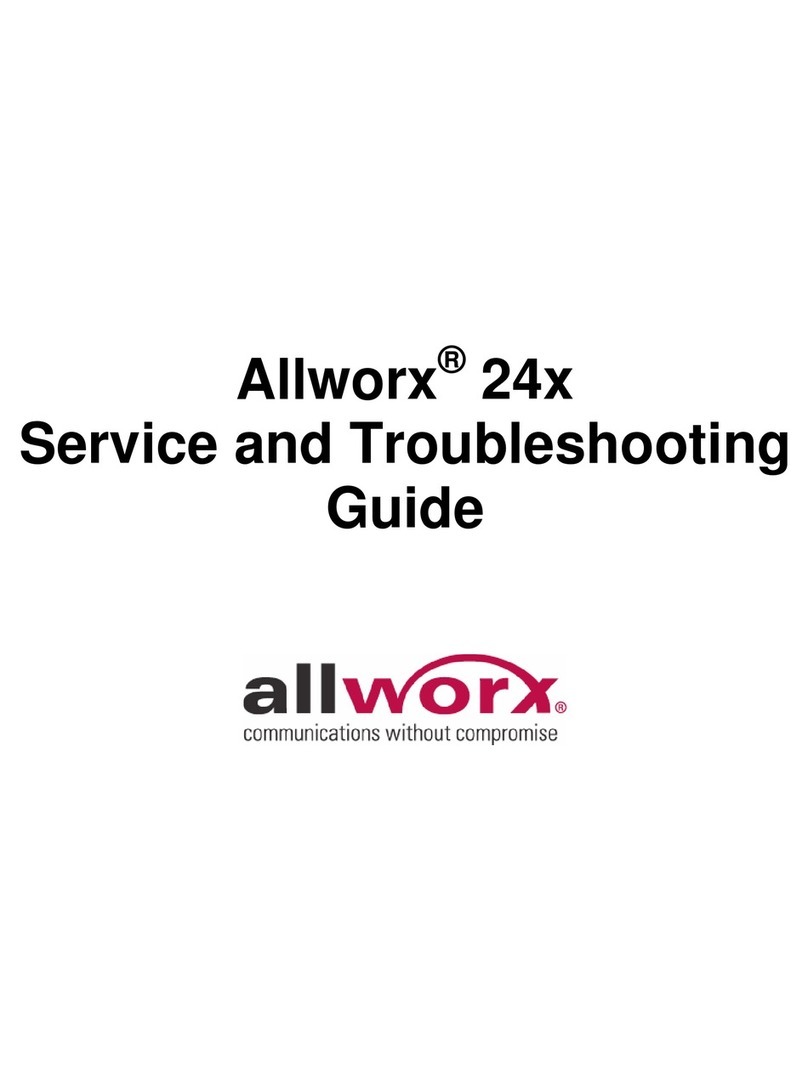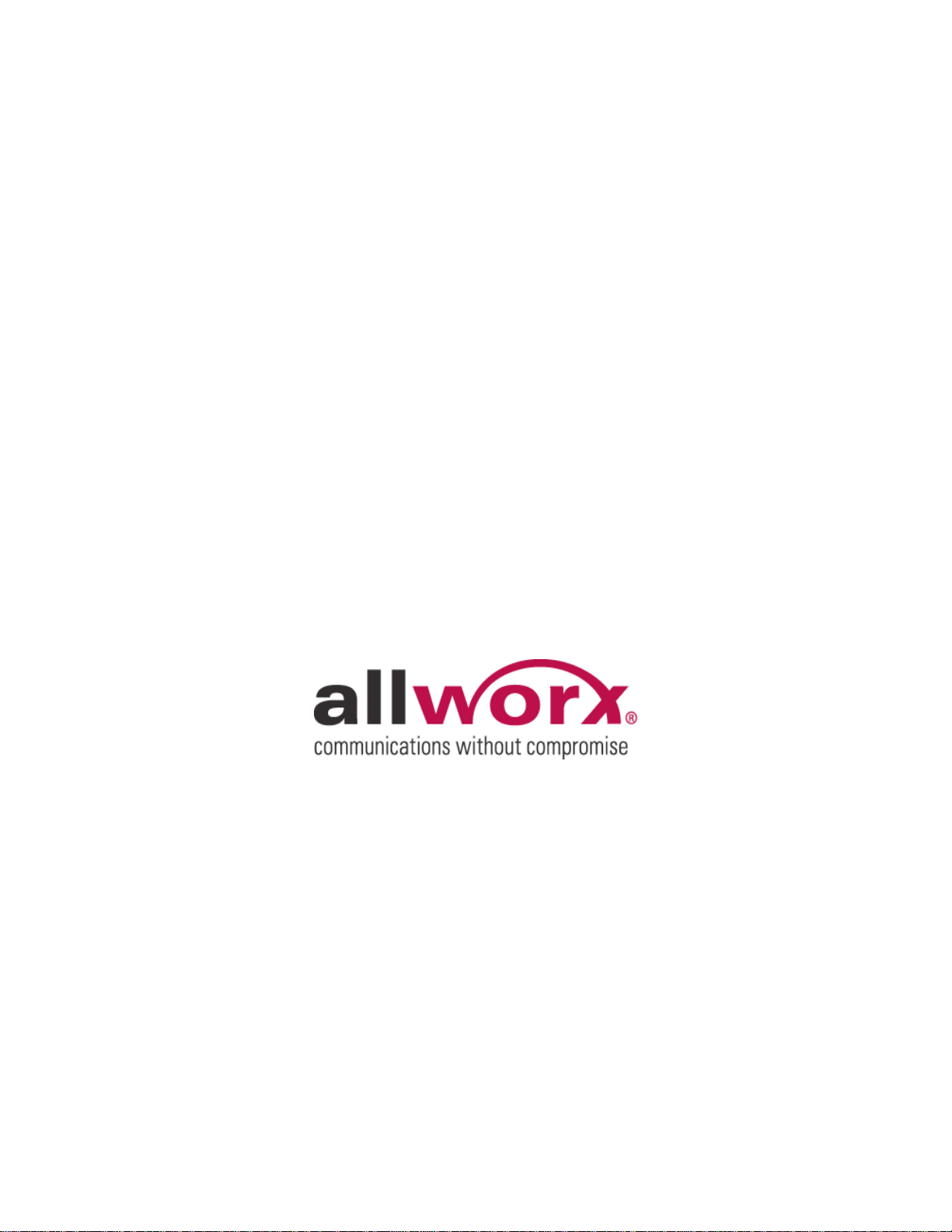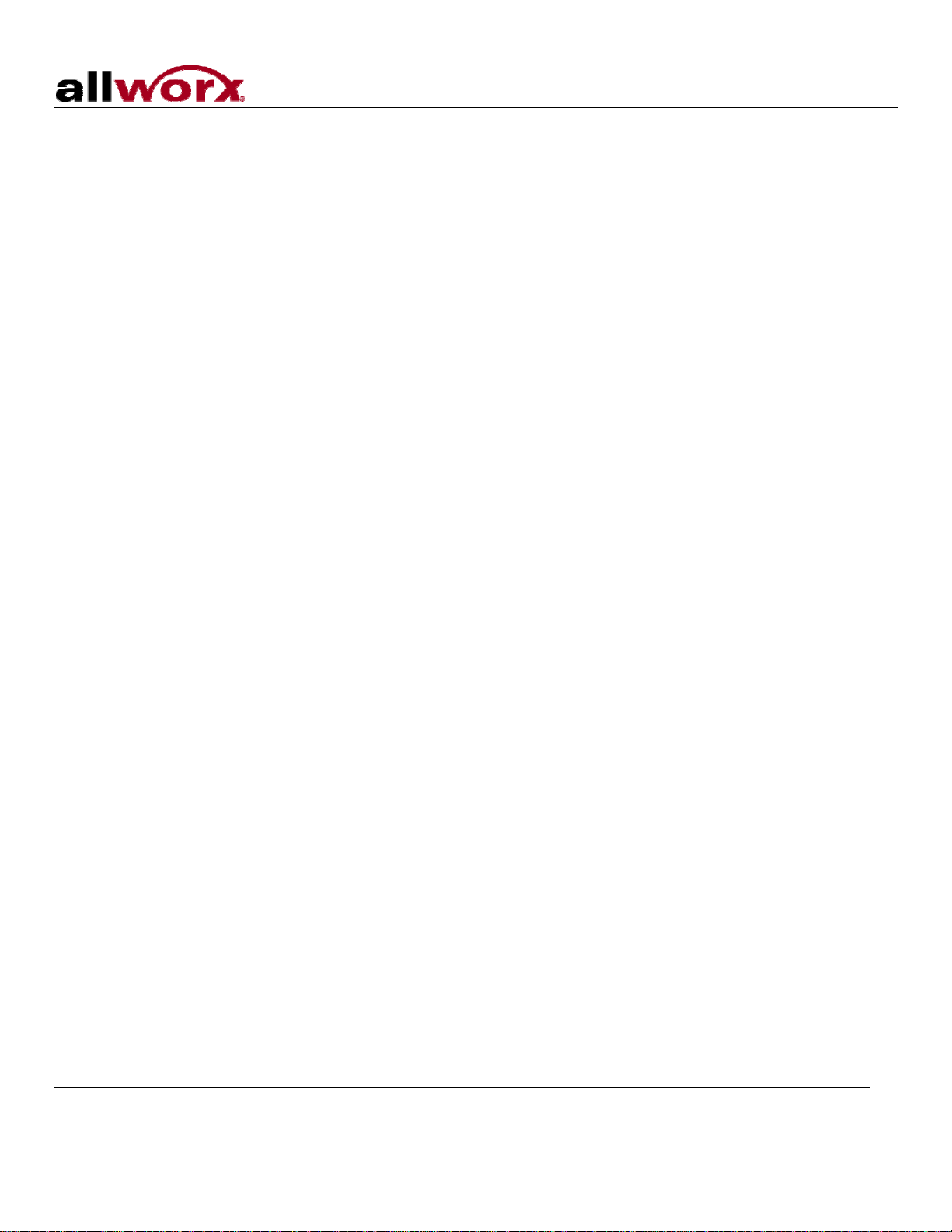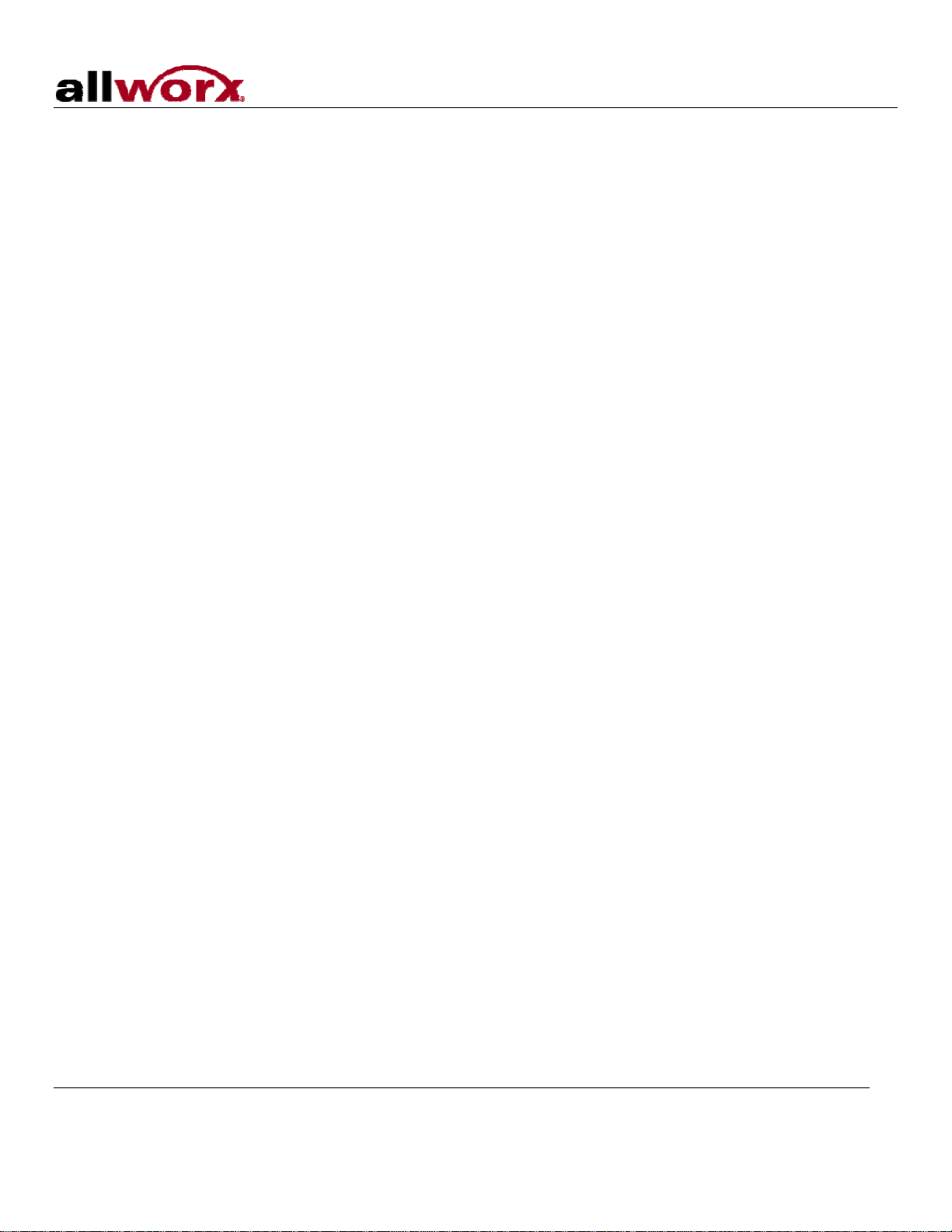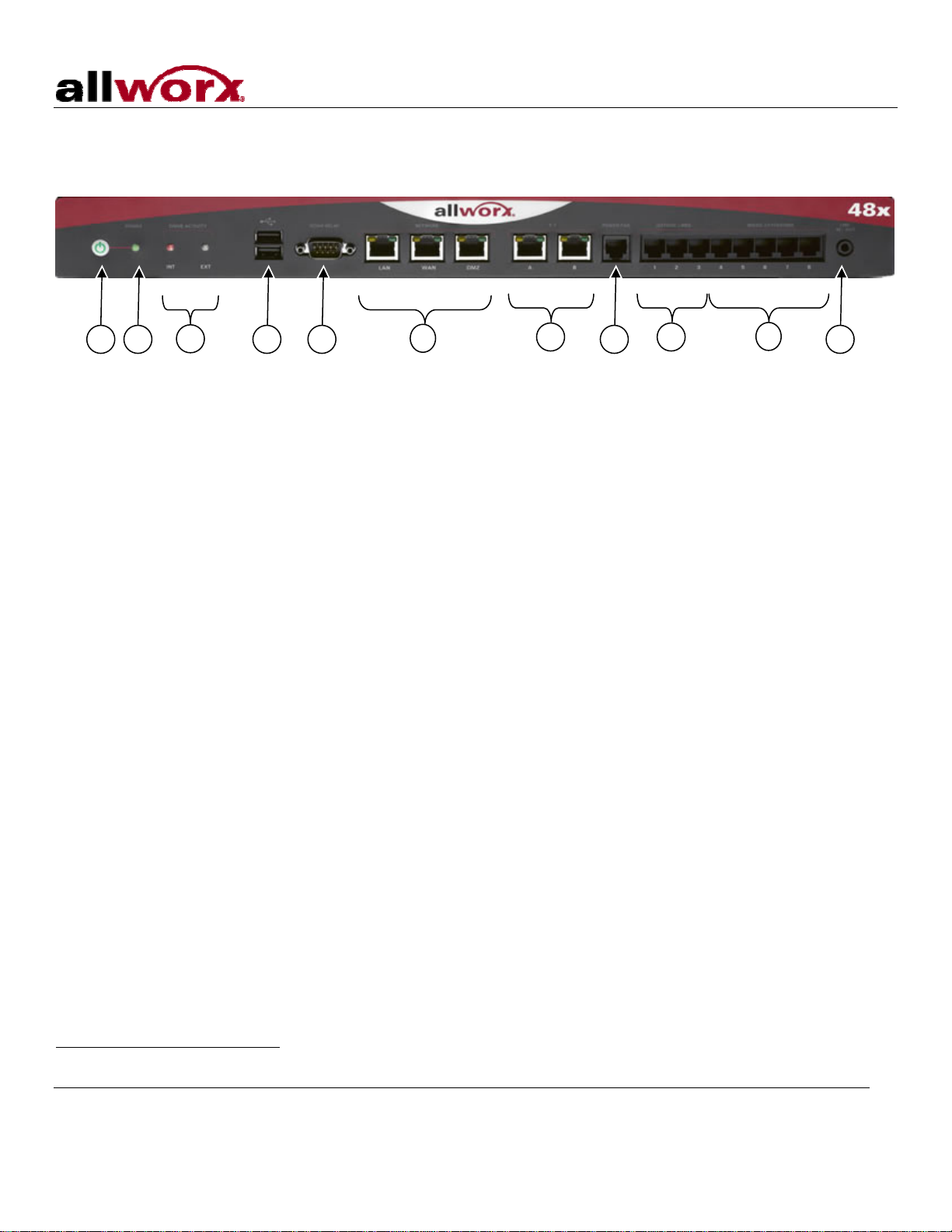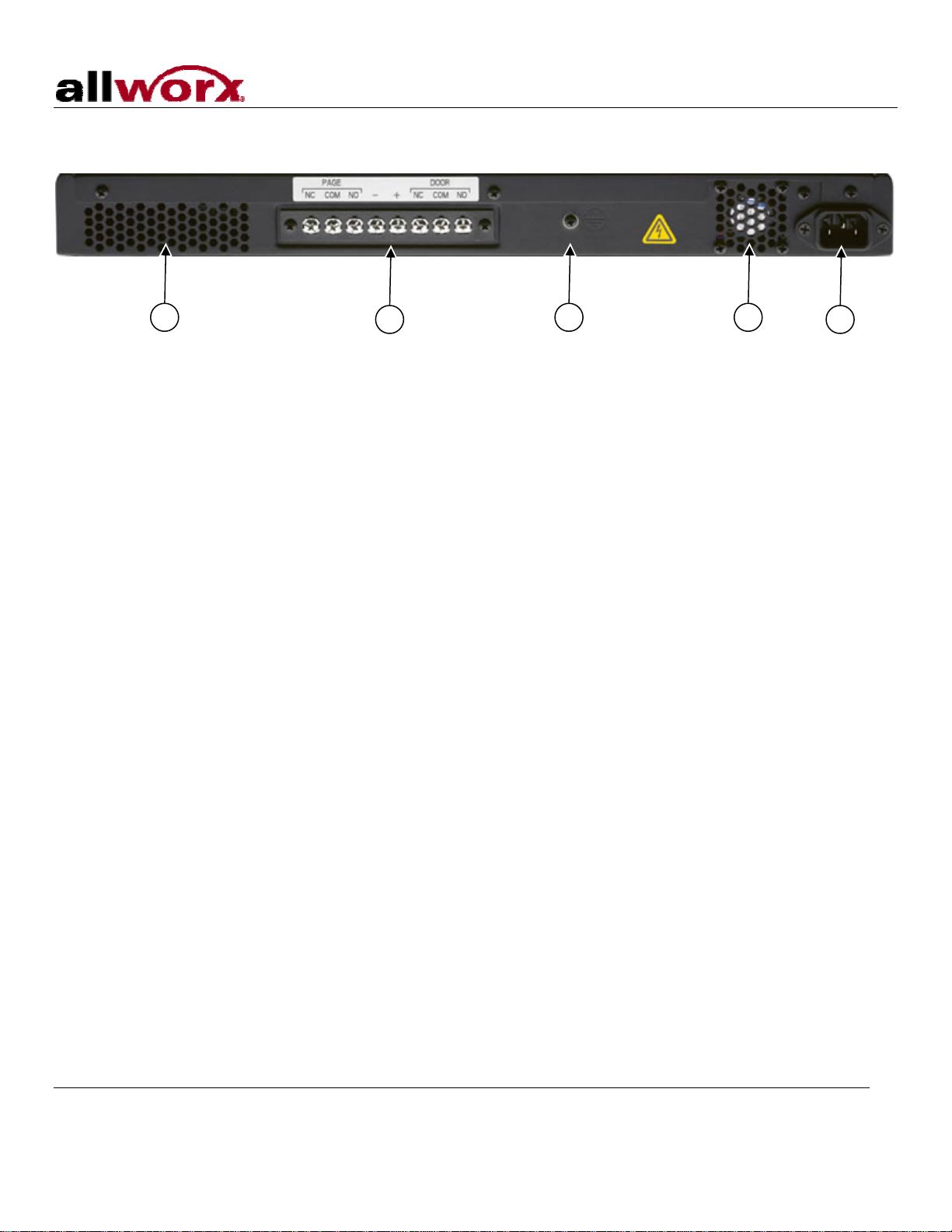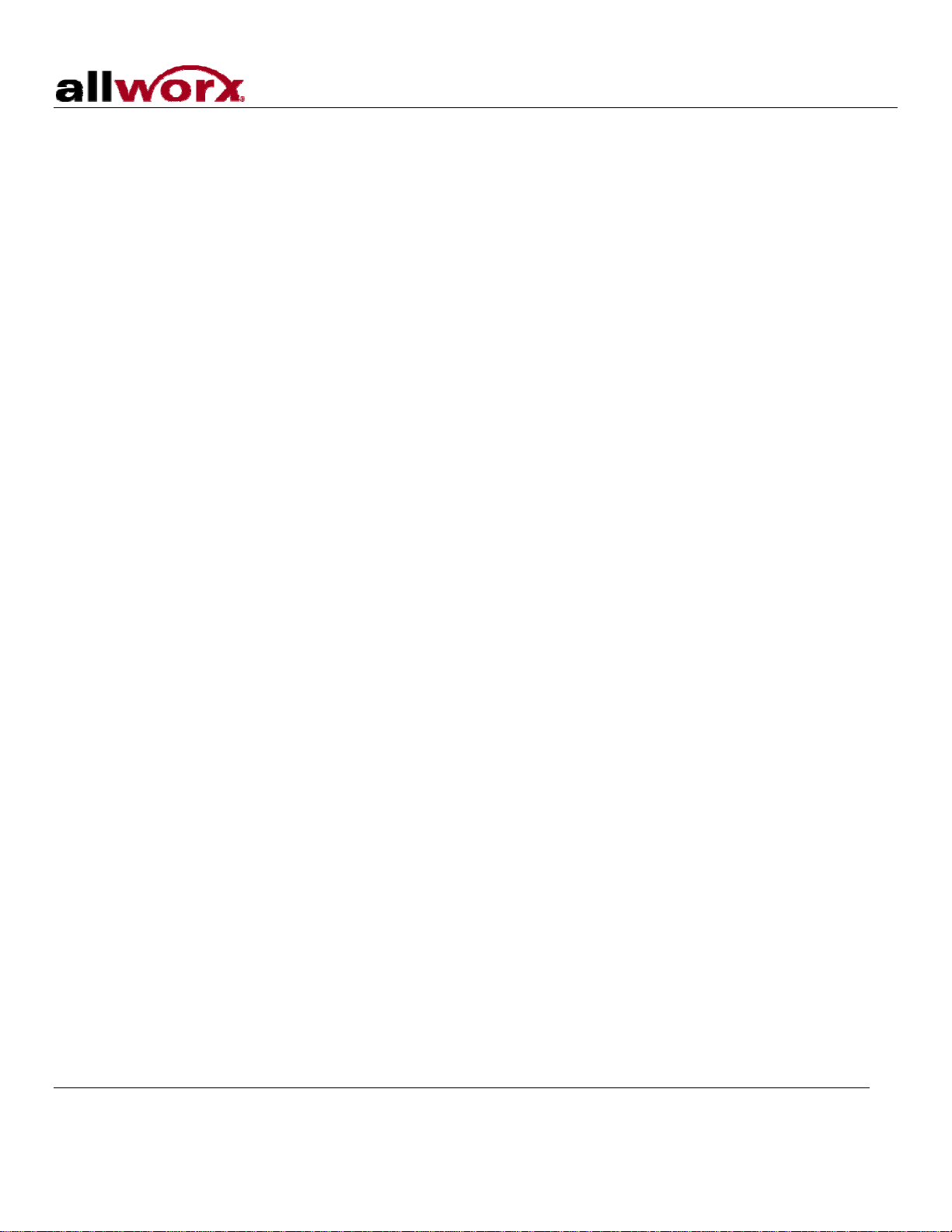48x Server Installation Guide
300 Main Street • East Rochester, NY 14445 • Toll Free 1-866-ALLWORX • 585-421-3850 • www.allworx.com
© 2010 Allworx Corp. All rights reserved. Allworx, a wholly owned subsidiary of PAETEC Holding. All other names may be trademarks or
registered trademarks of their respective owners.
Version:1. Revised: July 15, 2010
Page i
Table of Contents
1Installation Overview.....................................................................................................................................1
2Unpacking .....................................................................................................................................................2
3Chassis Views...............................................................................................................................................3
4Mechanical....................................................................................................................................................5
4.1 Tabletop Placement..............................................................................................................................5
4.2 Rack Mount...........................................................................................................................................5
4.2.1 Consider When Mounting..................................................................................................................6
4.3 Wall Mount............................................................................................................................................7
5Electrical........................................................................................................................................................9
5.1 Power Connection.................................................................................................................................9
5.2 Chassis Ground ....................................................................................................................................9
5.3 Power-Up Sequence.............................................................................................................................9
5.4 Safe Mode Sequence .........................................................................................................................10
6Server Configuration ...................................................................................................................................11
7Ethernet Connectivity..................................................................................................................................12
8Analog Telephony .......................................................................................................................................13
9T1................................................................................................................................................................14
10 Accessories (Optional)................................................................................................................................15
10.1 Line IN/OUT........................................................................................................................................15
10.2 Terminal Block ....................................................................................................................................15
10.3 Serial Port ...........................................................................................................................................15
11 Physical and Environmental Specifications.................................................................................................16
12 Regulatory Notices......................................................................................................................................17
12.1 FCC Part 68........................................................................................................................................17
12.2 Industry Canada..................................................................................................................................17
12.3 Radio and Television Interference ......................................................................................................18