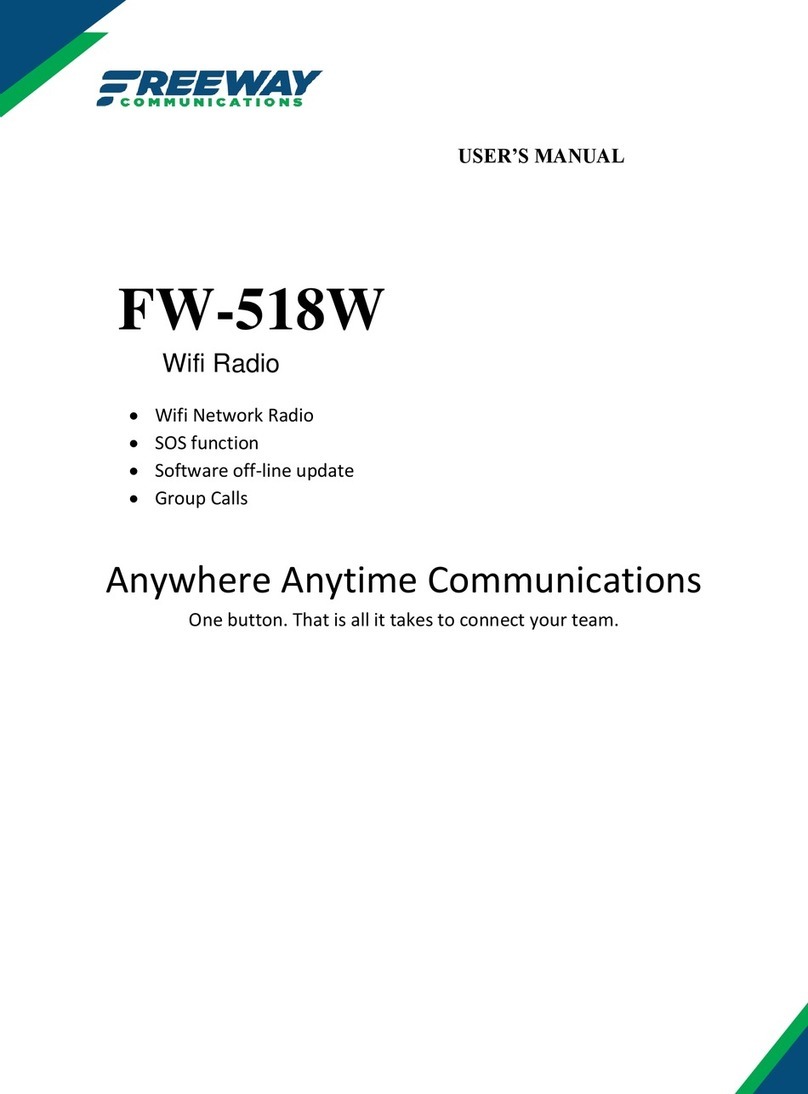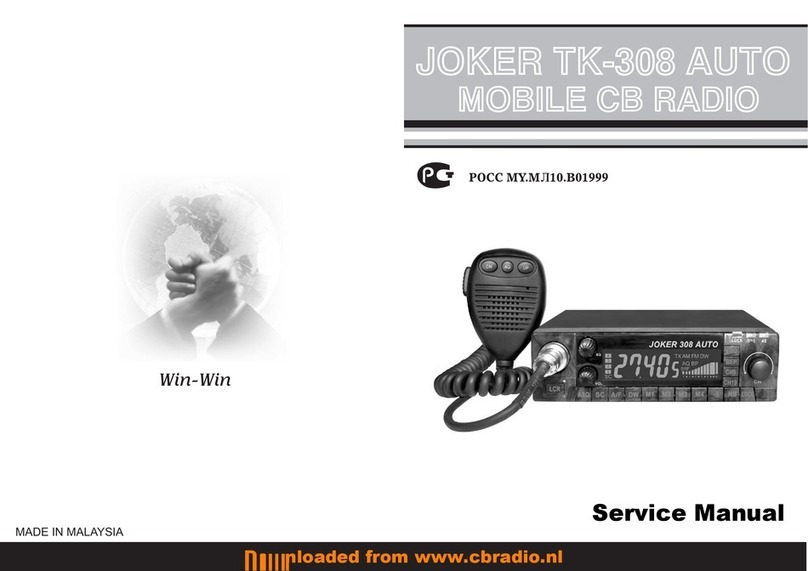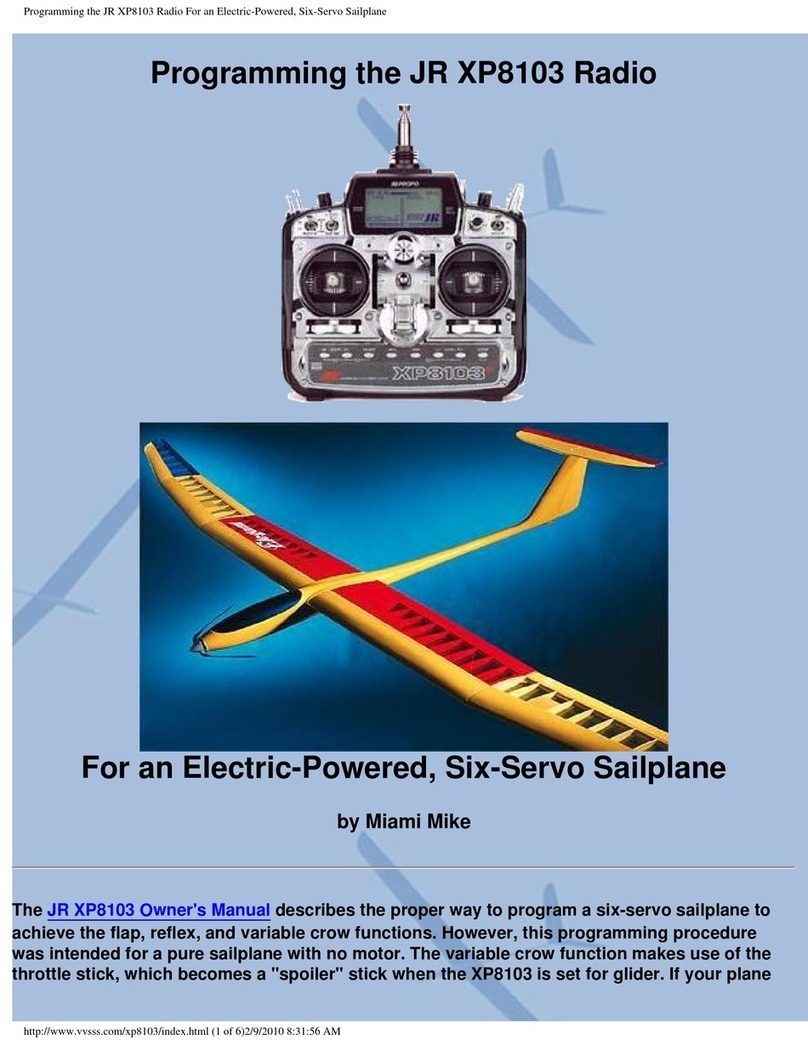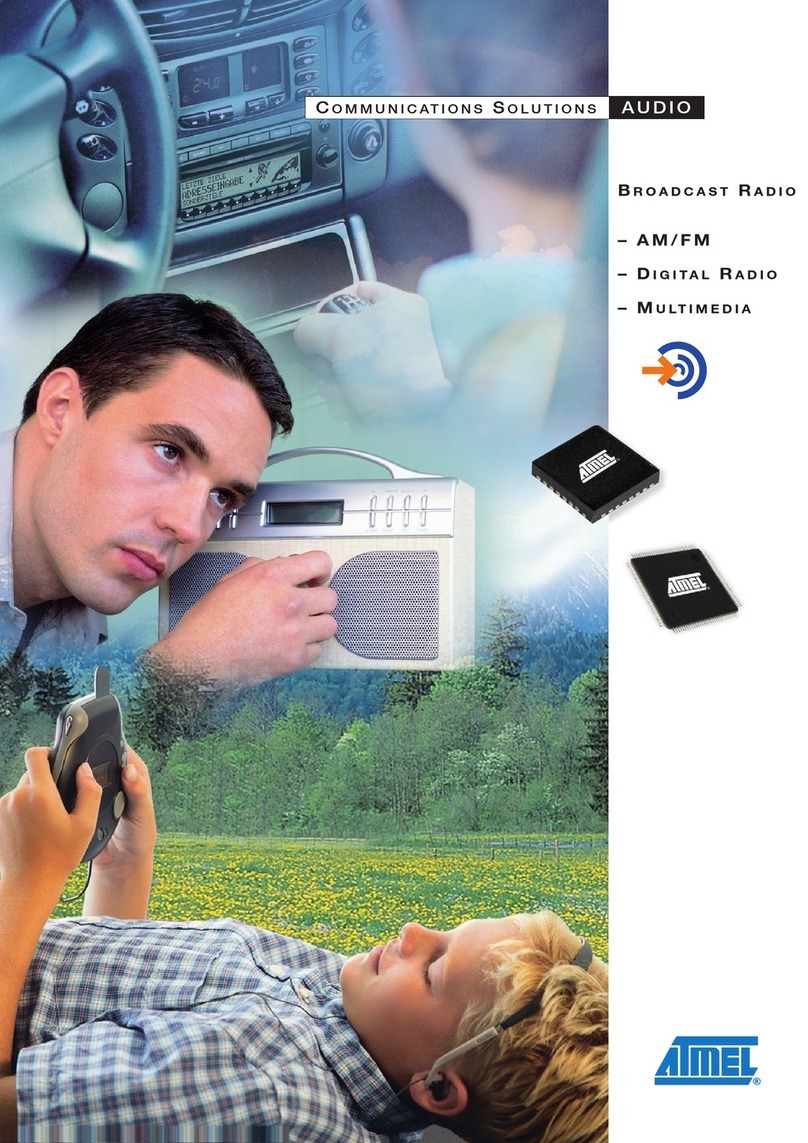ORANGE Liveradio User manual

Table of contents
Before you begin................................................................................................................................... 3
What’s in the box................................................................................................................................. 3
What else do you need ....................................................................................................................... 3
How does your Liveradio work ............................................................................................................ 3
What’s on the front .............................................................................................................................. 4
What’s on the back.............................................................................................................................. 5
Remote control.................................................................................................................................... 6
Connecting your Liveradio to your wireless network ....................................................................... 7
Choose the language .......................................................................................................................... 7
Choose your network connection mode (wireless or Ethernet) .......................................................... 8
Select your livebox .............................................................................................................................. 8
Enter your wireless security code ....................................................................................................... 9
Select automatic connection mode ..................................................................................................... 9
Pairing with your livebox ................................................................................................................... 10
Select your time zone........................................................................................................................ 11
Using your Liveradio........................................................................................................................... 12
Basic navigation ................................................................................................................................ 12
Radio stations.................................................................................................................................... 14
Time / information ............................................................................................................................. 15
Standby mode ................................................................................................................................... 15
Menu mode ....................................................................................................................................... 16
Set-up mode...................................................................................................................................... 16
Listen a media on USB key............................................................................................................... 22
Podcasts............................................................................................................................................ 24
Fast forward/backward mode............................................................................................................ 25
Favourites mode ............................................................................................................................... 25
Add radios in your favorite ................................................................................................................ 26
Music on your PC through your Liveradio.........................................................................................26
Listen to an FM radio ........................................................................................................................ 27
Preset radio FM................................................................................................................................. 28
Appendix .............................................................................................................................................. 29
A. Technical specifications............................................................................................................ 29
B. Additional information ............................................................................................................... 29
C. Warranty ................................................................................................................................... 30
D. Troubleshooting........................................................................................................................ 30
E. Technical support ..................................................................................................................... 31
F. USB Adapter - Certificate of Conformity................................................................................... 32
G. Declaration of conformity.......................................................................................................... 33
H. Quick glossary .......................................................................................................................... 34
REF : C02010025

Important information
For best results, follow the instructions in the easy set-up guide.
During set-up and installation, you may find it useful to keep the instructions for your Liveradio and
your Livebox (or other wireless router) to hand.
The most recent information and downloads for your Liveradio are accessible on our website:
http://www.orange.jo
Please keep this instruction manual for future reference.
Important safety information
DO NOT MAKE OR CHANGE ANY ELECTRICAL CONNECTIONS WHEN THE DEVICE IS
SWITCHED ON.
Before turning the system on, make sure that the power source shown on the system label
corresponds to your local electricity supply. If not, see your distributor.
Radio equipment for wireless applications is not protected from interference caused by other
radio services.
When the system is in standby mode it still consumes electricity. To switch it off fully, use the
On/Off button on the back.
Do not allow the product to get wet. Objects containing liquid should not be placed on or near
the product.
The system should not be exposed to excessive humidity, rain or sand or to sources of heat
such as a radiator or direct sunlight.
Leave a little space around the Liveradio to ensure sufficient ventilation.
Do not attempt to open the Liveradio. In case of technical difficulties, contact your Orange
reseller.
European regulations
This product was designed, tested and manufactured in compliance with European Directive R&TTE
1999/5/EC.
According to this directive, the product may be used in the following countries:
United Kingdom, Europe
Liveradio vintage – User guide
page
2 / 35

Before you begin
What’s in the box
1 x liveradio
1 x universal power adaptor with 2 plugs (UK and French)
1 x easy set-up guide
What else do you need
Livebox or other wireless
modem
Active internet connection Power socket
How does your Liveradio work
Liveradio vintage – User guide
page
3 / 35

What’s on the front
34
1. Screen 6. Previous button
2. Rotary button for menu scrolling/validation
and volume set-up 7. Play/pause (short press) & Stop (long
press) button
3. Bookmark button 8. Next button
4. Home button (short press) or Standby (long
press) 9. Preset buttons
5. Back button 10. Infrared reception cell
876
2
1
9
5
Liveradio vintage – User guide
page
4 / 35
10

What’s on the back
11
11. FM antenna 15. Ethernet (RJ45) port
12. USB Port 16. 12V Power input
13. Headphone out 17. On /Off button
14. Stereo RCA out
13
14
15
16
17
Liveradio vintage – User guide
page
5 / 35
12

Remote control
18
22
23
19
24
34
30
20
25
18. Standby button 27. Fast backward button
19. Preset and memo buttons 28. Fast forward button
20. Back button 29. Navigation down button
21. Previous button 30. Navigation up button
22. Main menu button 31. Select button
23. Favorite button 32. Stop button
24. Manuel/auto mode for FM tuner or
repeat/shuffle in USB mode
33. Play/pause button
25. Mute button 34. Preset memorization button
26. Volume button 35. Next button
Powering up your Liveradio
1. Connect your corresponding country plug (UK or France) to the power cable
2. Connect the power cable to the power input of your Liveradio (16)
3. Plug the power cable to your wall outlet
4. Power up your Liveradio by pushing on the On/Off button (17)
21
33
32
26
27
31
2
9
2
8
Liveradio vintage – User guide
page
6 / 35
35

Connecting your Liveradio to your wireless network
You can use either the controls on the front of your Liveradio to set up the connection to your Livebox
(or other wireless router), or the remote control.
Refer to chapter Basic navigation page 7 to get all details about the navigation pad and the remote
control.
When you turn the Liveradio on for the first time, an Orange welcome screen will be displayed and you
will be invited to set your Liveradio up.
Turn the rotary button:
scroll in the menus
Press the rotary button:
confirm a menu selection
Back to previous menu
Play/stop an audio content
Validation of WEP or WPA code
The different steps for configuring and using your liveradio after the first power up are described
below.
Choose the language
Select the language that you want to use:
Liveradio vintage – User guide
page
7 / 35

Liveradio vintage – User guide
page
8 / 35
Choose your network connection mode (wireless or Ethernet)
You want to connect wireless to your livebox?
Select “WiFi” then go to paragraph Select your Livebox on page 7.
You want to connect to your Livebox in Ethernet (wired connection)?
Connect, with an Ethernet cable, one of the Ethernet ports available on your livebox
(located below or on the side of your livebox according to the models) to the Ethernet port
of your liveradio (15)
Select “Ethernet” then “IP auto (DHCP)”. You are then connected.
Go directly to the paragraph Select your time zone.
Select your Livebox
After choosing “WiFi”, select your wireless network from the list shown:
Your Livebox has a name (SSID) of the type ORANGE-XXXX that you can find on the underside of
your Livebox.

Liveradio vintage – User guide
page
9 / 35
Enter your wireless security code
You should enter the code (WEP or WPA) corresponding to your wireless network. If you are using a
Livebox, this is a string of 26 characters (letter and number) indicated on the underside of your
Livebox.
Enter the WEP/WPA code by turning the navigation wheel (2) to scroll through the characters:
To confirm a character that you have entered, press the validation button (2).
You can come back to a character by pressing the buttons Previous |<< (6 or 21) and
Next >>| (8 or 35).
You can erase a character by pressing the Back button (5 or 20) once the character is
selected.
The screens that are displayed can be different if you have a Sagem or an Inventel Livebox:
Sagem Livebox Inventel Livebox
Sagem Livebox Inventel Livebox
Once you have entered the 26 characters of the code, press the play/pause
button (7 or 33) to confirm the code and go to next step.
Select automatic connection mode
S
elect “Automatic mode (DHCP)”and confirm.
If you select ‘STATIC IP’ (advanced users) you will
have to enter the IP address of your Liveradio, the sub
network mask, the gateway and the preferential DNS
server.

Pairing with your Livebox
You now have to inform your Livebox that a new device will be connected. The manipulation will differ
as a function of your Livebox model (Sagem or Inventel)
livebox Sagem (bottom)
If you have a Sagem Livebox, press the ‘REG’
button located on the back of your box, near the
power connector.
livebox Inventel (back)
If you have an Inventel Livebox, press the ‘1’
button located on the back of your box.
New livebox or livebox pro (bottom)
If you have any other livebox, press the ‘WiFi’
button located on the back of your box
When the wireless LED on the top of your livebox starts to blink, the livebox is
ready to be paired with your liveradio.
Go to the next step by pressing the validation button (2).
When the Liveradio is correctly paired to your livebox, the following screens appear:
Liveradio vintage – User guide
page
10 / 35

Liveradio vintage – User guide
page
11 / 35
Select your time zone
Select your time zone from the list below:
Your Liveradio is now correctly set up and ready to use!

Using your Liveradio
Basic navigation
Turn the rotary button : scroll
in the menus
Press the rotary button :
confirm a menu selection
Back to previous menu
Play/stop an audio content
Validation of WEP or WPA
code
▲▼ Scroll in the menus
Select Confirm a menu selection
Back Back to previous menu
Play/stop an audio content
Validation of WEP or WPA code
When you navigate through the menus and submenus, you can go backward or forward in the menu
tree using the rotary and the BACK buttons on the front panel of the Liveradio (or the SELECT and
BACK buttons of the remote control) , every time that you see the icons > or < on the screen.
Liveradio vintage – User guide
page
12 / 35
The icon indicates an audio file; you can listen to it by selecting it with the rotary button (or the
SELECT button on the remote control)

Liveradio vintage – User guide
page
13 / 35
Highlighting an item
Turn the rotary button to the right to move down, to the left to
move up.
You can also use the ▲(29) and ▼(30) buttons on the remote
control.
Selecting the item
Press the rotary button (or the SELECT button on the remote control). The LCD screen displays the
new items or starts playing the audio file.
Switching between menus
The Home button (4) lets you go back at anytime to the main page.
Pressing another time this button allows you to switch in the Time mode or in the Streaming mode.
Making a long press on this button sets the device in Standby mode.

Liveradio vintage – User guide
page
14 / 35
Radio stations
You can browse the internet radio stations database and search by type: style of music, country and
station. Stations are displayed in a hierarchical menu (which is similar to how files are organized in
submenus on a PC). Items in the menu are displayed on the LCD screen of the Liveradio and you can
browse the menu using the rotary button (2) or the navigation pad on the remote control (21).
Play
Press the rotary button (2) or the SELECT button on the remote control (21) to play an audio file.
Stop playing
While playing, ►is displayed on the screen. Press to pause playing. If you do this while listening
to a radio station, icon || will be displayed in the bottom bar.
Other options
When listening to a radio station, the following options are available:
Press BACK (5 or 20) Go backwards through the menu structure to the previous submenu
Press NEXT or
PREVIOUS buttons
(6/8)
Change radio station by going to the next/previous item on the menu
Press and hold NEXT
or PREVIOUS buttons
(6/8)
Press on Fast
Forward/Fast
backward buttons
(28/27) on the remote
control
Fast forward/backward. For more information on this option, see fast
forward/backward mode information in this manual. This option is only
available while playing an audio file (audio book, podcast etc) not the radio.
While listening to an audio file, navigation is still possible in all operational modes.
(For technical reasons, navigation in Set-up mode (Reset, Update, Wireless, Alarms) will potentially
stop the radio playing.)
Example:
To start playing a radio station, select "Radio stations" in the menu.
Then select a folder, for example "National".

Liveradio vintage – User guide
page
15 / 35
Now select a radio station from the list shown.
Press the rotary button (2) or the button SELECT (21) on the remote
control) to start playing.
Information displayed on the active audio file
When listening to an internet radio station, the LCD (1) screen of your Liveradio displays information
related to the station and track (not all stations publish song titles). If you are navigating through
another menu and you want to display the information on the current station / track, press the Home
button (4) .
Time / information
In this mode, your Liveradio will show the time, date and data (news and weather) scrolling along the
bottom of the screen. News is updated regularly.
The following icons are available on the Liveradio LCD screen (1) in Time / information mode:
Wireless network reception level
Note: To ensure a good internet connection, we recommend that you keep your Liveradio within a 50-
metre radius of your Livebox (or other wireless router). When in an enclosed space (eg a house), the
more walls and floors there are between your Liveradio and your Livebox or wireless router, the
shorter the reception distance will be. If no bars are shown on your wireless network reception level
indicator, you may not be able to connect and listen to the radio.
Standby mode
Standby mode interrupts all main functions of the Liveradio. For example, in this mode the Liveradio
will not be connected to the internet through the wireless network.
When the Liveradio is reactivated from standby mode, it will automatically re-connect to the wireless
network it was previously connected to. (It may take a few moments to make the connection.) If the
LCD screen does not turn on, please refer to the Troubleshooting section of this manual.
Example Explanation
Accent4 Radio name
Beethoven Artist name
Symphony n°9 Track title

In standby mode, your Liveradio will have the
following properties:
Only the time and date will be shown on the screen. If
the alarm is activated, an icon alarm and the
corresponding alarm time is displayed.
The Liveradio will not read any audio or text content.
Backlighting will not be active.
The wireless connection will be inactive.
Placing in standby mode
You can place the Liveradio in standby mode at any time, simply by pressing the Home key (4 or
22) and holding it down for two seconds. Your Liveradio will revert to standby mode if no action is
taken on the device for more than 5 minutes and no files are being played.
Note: If you are listening to or reading a file, placing your Liveradio in standby mode will stop the
process instantly.
Activating your Liveradio
If the Liveradio is in standby mode, pressing any button will re-activate it. The time / information mode
will then be displayed. If you were listening to an audio file before the Liveradio went into standby
mode, it will start playing again.
Menu mode
To navigate through the main menu pressed the Home button (4 or 22) on your Liveradio, wherever
you are in the directories.
Note: If you are listening to an audio file, this will keep playing. You can go back to the reading screen
by pressing the Home button several times.
The following are the main icons that may appear in this menu, together with their functions:
Several submenus are available in Menu mode:
Radio stations/ Podcasts / Orange services / Favourites /USB key /My media server /Setup /
Standby mode
Set-up mode
Liveradio vintage – User guide
page
16 / 35
The set-up menu is accessible by pressing the Home button (4 or
22).
Select “Set-up” in the main menu using the rotary button (2) or the
up and down keys (21) on the navigation pad (21) of the remote
control.

Liveradio vintage – User guide
page
17 / 35
The set-up menu allows you to modify all the settings of your Liveradio:
•Alarm
•Time
•Time zone
•Audio output
•Connection
•Update software
•Language
•Information
•Reset
Alarms set-up
Your Liveradio lets you set up one alarm, for which you can choose a different audio sources. The
screens below show how to set an alarm and how to choose the audio source.
To activate or inactivate the alarm, select the entry ‘Enable alarm’
and validate by pressing the rotary button or the Select key.
.
The alarm is activated when the case in front of the entry ‘Enable
alarm’ is crossed.
Then, set the time for the alarm :
Enter the time using the rotary button (2) or the up and down keys (21) on the remote control to scroll
through the characters on screen. To confirm a character, press the rotary button or the SELECT key.
Once the time validated, you
come back automatically to the
previous menu
You can now select the audio
source for your alarm.
Option 1: Ringtone

To validate, press the rotary
button (2) or the Select button
(31).
Option 2 : FM Presets
To validate, press the rotary
button (2) or the Select
button (31).
Option 3 : Tuner FM
You can use the FM tune to select your FM station.
Press the buttons Previous
(6 ou 21) and Next (8 ou 31)
to select your FM station.
To validate, press the rotary
button (2) or the Select
button (31).
You can also select one of your preset FM stations:
To validate, press the rotary
button (2) or the Select
button (31).
Option 4 : Internet Radio
To validate, press the rotary button (2) or the Select button (31).
Liveradio vintage – User guide
page
18 / 35

Liveradio vintage – User guide
page
19 / 35
Option 5 : USB
To validate, press the rotary
button (2) or the Select button
(31).
Snooze Function
The Snooze function allows to standby the alarm during 8 minutes. After 8 minutes, the alarm plays
again. When the alarm is playing, you can snooze it by pressing the rotary button (2) or the Select
button (31).
After 8 snooze cycles, the alarm is stopped and will play again the next day only.
Stop the alarm
When the alarm is playing, press the Back button (5 or 20) to stop the alarm.
Set the time
You can set the time either automatically or manually.
In manual mode, use the rotary button (2) or the ▲▼ buttons (29 and 30) to set the hours and
minutes. To validate, press the rotary button (2) or the Select button (31).
You can also select the time display type: 24H or AM/PM.

Liveradio vintage – User guide
page
20 / 35
Time zone set-up
To set the time zone on your Liveradio, just select the time zone that suits you, as shown below:
Audio output setup
The audio output is set by default on the liveradio speaker.
You can also select headphone output (13) or Hi-Fi (RCA) output (14).
To validate, press the rotary button (2) or the Select button (31).
Wireless connection set-up
See chapter Connecting your Liveradio to your wireless network.
Language set-up
To set the language your screen will display, just select the one that suits you, as shown below:
Update
Your Liveradio can be easily updated from the internet. Select Update and the Liveradio will
automatically check the internet for a more recent version of the software you are using.
Note: The device should not be switched off while an update is ongoing.
If no update is available, then the following screen is displayed:
Table of contents
Other ORANGE Radio manuals