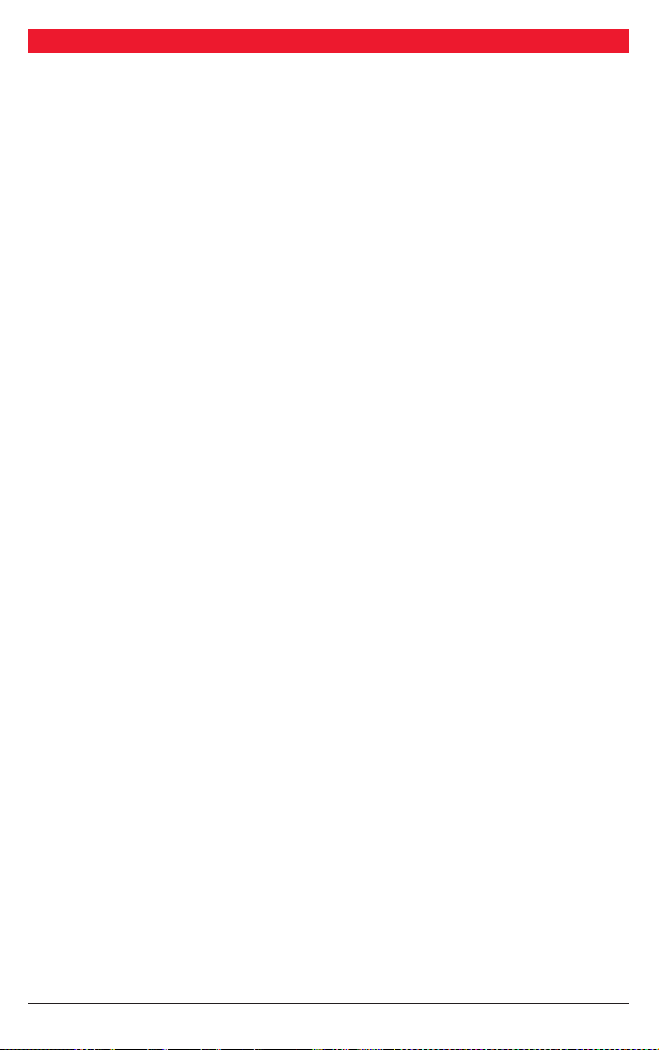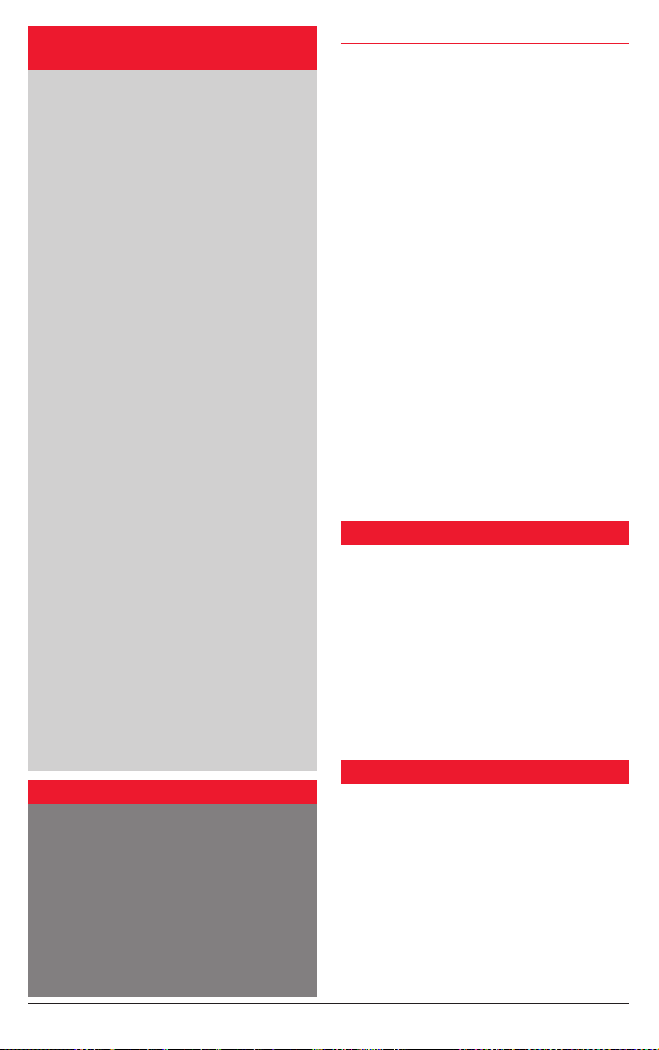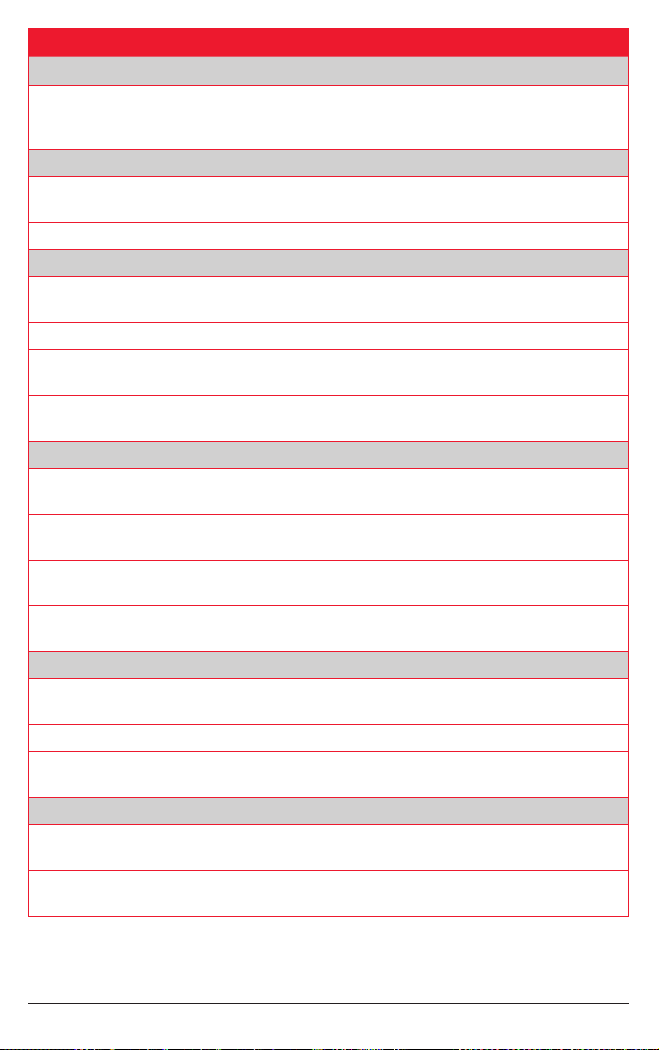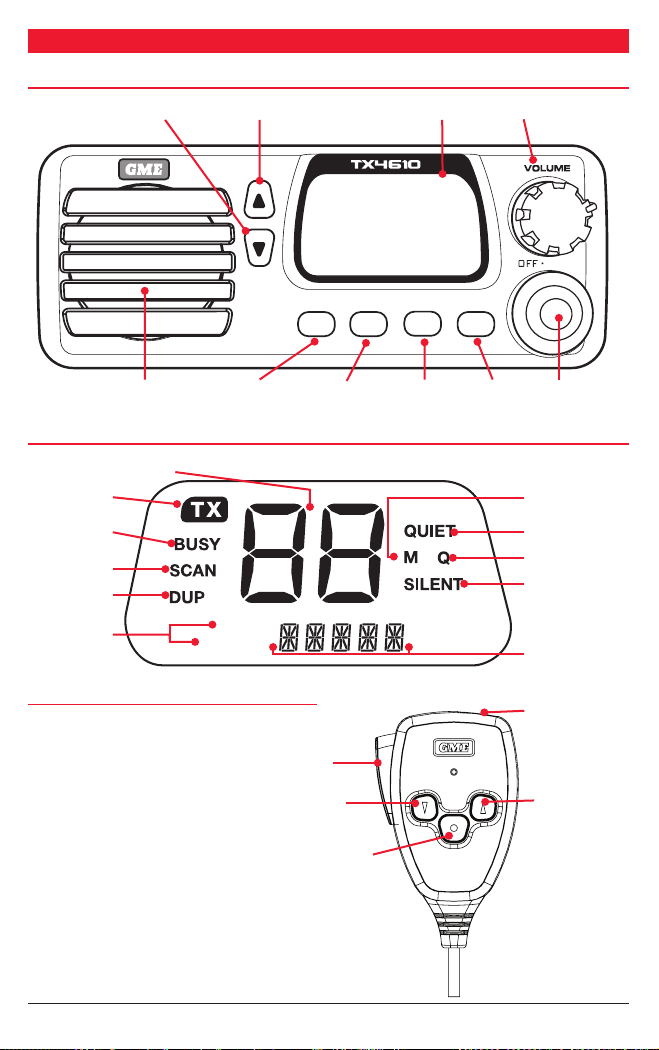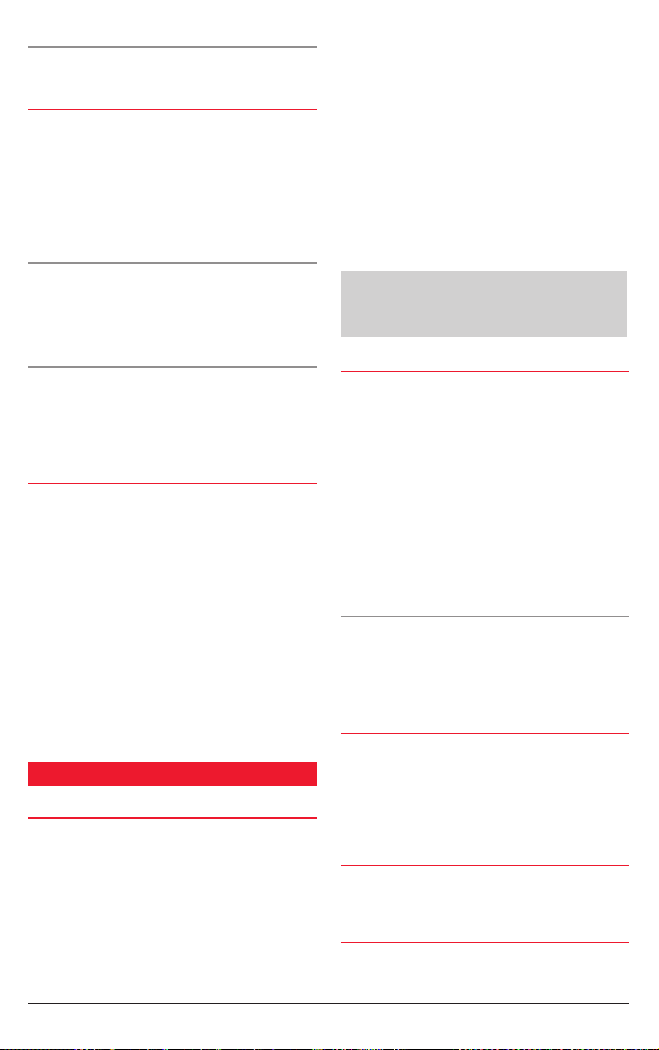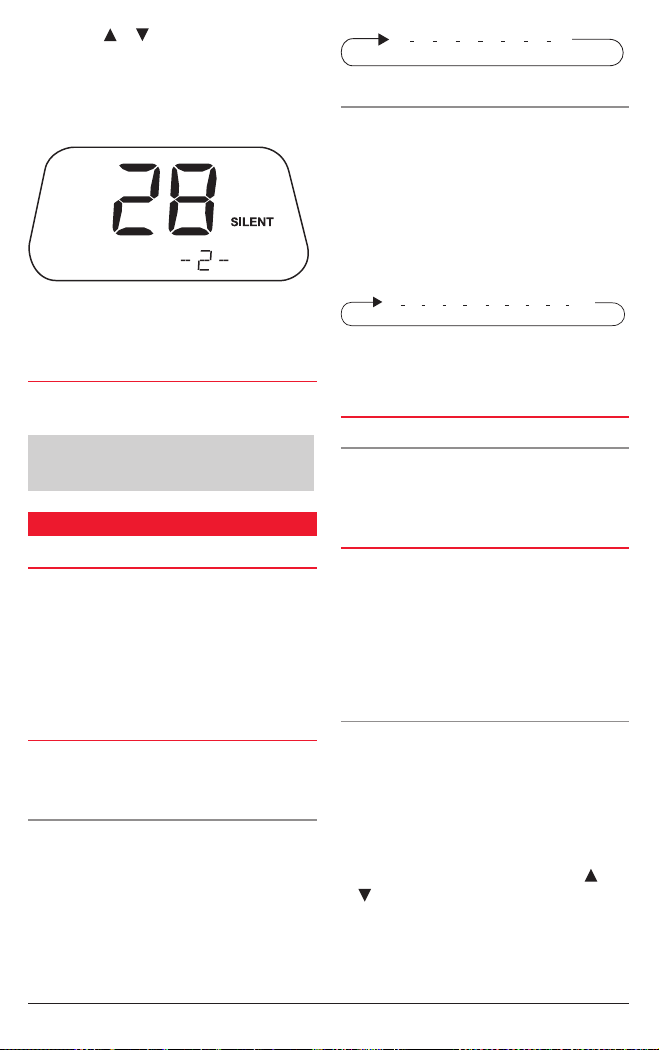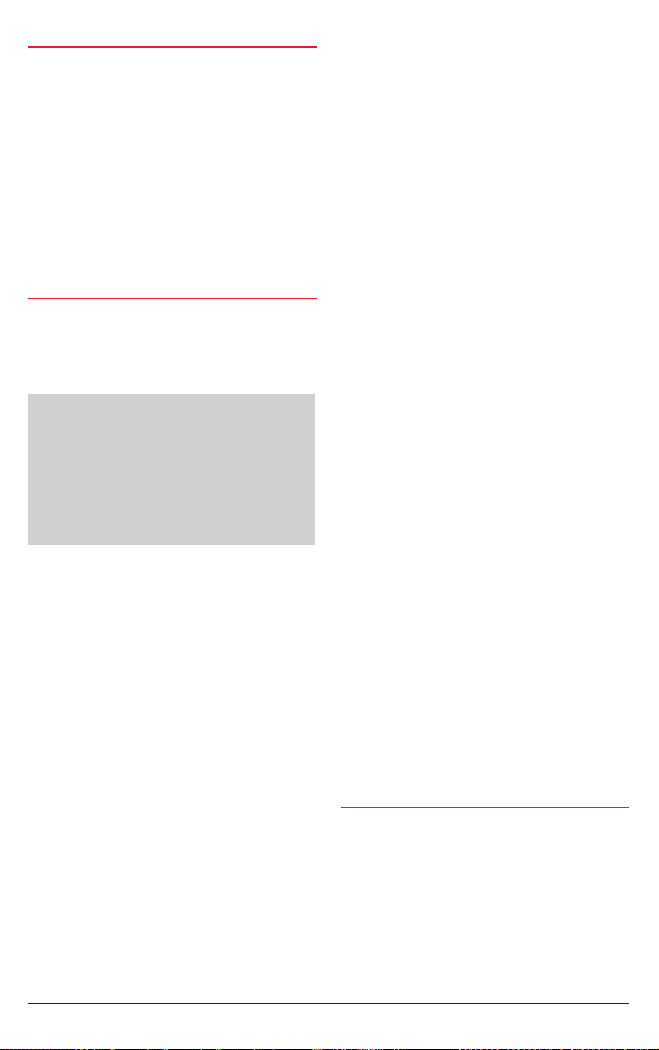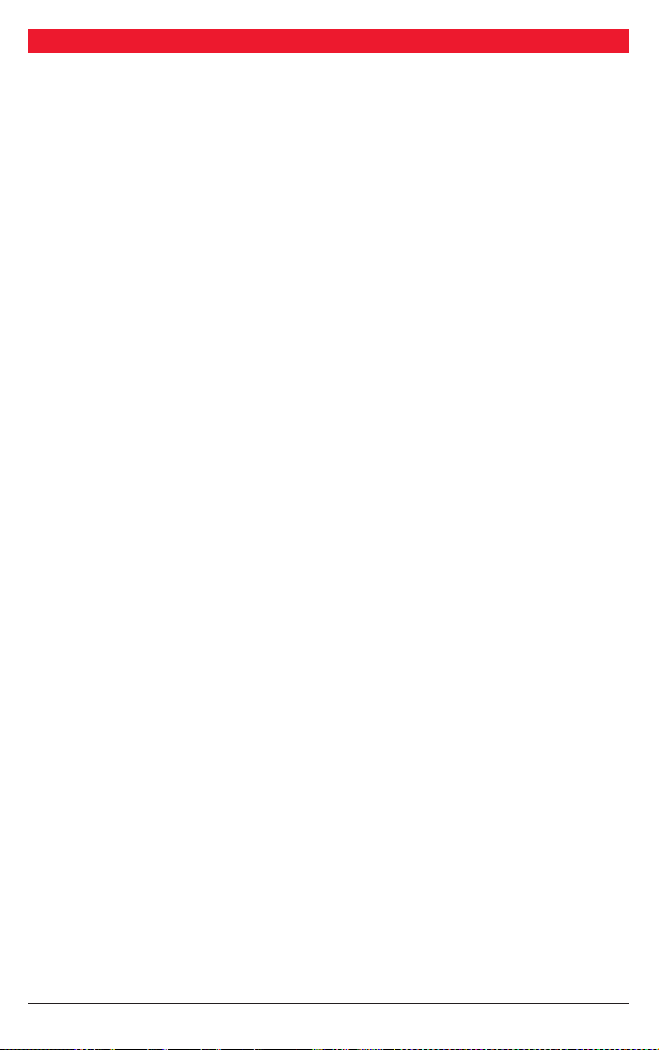
PAGE 2 INSTRUCTION MANUAL TX4610
IMPORTANT INFORMATION........................................ 3
SAFETY INFORMATION ................................................ 3
EMERGENCY CHANNELS........................................... 3
TELEMETRY CHANNELS............................................. 3
FEATURES ..................................................................... 4
CONTROLS.................................................................... 5
Front Panel .............................................................. 5
LCD Display.............................................................. 5
Microphone ............................................................ 5
GENERAL OPERATION ............................................... 6
Funcon Key............................................................ 6
Volume On/O ....................................................... 6
Selecng Channels ................................................. 6
Transming ............................................................ 6
Squelch Control ...................................................... 6
Squelch Sensivity ................................................. 6
Priority Channel...................................................... 7
Duplex Operaon................................................... 7
CTCSS............................................................................. 7
Overview ................................................................. 7
Monitoring the Channel........................................ 7
Selecng the Tone Set ........................................... 7
Selecng the Required CTCSS Tone .................... 7
Enabling CTCSS on a Channel............................... 7
Disabling CTCSS on a Channel.............................. 8
SCANNING.................................................................... 8
Overview ................................................................. 8
Scan Groups ............................................................ 8
Selecng the Scan Group ...................................... 8
Programming Scan Channels ................................ 8
To Start Scanning.................................................... 9
To Stop Scanning..................................................... 9
OPEN SCAN MODE ..................................................... 9
Using Scan in the Open Scan Mode...................... 9
GROUP SCAN MODE .................................................. 9
Seng Up the Group Scan .................................. 10
Scanning in the Group Scan Mode ..................... 10
Using Two Group Scan or Two Open Scan Modes
10
SELECTIVE CALLING ................................................. 11
Overview ............................................................... 11
SelCall Idencaon Number............................. 11
SelCall Indent Names ........................................... 11
The Quiet Mode (Q) ............................................. 11
SelCall Memories.................................................. 12
USING SELCALL.......................................................... 12
Entering a SelCall Indent...................................... 12
Sending a SelCall................................................... 12
Call Acknowledge ................................................. 12
Storing SelCall Indents.........................................12
Recalling SelCall Indents From Memory............13
Naming Your SelCall Indents...............................13
Displaying Alpha Names ......................................13
Entering and Storing a SelCall Name..................13
Receiving SelCalls ................................................. 14
Cancelling the SelCall Alert ................................. 14
Quiet Mode...........................................................15
Seng Up the Quiet Mode ................................. 15
Acvang the Quiet Mode.................................. 15
De-acvang the Quiet Mode............................15
Receiving Signals in the Quiet Mode..................15
Scanning in the Quiet Mode ...............................16
To Scan in the Quiet Mode .................................. 16
Receiving Signals while Scanning in the Quiet Mode
.16
GROUP CALLING ....................................................... 16
Programming and Sending Group Calls............. 17
LISTENING CHANNELS............................................. 17
Seng the Frequency Steps ...............................18
Acvang Listening Channels.............................18
Programming the Frequencies ...........................18
Seng Alpha Labels for your Listening Channels
.18
SEEK MODE ................................................................19
Enabling the Seek Mode......................................19
Scanning for Acve Frequencies in Seek Mode19
Seng Seek Mode Frequency Limits.................19
MENU SETTINGS.......................................................20
Overview ............................................................... 20
Frequency / Alpha Adjustments.........................21
Seng the Squelch Sensivity ...........................21
Selecng the Scan Mode.....................................21
Selecng Duplex................................................... 22
CTCSS Tones .........................................................22
Lamp Colour..........................................................23
Baery / S Metre / Alpha Selecon ...................23
LCD Contrast ......................................................... 24
Beep Tone Level.................................................... 24
INSTALLATION........................................................... 24
General .................................................................. 24
Installing the Unit .................................................25
DC Connecons .................................................... 25
Antenna Installaon............................................. 26
Noise Suppression................................................ 26
Disconnecng the Microphone.......................... 26
UHF CB OPERATING FREQUENCIES......................27
CTCSS TONE FREQUENCY CHART ......................... 28
SPECIFICATIONS........................................................ 29
SC CONTRACT WARRANTY AGAINST DEFECTS.30
CONTENTS