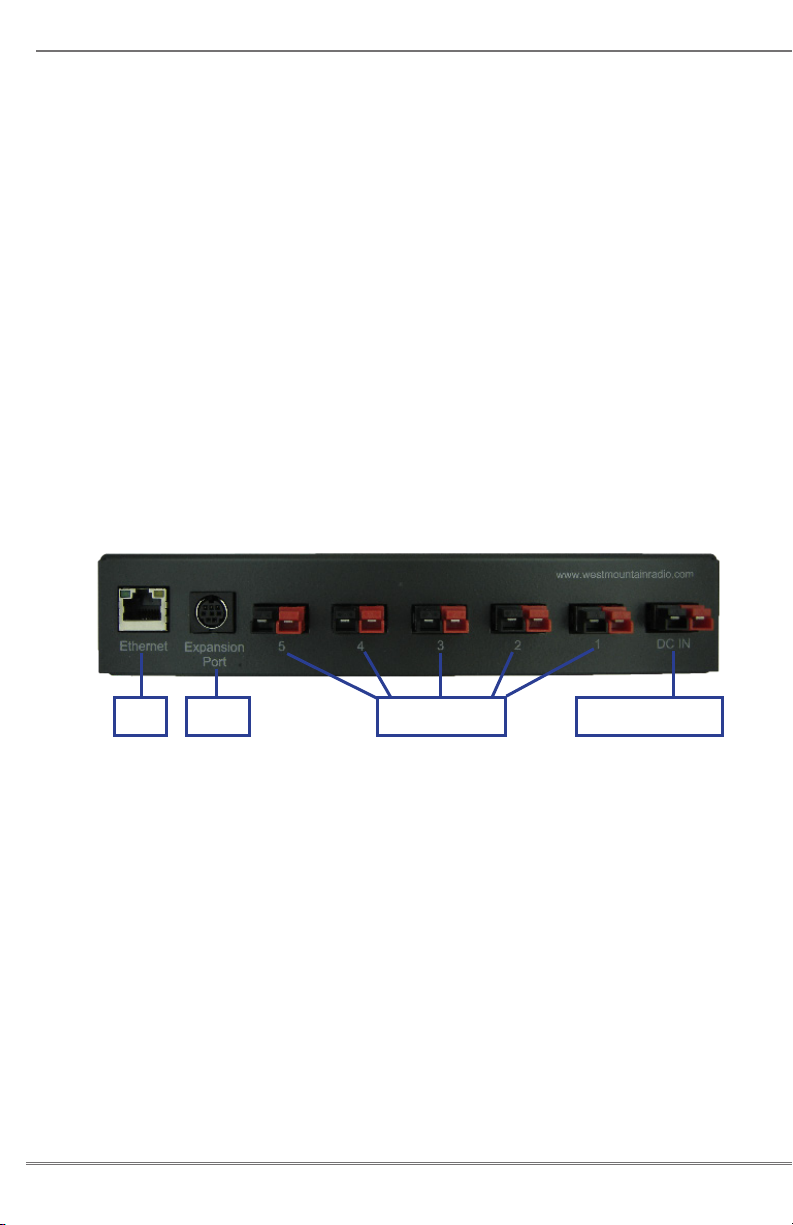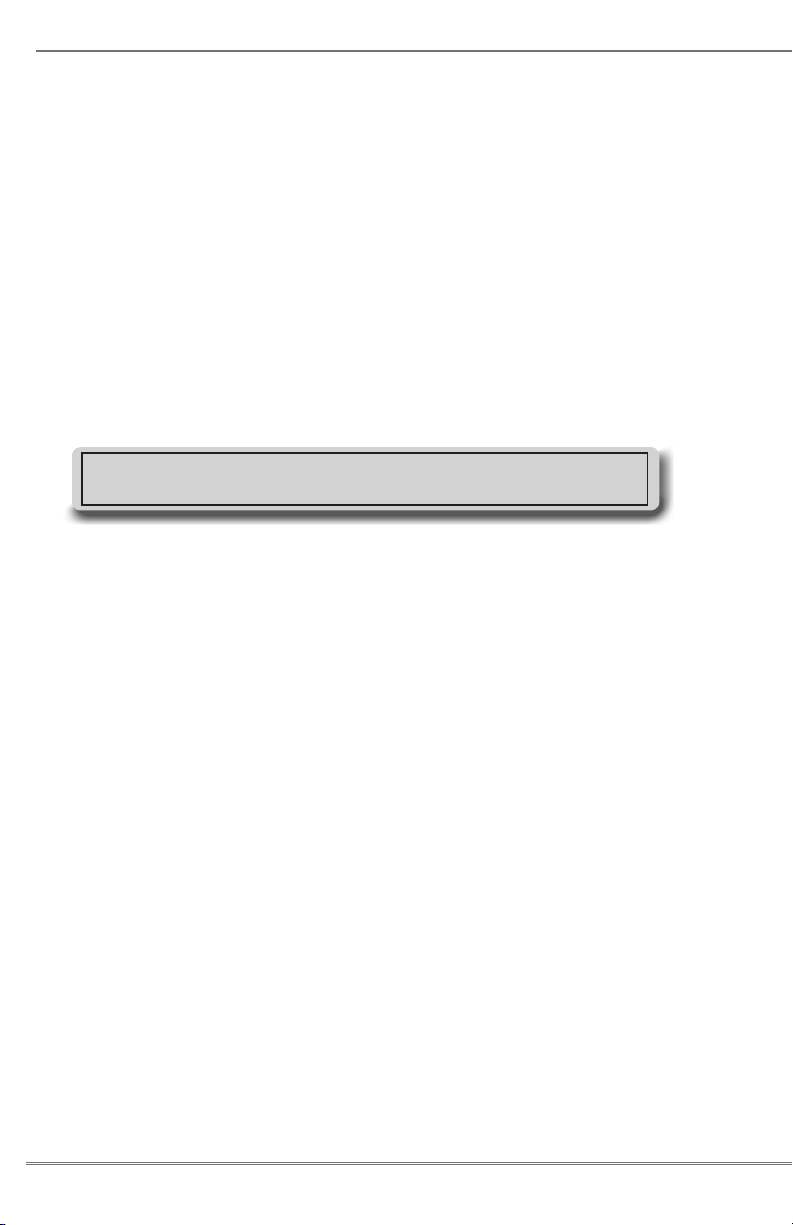2
Thank you for choosing the RIGrunner 4005i or 10010i with Internet
and WIFI capabilities. The RIGrunner 4005i is a sophisticated 12 VDC
power controller and distribution system, intended for use in remote-
control applications. Any reference to 4005i also applies to the 10010i
unit. The RIGrunner 4005i allows EMCOMM and Repeater operators
the ability to monitor and control the power distribution of their systems
from any PC or Internet-ready mobile device.
Mounting Location
Consider a location that gives easy access and is easy to see. The
location should be close, or central, to most of the equipment; especially
those that draw large amounts of current. Locate the power source
in close proximity to the RIGrunner, remembering every wire has
resistance, and longer wires have more resistance. Understand that
#10 cable of 10 feet or more will not allow for adequate full output supply
to the RIGrunner without a signicant voltage drop.
Install in a cool, dry place with good ventilation. Do not place on top of
an amplier or room heater and do not cover the unit. It is recommended
to not place in the engine compartment of a car, or directly on the oor
within the car, as water from rain or snow many damage the unit.
Connecting to Equipment
RIGrunners come standard with Anderson Powerpole®. Powerpole®
connectors are genderless and the same connector arrangement works
for both supply and load. Consider updating all cables that supply
or use 12VDC to use Powerpole® connectors for quick, convenient
connections to equipment.
Assembly of Powerpole® to cables should follow the amateur radio
standard also used by RIGrunners. Powerpole® may be installed by
soldering or crimping. Powerpole® general installation instructions can
be found at www.westmountainradio.com/Powerpoleinstall or view the
video presentation on PWRcrimp Tool and Powerpole®.
IMPORTANT: Be sure that assembly of the pairs is correct. ALWAYS
verify that RED+PLUS and BLACK— MINUS is correct.
runner 4005i.