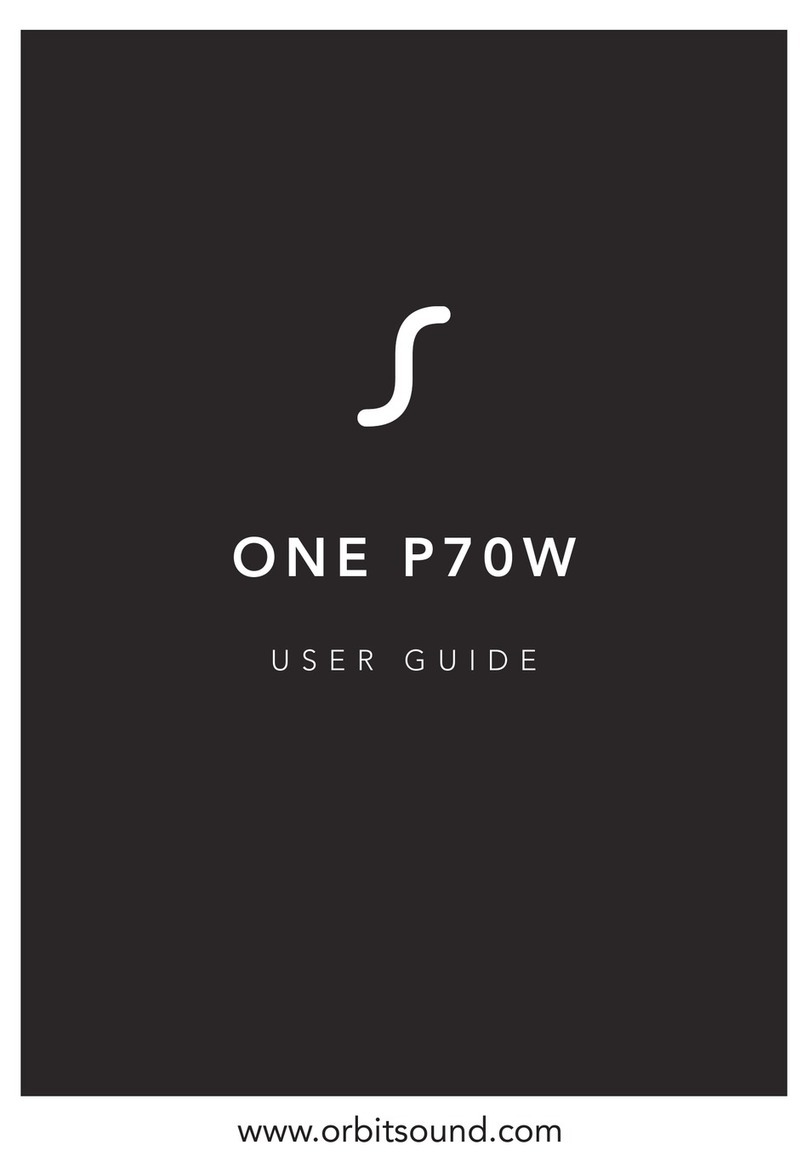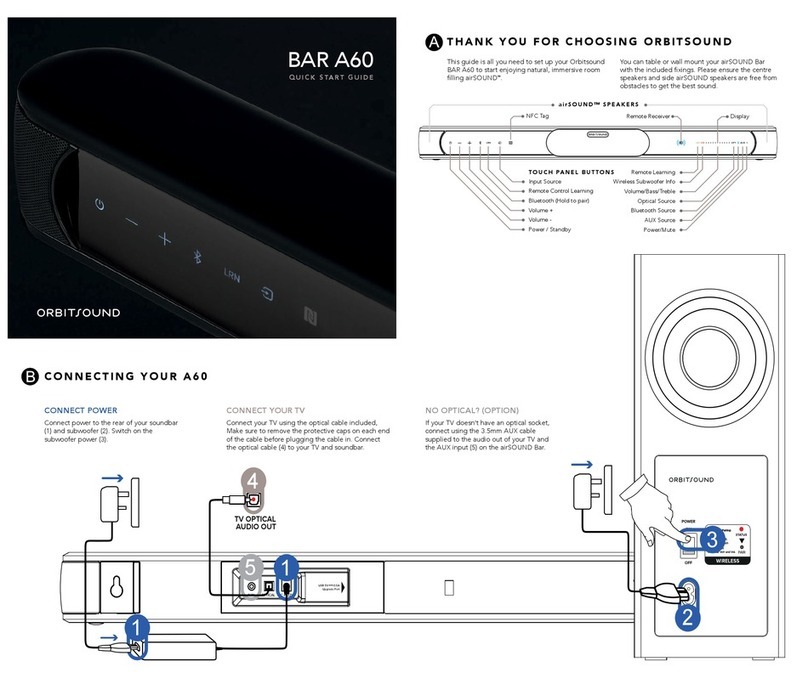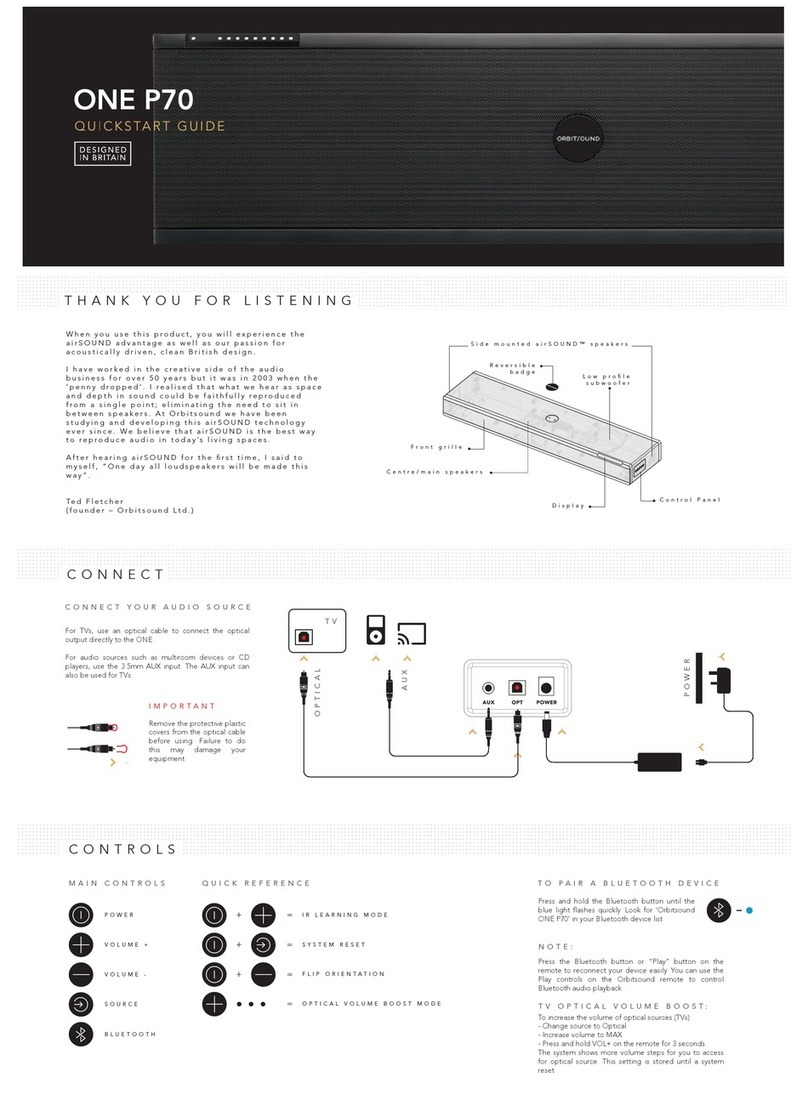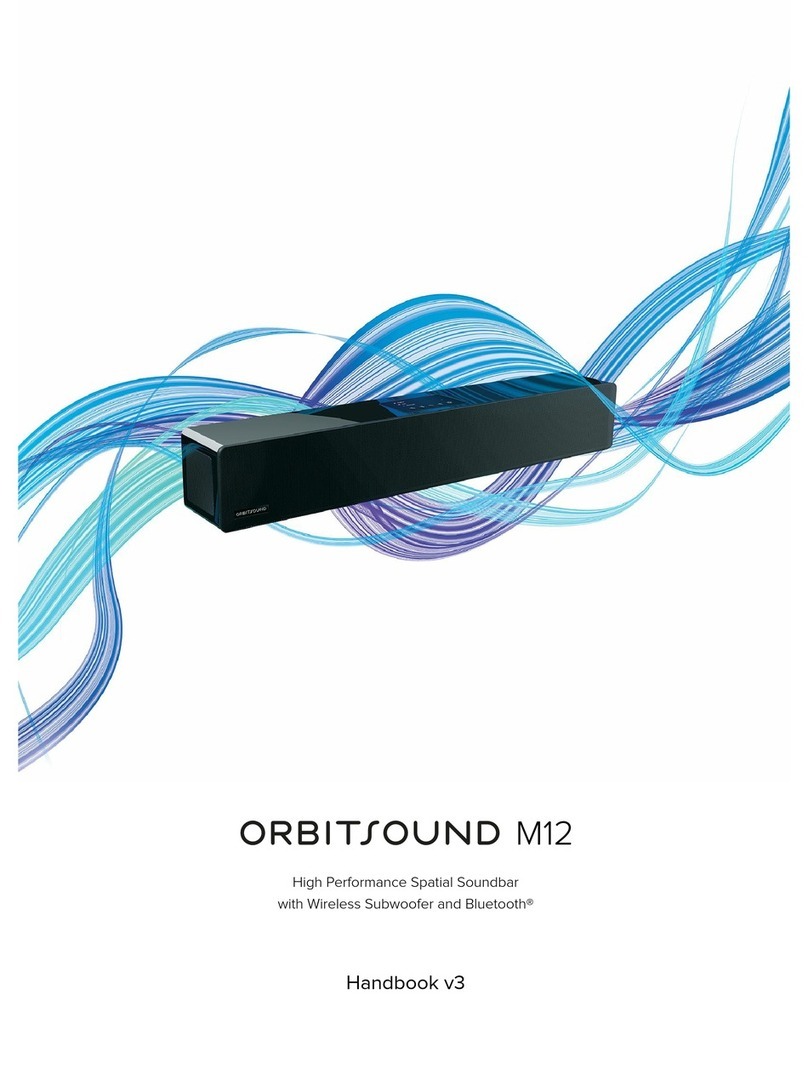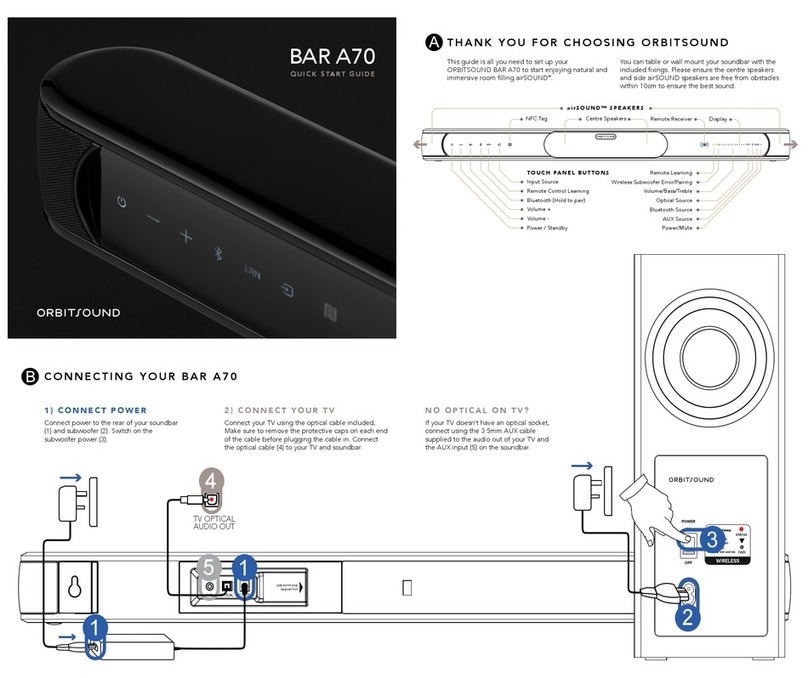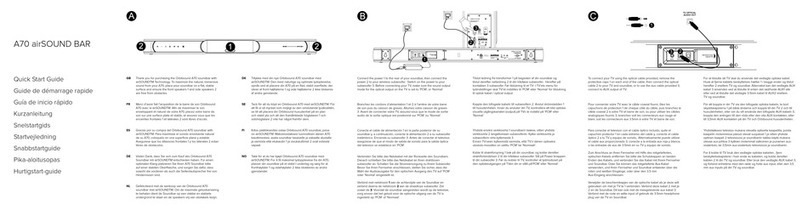OPTICAL BOOST
Some sound sources have a low optical output volume. The ONE
by default is optimised for best performance with normal volume
optical signals. However, you may find that there is not enough
maximum volume with some optical sources (mainly TVs running
some broadcast services).
The ONE features an extra 7.5dB of gain on the optical input with
the optical boost feature. To enable this, increase volume to
maximum with the remote control. Then, press and hold the VOL+
button on the remote for 3 seconds. More volume steps will
appear, and you have access to a higher maximum. The setting is
saved until a system reset.
ADVANCED FEATURES
IR LEARNING MODE
+ =
OPTICAL VOLUME BOOST
=+SYSTEM RESET
=
SYSTEM RESET
To reset the system to defaults, press and hold the PWR and SRC
buttons on the control panel until the lights flash to confirm the
following settings are reset:
• Volume, 30%
• Bass / Treble, FLAT
• Source, OPT
• Demo mode OFF
• Optical sensitivity, NORMAL
• Bluetooth device memory, CLEARED
(you will need to re-pair any Bluetooth devices)
AUTO LOW POWER ‘DOZE’
The ONE senses the presence of audio. If there is no audio playing for
5 minutes, then the control panel lights will go out. This shows the
ONE is in ultra low power mode.
To resume from DOZE, simply play audio (e.g. turn the connected TV
on). The ONE will auto resume when audio is sensed.
You can also resume from DOZE by pressing the power button on the
remote or the control panel.
LEARNING A REMOTE CONTROL
• Press PWR and VOL+ until lights flash
• Press the button you want to learn on the control panel (e.g. VOL+)
• Press the button you want to teach on the new remote
• Press the button you want to teach again
• The system will flash to confirm the remote has been learned
(You can repeat to learn other control panel buttons, VOL+, VOL-,
Source, and Bluetooth)
+DEMO / INSTALL MODE
=
+FLIP ORIENTATION
=
IMPORTANT: WALL
MOUNTING TO BE DONE
ONLY BY AN EXPERIENCED
PROFESSIONAL.
ORBITSOUND ACCEPT NO
LIABILITY FOR DAMAGE DUE
TO IMPROPER OR UNSAFE
WALL MOUNT INSTALLATION.
To reverse the Orbitsound logo/badge, simply prise loose with a
credit card, and click back into place. To reverse the display
orientation, press and hold the PWR and VOL- buttons for 5
seconds. The system will flash to confirm reversed operation.
REVERSING THE UNIT
WALL MOUNT
DEMO / INSTALL MODE
If the ONE is to be used in an unattended installation, there is a
useful feature to prevent Human interference from causing the
unit to become non-operable. The DEMO mode allows you to set
a desired source, volume, treble and bass settings, and to ‘save’
these. When in DEMO mode, the system will allow people to
change the settings and ‘play’ with the unit, but when they leave,
after 5 minutes of no activity, the ONE will automatically recall the
saved settings. This is especially useful when used in conjunction
with a kiosk display, or public installation.
1. Choose your desired settings
2. Press and hold PWR and BT buttons on the control panel for 10
seconds
OPTION B) 200mm
VESA mounting points
OPTION A) Drill 2 x 6mm
holes in wall 637mm apart
ENSURE THE WALL IS
SUITABLE FOR THE WALL
PLUGS PROVIDED. DRILL
HOLES IN YOUR WALL AS
SHOWN TO FIT THE PLUGS
AND SCREWS. CAREFULLY
HANG THE ONE P70 AS
SHOWN.