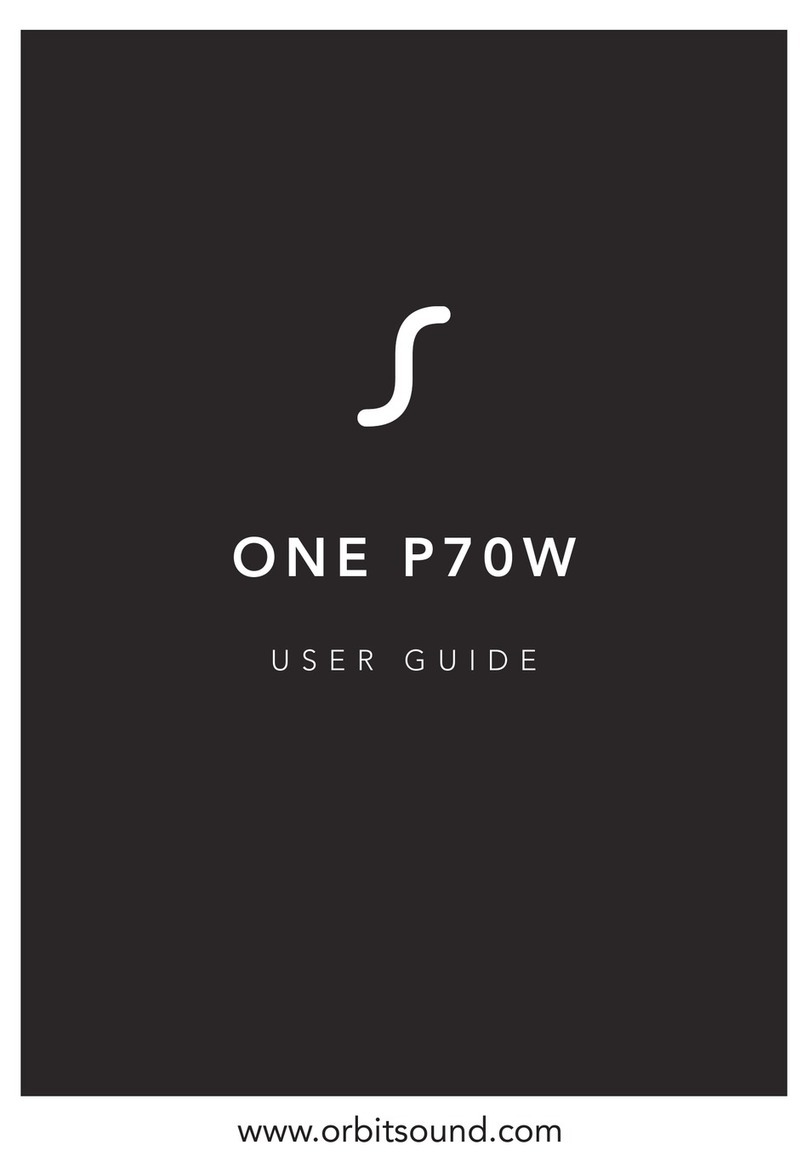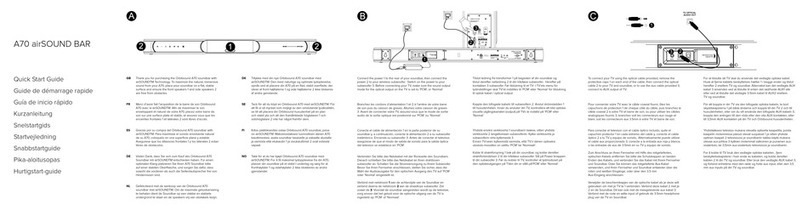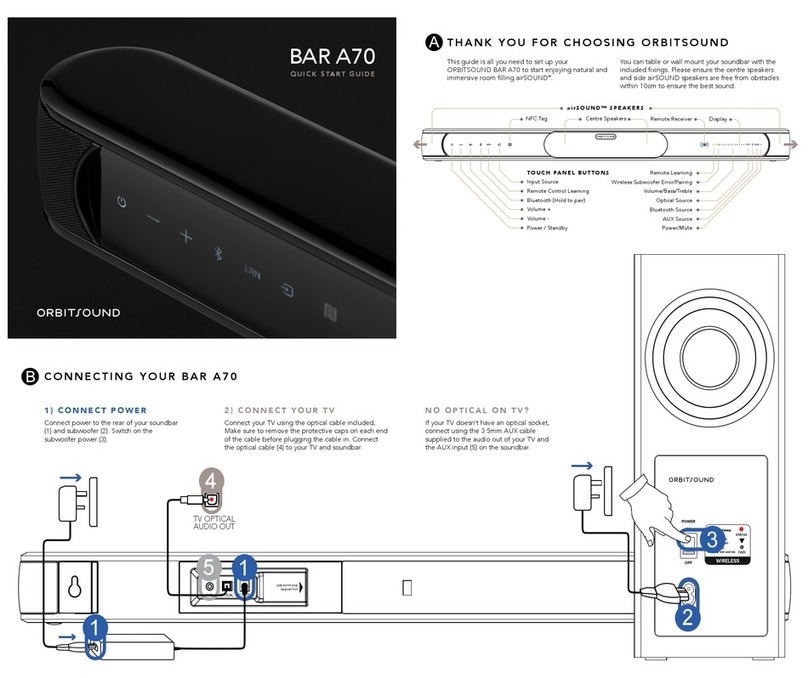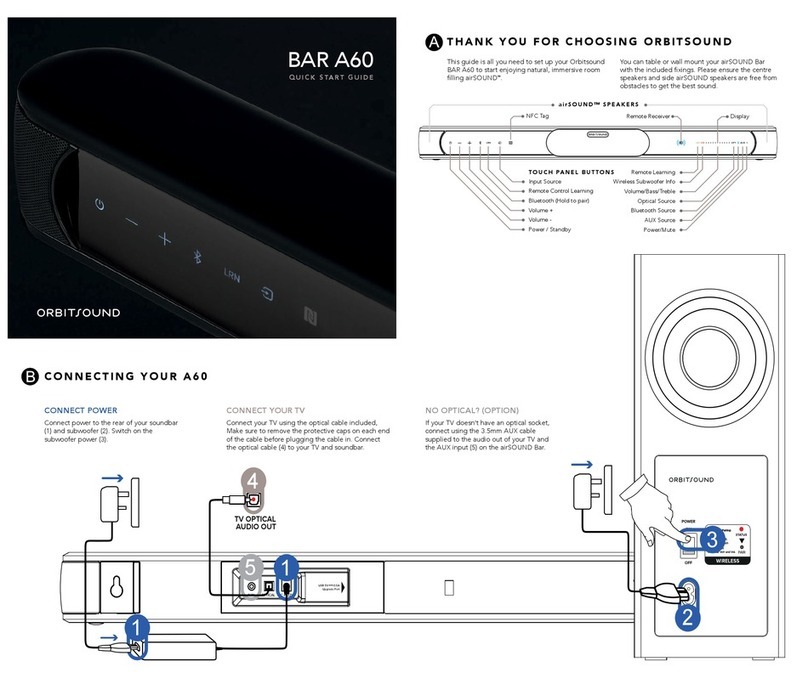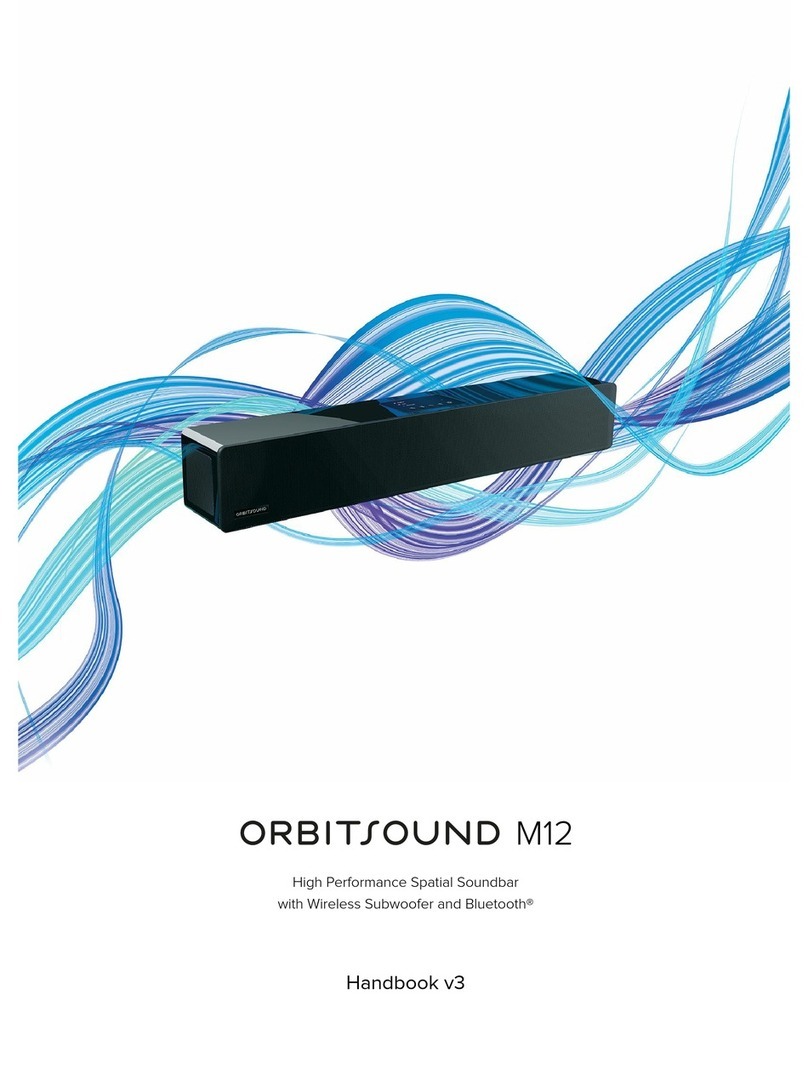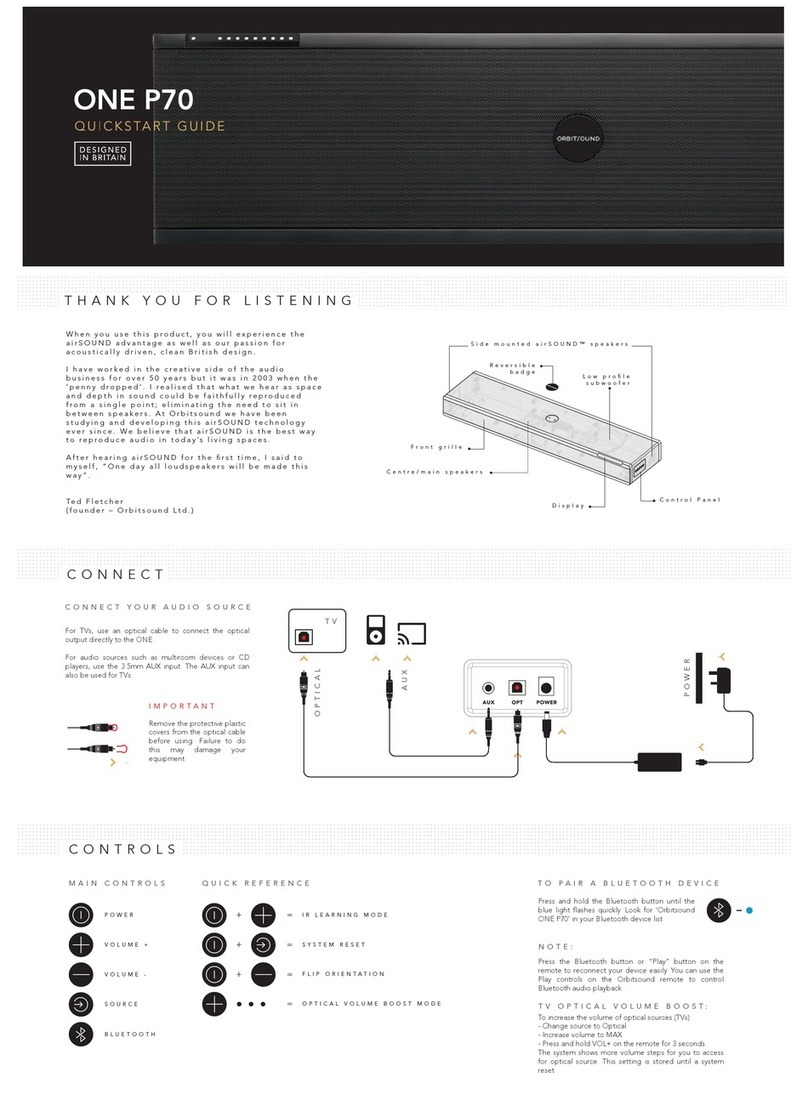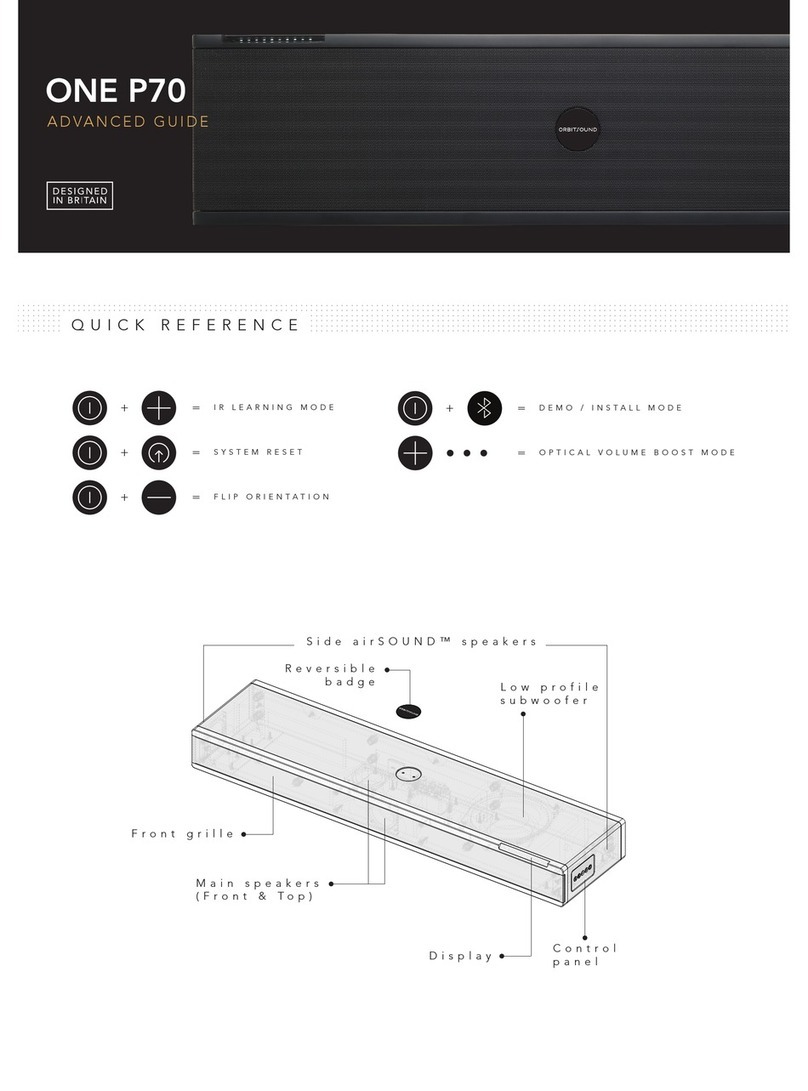3
The soundbar
IR receiver
Spatial stereo generators Status LED
Status LED State
RED: Standby
BLUE: On
OFF: Power off
The orbitsound M9 soundbar produces most of the sound that you hear. It produces
the main signal and spatial stereo information.
Remote control
The remote control provides volume control, tone control and sound source
selection, and additionally playback controls when using a connected Bluetooth
device.
The subwoofer
POWER
ON
OFF
100V-240V~
SUBWOOFER VOLUME
WIRELESS
NORMAL
MAXMIN
PAIR
PAIRING PROCEDURE:
Before you start: Long press the PAIRbutton
on subwoofer(s) to reset. WARNING - this
will cancel previous pairing.
1. Long press the PAIRbutton on the
soundbar until the unit conrms pairing
mode with a fast ashing STATUS light.
2. Short press the PAIR button on
subwoofer(s).
3. Short press PAIR on the soundbar to nish
pairing procedure.
STATUS
Compact Wireless Subwoofer
©2012 orbitsound ltd. Model: S1
Approved components used
AC IN
STATUS
ON: Paired
(good signal)
Flashing: No
signal / un-paired
O: O / Standby
Wireless STATUS:
OFF: No connection / No power
/ Low power state
ON: Good sync / connection
Flash: Bad connection
Subwoofer Volume:
Normal: Normal volume
Max: +8dB volume
Min: Minimum volume
(Back shown)
The subwoofer is a wireless active loudspeaker that produces powerful Hi-Fi bass. It
has been designed specially to complement the soundbar.