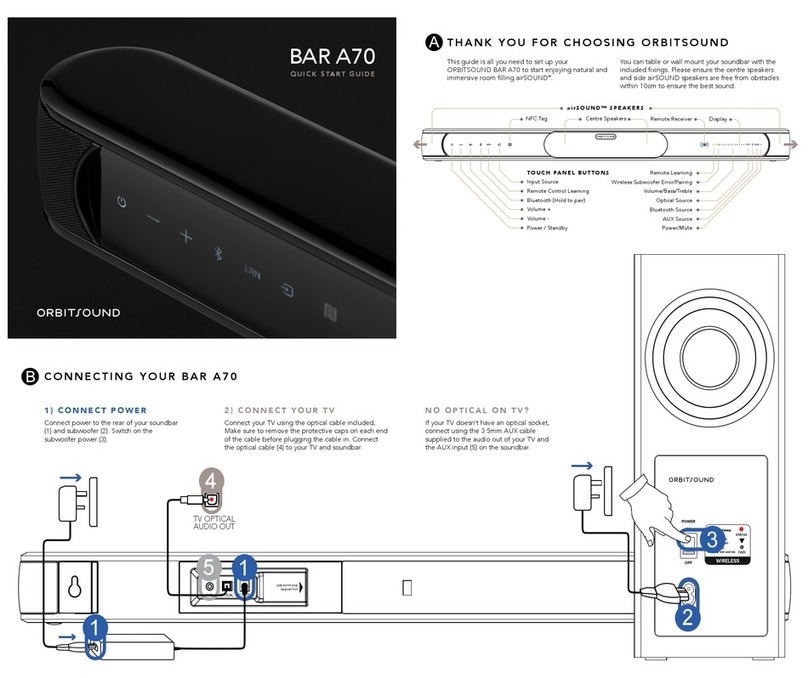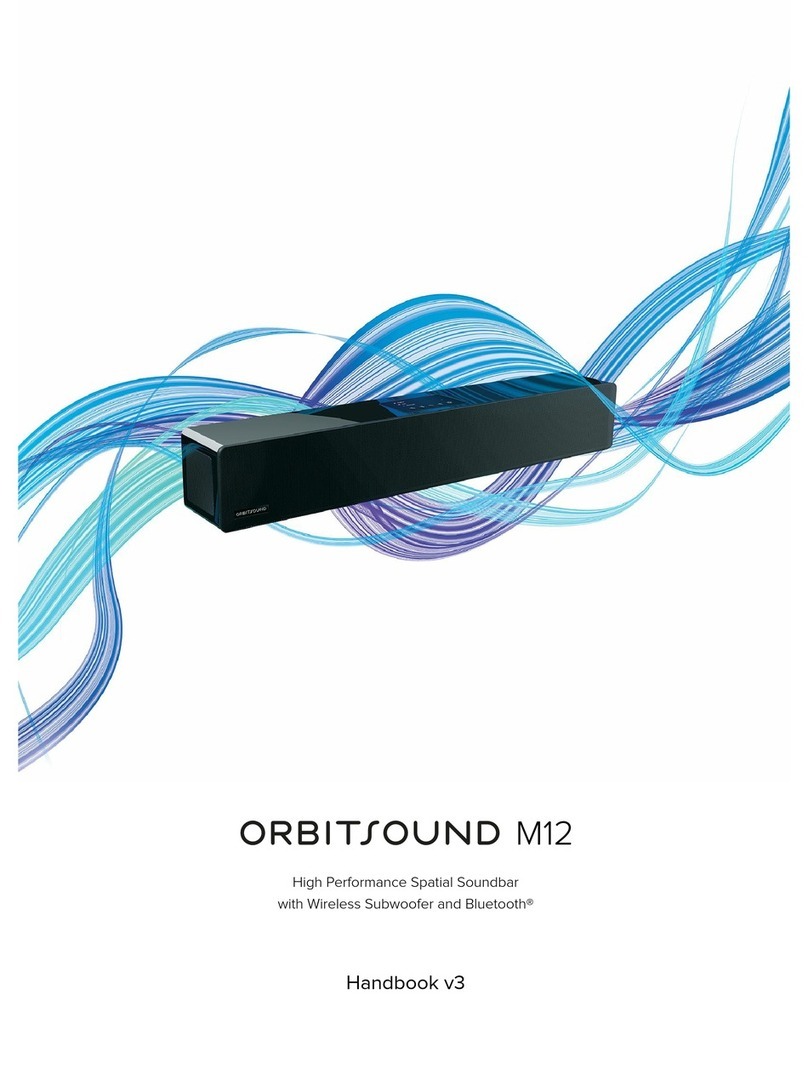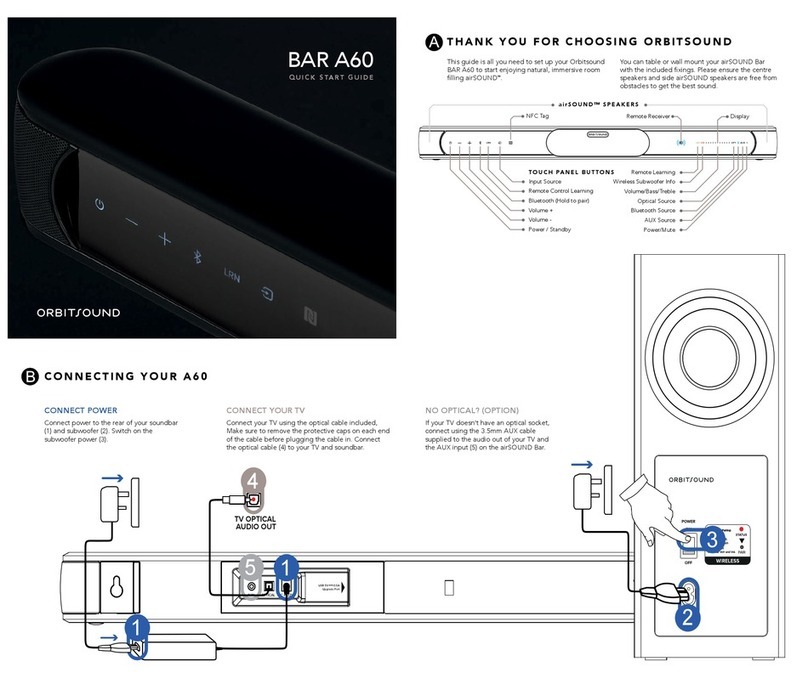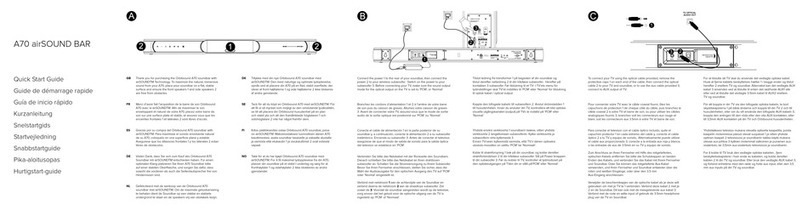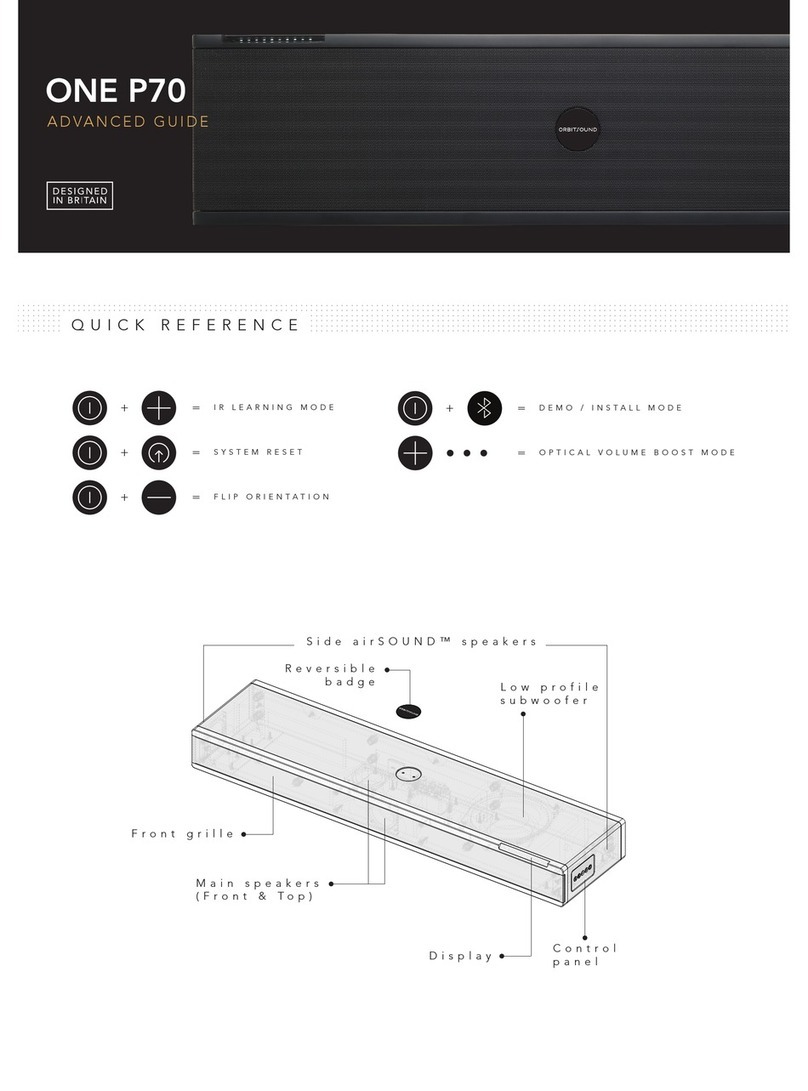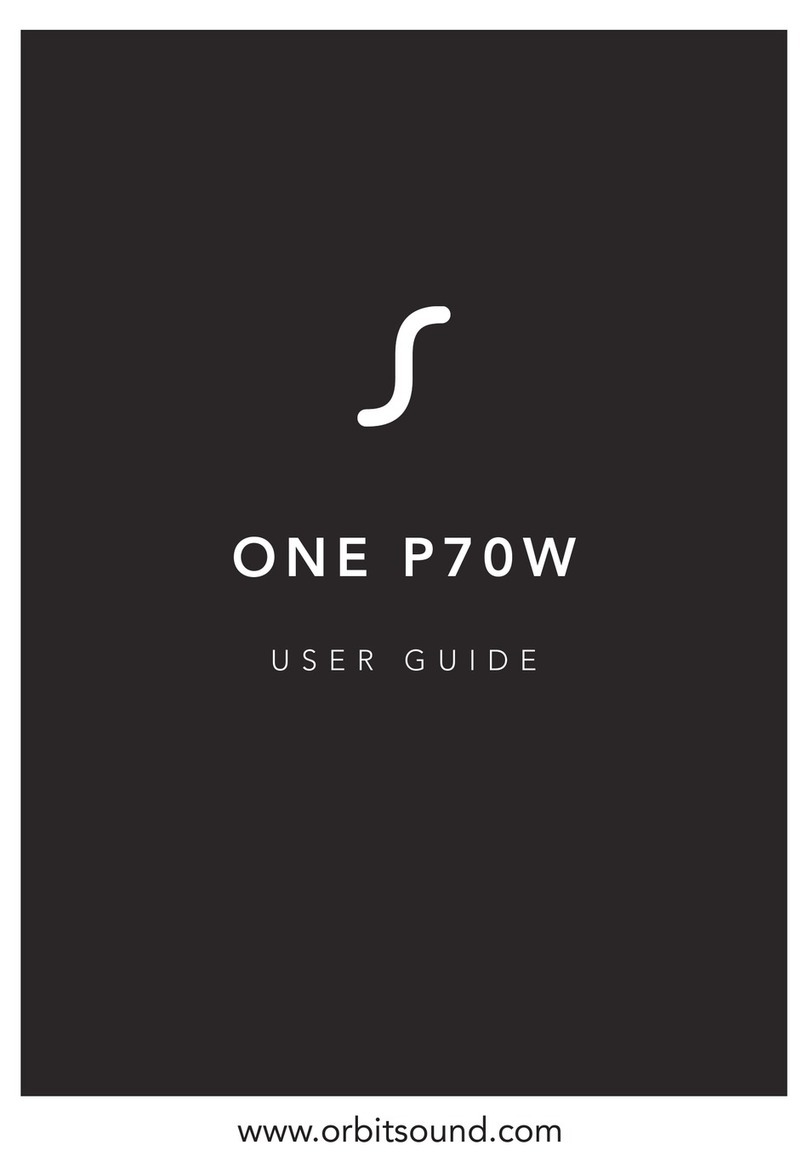VOLUME CONTROLS
STANDBY MODE
OPTICAL
BLUETOOTH
AUX
REMOTE
DISPLAY
VOLUME UP
The ONE can learn to respond to another remote control
(e.g. your TV remote) to save swapping controllers.
• Press and hold [Power] and [Volume +] buttons together
on the control panel until the lights flash on the display.
• Press a button on the control panel that you wish to
program a new remote for (e.g.Volume +).
• Press a button on your remote to be learned.
• The lights will flash.
• Press the remote button again. The button should be
learned.
Repeat to learn other buttons, VOL+, VOL -, Source, and
Bluetooth.
LEARNING A REMOTE CONTROL
MUTE
VOLUME DOWN
BASS/TREBLE UP
BASS/TREBLE DOWN
ENTER LEARNING MODE
+ =
LEARN VOL +THEN: =
POWER
SOURCE
PLAYBACK CONTROLS
EQ CONTROLS
HIGH WALL MOUNT
TV TOO QUIET?
+FLIP ORIENTATION
=
LOW WALL / SHELF MOUNT
SURFACE MOUNT
WALL MOUNTING
ENSURE THE WALL IS
SUITABLE FOR THE
WALL PLUGS PROVIDED.
DRILL HOLES IN YOUR
WALL AS SHOWN TO FIT
THE PLUGS AND
SCREWS. CAREFULLY
HANG THE ONE P70 AS
SHOWN.
OPTION A) Drill 2 x 6mm
holes in wall 637mm apart
IMPORTANT: WALL MOUNTING TO BE DONE ONLY BY AN EXPERIENCED PROFESSIONAL. ORBITSOUND
ACCEPT NO LIABILITY FOR DAMAGE DUE TO IMPROPER OR UNSAFE WALL MOUNT INSTALLATION.
OPTION B) 200mm
VESA mounting points
When using a low wall or shelf mount, the display needs to
be flipped. Simply press and hold [Power] and [Volume -] for
5 seconds to reverse the display.
(See OPTICAL VOLUME BOOST feature)
FAQ
No Sound from optical (TV) source
No Sound from optical Set-Top-Box (STB) source
Loud noise when watching HD channels on optical
Please check your TV or STB settings. Make sure that the optical output format is set to
‘STEREO’ or ‘PCM’ format. This is the correct format for this unit.
I cannot make my ONE learn from my remote.
When I complete learning process, no lights flash.
Please note: Not all remotes are supported with our learning process. Check the website for
compatibility information. If your remote should work but does not, make sure you are
aiming the remote at the IR receiver (near the light panel). Make sure you tap the key on the
remote to be learned briefly when prompted.
Switching from TV to Bluetooth, there is a big
volume difference - the TV is quiet.
Some TVs reduce the volume of sound that comes out of the optical port. You will need
higher volume settings on the ONE to compensate. This is normal.
I’m using Bluetooth and sometimes the sound is
interrupted
Bluetooth is a short range wireless technology. We recommend you keep your Bluetooth
device in the same room as the sound bar and not obstructed by walls or metallic objects as
they can block the signal. Please do not place other wireless devices such as wireless routers,
cordless telephones and microwave ovens close to your speaker as they can interfere with the
Bluetooth connection.
I need more information
Please visit www.orbitsound.com to download the full product user manual or to contact a
customer support representative.
How do I position my ONE to get the best sound?
Make sure that the side (airSOUND) speakers are clear from obstacles and that there is a front
speaker (top or front) facing your main listening position. Positioning is not too critical.
My remote control is not working
Ensure the battery protection film has been removed. Pull the tab and remove. If needed,
replace the battery with a high quality CR2032 type cell.
The optical cable does not work .
Please check the optical cable and remove any protective covers from connectors. Check the
optical output format is PCM or STEREO on your source.
CHOOSE YOUR ORIENTATION FLIP THE DISPLAY