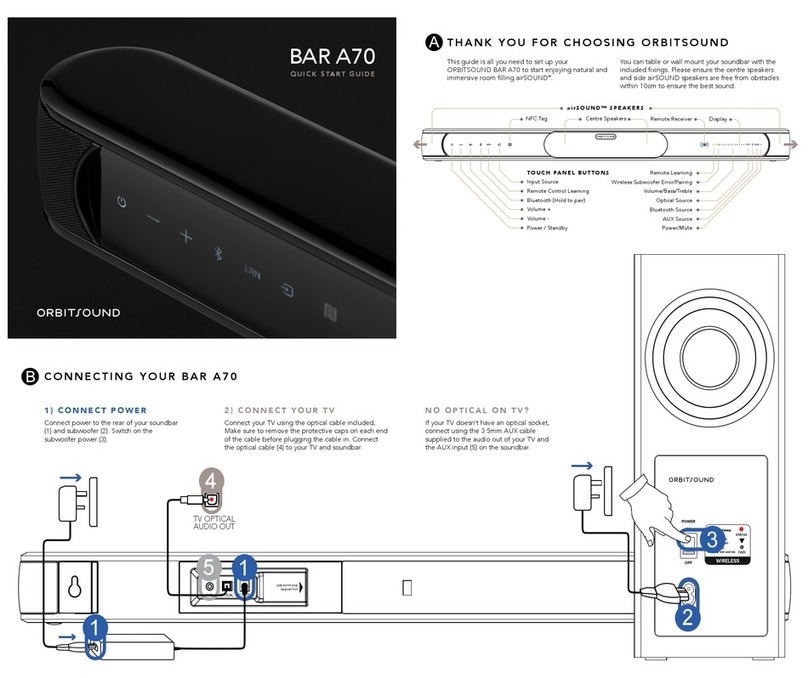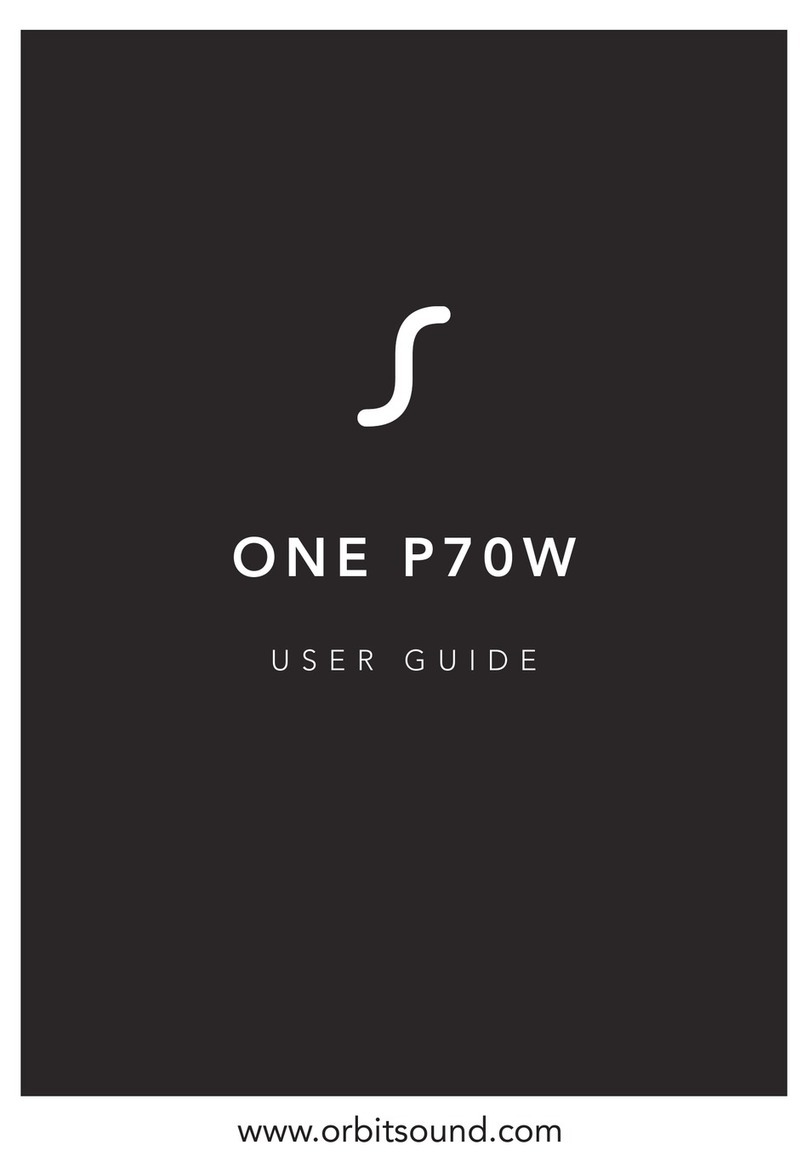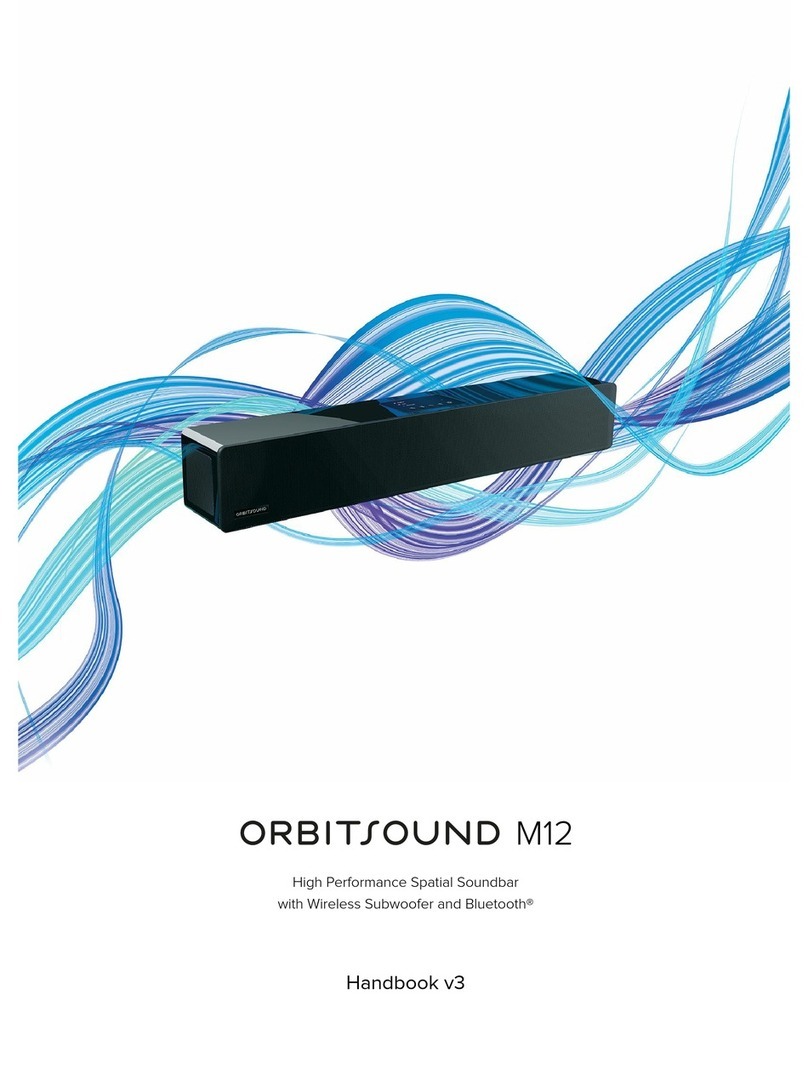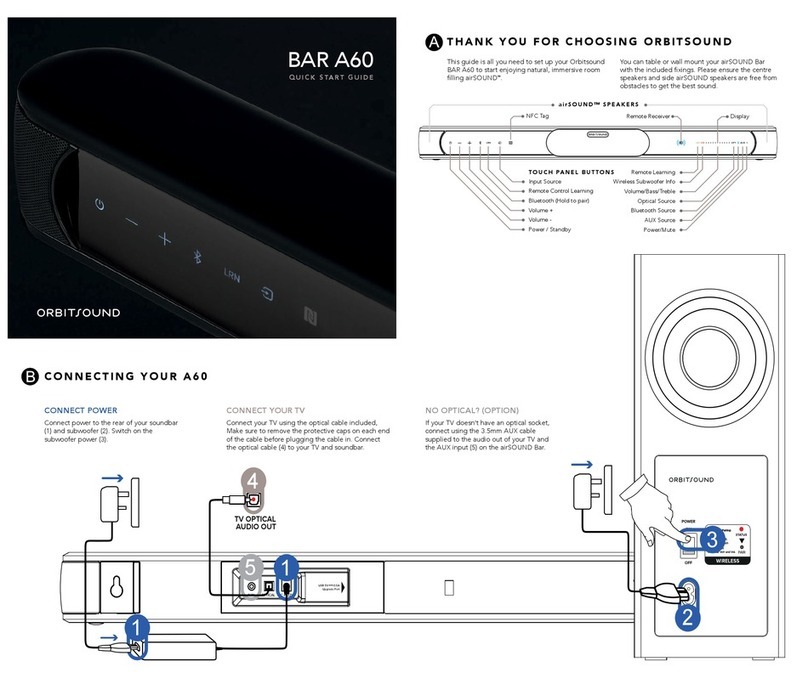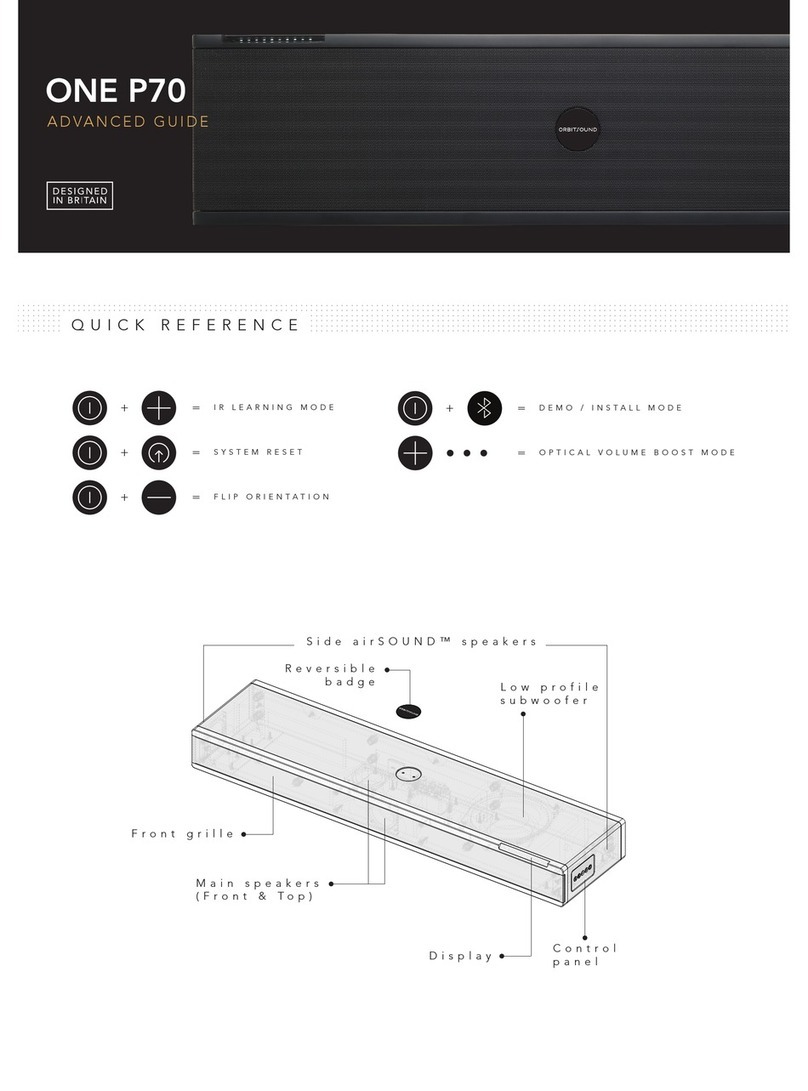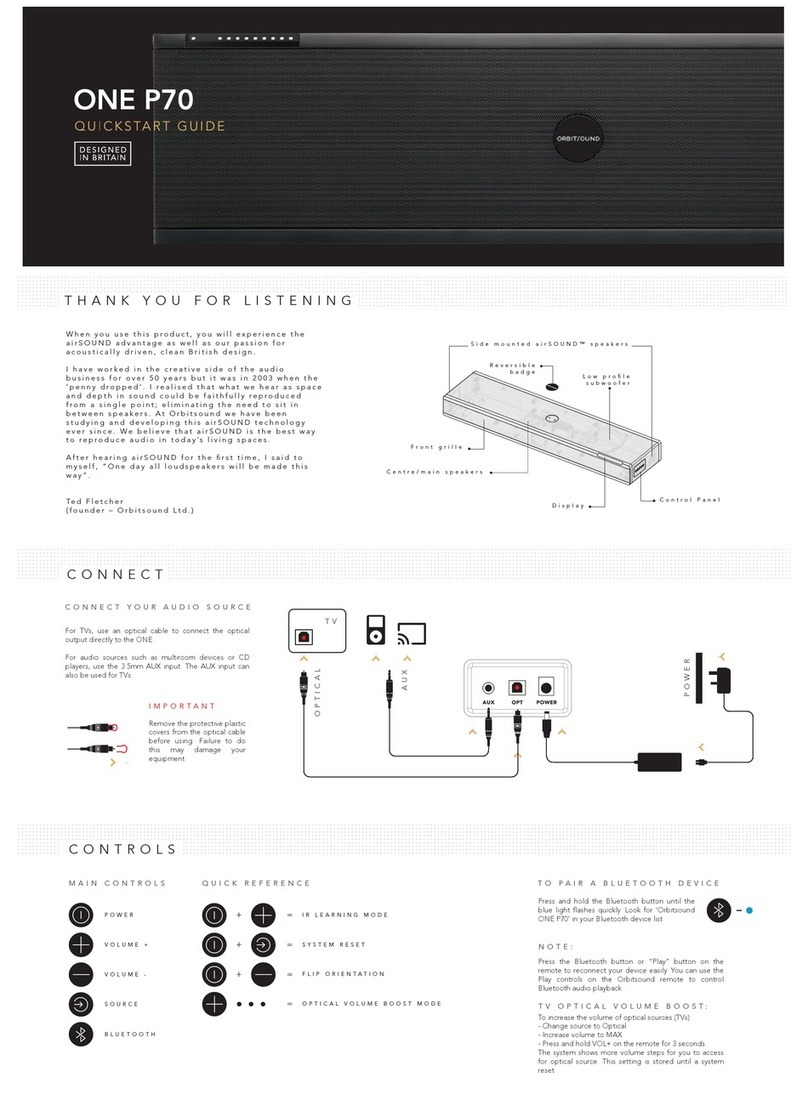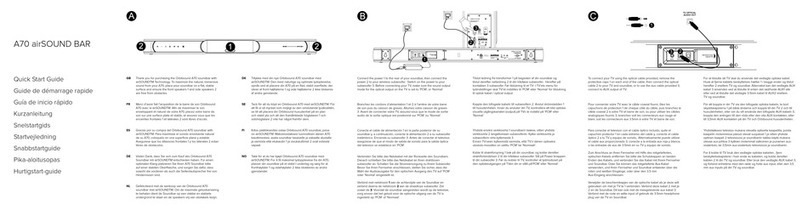2. Connect power
AC/DC Adaptor
Power Cable
Power
On O
R
L
StereoWidth
O
Norm
Wide
Approved
componentsused
®
Volume
Volumecontrol:
Pushto switch inputs
Pressand hold for standby
Pressto resume from standby
Aux In
DigitalInput
CAUTION:
Video out
IMPORTANT: Ensure power switch is‘O’
when connecting power cable.
Connect the power supply as shown.
3. Connect a sound source
You can connect multiple sources to the T12 and listen to either:
iPod iPod Dock
Adapter
R
L
Aux In Video out
Music source
(optional)
A)
B)
iPod connection
AUX connection (rear of sound bar)
Stereo Width
O
Norm
Wide
Stereo
Line In
IMPORTANT: (A) It is strongly advised that the iPod connection is used with the
correct iPod adaptor for your iPod model as supplied separately by Apple inc.
Use without an adaptor or incorrect type may cause damage to your iPod and/
or T12.
NOTE: (B) You can connect your sound source to either the 3.5mm line input OR dual RCA
(phono) AUX IN connectors OR the digital coax (RCA) OR optical (TOSLINK) inputs. Use
which ever is most convenient.
HINT: You can use the ‘headphones’ output from most televisions connected to the ‘line
in’ in order to use the T12 to replace the sound from your TV. Then, the volume control on
the TV will continue to function and control the level of sound from the T12.