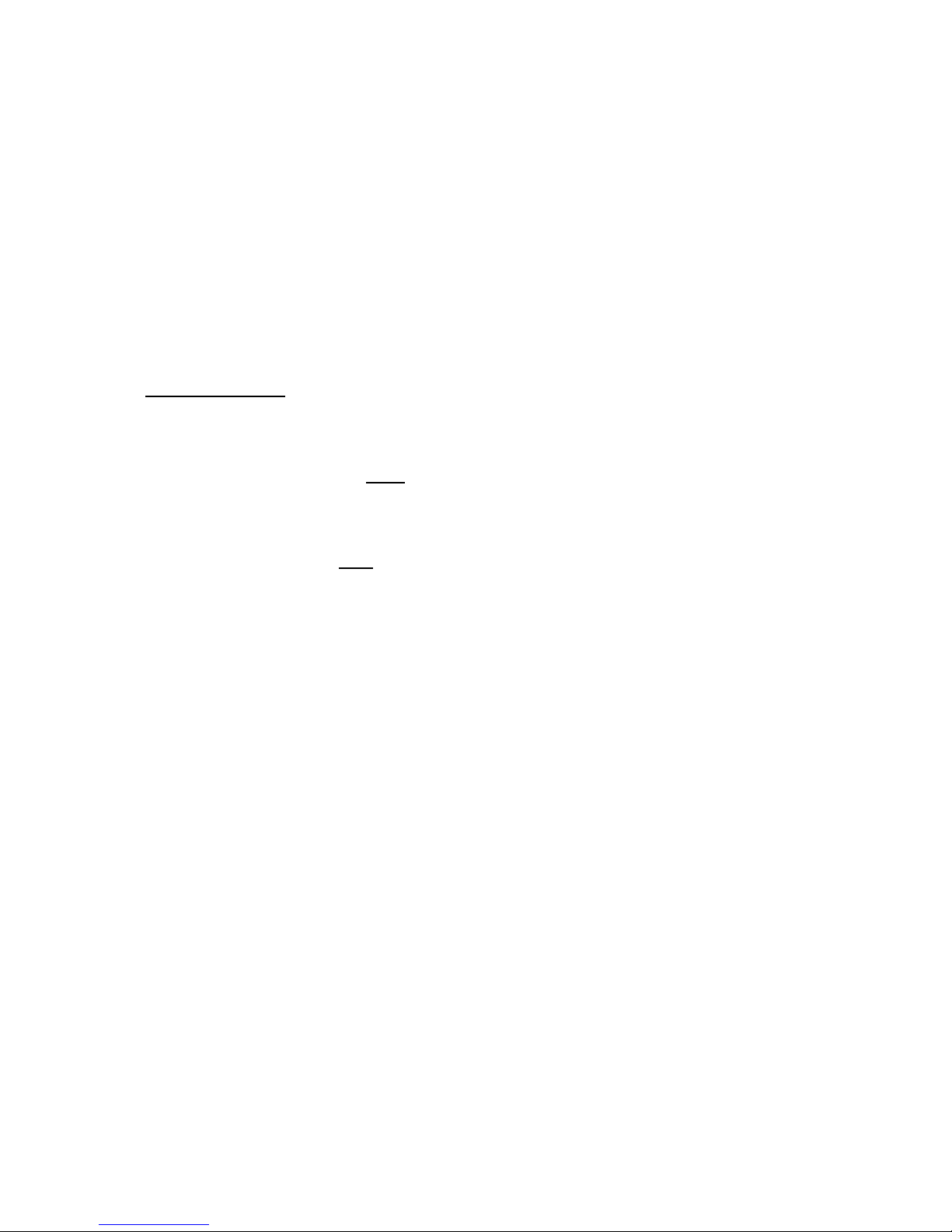2
Orchid Line Powered Feature Phone –XL250
Index
Feature List …………………………………………………………………………………………………..…….3
Key Pad Layout…………………………………………………………………………………………………....4
Contents……………………………………………………………………………………………………………….5
Installation……………………………………………………………………………………………………………5
Batteries for Back Lit LCD & Alarm…………………………………………………………...5
Desktop/wall mount bracket…………………………………………………………..….…….5
Settings
Date & Time settings……………………………………………………………………..…………6
Language Selection…………………………………………………………………………..………6
LCD Settings……………………………………………………………………………..………………6
Ringer Volume……………………………………………………………………………..…………..7
Tone or Pulse Dialling……………………………………………………………..……………....7
Headset & Speaker Phone………………………………………………………………..………7
Operation
Mute Button……………………………………………………………………………………..……..7
To make or receive calls………………………………………………………..…………………7
Pre-Dialling………………………………………………………………………….………………….7
Redial……………………………………………………………………………………………………..8
Outgoing Call Memories……………………………………………………………………………………..8
Redial 37 –The last 37 numbers dialled are stored in memory………………8
Delete Outgoing call memories………………………………………………………………8
Incoming Call Memories……………………………………………………………………………………..8
To call from incoming call memories……………………………………………………..8
To delete incoming call memories………………………………………………………….8
One Touch memory Buttons M1 to M3……………………………………………………………….8
To store a number………………………………………………………………………………….8
To dial a number…………………………………………………………………………………….8
Two Touch Memory buttons………………………………………………………………………………9
To store a number…………………………………………………………………………….……9
To dial a number…………………………………………………………………………………….9
The Phone Book
To store a Name & Number …………………………………………………………………..9
To store an incoming callers name & number……………………………………..…9
To search and call……………………………………………………………………………………9
To delete…………………………………………………………………………………………………9
Additional Features
Setting Local Area Code…………………………………………………………………………..10
Alarm……………………………………………………………………………………………………….10
Target Number /Call Forwarding……………………………………………………………..10
Network settings
PBX Line/Extension Prefix………………………………………………………………………..11
Pause Time……………………………………………………………………………………………….11
Flash/Recall time………………………………………………………………………………………11
Anti-Line Tapping/Parallel Line Detect……………………………………………………..12