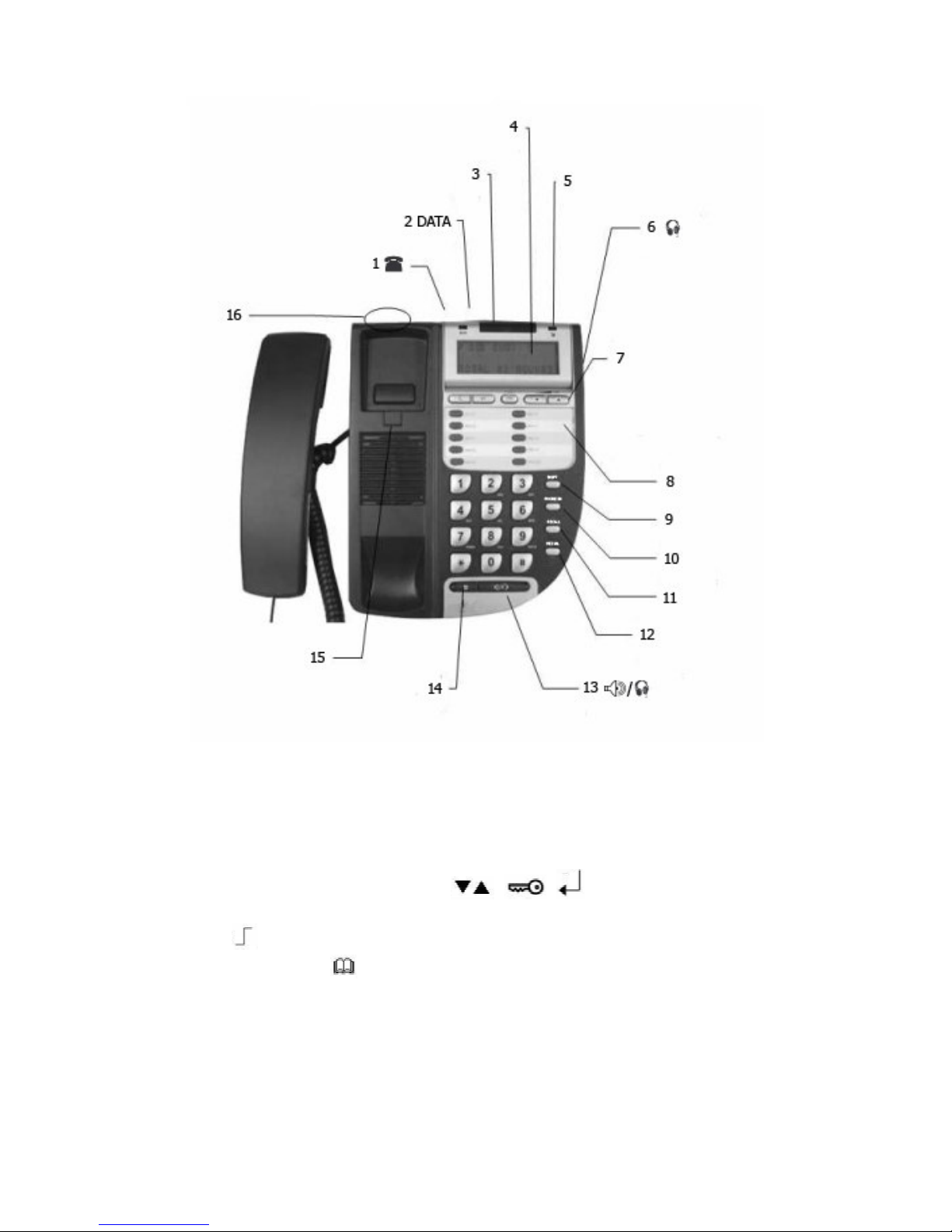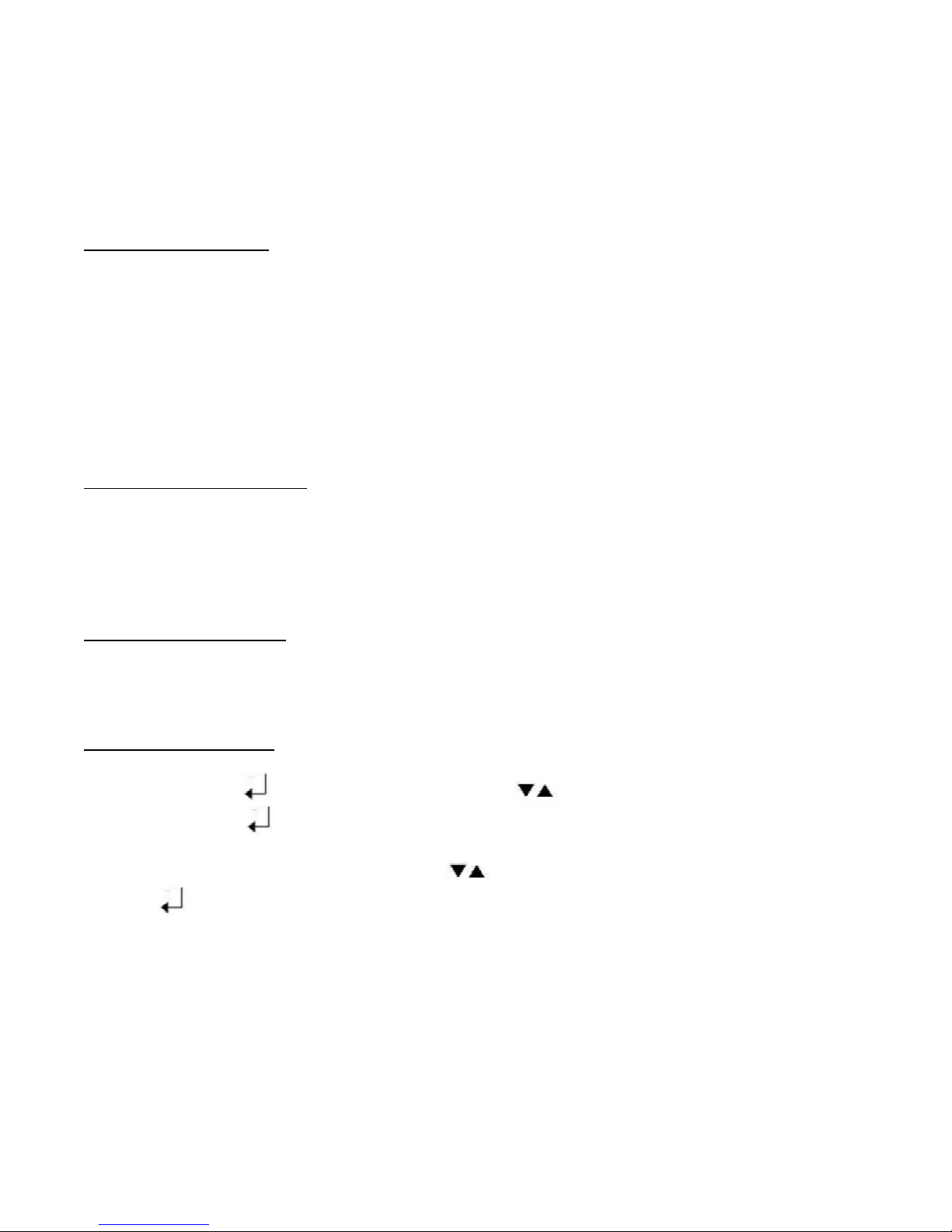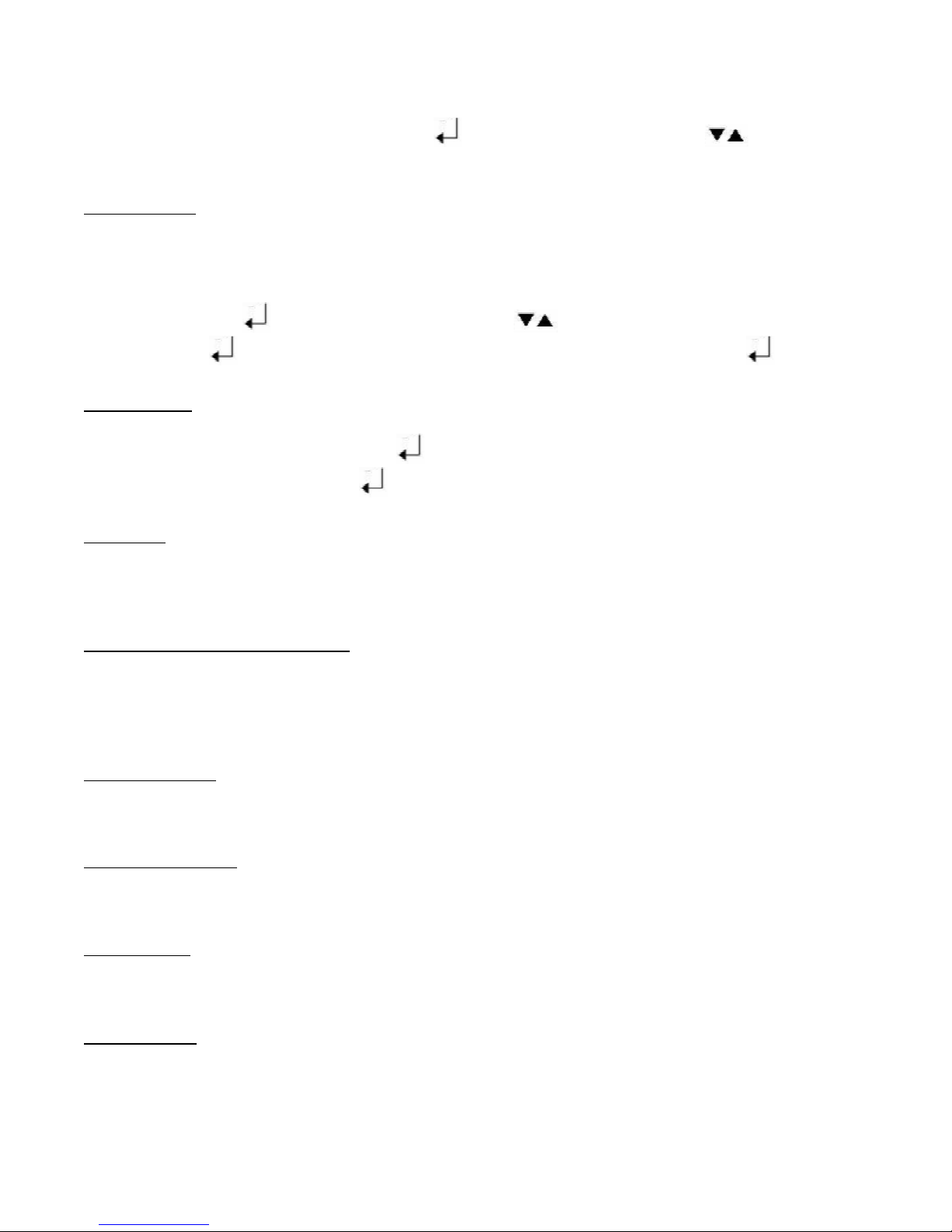5
OPERATING INSTRUCTIONS
Storin and Diallin the 20 Speed Dial memories M1 - M20
Press the ENTER ( ) button, using the DOWN/UP ( ) buttons scroll to STORE NUMBER
then press ENTER ( ).
Using the Alphanumeric keys, enter the name of the person or company associated with the
number to be stored, then press ENTER ( ). Now enter the telephone number followed by one
of the memory locations M1 - M10. For memory locations M11 - M20 press the SHIFT ( ) button
before the memory button.
To Dial a number stored in memory press one of the memory buttons M1 - M10 or SHIFT ( )
M11 - M20.
The name and number will be displayed. Press the Speaker button or lift the handset and the
number will be dialled.
Storin and Diallin the 99 Phonebook memories
To enter a Phonebook memory, press the PHONE BK ( ) button. Then press DOWN/UP ( )
button for ADD then press the PHONE BK ( ) button. Using the Alphanumeric Dial keys enter
the name then PHONE BK ( ) (Max 15 characters).
Now enter the number to be stored (Max 15 digits) followed by PHONE BK ( ). ADD will flash
enabling you to continue storing numbers or press ESC ( ) to exit the menu.
To Dial a stored Phonebook memory press PHONE BK ( ) button TWICE. Using the
DOWN/UP ( ) buttons scroll to the NAME/ Number you want to dial, then press the Speaker
button or lift the handset to dial.
To chan e or delete a Phonebook entry
Press the PHONE BK ( ) button, SEARCH will flash, now press PHONE BK ( ), select the
entry you want to modify or delete by using the DOWN/UP ( ) buttons. Now press the PHONE
BK ( ) button to re enter the name, then PHONE BK ( ) again to re enter the phone number.
If you want to delete an entry press the CANCEL (C) button when entry displayed. When DELETE
is displayed press the CANCEL (C) button.