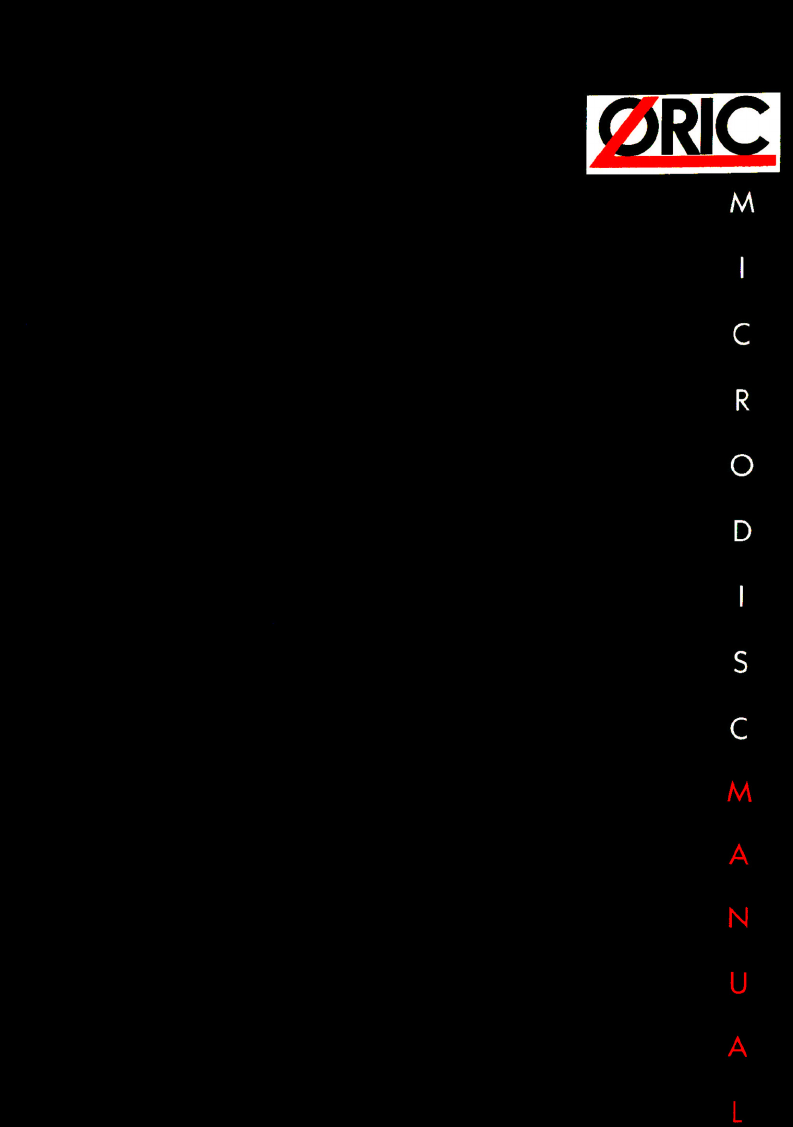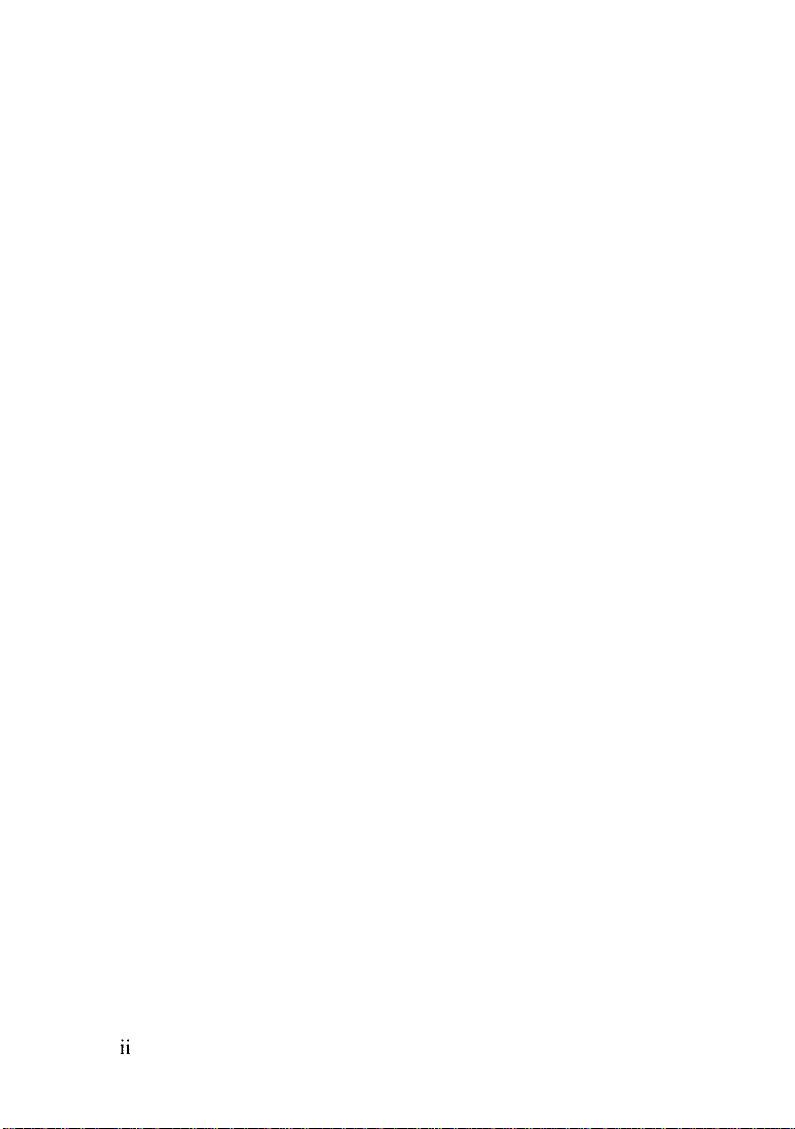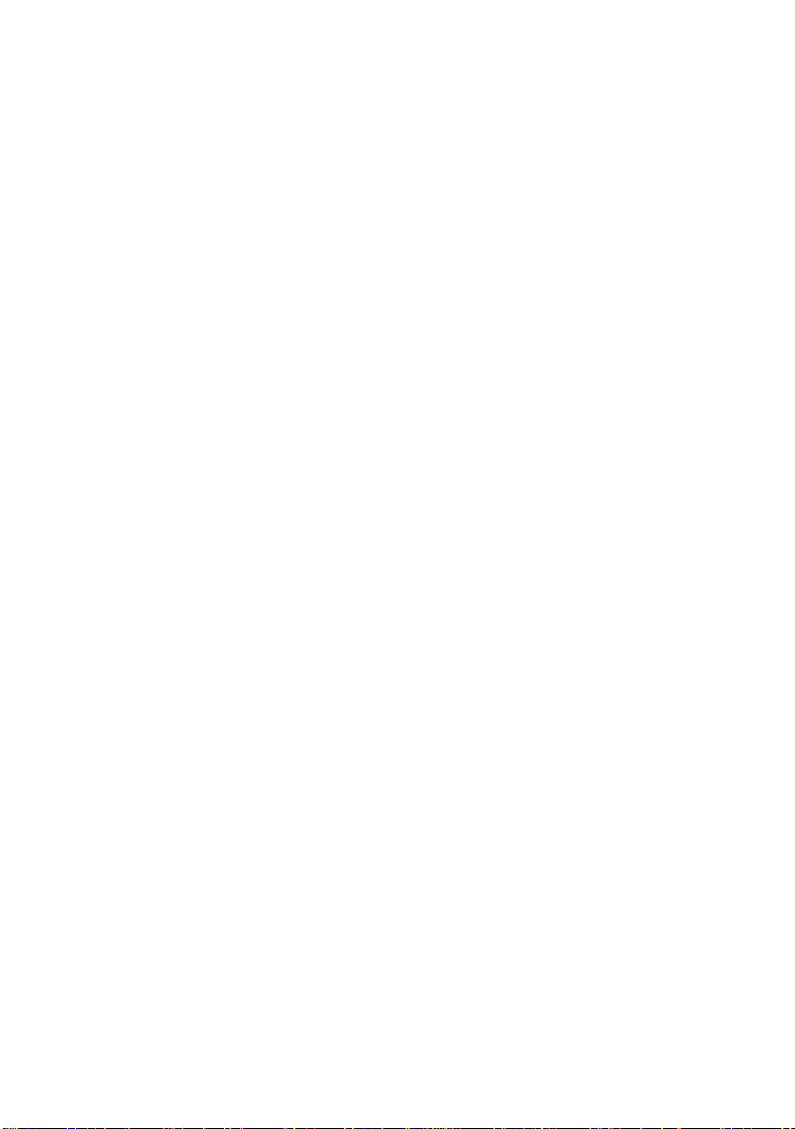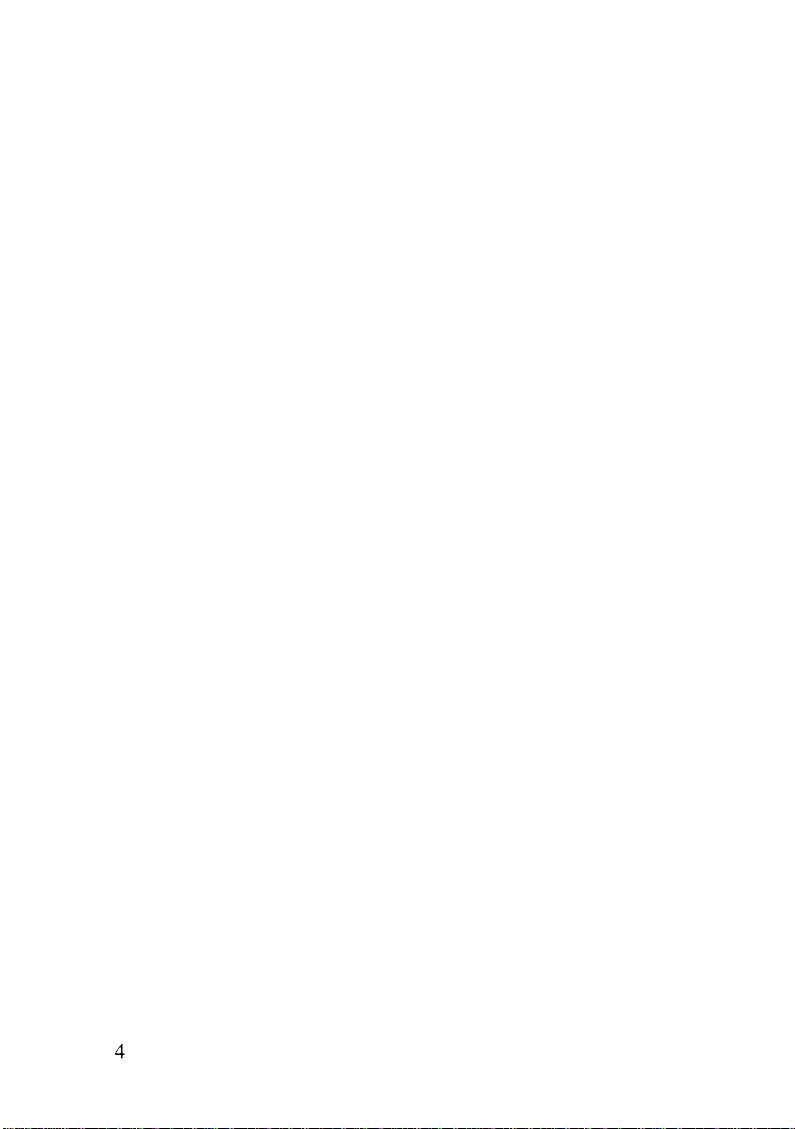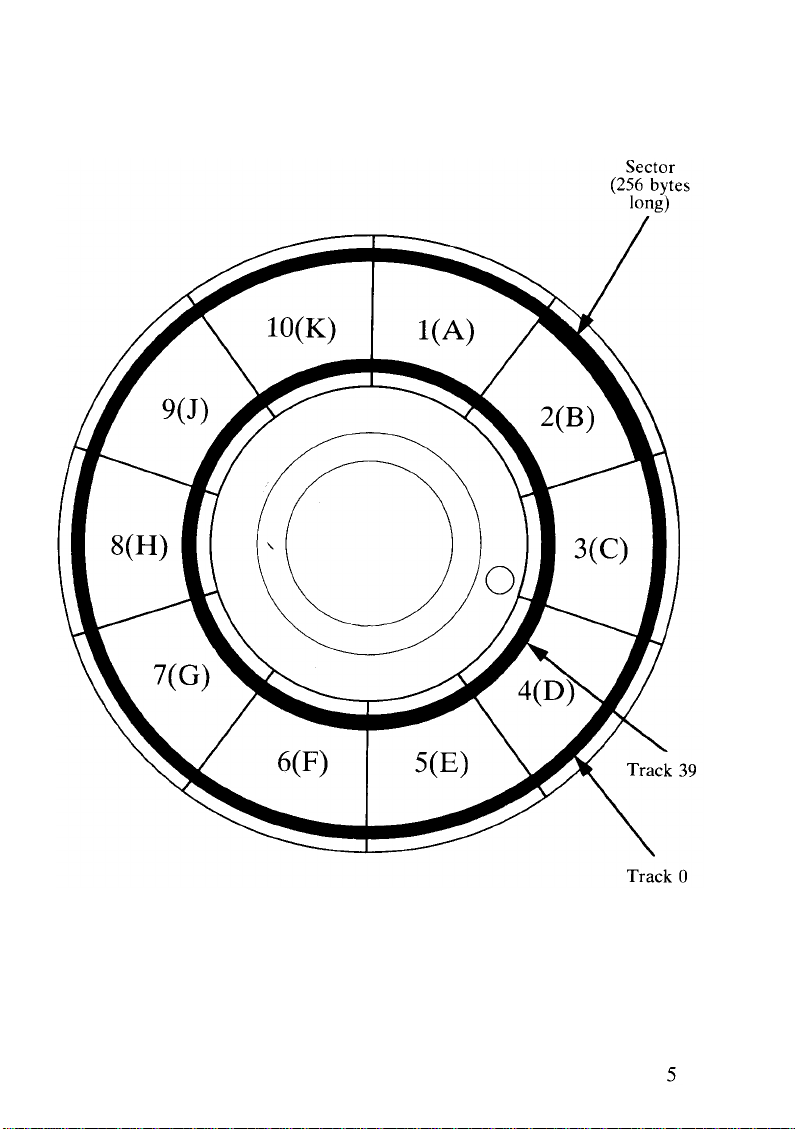MAGNETIC DISC STORAGE
The disc itself
A magnetic storage disc is a dark coloured disc similar to a record and
comes in a number of different sizes (diameters).
For the purpose of storing data, a magnetic disc is divided into
concentric circles called
tracks
of which there are 40 or 80 on each side
of a disc (depending on the disc system in use). Each track is divided
into a number of
sectors,
and each sector is used to store a number of
characters.
For example, an 80 track disc with 10 sectors per track and
256 characters per sector, can store 80 x 10 x 256 = 204,800 characters
per side. Fig 1 shows the layout of a 40 track, 10 sector disc surface.
Tracks are generally given numbers and sectors are given letters. Each
sector therefore is identified with a track number and then a leter e.g.
29F, 49A.
Each character on the keyboard (alphanumeric or symbolic) is stored on
a disc track in the form of an 8 bit coded electronic signal known as a
byte.
All storage devices as quoted as having so many
bytes
storage
capacity, for example a disc having a capacity of 256k bytes can store
256,000 characters. \
The two disc types which can be used on the ORIC system are very
different to look at. The 5.25 inch flexible disc is almost identical to a
'single' LP record although it is permanently stored in a paper jacket
(like the cover of a record), this prevents damage to the surface. There
is a slot in the jacket to allow the read/write heads to access the disc
surface. The 3 inch microdisc, apart from being smaller is permanently
enclosed in a rigid plastic case which makes it more robust than the
flexible disc.
All magnetic discs have provision for protection against the writing or
erasing of data. In the case of the 3 inch microdiscs you will notice in one
corner there is a small hole or slot which can be covered or left exposed
by the operating of a small mechanical switch in the case edge. You can
operate this switch with a small screwdriver and with the hole covered
up the disc is unprotected which means it can be written to or data can
be deleted from it. In the other position with the hole or slot exposed,
data can be read from the disc but not deleted or written onto it i.e. it is
protected.