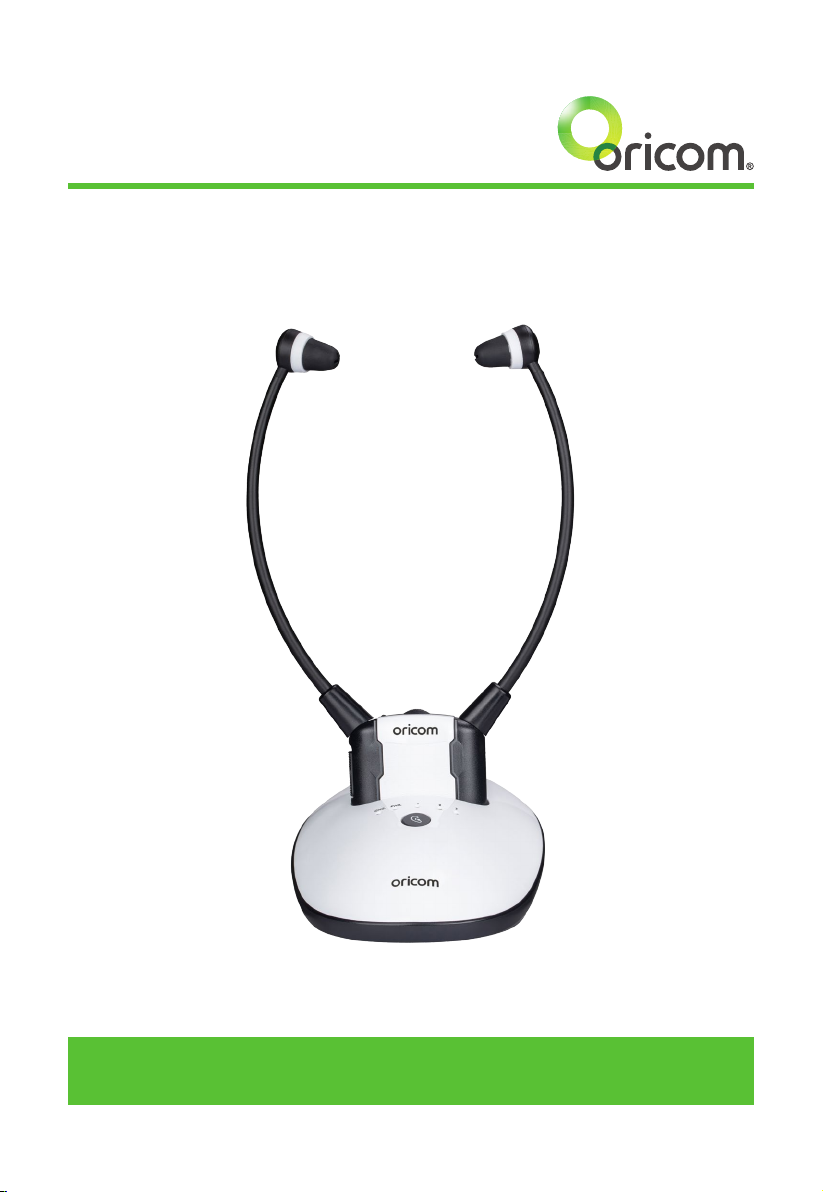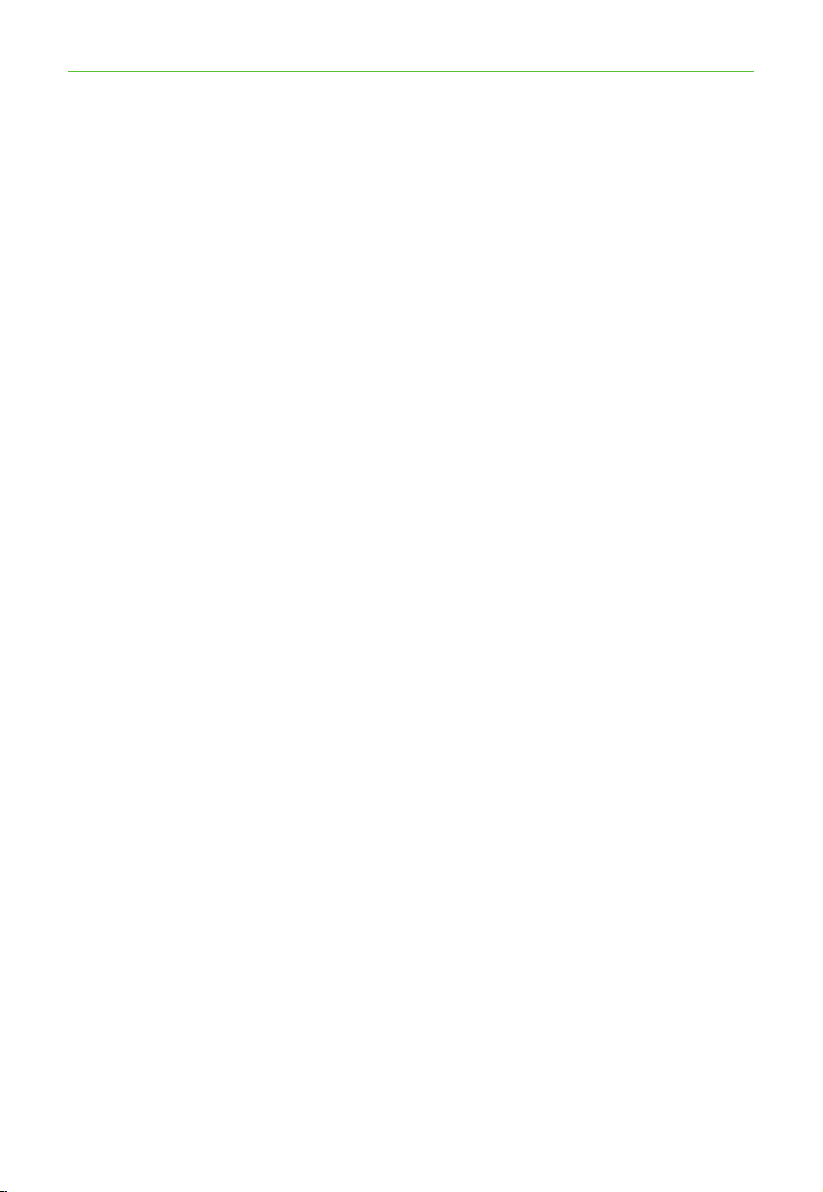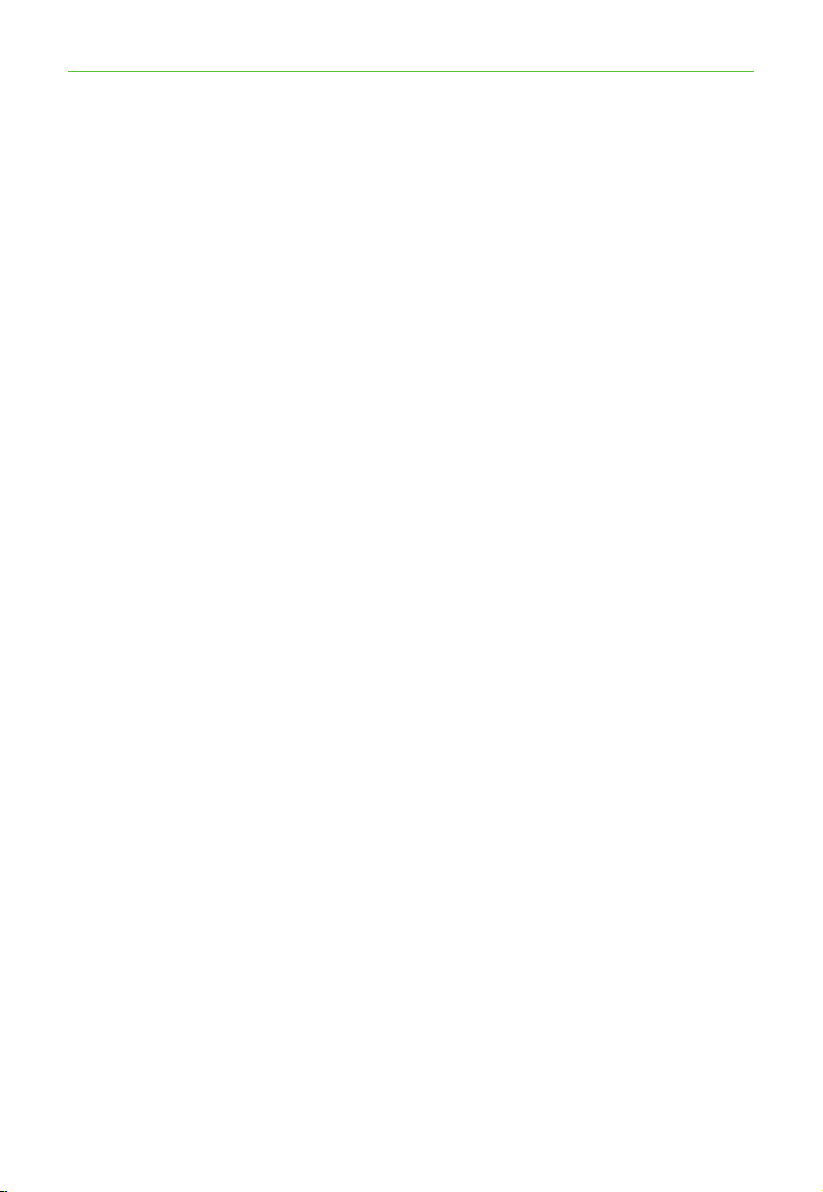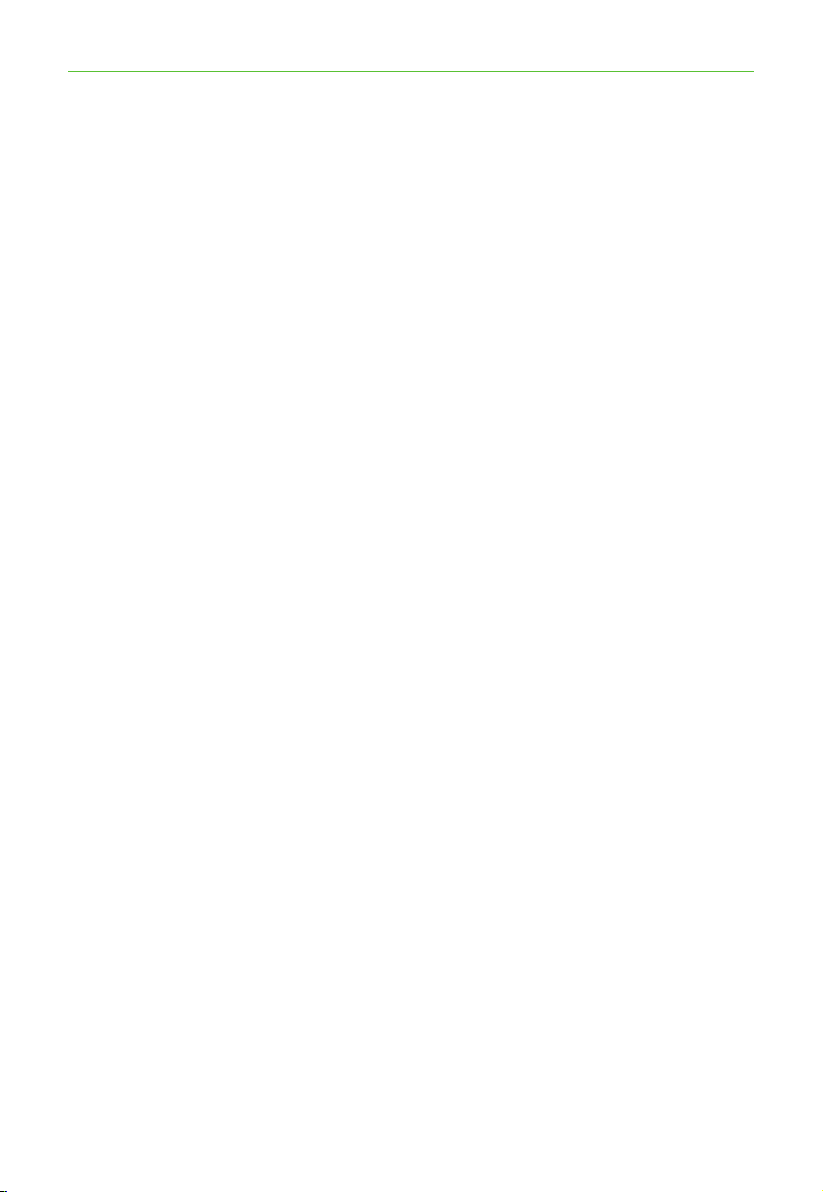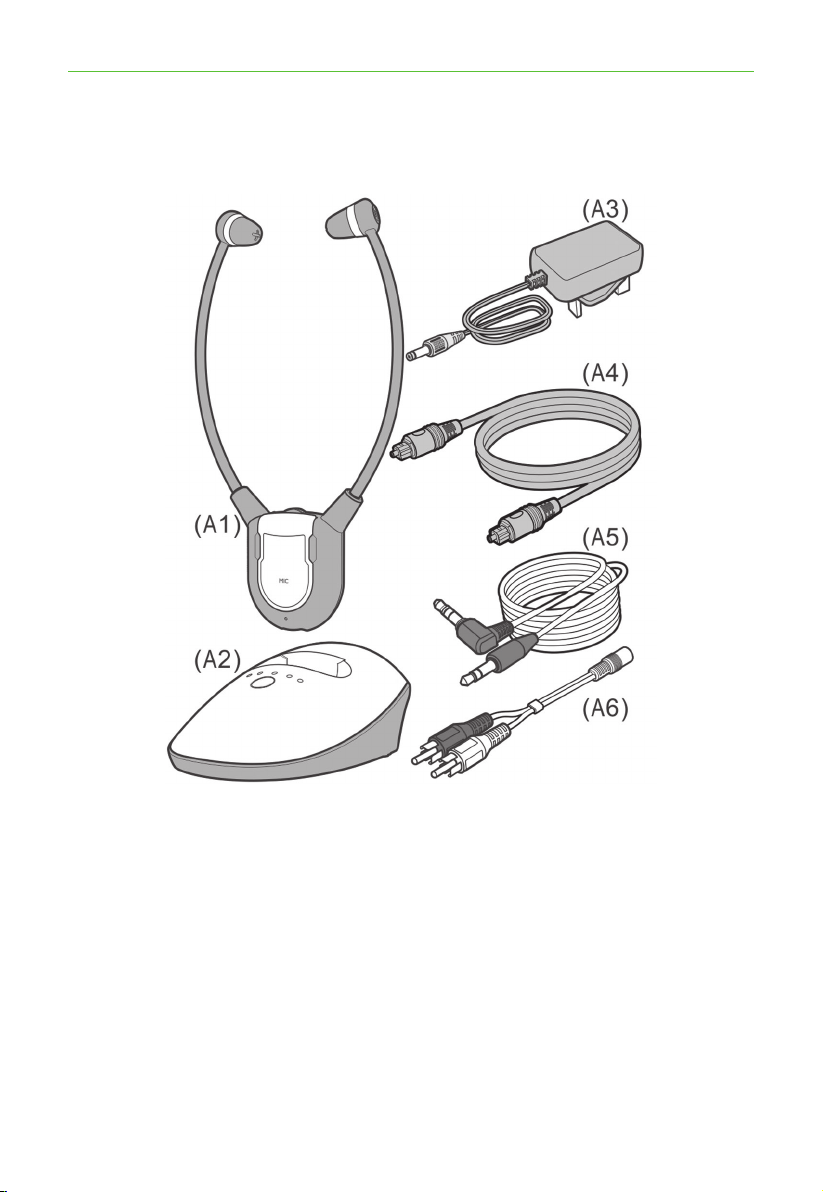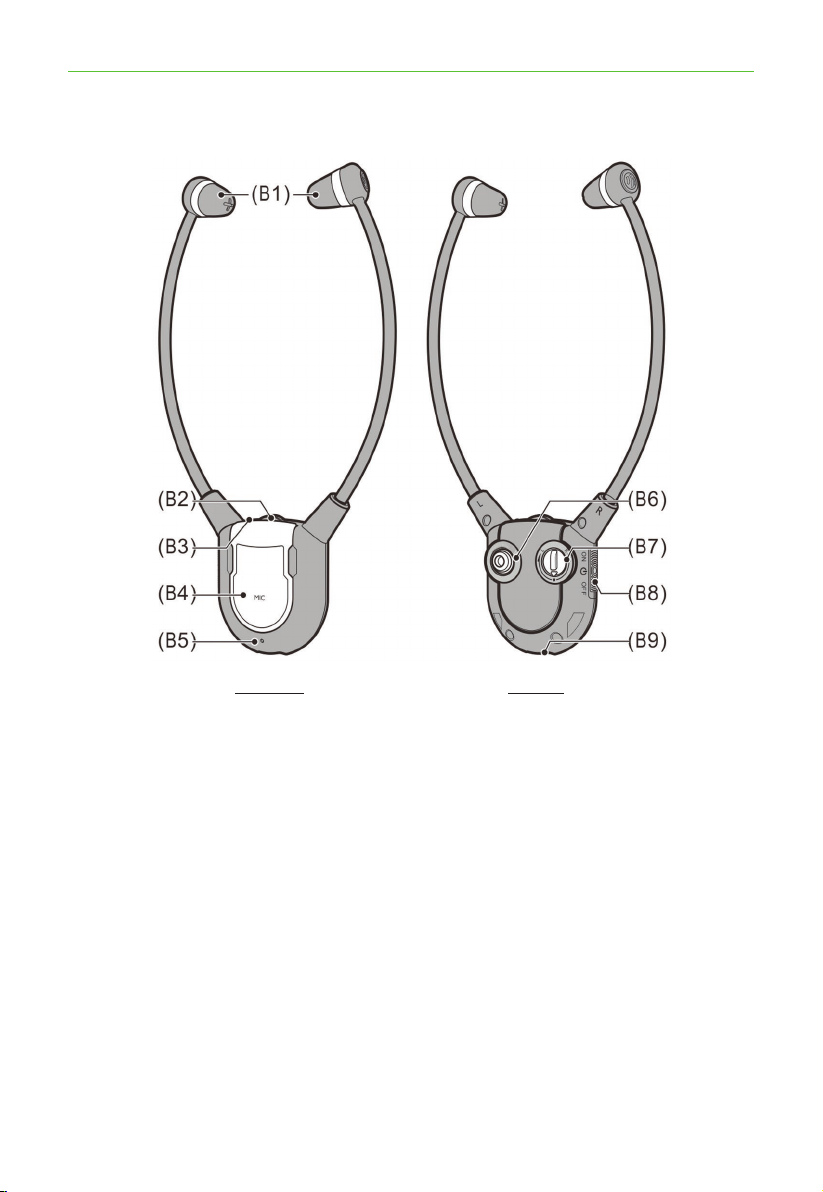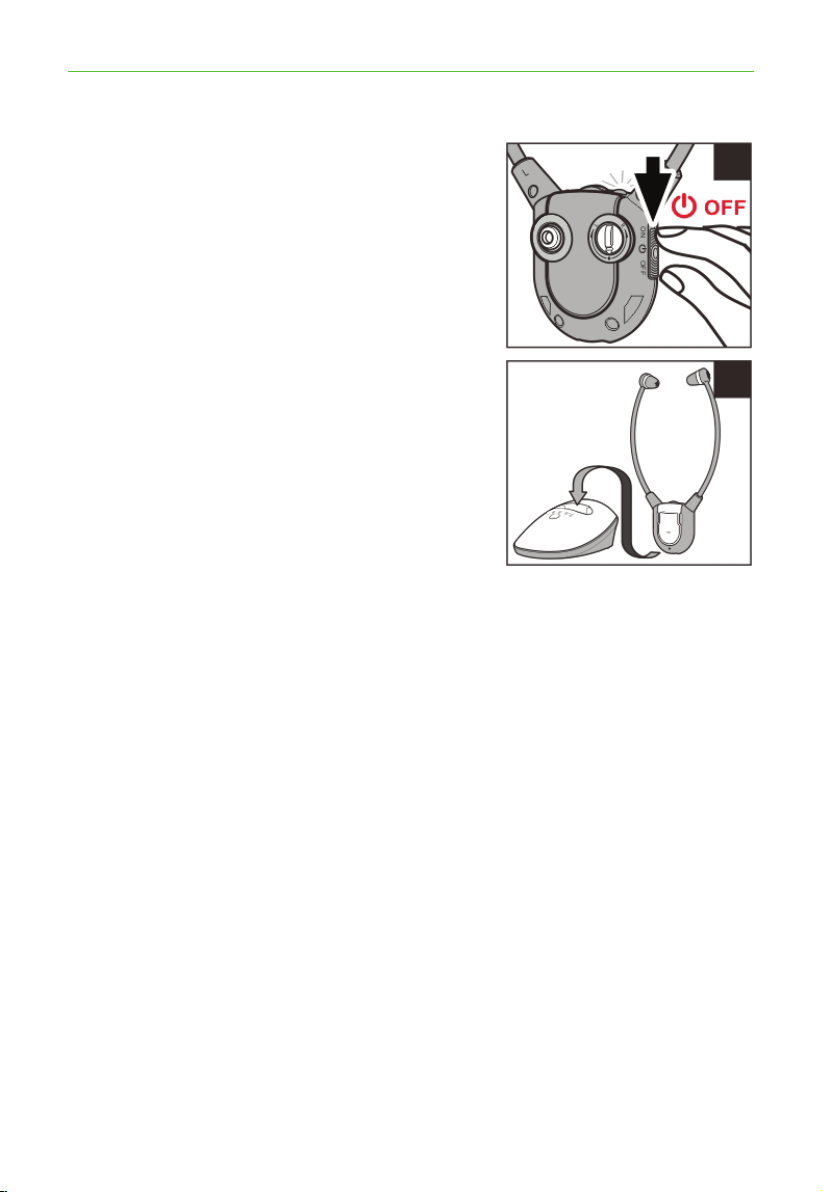8
*Need some help? Call 02 4574 8888 or go to www.oricom.com.au
Charging the Battery
1. ThesignalLEDIndicatoronthe
HeadsetReceiverwillblinkslowly
when the battery level is low. At this
stage there are about 20 minutes of
operating time before the Headset will
switchoff.Rechargethebattery.
2. Switch OFF the On/Off Switch on the
Headset(seegure(1)).Thegreen
LEDontheHeadsetshouldturnoff.
3. PlacetheheadsetontheCharging
Cradle(seegure(2)).Makesurethe
charge contact touches the charge
pins on the Charging Cradle.
4. The Charging process starts
automatically.
•TheLEDIndicatorglowsredduring
charging.
•Itwillglowgreenafterthebatteryis
fully charged.
WARNING:
•Thebatterymustnotbeexposedtoexcessiveheatsuchassunshine,re
etc.
•Donotattempttoreplacetheoriginalrechargeablebattery.
•Whentheheadsetsarenotinuse,movetheswitchtotheOFFposition
to avoid damaging the batteries.
•Thebatterymustalwaysbefullychargedbeforerstuse.Aninitial3
hours charge is required to guarantee an acceptable service life for the
rechargeablebattery.AlwaysensurethattheReceiverisswitchedto
OFF position while the battery is charging.
•Excessivesoundpressurefromearphonesandheadsetscancause
hearing loss.
IMPORTANT:
This unit should be operated with built-in rechargeable battery only. When
disposing of the unit, always comply with applicable laws relating to the
disposalofbattery.Pleaseplacetheminaproperdisposalcontainerto
ensure that they are eliminated safely and in an environmentally friendly
way.
(1)
(2)
Charging the Battery