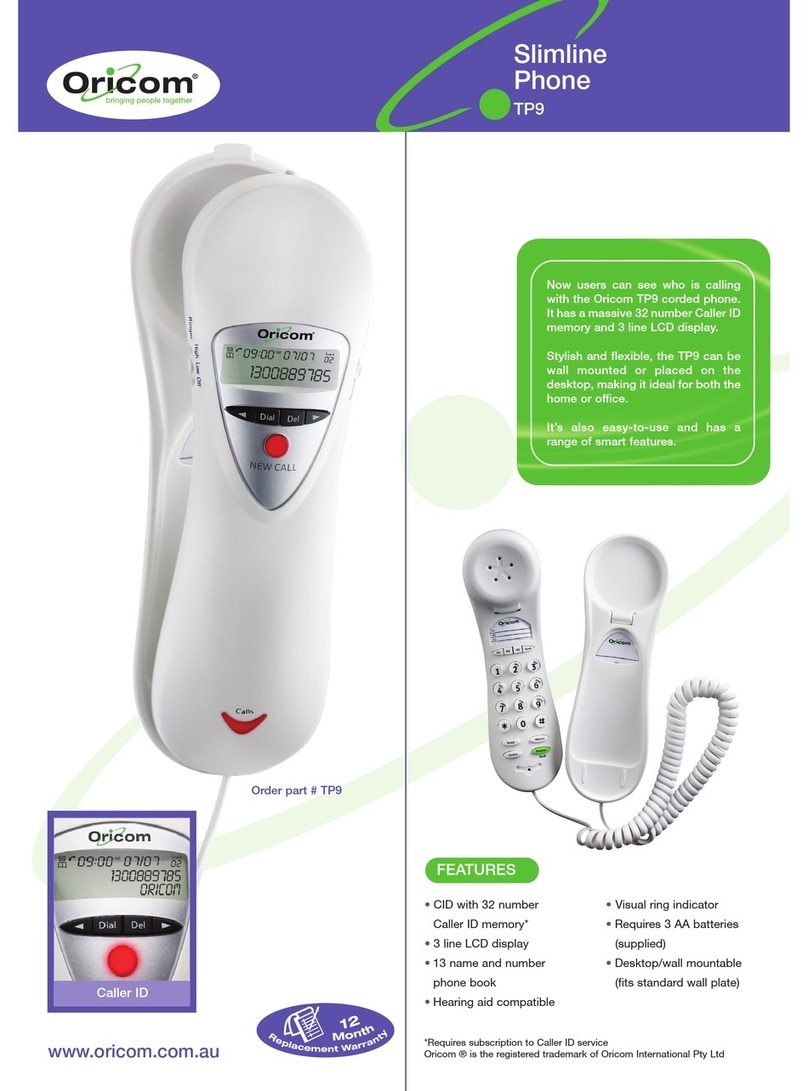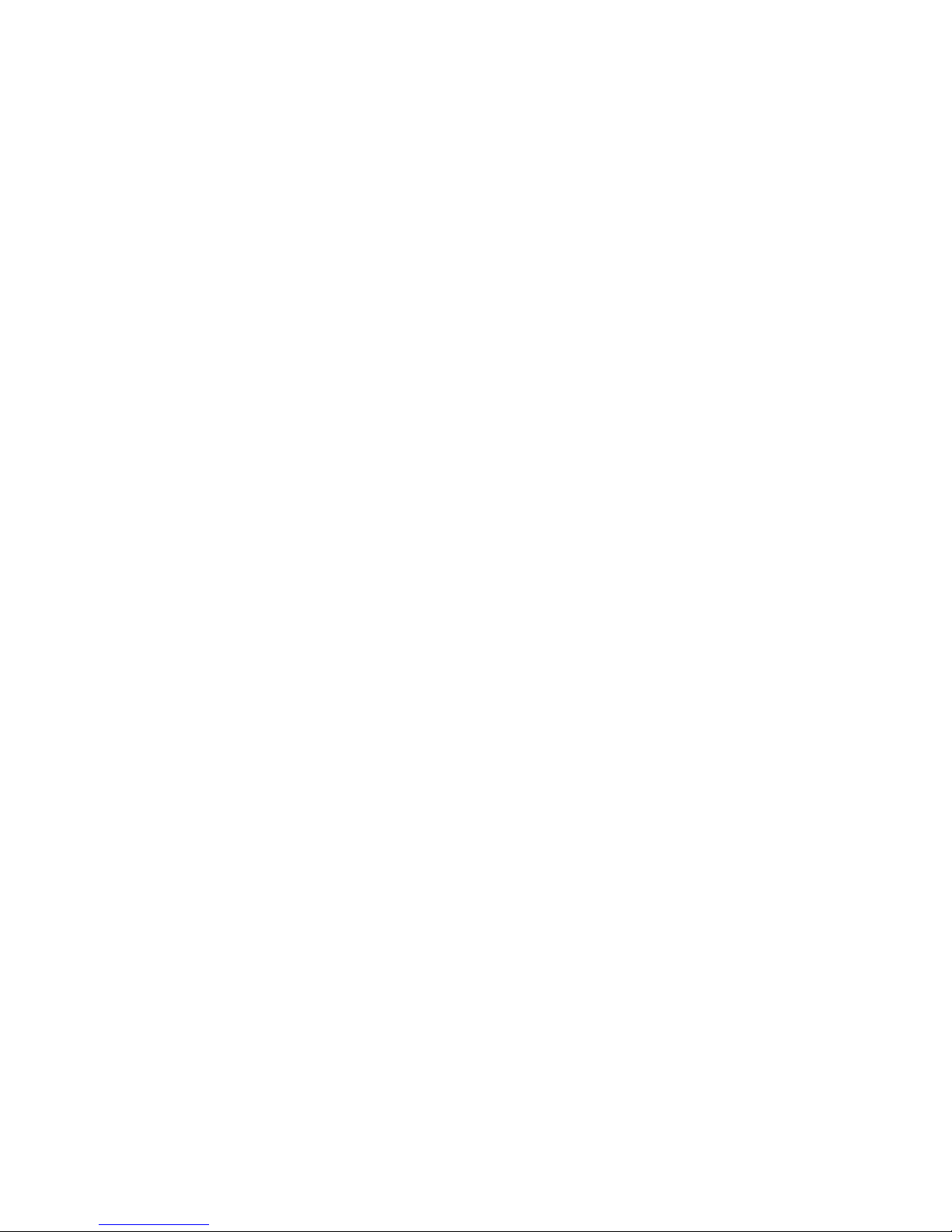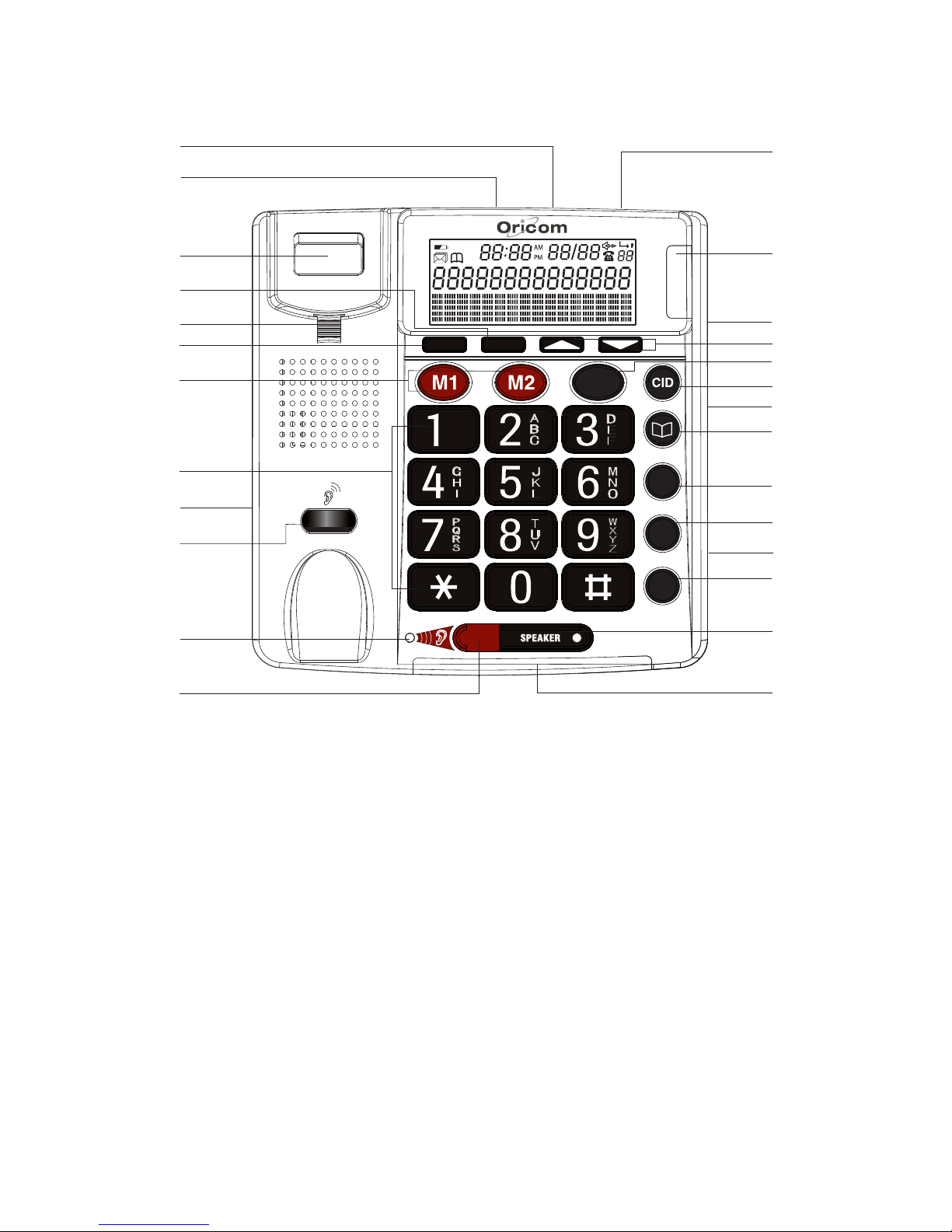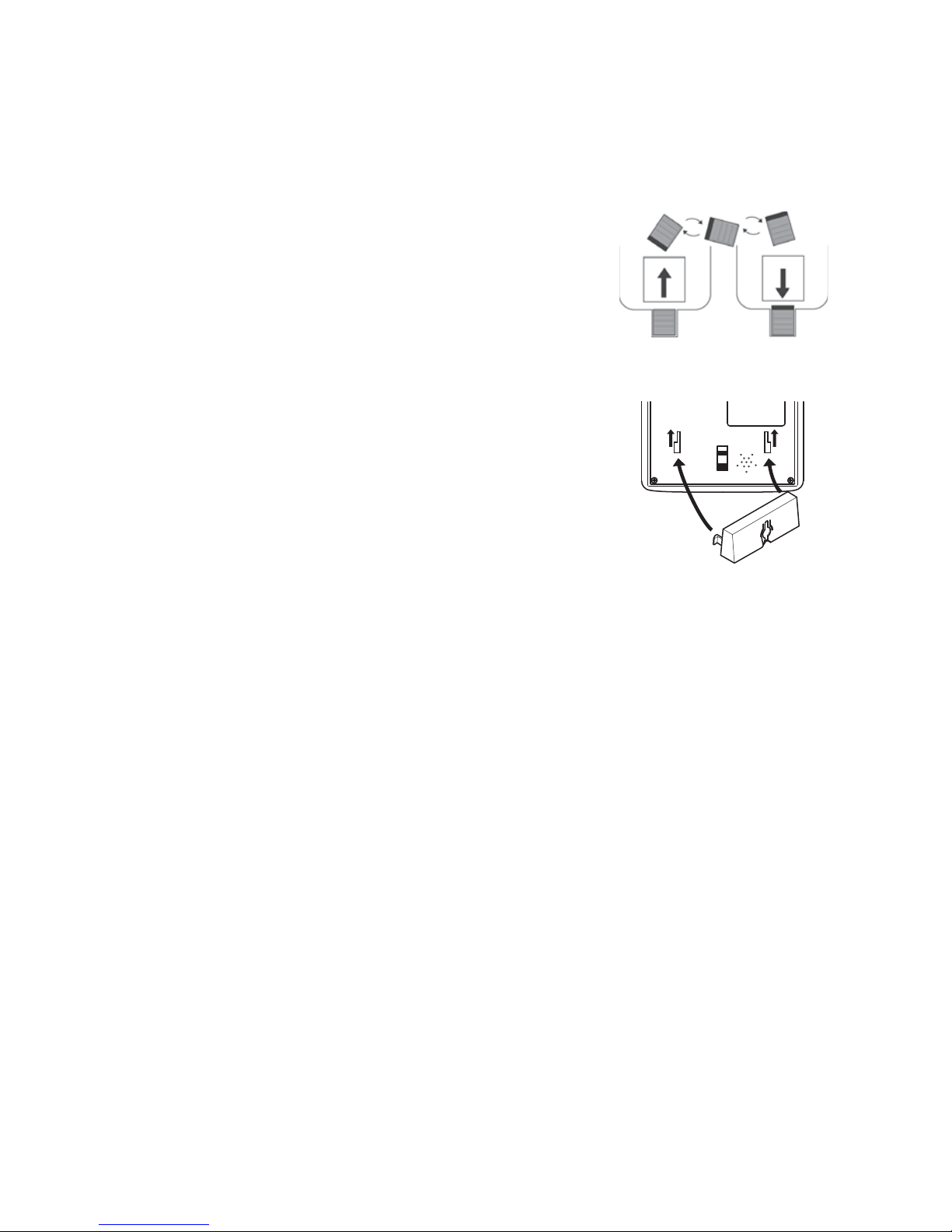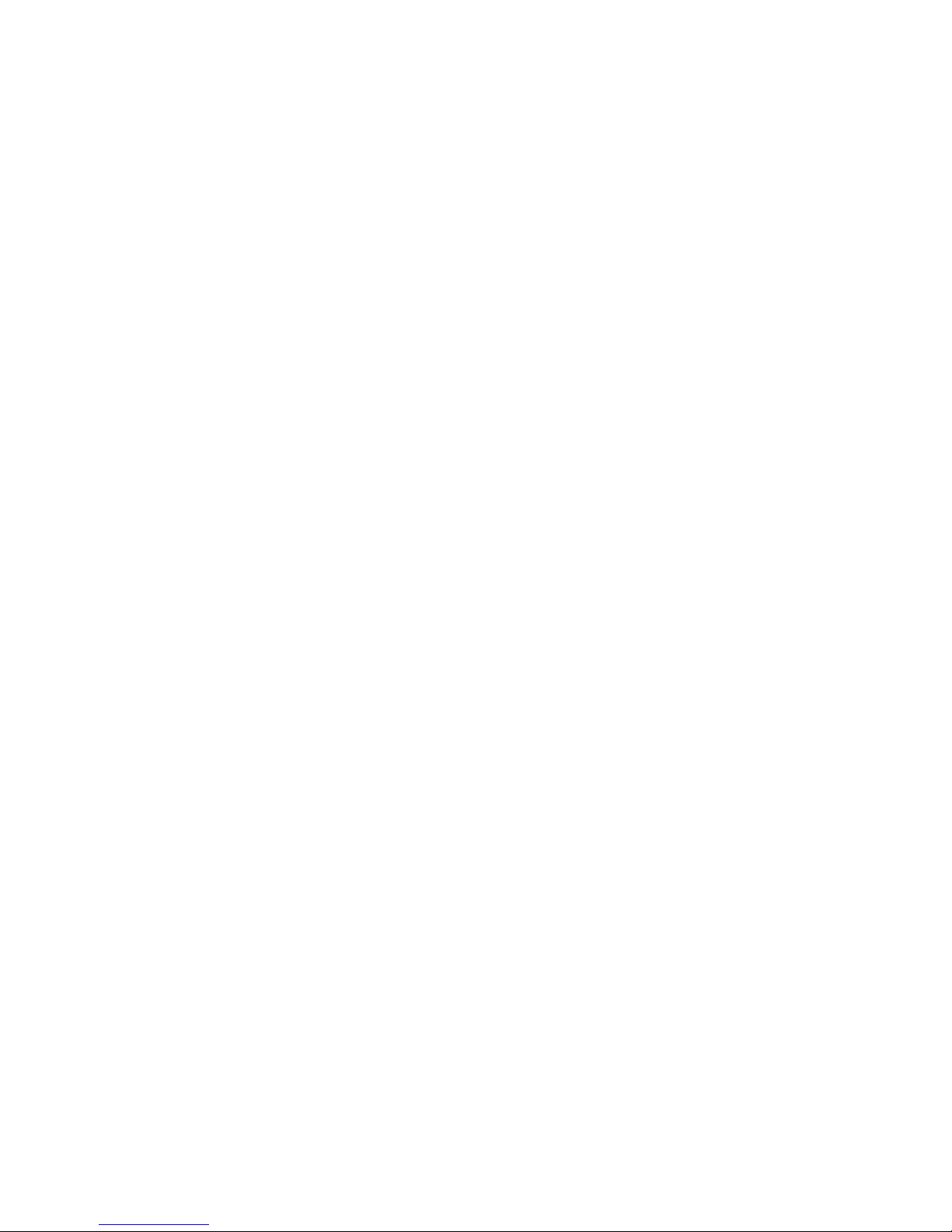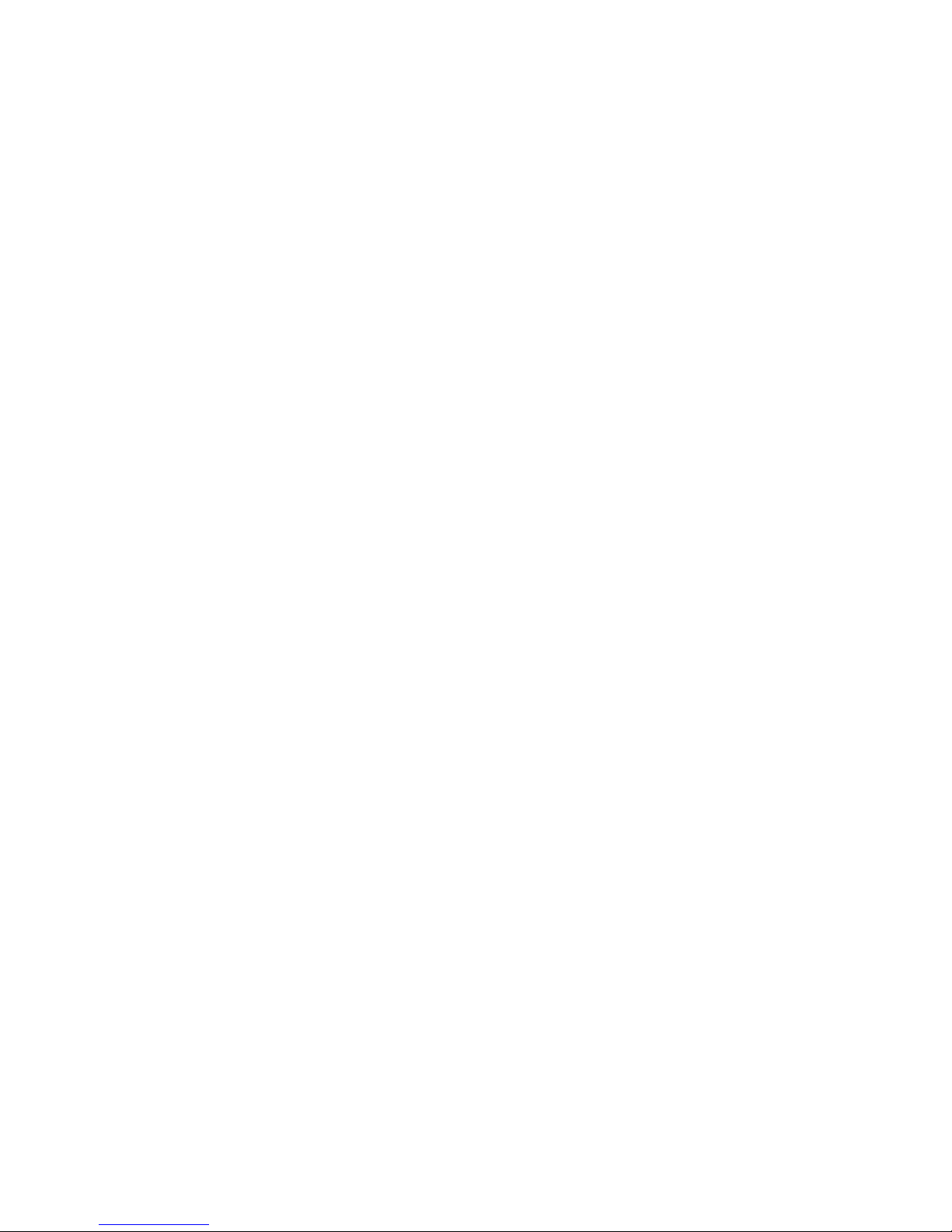Wall Mounting
Method A. To fit to an existing telephone wall plate with modular
connector simply,
1. Press and lift out the handset holder on
base. Rotate it 180°, and snap it into
place (see Fig A) so it will hold the
handset in place when the phone is
mounted on the wall.
44
444
Fig A
1
2
33
Fig B
2. Insert the mounting bracket’s two tabs
into the matching slots on the phone’s
base. (see Fig B)
3. Then press down and slide the bracket
Upward until the tabs snap into place.
4. Plug the short telephone line cord
(supplied) into the base of the phone and
plug the other end into the telephone
wall plate socket.
5. Position the mounting holes on the base
of the phone over the two protruding
screws on the wall plate. Gently push the
phone flush against the wall plate then
slide the phone downwards locking it
into place.
Method B. Attach directly to a wall
1. Drill two holes vertically, one above the other, 83mm apart, and
leave the screws protruding from the wall by 5mm.
2. Follow steps 1 and 2 above.
3. Then press down and slide the bracket upward until the tabs
snap into place.
4. Plug one end of the telephone cable into the TEL. LINE jack at
the back of the base.
5. Plug the other end of the telephone cable into the telephone
socket, then align the base’s keyhole slots with the screws and
slide the phone downward to secure it.
6