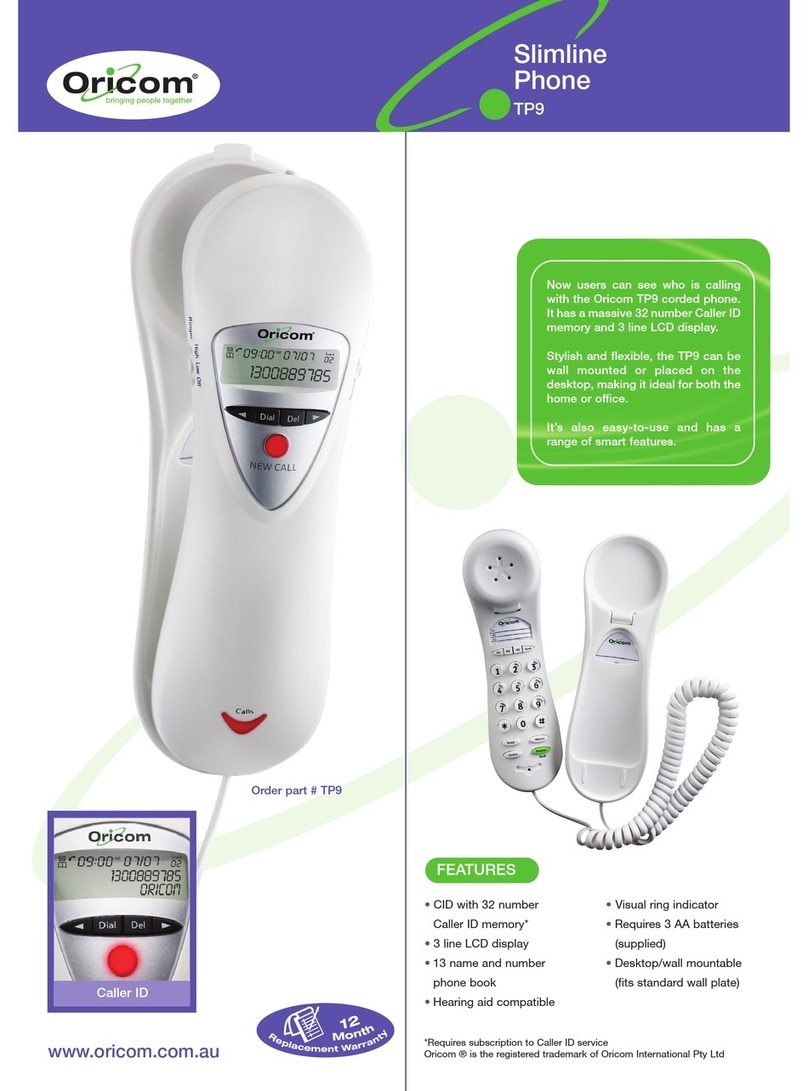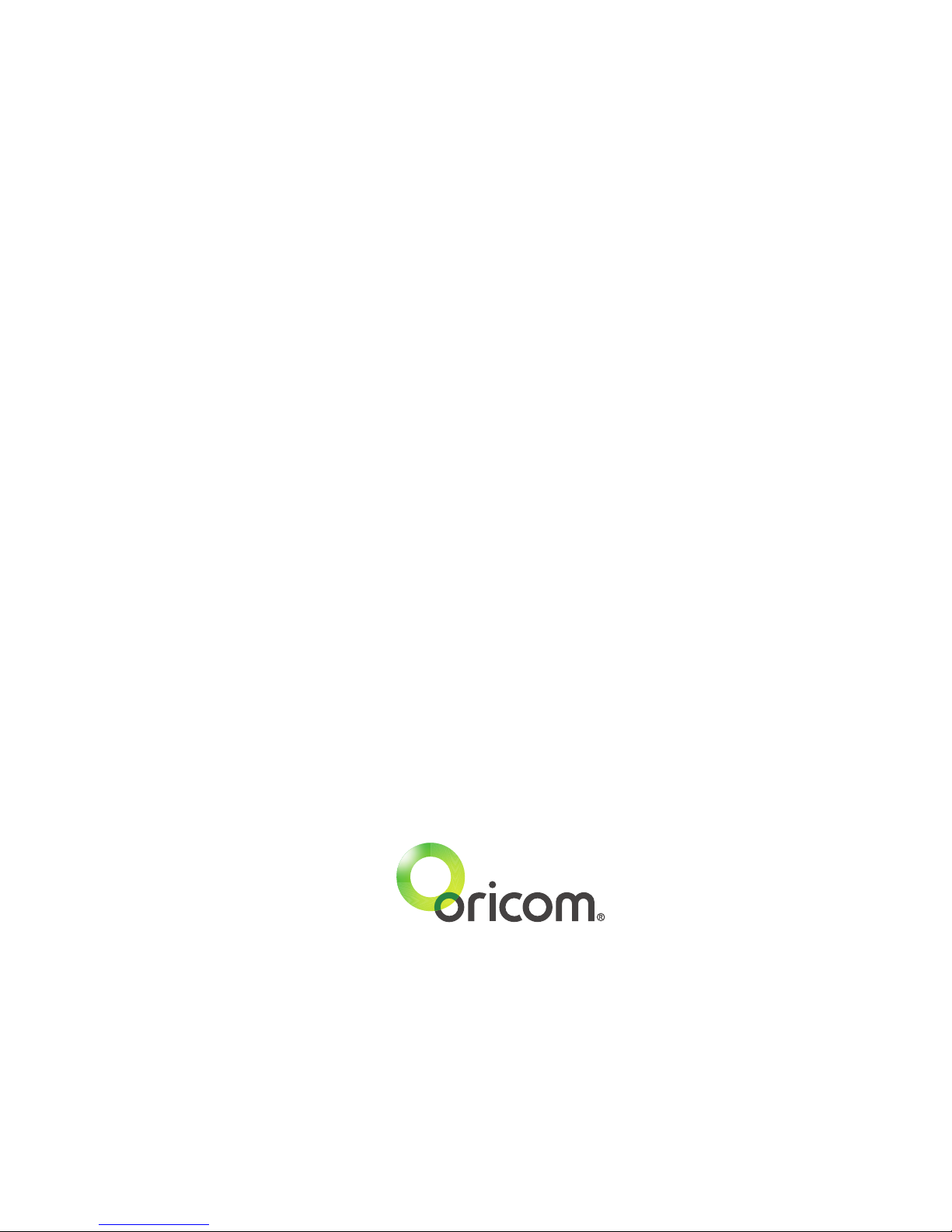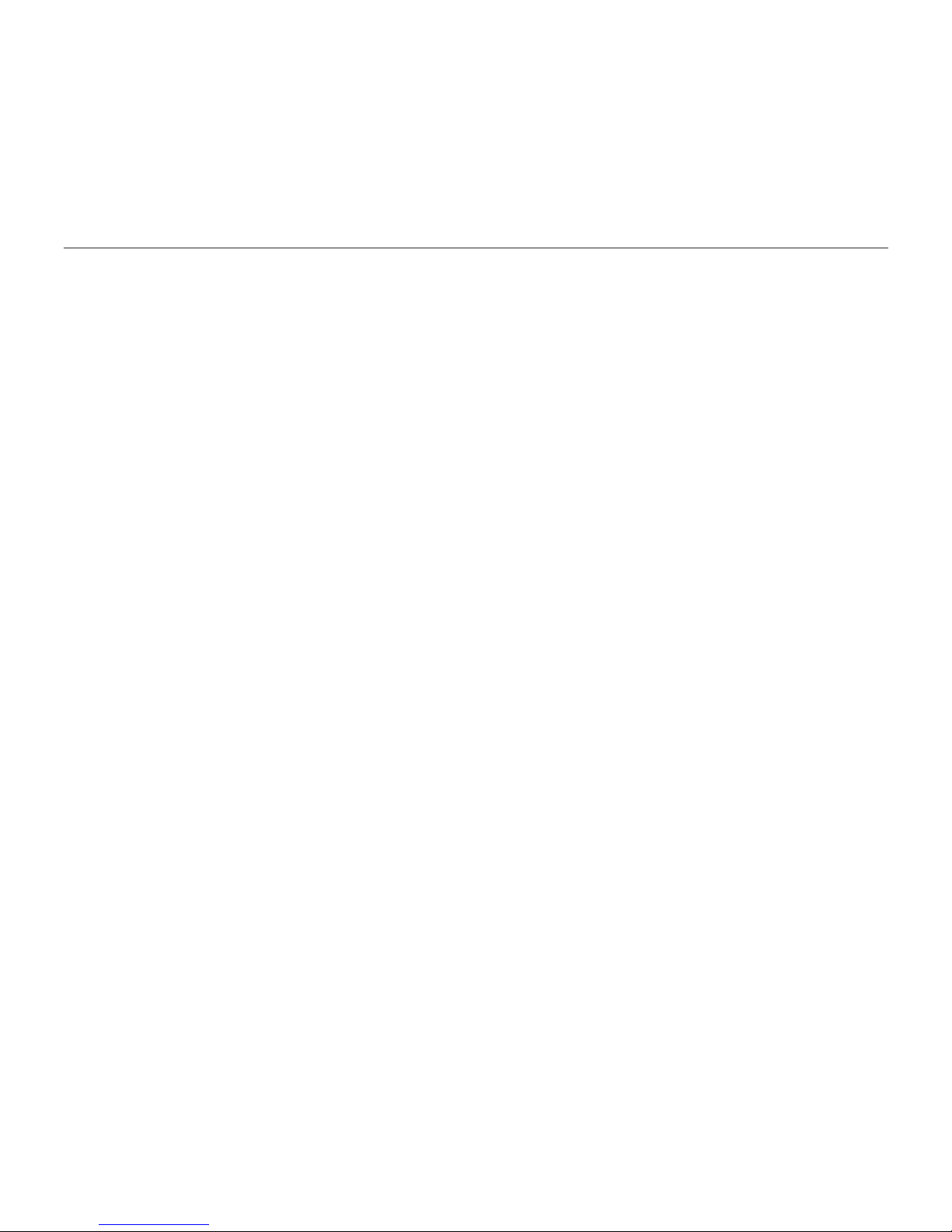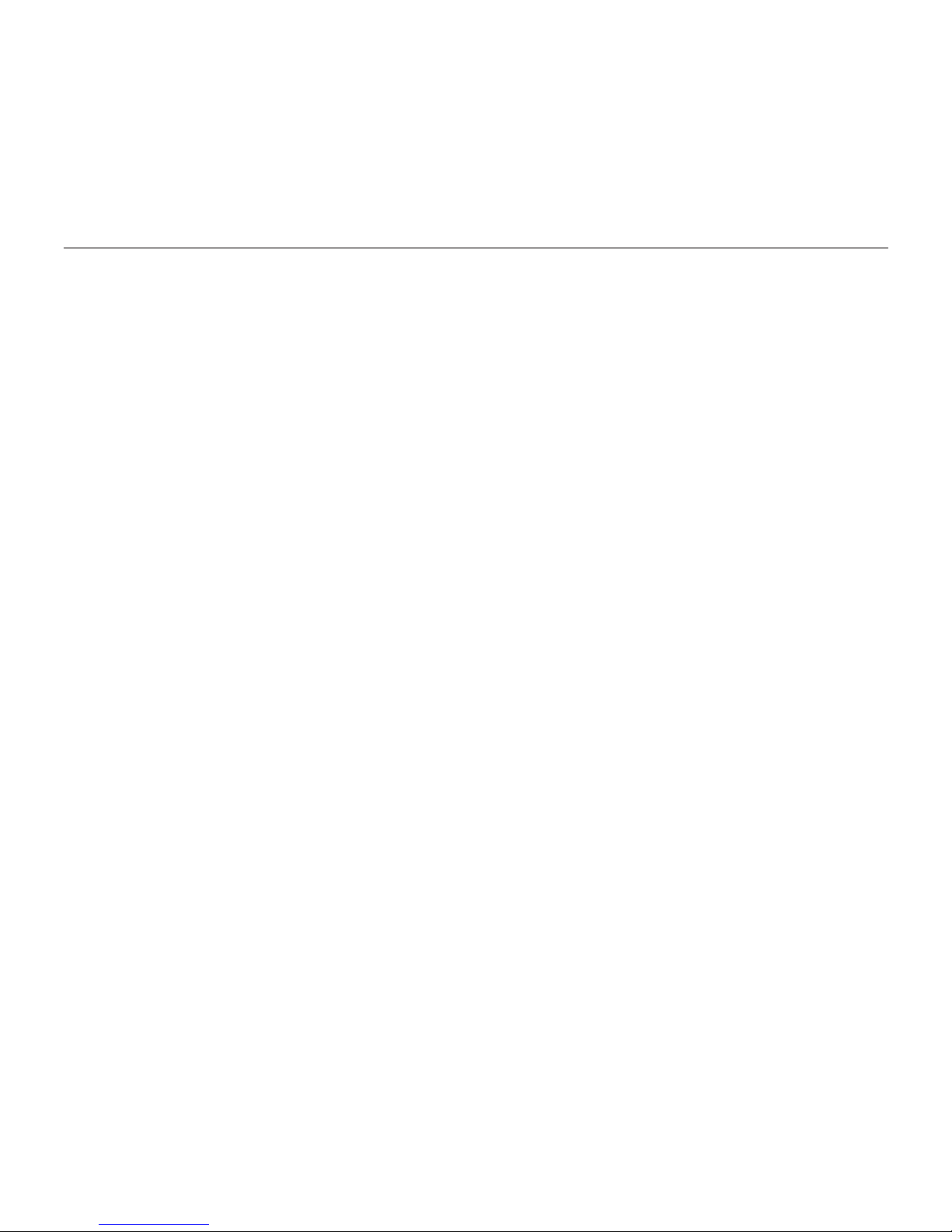Important Information
4
Important:
•Avoidexposureofthistelephonetomoistureorliquid.
•Topreventelectricshock,donotopenthehandsetorbasecabinet.
•Thereisaslightchancethatthetelephonecouldbedamagedbyanelectricalstorm.Itisrecommended
that users unplug the phone from the mains supply and telephone socket during a storm.
•Donotusethehandsetinanexplosivehazardareasuchaswherethereisgasleaking.
•Followthelocalregulationsregardingthedisposalofyourpackingmaterials,exhaustedbatteriesand
used phone. Wherever possible, recycle those materials.
• Cleanwithadry,soft,lint-freecloth.Neverusecleaningagents,particularlyaggressivesolvents.
•Theearpieceofthehandsetmayattractsmallmetalobjectssuchasstaplesandpins.Careshouldbe
taken when placing the handset near these items.
•Donotuseyourtelephoneduringanelectricalstormthunderstormasitispossibletogetanelectric
shock. Refer to information contained in White pages directory.
•ThisphoneisdesignedforconnectiontoaPSTNtelephonelineorananalogueextensionportofa
PBX system. If you connect this device to a digital extension of a PBX, damage may result to the PBX.
•Youphoneworkswithmostpopularhearingaids.However,giventhewiderangeofhearingaids
available, we can’t guarantee that your phone will function fully with every hearing aid.
Telecom NZ
The grant of a Telepermit for any item of terminal equipment indicates only that Telecom has
accepted that the item complies with the minimum conditions for connection to its network. It
indicates no endorsement of the product by Telecom, nor does it provide any sort of warranty.
Above all, it provides no assurance that any item will work correctly in all respects with another
item of Telepermitted equipment of a different make or model, nor does it imply that any product