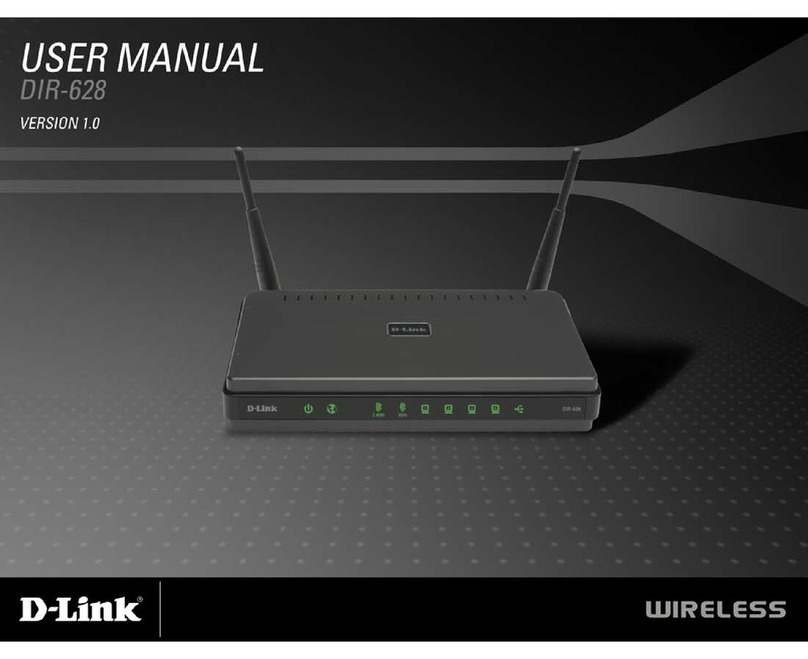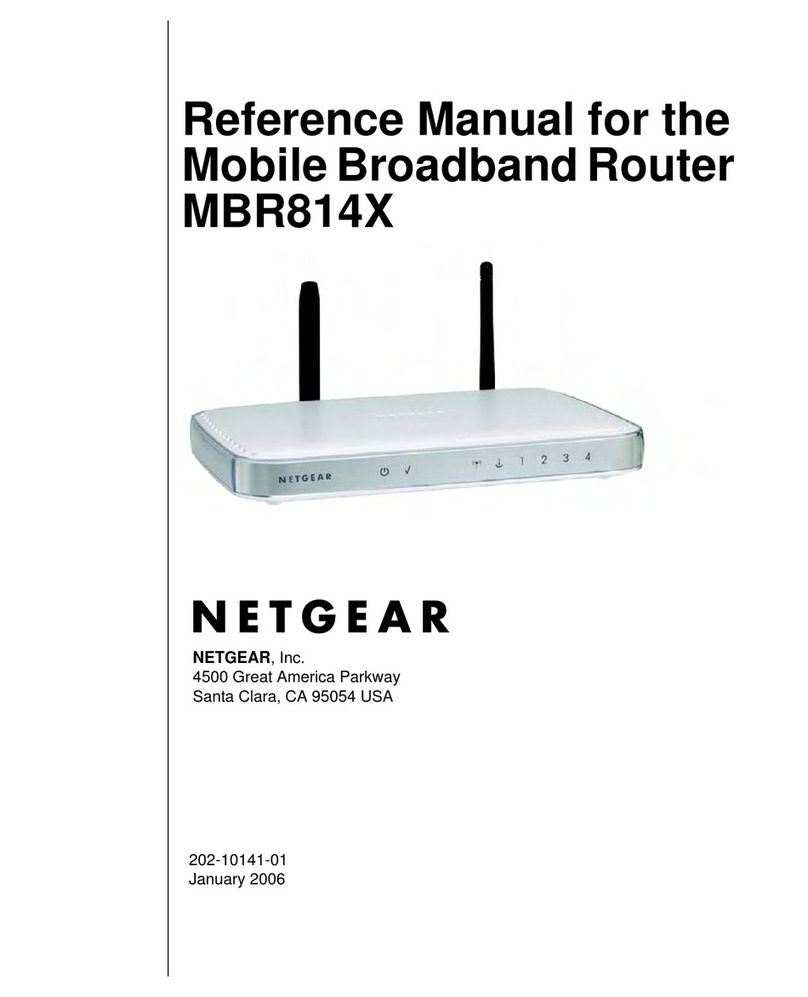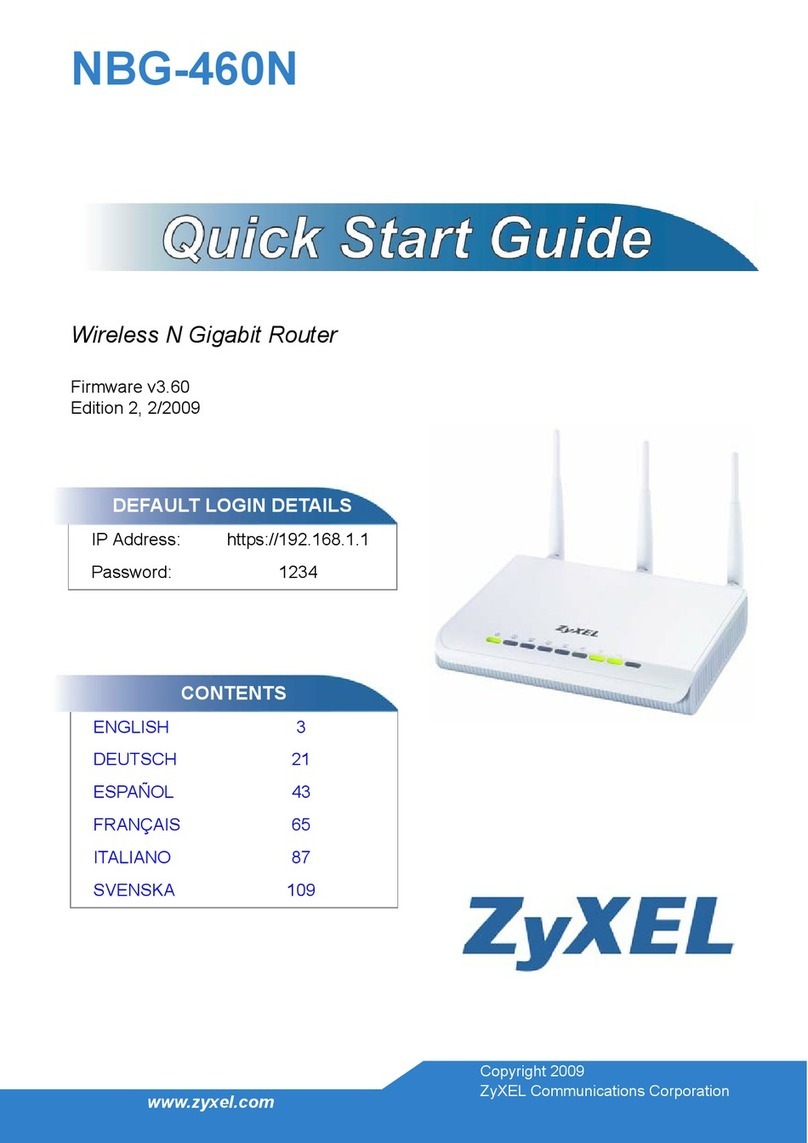ORiNG IAR-142 Series User manual

I
IA
AR
R-
-1
14
42
2-
-/
/1
14
42
2+
+-
-3
3G
G
S
Se
er
ri
ie
es
s
I
IE
EE
EE
E
8
80
02
2.
.1
11
1
b
b/
/g
g/
/n
n
C
Ce
el
ll
lu
ul
la
ar
r
R
Ro
ou
ut
te
er
r
U
Us
se
er
r
M
Ma
an
nu
ua
al
l
V
Ve
er
rs
si
io
on
n
1
1.
.1
1
S
Se
ep
pt
te
em
mb
be
er
r,
,
2
20
01
14
4
w
ww
ww
w.
.o
or
ri
in
ng
g-
-n
ne
et
tw
wo
or
rk
ki
in
ng
g.
.c
co
om
m

IAR-142-/-142+-3G User Manual
ORing Industrial Networking Corp. 1
COPYRIGHT NOTICE
Copyright © 2012 ORing Industrial Networking Corp.
All rights reserved.
No part of this publication may be reproduced in any form without the prior written
consent of ORing Industrial Networking Corp.
TRADEMARKS
is a registered trademark of ORing Industrial Networking Corp.
All other trademarks belong to their respective owners.
REGULATORY COMPLIANCE STATEMENT
Product(s) associated with this publication complies/comply with all applicable
regulations. Please refer to the Technical Specifications section for more details.
WARRANTY
ORing warrants that all ORing products are free from defects in material and
workmanship for a specified warranty period from the invoice date (5 years for most
products). ORing will repair or replace products found by ORing to be defective within
this warranty period, with shipment expenses apportioned by ORing and the distributor.
This warranty does not cover product modifications or repairs done by persons other
than ORing-approved personnel, and this warranty does not apply to ORing products
that are misused, abused, improperly installed, or damaged by accidents.
Please refer to the Technical Specifications section for the actual warranty period(s) of
the product(s) associated with this publication.
DISCLAIMER
Information in this publication is intended to be accurate. ORing shall not be responsible
for its use or infringements on third-parties as a result of its use. There may occasionally
be unintentional errors on this publication. ORing reserves the right to revise the
contents of this publication without notice.
CONTACT INFORMATION
ORing Industrial Networking Corp.
3F., NO.542-2, Jhongjheng Rd., Sindian District, New Taipei City 231, Taiwan, R.O.C.
Tel: + 886 2 2218 1066 // Fax: + 886 2 2218 1014
Website: www.oring-networking.com
Technical Support
E-mail: support@oring-networking.com
Sales Contact
E-mail: sales@oring-networking.com (Headquarters)
sales@oring-networking.com.cn (China)

IAR-142-/-142+-3G User Manual
ORing Industrial Networking Corp. 2
Tables of Content
Getting Started.................................................................................................3
1.1 About the IAR-142(+)-3G........................................................................................3
1.2 Software Features..................................................................................................3
1.3 Hardware Features.................................................................................................3
Hardware Overview .........................................................................................5
2.1 Front Panel ............................................................................................................5
2.1.1 Ports and Connectors.........................................................................................5
2.2 Front Panel LEDs...................................................................................................6
2.3 Rear Panel.............................................................................................................6
2.4 Top Panel...............................................................................................................7
Hardware Installation......................................................................................8
3.1 DIN-rail Installation.................................................................................................8
3.2 Wall Mounting.........................................................................................................9
3.3 Wiring...................................................................................................................10
3.3.1 Grounding........................................................................................................10
3.3.2 Dual Power Inputs............................................................................................10
4.1 Ethernet Cables ...................................................................................................12
4.2 RJ-45 Pin Assignment..........................................................................................12
4.3 Wireless Antenna .................................................................................................13
4.4 Cellular Antenna...................................................................................................13
Management Interface...................................................................................14
5.1 Installation............................................................................................................14
5.2 Configuration........................................................................................................15
5.2.1 Basic Setting....................................................................................................16
5.2.2 Networking Setting...........................................................................................31
5.2.3 System Tools....................................................................................................45
5.2.4 System Status..................................................................................................51
Technical Specifications...............................................................................53
Compliance....................................................................................................55

IAR-142(+)-3G User Manual
ORing Industrial Networking Corp. 3
Getting Started
1.1 About the IAR-142(+)-3G
The IAR-142-/-142+-3G is a reliable IEEE 802.11 b/g/n WLAN VPN router with two
10/100Base-T(X) ports where one for LAN and the other one for WAN. It supports 802.1X
and MAC filter for security control and can be operate in three routing modes: Dynamic/Static
IP Route, PPPoE Authentication, and Modem Dial-up. In the mode of Modem Dial-up, it
supports GPRS/3G/3.5G modem via the internal 3G module. You can set up a WLAN
environment that fulfills demands of various applications by dialing up cellular modems. In
addition, the WAN port of the device is P.D.-enabled which is fully compliant with
IEEE802.3af PoE specification. This feature extends the layout up to 100 meters.
1.2 Software Features
High speed air connectivity: WLAN interface supports up to 150Mbps link speed.
HNAT support for enhanced LAN-to-WAN routing performance
Supports multiple security methods for higher security: WEP/WPA/WPA-PSK(TKIP,AES)/
WPA2/WPA2-PSK(TKIP,AES)/802.1X authentication
Secure management by HTTPs
Multiple WAN connection types supported: Dynamic/Static IP, PPPoE, Modem/Dial-up
IP table to prevent access from unauthorized IP address
Supports NAT setting (virtual server, port trigger, DMZ, and UPnP)
Versatile modes & event alarm by e-mail
Event warning by Syslog, e-mail, SNMP trap, relay output, and beeper
1.3 Hardware Features
Two 10/100Base-T(X) Ethernet ports for WAN / LAN connection individually.
1 SIM card slot
3.5G HSDPA dial-up modem included
1KV isolation for PoE P.D. port
Dual DC inputs
Operating temperature: -10 to 60oC
Storage temperature: -40 to 85oC
Operating humidity: 5% to 95%, non-condensing
DIN-Rail and Wall-mount enabled

IAR-142-/142+-3G User Manual
ORing Industrial Networking Corp. 4
Casing: IP-30
Dimensions (W x D x H): 18(W)x79(D)x91.2(H) mm

IAR-142-/142+-3G User Manual
ORing Industrial Networking Corp. 5
Hardware Overview
2.1 Front Panel
2.1.1 Ports and Connectors
The router is equipped with the following ports and features on the front panel.
Port
Description
10/100Base-T(X
) Fast Ethernet
Ports
10/100Base-T(X) RJ-45 fast Ethernet ports supporting auto-negotiation.
Default setting including
Speed: auto
Duplex: auto
ETH2 (WAN port) of the IAR-142+-3G is compliant with IEEE802.3af
PoE standard and can be connected to PoE switches.*
ANT.
1 x reversed SMA connector for WiFi antenna and 1 x reversed SMA
connector for cellular antenna.
*Note: For PoE Ethernet switch options, please refer to information on the ORing IPS series.

IAR-142-/142+-3G User Manual
ORing Industrial Networking Corp. 6
2.2 Front Panel LEDs
LED
Color
Status
Description
PWR1
Green
On
DC power 1 activated
PWR2
Green
On
DC power 2 activated
PoE
Green
On
Power is supplied over Ethernet cable
ETH1
Green
On
Port is linked and running at 100Mbps
Blinking
Data being transmitted
ETH2
Green
On
Port is linked and running at 100Mbps
Blinking
Data being transmitted
WLAN
Green
On
WLAN is activated
WAN
Green
On
Modem ready
2.3 Rear Panel
On the rear panel of the router sit three sets of screw holes. The two sets placed in
triangular patterns on both ends of the rear panel are used for wall-mounting (red boxes in
the figure below) and the set of four holes in the middle are used for Din-rail installation (blue
box in the figure below). For more information on installation, please refer to 3.1 Din-rail
Installation.
1. Power 1 LED
2. 1st LAN port LED
3. WAN port LED
4. Power 2 LED
5. 2nd LAN port LED
6. Wi-Fi status LED
7. Reset button
8. Ethernet ports (ETH1 as LAN port; ETH2 as WAN port)
9. Cellular antenna connector
10. SIM card slot
11. Wi-Fi antenna connector
12. PoE indicator
1. Wall-mount screw holes
2. Din-rail screw holes

IAR-142-/142+-3G User Manual
ORing Industrial Networking Corp. 7
2.4 Top Panel
1. Terminal block
2. Wall-mount screw holes

IAR-142-/142+-3G User Manual
ORing Industrial Networking Corp. 8
Hardware Installation
3.1 DIN-rail Installation
The router comes with a DIN-rail kit to allow you to fasten the router to a DIN-rail in any
environments.
DIN-rail Kit Measurement
Step 1: Slant the router and screw the Din-rail kit onto the back of the router, right in the
middle of the back panel.
Step 2: Slide the router onto a DIN-rail from the Din-rail kit and make sure the router clicks
into the rail firmly.

IAR-142-/142+-3G User Manual
ORing Industrial Networking Corp. 9
3.2 Wall Mounting
Besides Din-rail, the router can be fixed to the wall via a wall mount panel, which can be
found in the package.
Wall-Mount Kit Measurement
To mount the router onto the wall, follow the steps:
Step 1: Screw the two pieces of wall-mount kits onto both ends of the rear panel of the router.
A total of six screws are required, as shown below.
Step 2: Use the router, with wall mount plates attached, as a guide to mark the correct
locations of the four screws.
Step 3: Insert four screw heads through the large parts of the keyhole-shaped apertures, and
then slide the router downwards. Tighten the four screws for added stability.

IAR-142-/142+-3G User Manual
ORing Industrial Networking Corp. 10
The screws should be 6mm diameter head x 3mm diameter thread, as
shown below. Note that the screws should not be larger than the size
used in the series to prevent damaging the router.
3.3 Wiring
WARNING
Be sure to switch off the power and make sure the area is not hazardous
before disconnecting modules or wires. The devices may only be connected to
the supply voltag shown on the type plate.
3.3.1 Grounding
Grounding and wire routing help limit the effects of noise due to electromagnetic interference
(EMI). Run the ground connection from the ground screw to the grounding surface prior to
connecting devices.
3.3.2 Dual Power Inputs
The router has two sets of power inputs, power input 1 and power input 2, on a 4-pin terminal
block on the router’s top panel. Follow the steps below to wire redundant power inputs.
Step 1: insert the negative/positive DC wires into the V-/V+ terminals, respectively.
Step 2: to keep the DC wires from pulling loose, use a small flat-blade screwdriver to tighten
the wire-clamp screws on the front of the terminal block connector.
Note: besides power input, the router can also be powered by a PoE PSE such as switch via
its PoE-enabled WAN port.

IAR-142-/142+-3G User Manual
ORing Industrial Networking Corp. 11
ATTENTION
1. Be sure to disconnect the power cord before installing and/or wiring your
routers.
2. Calculate the maximum possible current in each power wire and
common wire. Observe all electrical codes dictating the maximum
current allowable for each wire size.
3. If the current goes above the maximum ratings, the wiring could
overheat, causing serious damage to your equipment.
4. Use separate paths to route wiring for power and devices. If power
wiring and device wiring paths must cross, make sure the wires are
perpendicular at the intersection point.
5. Do not run signal or communications wiring and power wiring through
the same wire conduit. To avoid interference, wires with different signal
characteristics should be routed separately.
6. You can use the type of signal transmitted through a wire to determine
which wires should be kept separate. The rule of thumb is that wiring
sharing similar electrical characteristics can be bundled together
7. You should separate input wiring from output wiring
8. It is advised to label the wiring to all devices in the system

IAR-142-/142+-3G User Manual
ORing Industrial Networking Corp. 12
Cables and Antenna
4.1 Ethernet Cables
The device has two 10/100Base-T(X) Ethernet ports. According to the link type, the AP uses
CAT 3, 4, 5, 5e, 6 UTP cables to connect to any other network device (PCs, servers, switches,
routers, or hubs). Please refer to the following table for cable specifications.
Cable Types and Specifications
Cable
Type
Max. Length
Connector
10BASE-T
Cat. 3, 4, 5 100-ohm
UTP 100 m (328 ft)
RJ-45
100BASE-T(X)
Cat. 5 100-ohm UTP
UTP 100 m (328 ft)
RJ-45
4.2 RJ-45 Pin Assignment
With 10/100 Base-T(X) cables, pins 1 and 2 are used for transmitting data, and pins 3 and 6
are used for receiving data.
10/100 Base-T(X) RJ-45 PinAssignments :
The router also supports auto MDI/MDI-X operation. You can use a straight-through cable
to connect PC and router. The following table below shows the 10/100BASE-T(X) MDI and
MDI-X port pin outs.
Pin Number
Assignment
1
TD+( P.O.E. power input +)
2
TD-( P.O.E. power input +)
3
RD+( P.O.E. power input -)
4
P.O.E. power input +
5
P.O.E. power input +
6
RD-( P.O.E. power input -)
7
P.O.E. power input -
8
P.O.E. power input -

IAR-142-/142+-3G User Manual
ORing Industrial Networking Corp. 13
4.3 Wireless Antenna
The router provides a reversed SMA connector for 2.4GHz antennas. You can also use
external RF cables and antennas with the connectors.
4.4 Cellular Antenna
The router provides one SMA connector for cellular antennas. External RF cables and
antennas can also be used with the connector.

IAR-142-/142+-3G User Manual
ORing Industrial Networking Corp. 14
Management Interface
5.1 Installation
Before installing the router, you need to be able to access the router via a computer equipped
with an Ethernet card or wireless LAN interface. To simplify the connection, it is
recommended to use an Ethernet card to connect to a LAN.
Follow the steps below to install and connect the router to PCs:
Step 1: Select power source. The router can be powered by +12~48V DC power input, or via
a PoE (Power over Ethernet) PSE Ethernet switch.
Step 2: Connect a computer to the router. Use either a straight-through Ethernet cable or
cross-over cable to connect the ETH1 port of the router to a computer. Once the LED of the
LAN port lights up, which indicates the connection is established, the computer will initiate a
DHCP request to retrieve an IP address from theAP router.
Step 3: Configure the router on a web-based management utility. Open a web browser on
your computer and type http://192.168.10.1 (default gateway IP of the router) in the address
box to access the webpage. A login window will pop up where you can enter the default login
name admin and password admin. For security reasons, we strongly recommend you to

IAR-142-/142+-3G User Manual
ORing Industrial Networking Corp. 15
change the password. Click on System Tools > Login Setting after logging in to change the
password.
After you log in successfully, a Web interface will appear, as shown below. On the left hand
side of the interface is a list of functions where you can configure the settings. The details of
the configurations will be shown on the right screen.
5.2 Configuration
On top of the Home screen shows information about the firmware version, uptime, and WAN
IP address.
Label
Description
Firmware
Shows the current firmware version
Uptime
Shows the elapsed time since theAP router is started

IAR-142-/142+-3G User Manual
ORing Industrial Networking Corp. 16
Wan IP
Shows WAN IP address
5.2.1 Basic Setting
This section will guide you through the general settings for the router.
WAN
This page allows you to configure WAN settings. Different WAN connection types will have
different settings.
WAN Connection Type as Dynamic/Static IP:
Label
Description
Obtain an IP address
automatically
Select this option if you want the IP address of the WAN port to be
assigned automatically by the DHCP server in your network.
Use the following IP
address
Select this option if you want to assign an IP address to the WAN
port manually. You should set IP Address, Subnet Mask, and

IAR-142-/142+-3G User Manual
ORing Industrial Networking Corp. 17
Default Gateway according to IP rules.
Obtain DNS server
address
automatically
Obtains a DNS server address from a DHCP server. If you have
chosen to obtain an IP address automatically, this option will be
selected accordingly.
Use the following
DNS server
addresses
Specifies a DNS server address manually. You can enter two
addresses as the primary and secondary options.
Use Modem/3G as
backup connection
Enable this option if you want to use Modem/3G as a backup
connection when main connection is lost.
Enter your account username and password in the corresponding
fields.
Type a website address such as www.google.com in Ping Test
Site to use it to check if the connection is alive or lost.
WAN Connection Type as PPPoE:

IAR-142-/142+-3G User Manual
ORing Industrial Networking Corp. 18
Label
Description
User Name / Password
Enter the username & password provided by your ISP.
Service Name
Enter the service name provided by your ISP
AC Name
Enter the name of the access concentrator provided by
your ISP
Specify the IP & DNS
provided by ISP
Enter a static IP and DNS address required by other ISPs
Connection Mode
Auto: connect automatically when the router boots up
Connect on Demand: disconnect the PPP session if the
router has had no traffic for a specified amount of time. Fill
a number in the Max Idle Time field.
Manual: connects or disconnects manually via the
Connect/Disconnect buttons at the end of the page
Use Modem/3G as backup
connection
Enable this option if you want to use modem/3G as a
backup connection when main connection is lost.
Enter your account username and password in the
corresponding fields.
Type a website address such as www.google.com in Ping
Test Site to use it to check if the connection is alive or lost.

IAR-142-/142+-3G User Manual
ORing Industrial Networking Corp. 19
WAN Connection Type as Modem/3G/4G
Label
Description
APN
Enter theAPN value (optional)
User Name
Enter the user name provided by your ISP
Password
Enter the password provided by your ISP
Baud Rate
Select a Baud Rate from the drop-down list
Ping Test Site
Type a website address the field to use it to check if the
connection is alive or lost.
PIN
Enter a PIN code if you want to perform PIN check
Auto Connect
Check to start connections when the router boots up
Reconnect on Failure
Check to allow for reconnection when links fail
Two LAN Ports
When connecting to a WAN network through wireless
This manual suits for next models
1
Table of contents
Popular Wireless Router manuals by other brands
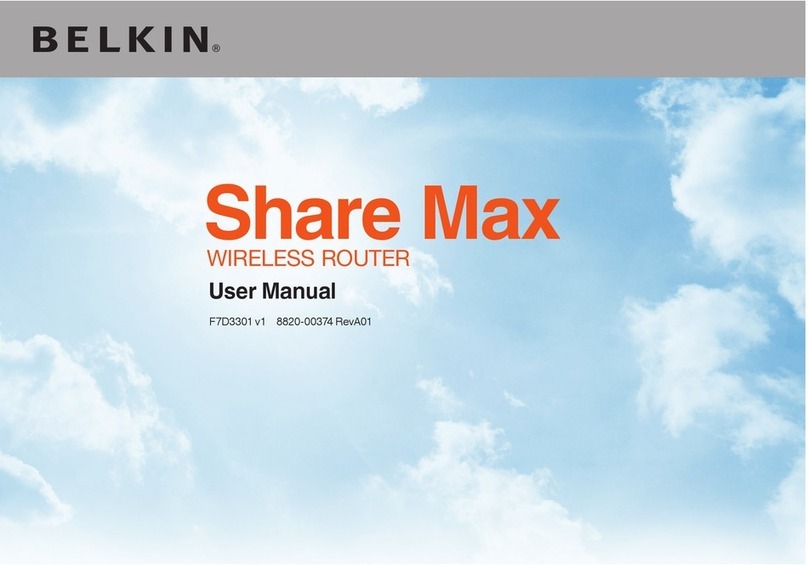
Belkin
Belkin F7D3301 user manual

Linksys
Linksys WRT54G3GV2-ST - Wireless-G Router For Mobile Broadband... Quick installation
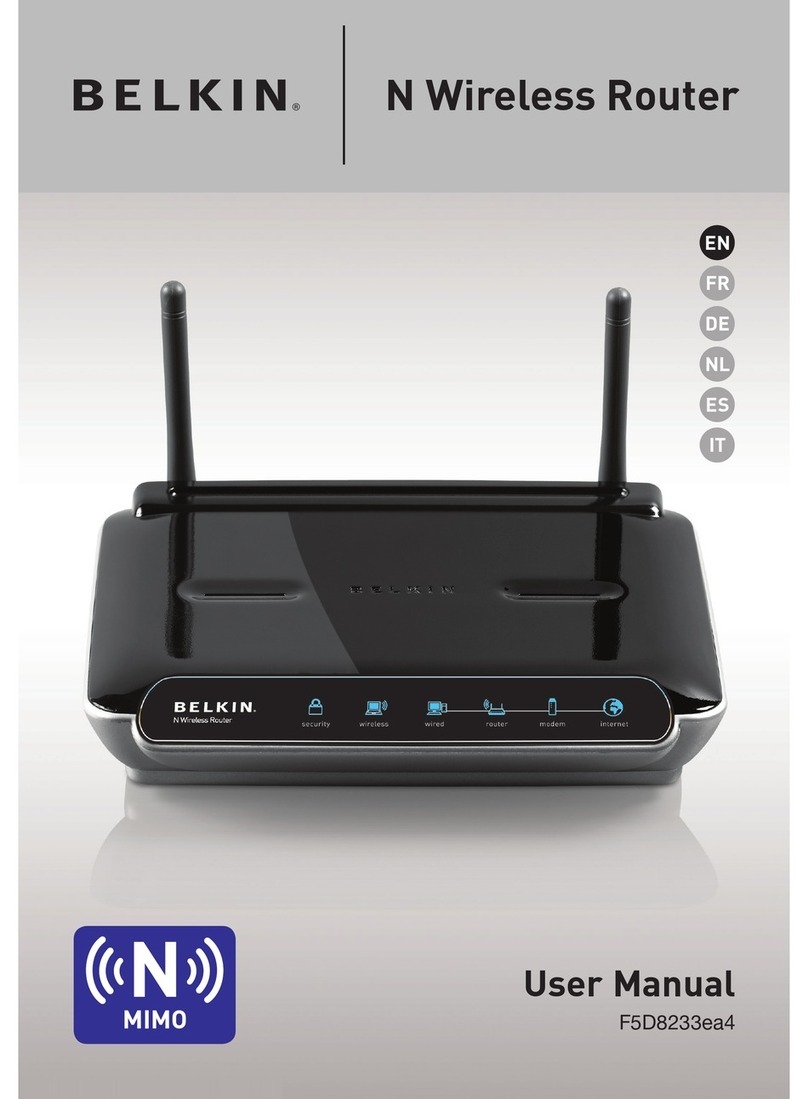
Belkin
Belkin F5D8233EA4 user manual

Edimax
Edimax BR-6488AC Quick installation guide

Edge
Edge EHC-JNX-351-W user manual
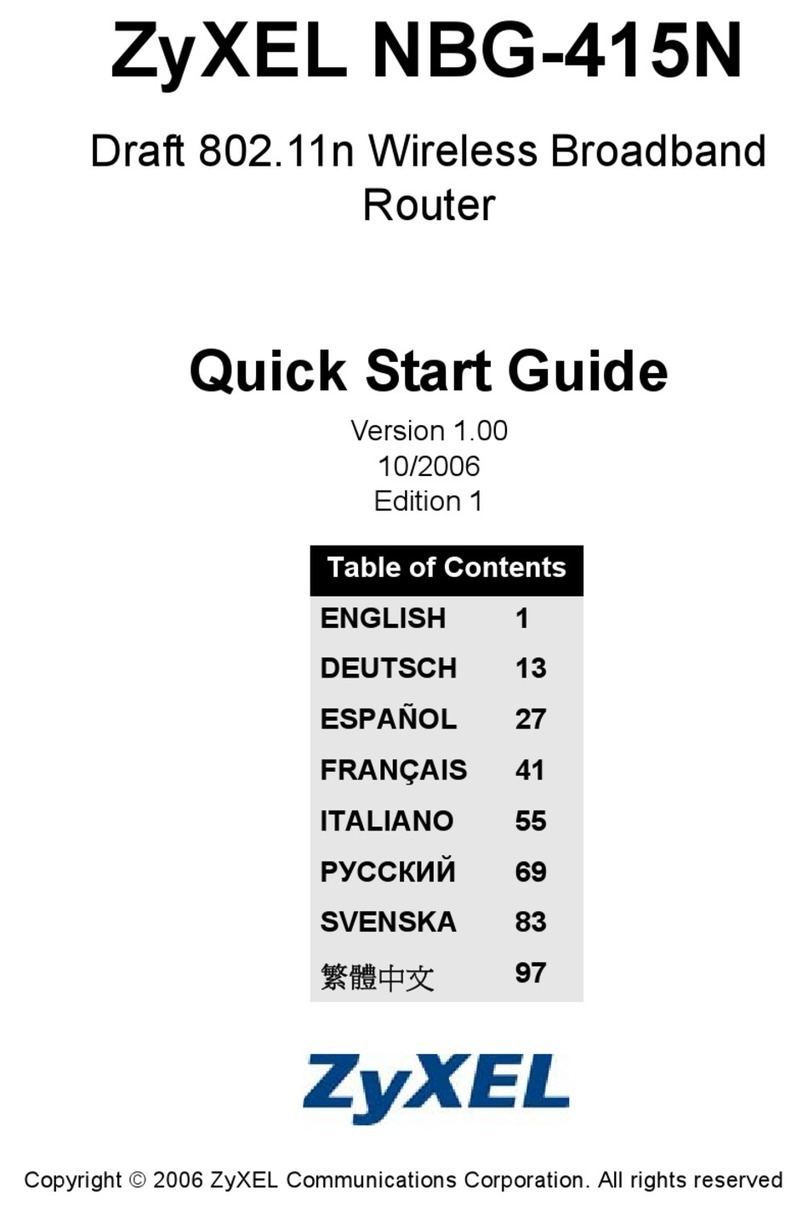
ZyXEL Communications
ZyXEL Communications Draft 802.11n Wireless Broadband 1-NBG-415N quick start guide