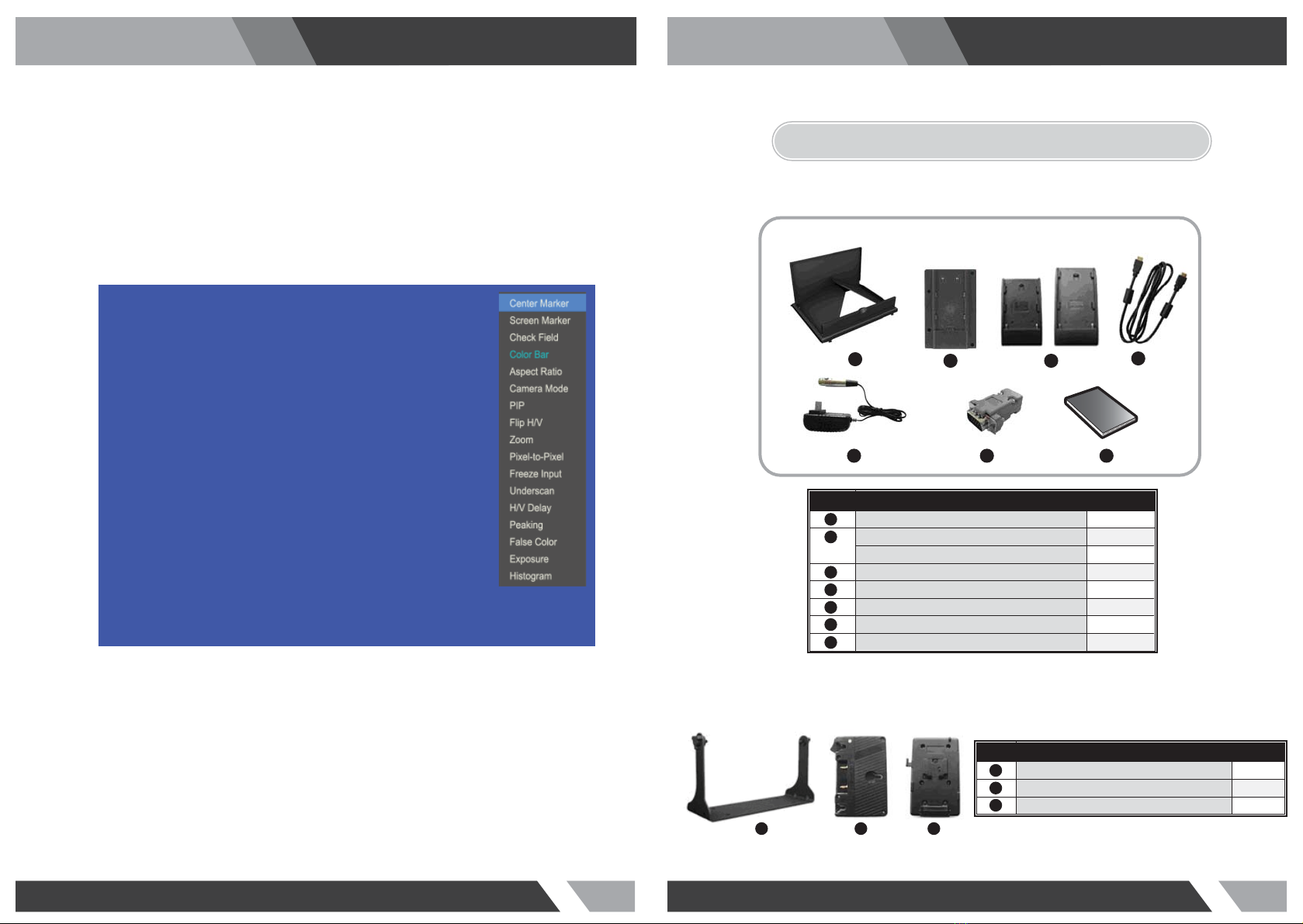Installation and User’s GuideInstallation and User’s Guide http://www.orionimages.comhttp://www.orionimages.com
2 3
1. SAFETY INSTRUCTION
Follow this safety instruction to use the monitor properly and prevent the damages.
Keep this user’s guide book for later use.
This safety instruction has “Warning” & “Caution” as below
Warning - If the user does not follow this instruction,
it may cause the serious damage to the user.
Caution - If the user does not follow this instruction, it may cause the slight
damage to the user or cause some damages to the monitor.
Warning
Warning
Keep away the monitor from the
direct sunlight and a heating appliance.
Never push objects of any kind into
this product as they may result in
a risk of fire or electric shock.
Connect the power code to the wall
outlet tightly. If the power code or plug
are defective and the wall outlet is not
tight, please do not use them.
Never remove the back over and
touch the inside of the monitor.
If you need a service, please
contact the service center.
Do not install this monitor on the outside
and near water. If may cause damage to
the product, electric shock and fire.
For cleaning do not use liquid cleaners.
Never touch the power plug with wet-hands.
When lightning and thundering, unplug the
monitor from the wall outlet and never touch
it.
When smoking and noising from the monitor,
unplug the product from the wall outlet and
contact a service center.
Unplug this product from the wall outlet, when
It does not operate for a long time.
W
WA
AR
RN
NI
IN
NG
G:
:
How to fix
Do not open this product as it contains high voltage inside.
It may create an electric shock.
It the user disassembles and remove the back cover, it does not make sure
to make up for the damages and do a service and exchange the monitor.