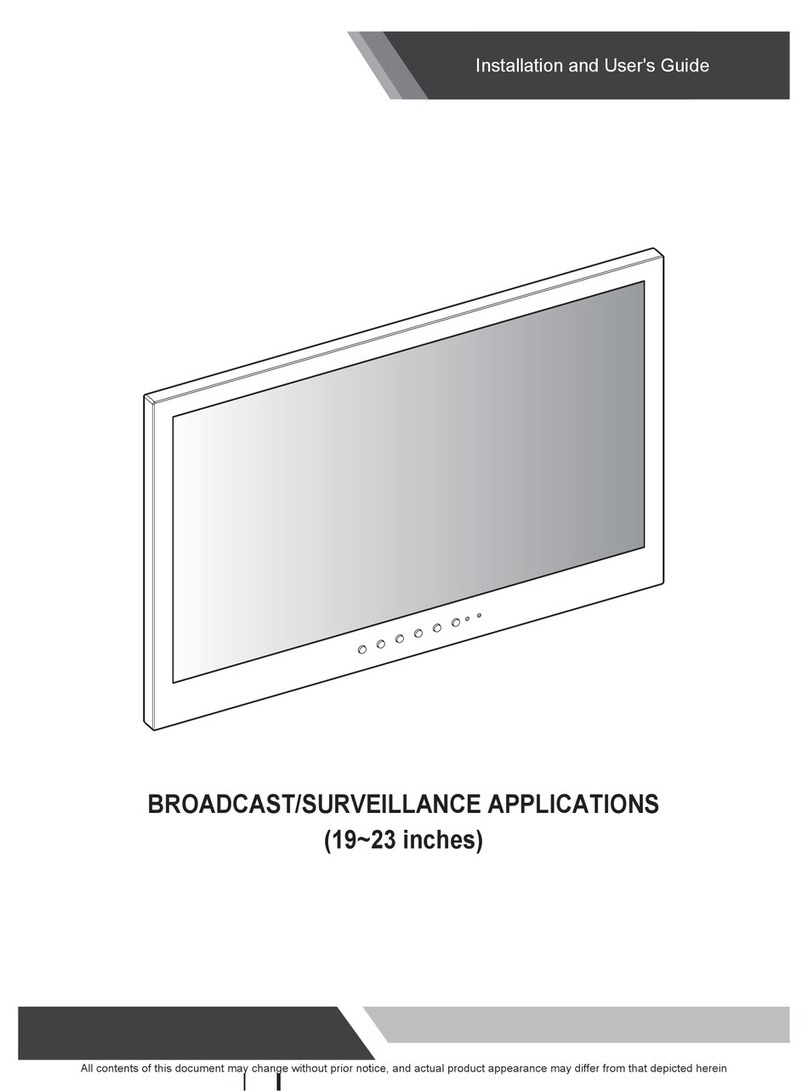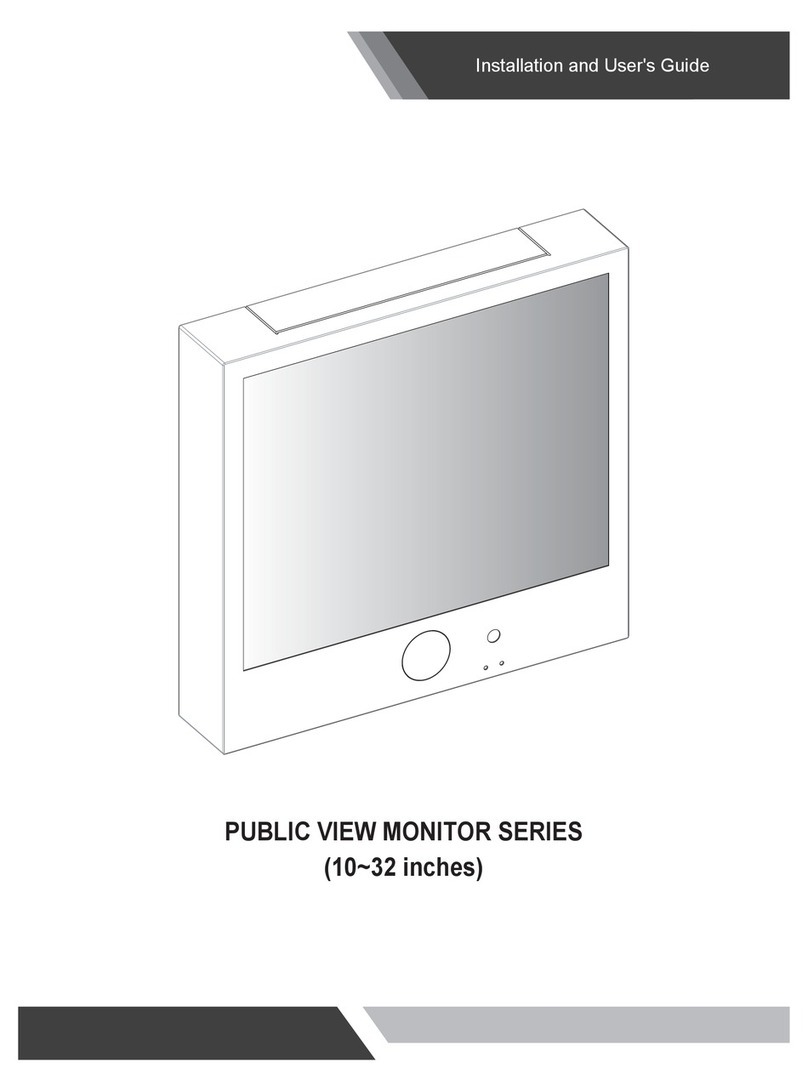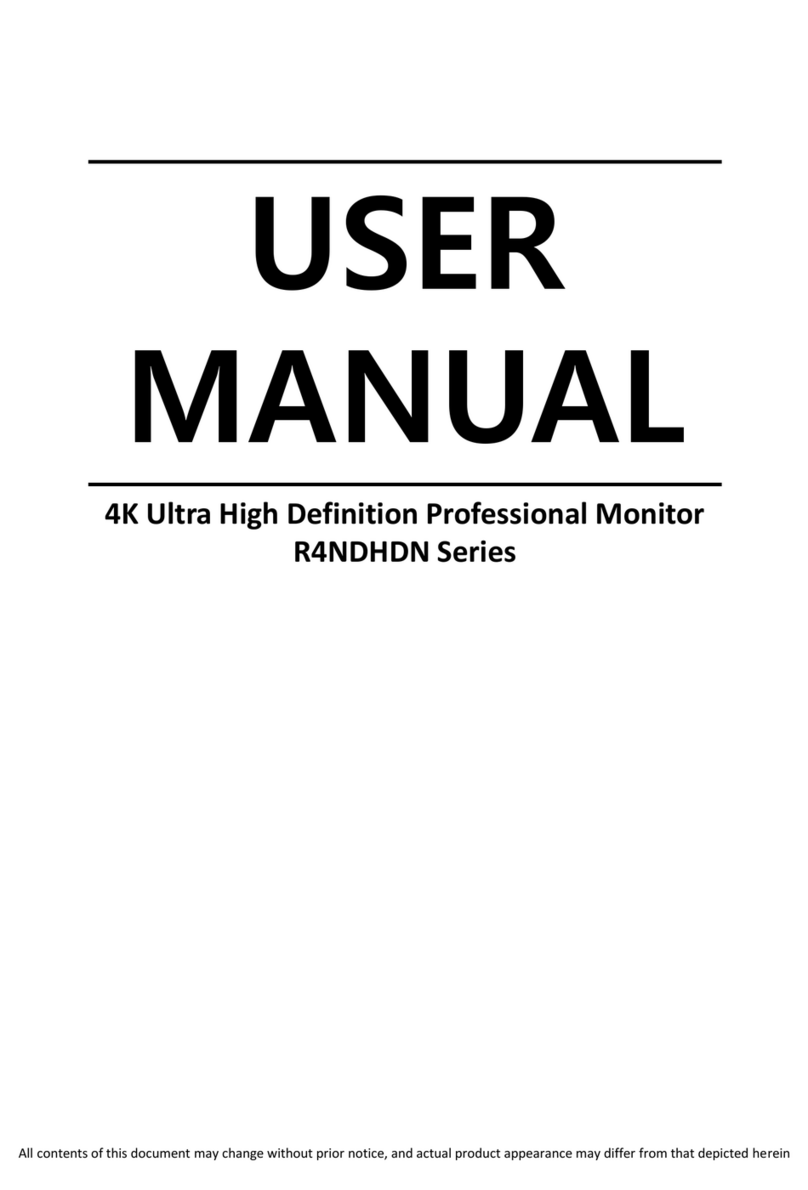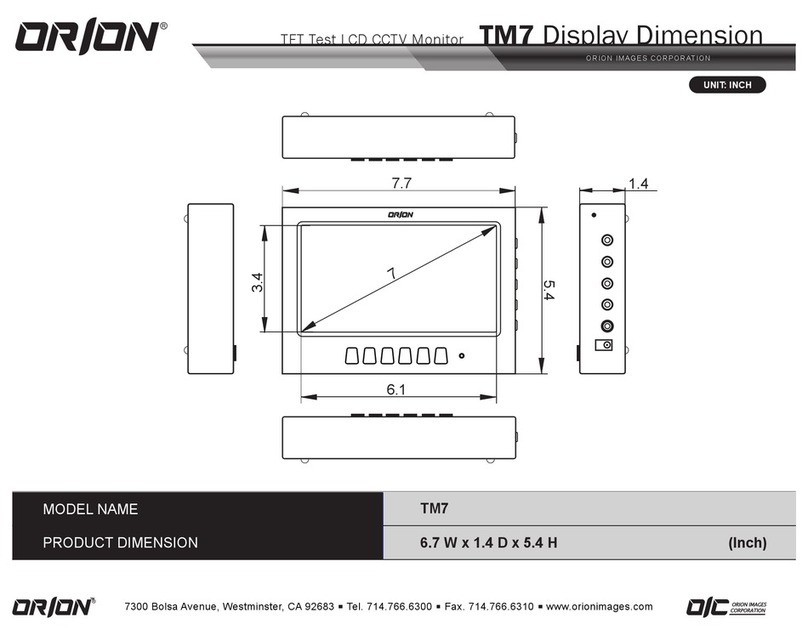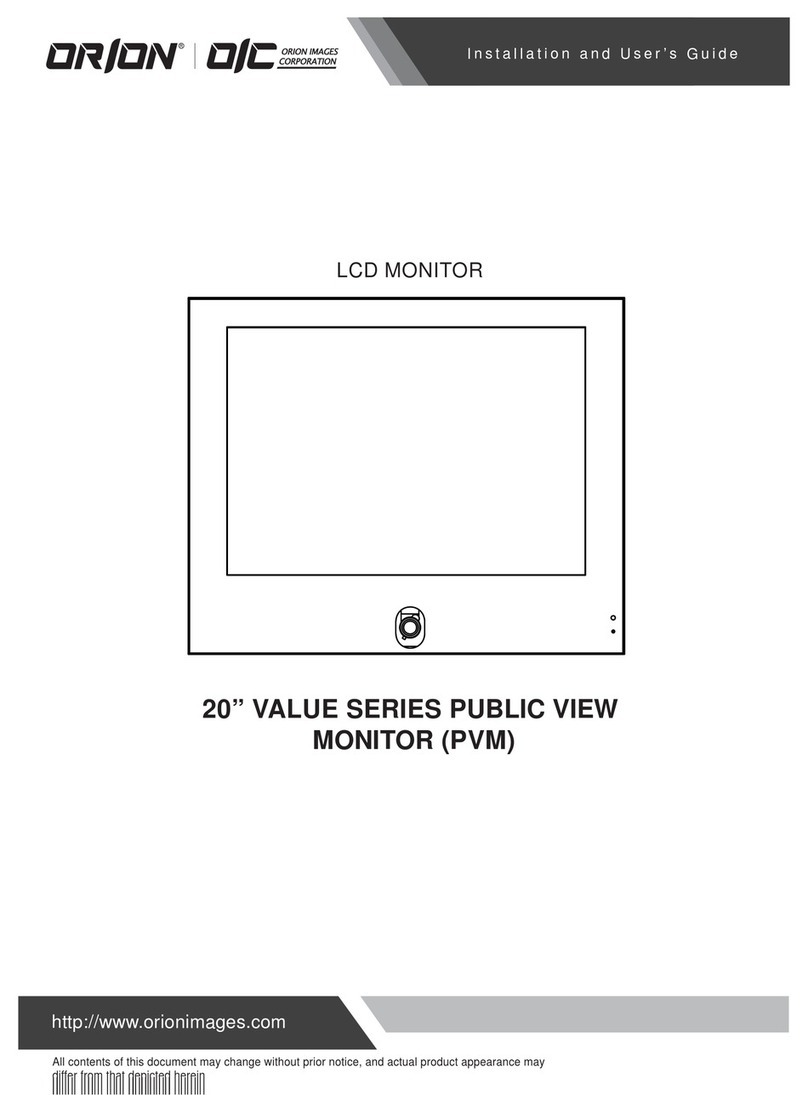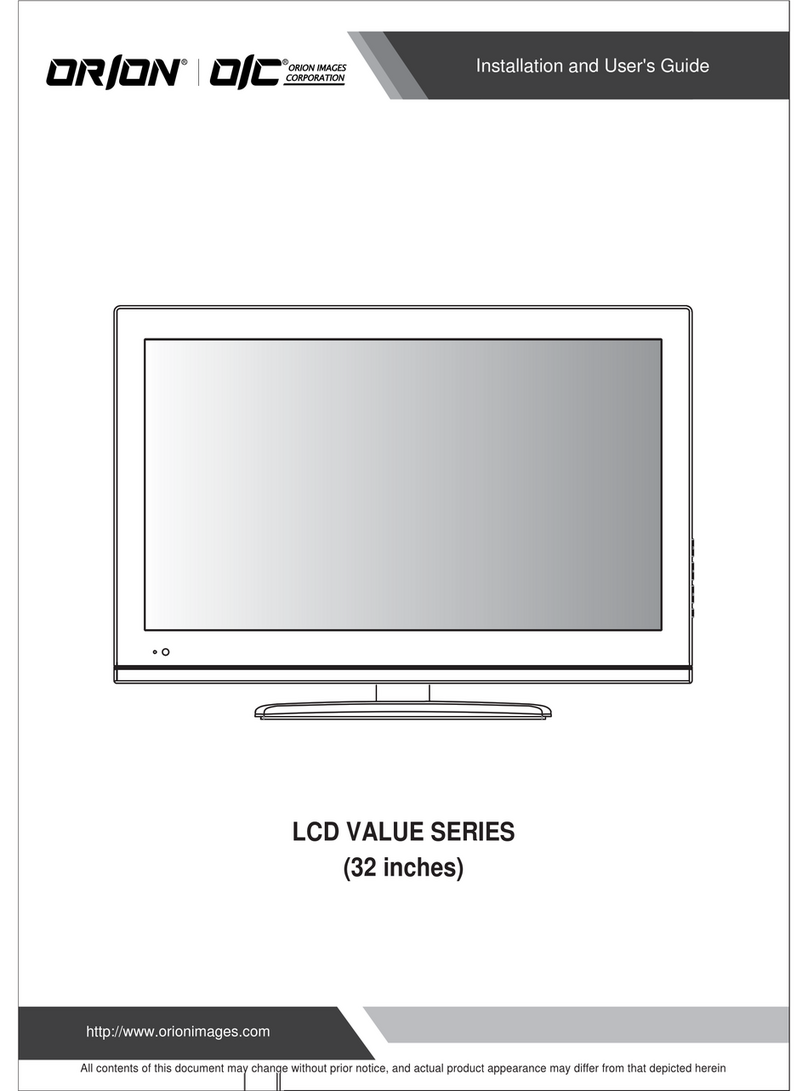Installation and User's Guide
2
LCD Display Monitors
Two-Year Limited
Warranty
Orion Images Corporation (“OIC”) warrants to the first purchaser that its LCD Display monitors are free from defects in materials
and workmanship under normal use. The warranty is two years beginning on the date of invoice, as further described in the
following text.
During the first 30 days of the warranty period, OIC will exchange the product without charge to the purchaser. After 30 days,
OIC will offer the repair of devices only up to the conclusion of the two-year warranty period. OIC may, at OIC’s sole option,
use rebuilt, recondition, new parts or components when repairing any device.
To request warranty service, you must call OIC’s Customer Service at (714) 766-6300, ext. 121 within the warranty period.
If warranty service is required, OIC will issue a Return Material Authorization Number. You must ship the products back to OIC
in their original or equivalent packaging, prepay shipping charges and insure the shipment or accept the risk of loss of damage
during shipment. OIC will ship the repaired or replacement products to you freight prepaid if you use an address in the
continental U.S. or Canada, where applicable. All other locations will require shipping costs to be covered by the purchaser.
This warranty does not cover:
1. Damage due to shipping and external causes, including accident, abuse, misuse, problems with electrical power, servicing
not authorized by OIC, usage not in accordance with product instructions, failure to perform required prevent
maintenance, problems caused by use of parts and components not supplied by OIC, act of God, tampering or normal
wear and tear;
2. Products on which the serial number has been altered, defaced, or removed;
3. Products purchased
outside the United States and Canada;
4. Products whose back covers have been opened, replaced, modified, or show signs of tampering both physically or
electrically.
OIC MAKES NO EXPRESS WARRANTIES BEYOND THOSE STATED IN THIS WARRANTY STATEMENT. OIC DISCLAIMS ALL OTHER
WARRANTIES, EXPRESS OR IMPLIED, INCLUDING WITHOUT LIMITATION IMPLIED WARRANTIES OF MERCHANTABILITY AND
FITNESS FOR A PARTICULAR PURPOSE. SOME STATES (OR JURISDICTIONS) DO NOT ALLOW LIMITATIONS ON IMPLIED
WARRANTIES, SO THIS LIMITATION MAY NOT APPLY TO YOU.
OIC’S RESPONSIBILITY FOR MALFUNCTIONS AND DEFECTS IN HARDWARE IS LIMITED TO REPAIR AND REPLACEMENT AS SET
FORTH IN THIS WARRANTY STATEMENT. THESE WARRANTIES GIVE YOU SPECIFIC LEGAL RIGHTS AND YOU MAY ALSO HAVE
OTHER RIGHTS WHICH VERY FROM STATE TO STATE (OR JURISDICTION TO JURISDICTION).
OIC DOES NOT ACCEPT LIABILITY BEYOND THE REMEDIES SET FORTH IN THIS WARRANTY STATEMENT OR LIABLITY FOR
INCIDENTAL OR CONSEQUENTIAL DAMAGES, INCLUDING WITHOUT LIMITATION ANY LIABILITY FOR PRODUCTS NOT BEING
AVAILABLE FOR USE.
SOME STATES (OR JURISDICTION) DO NOT ALLOW THE EXCLUSION OR LIMITATION OF INCIDENTAL OR CONSEQUENTIAL
DAMAGES, SO THE PROCESSDING EXCLUSION OR LIMITATION MAY NOT APPLY TO YOU.
These provisions apply to OIC’s limited two-year warranty only. For provisions of any service contract covering your systems,
refer to the separate service contract that you will receive.