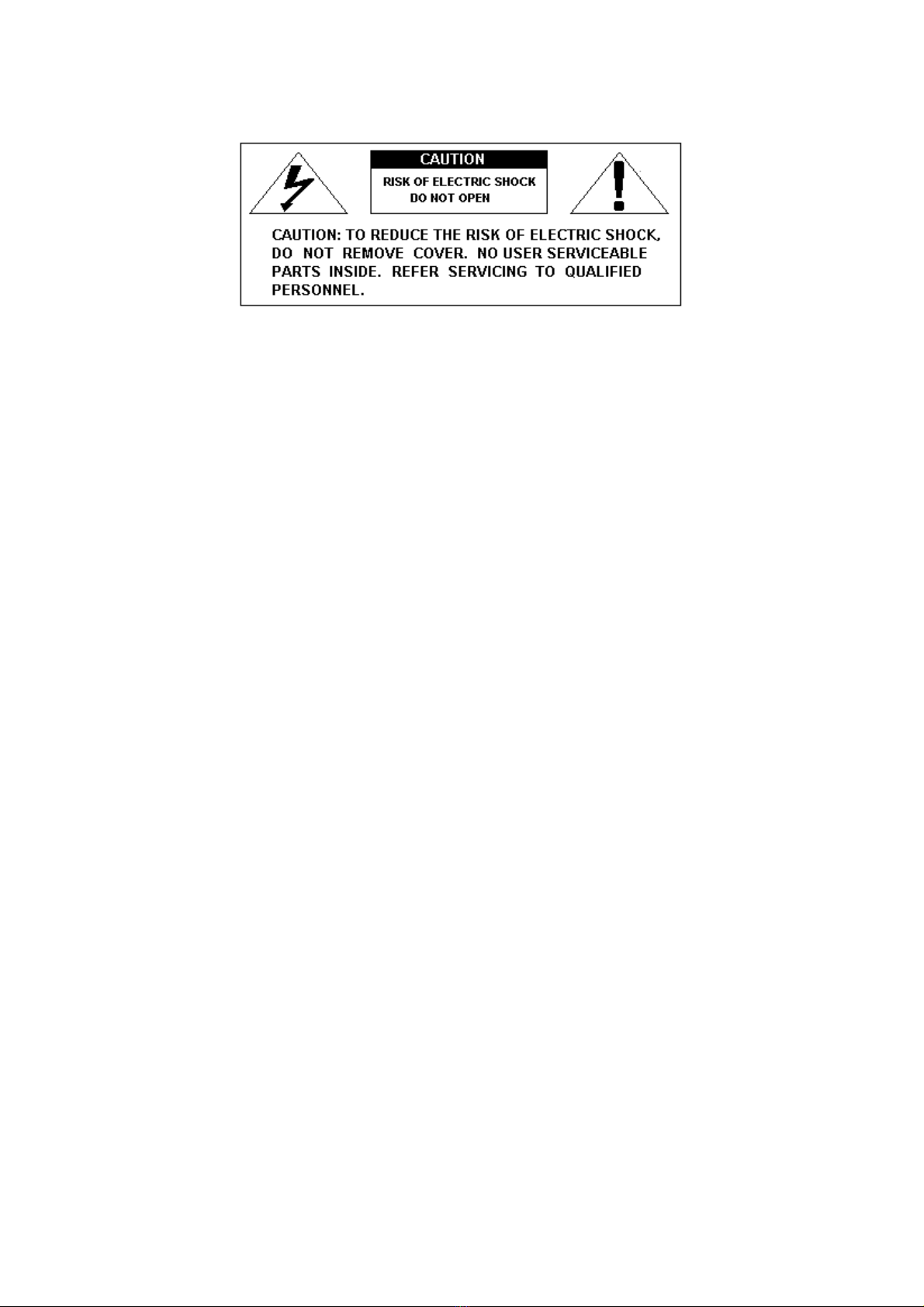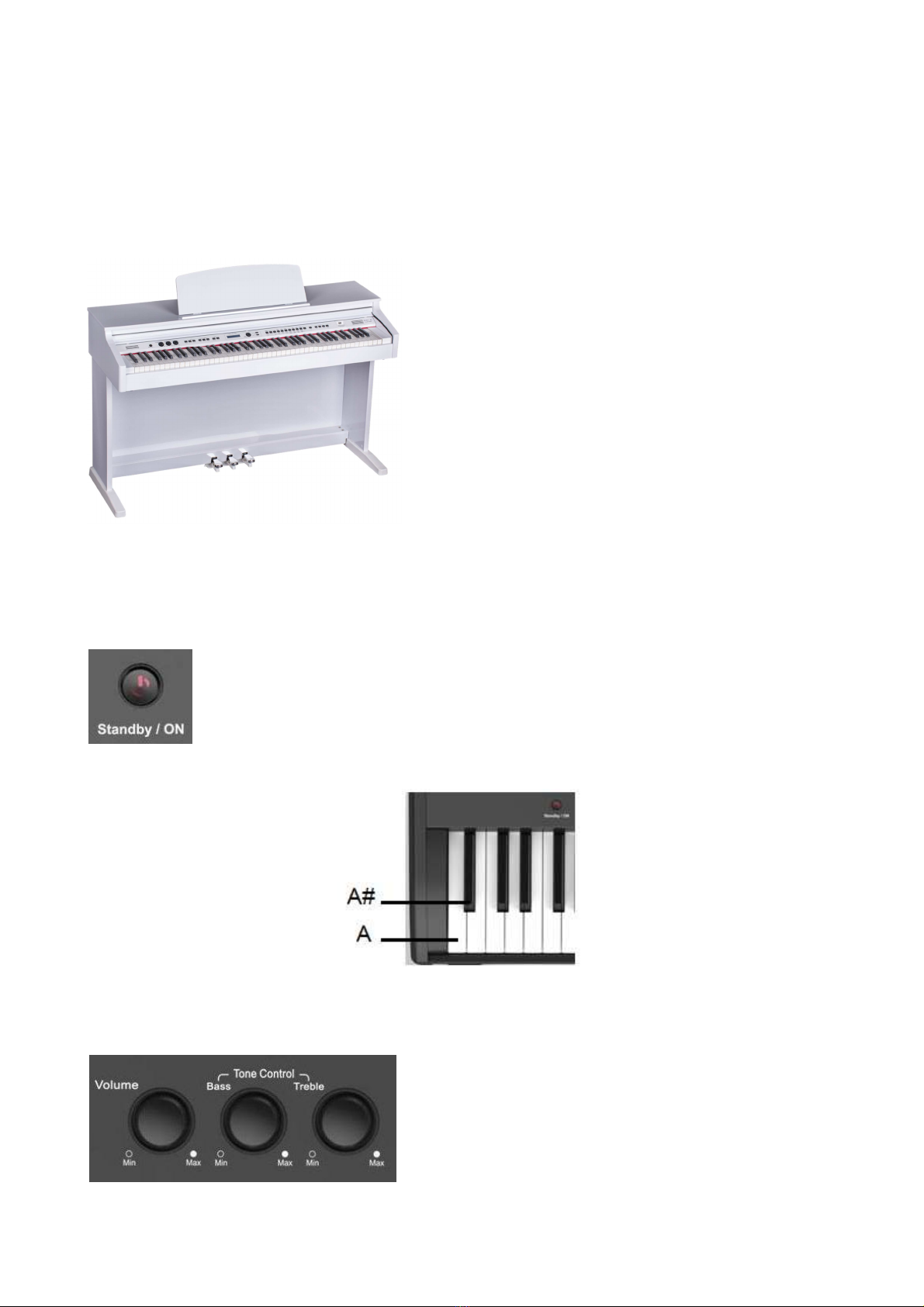5
SAFETY PRECAUTIONS AND INSTRUCTIONS
WARNING
Make sure that the voltage set is suitable for the instrument (the voltage is indicated next to the AC power
inlet).
When using electric products, always follow basic precautions, including the following:
1 Read all of these instructions before using the product.
2 To reduce the risk of injury, close supervision is necessary when the product is used near children.
3 Do not use this product near water - for example, near a bathtub, washbowl, kitchen sink, in a wet
basement, near a swimming pool, or the like.
4 This product, either alone or in combination with an amplifier and headphones, or speakers may be
capable of producing sound levels that could cause permanent hearing loss Do not operate for a long
period of time at a high volume level, or at a level that is uncomfortable. If you experience any
hearing loss, or ringing in your ears, you should consult an audiologist.
5 The product should be located so that its location, or position, does not interfere with proper
ventilation.
6 This product should only be located away from heat sources such as radiators, heat registers, and
other products that cause heat.
7 The product should be connected only to the type of power supply described in the operating
instructions, or as marked on the product.
8 This product may be equipped with a polarized plug. This is a safety feature. If you are unable to
insert the plug into the outlet, contact an electrician to replace your obsolete outlet. Do not defeat the
safety purpose of the plug.
9 The power-supply cord of the product should be unplugged from the outlet when left unused for a
long period of time When re-plugging unit, turn on the keyboard and leave on for 3-5 hours to
recharge internal battery. The battery may need to be replaced after two or three years of use.
10 Care should be taken so that objects do not fall, and liquids are not spilled, into the cabinet through
openings
11 The product should be serviced by qualified personnel when:
a The power-supply cord or the plug has been damaged; or
b Objects have fallen, or liquid has been spilled, into the product or
c The product has been exposed to rain or
d The product does not appear to operate normally, or exhibits a marked change in
performance, or
e The product has been dropped, or the cabinet damaged
12 Do not attempt to service the product beyond that described in the maintenance instructions.
All other servicing should be referred to qualified service personnel.