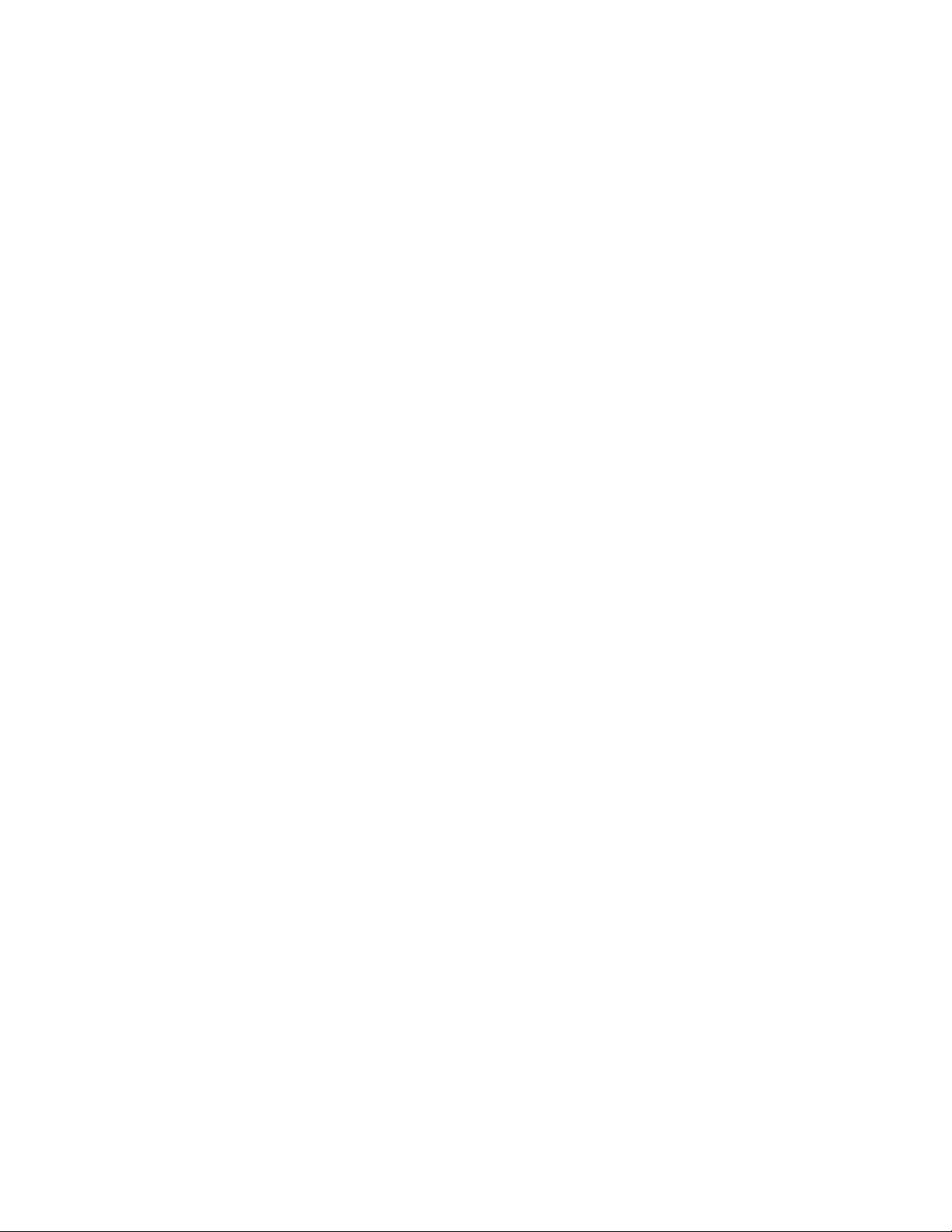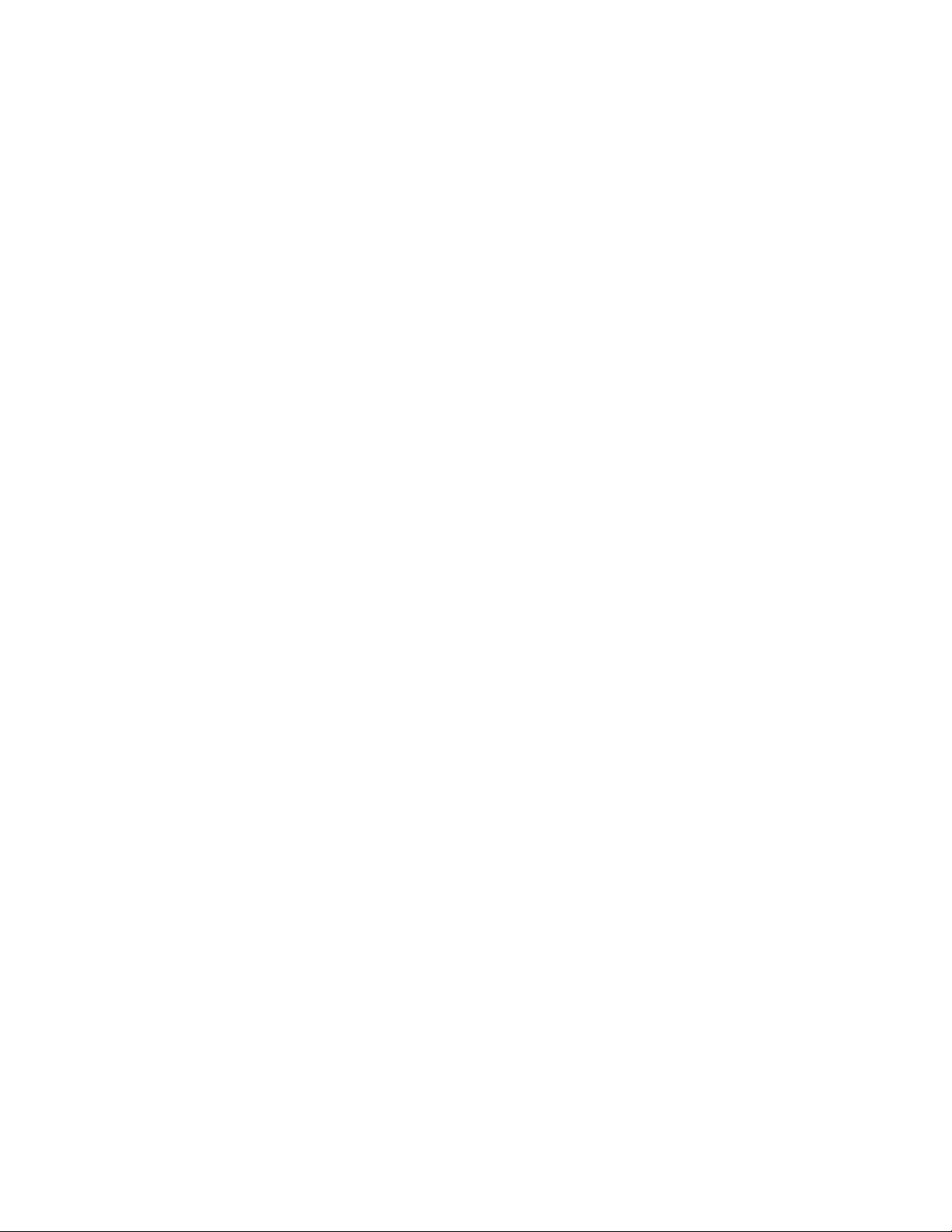First Observations
1.Only authorized and qualified electrical workers should install,
repair or perform maintenance on electrical equipments. But if
you still opt to do it yourself: Check basic safety guides for
electrical works before you install any electrical device by yourself
(there are plenty of them available in the internet ). 2.Make sure
you are following the safety procedures to avoid shock or fire
hazard. If you are not sure that you can install your Orphek
Atlantik V2 Wireless by yourself bring a professional with the
correct skills to assist you or install the unit(s) for you. 3. Do not
install your unit(s) near children or animals. Also place the
contents of the package far from their reach. 4. Do not install your
unit(s)with the help of a child or any person who does not have
the basic skills and does not know the basic safety procedures
for installing electrical apparatus.
Warning
Electrical shock can cause death.
Electrical shock can often cause internal damage that may not
be immediately apparent.
Never look directly into the LEDs. It may cause damage to your
eyes
Reduce Electrical Shock Risk
1. Do not work on electrical equipment in a wet area or when
touching an object that may provide a hazardous earth ground
path. 2. Do not immerse your Orphek Atlantik V2 Wireless in
water. If the unit(s) falls into the water, don’t reach for it! First
unplug it and then retrieve it. If electrical components of the
unit(s) get wet, unplug the unit(s) immediately. 3. Never rely on
your memory, read our manual and the safety guide before you
start to install your Orphek Atlantik V2 Wireless and have it with
you for reference during installation.
If you have any questions, or did not understand any information
of this guide please kindly contact Orphek Customer Assistance
Team.