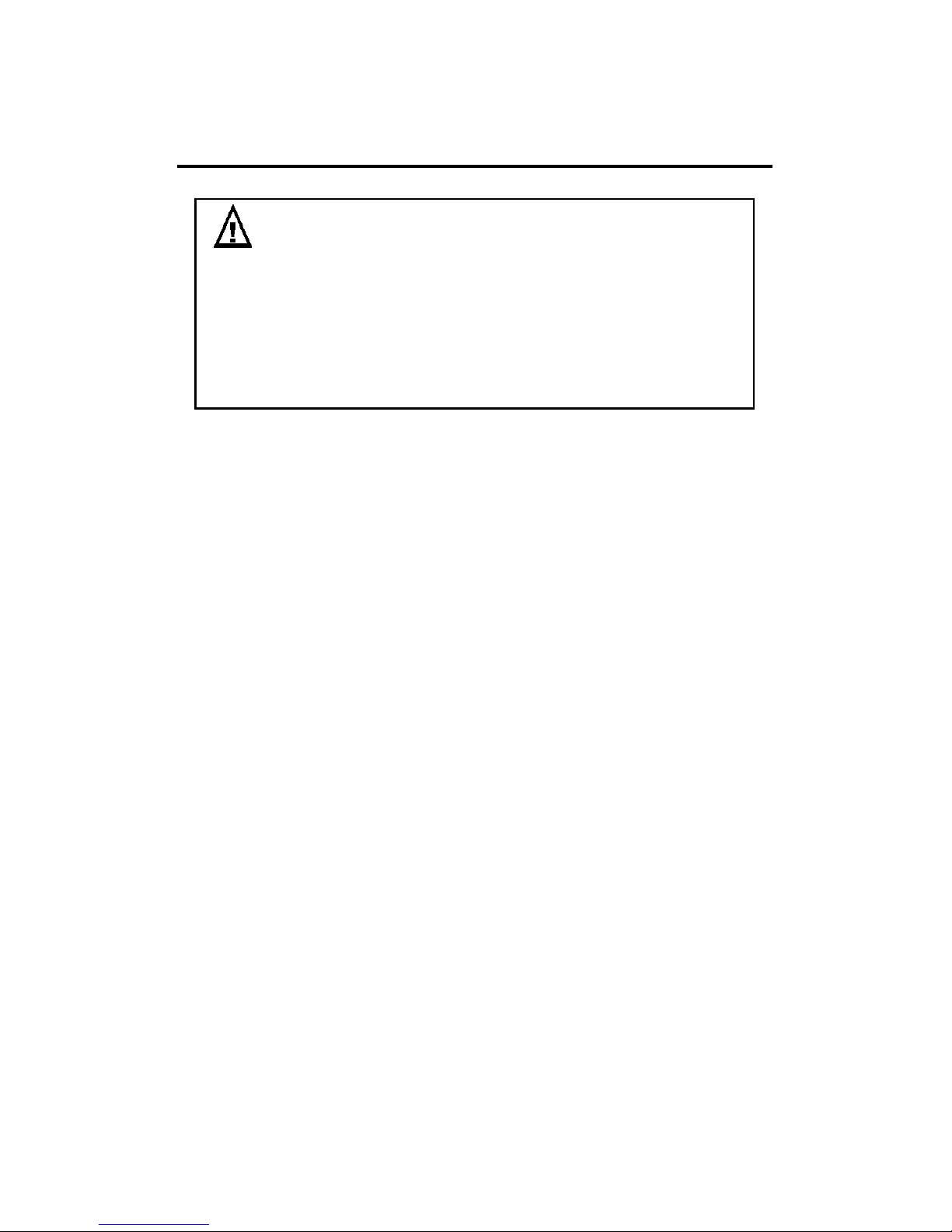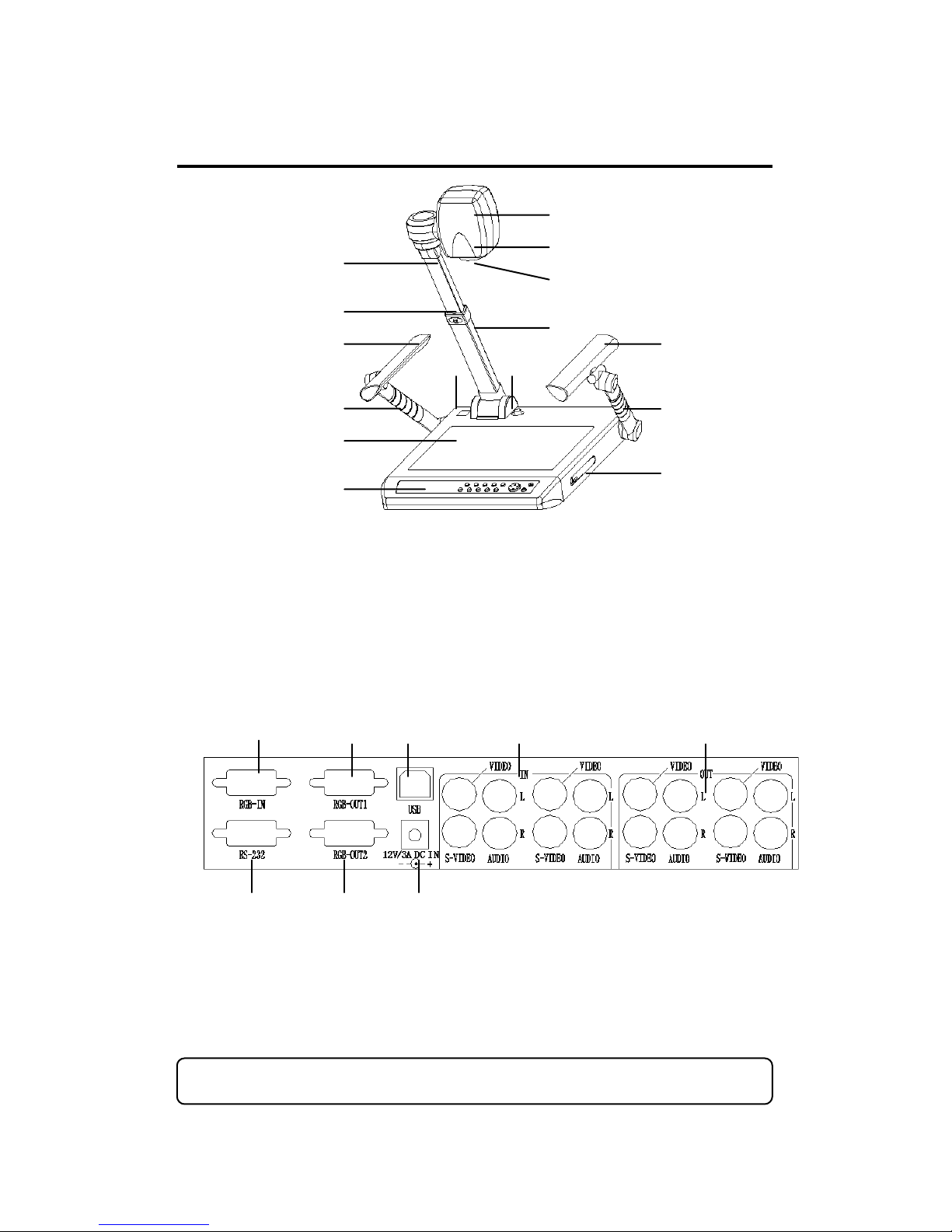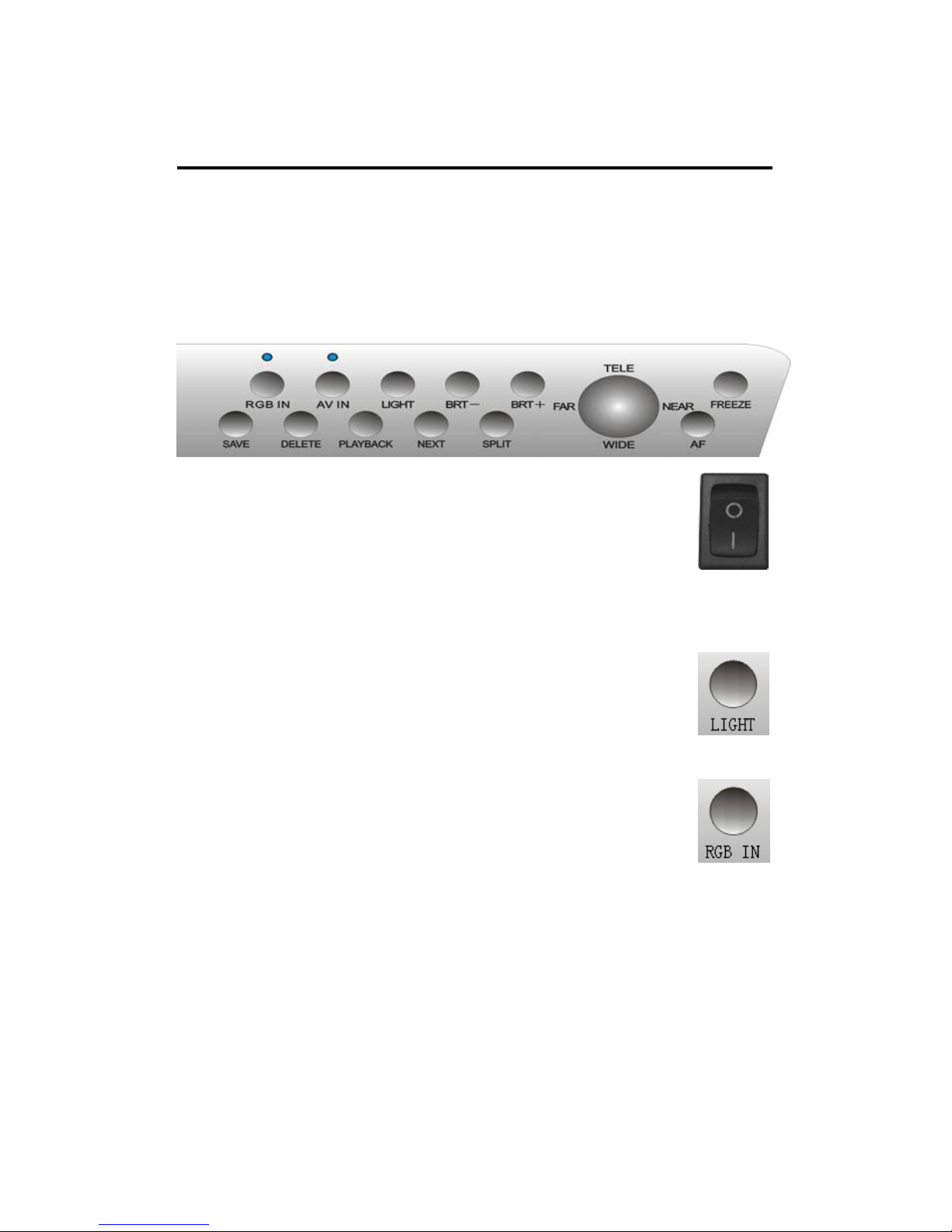NOTES☆:
Warning:
To avoid fire or leakage of electricity, please
keep this visual presenter dry. There is high-volt
accessories assembled inside. Refer service to
qualified personnel. Do not try to fix it yourself.
1. Check the voltage and frequency before any operation.
Please make sure that the supply power is dynatron, and
0-wire, live wire, and ground wire are correctly connected.
2. To avoid static high-volt strike, please connect ground
wires correctly. Do not move cables with power on.
3. Do not try to change the structure. Do not operate
when it is naked.
4. Keep this instrument from tinderbox, liquid, or metal.
Do not present tinderbox or liquid on the base board.
5. Do not use this instrument under situations like high
temperature, wet, caustic gases, dusty, or shaky. Please place
it on STABLE desk. Objects should be less than 1kg.
6. Remove power supply before cleaning. Please clean it
with dry cloth without thinner, volatile gas, or insecticide.
7. Release the plug when the instrument is unused.
8. Keep children away from this instrument.
9. Remove power supply when abnormal signals occur
like noise or smoke, and release the plug.
1