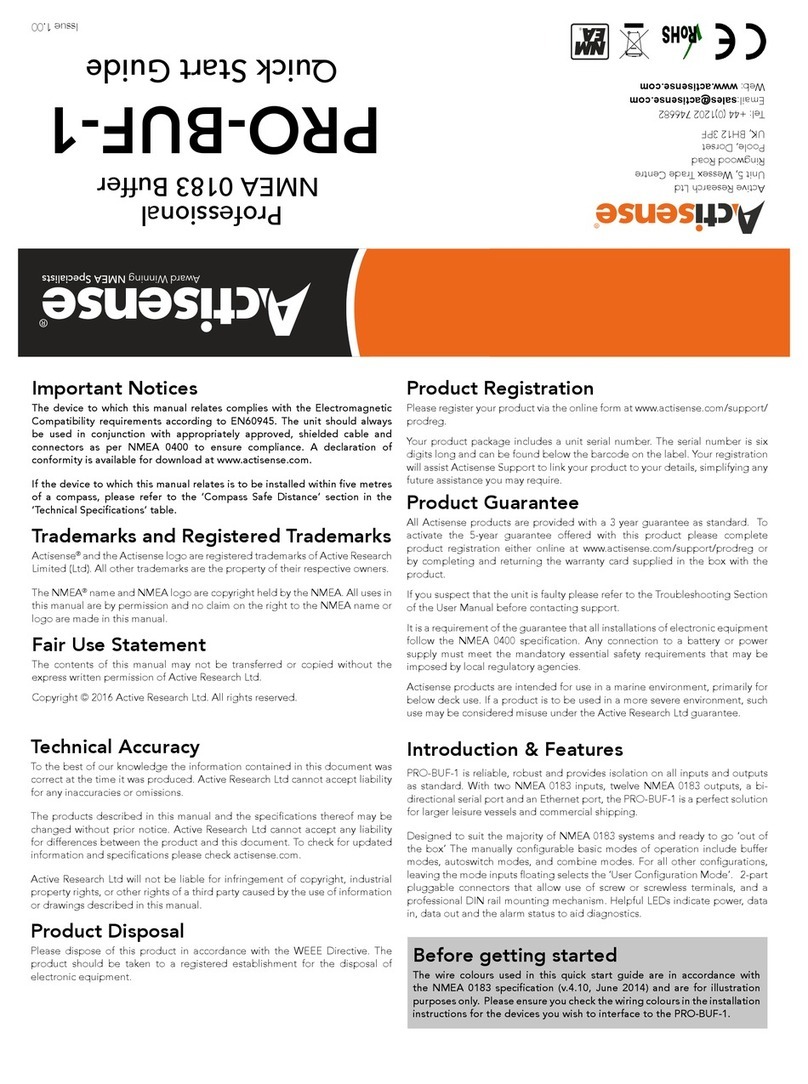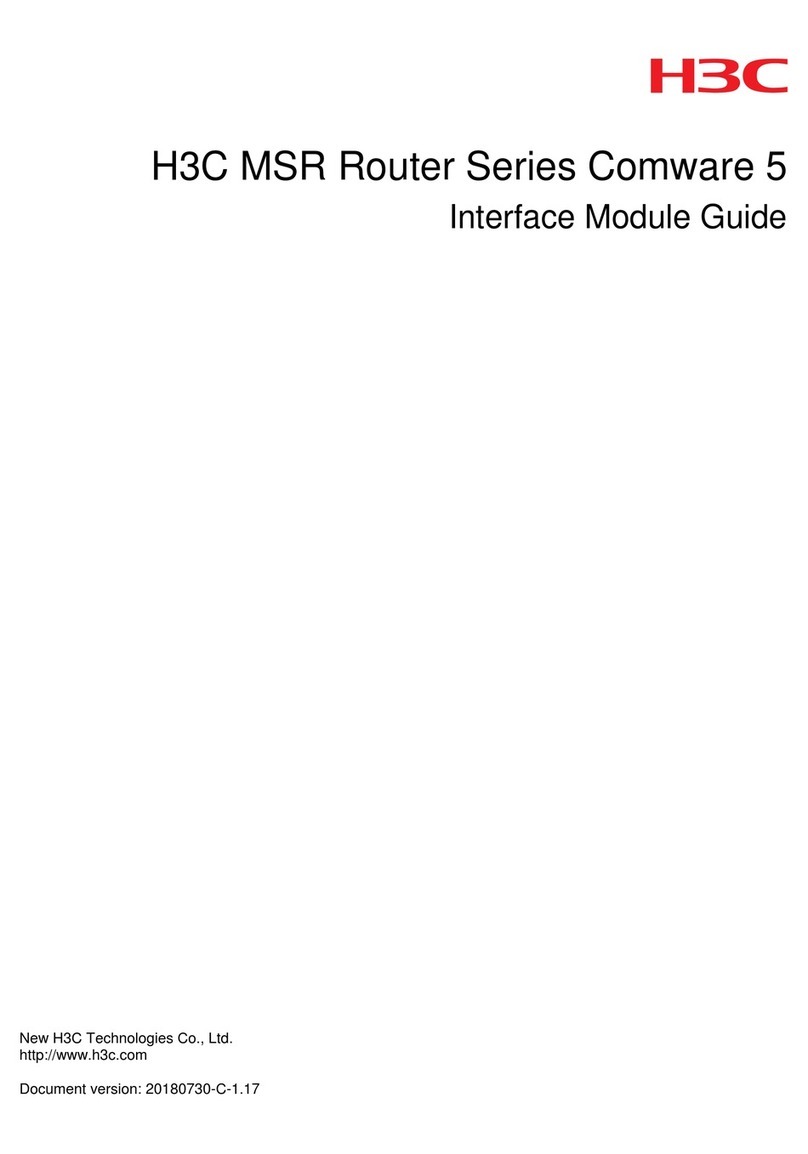OSS OSS-CPCIE3-3U-CR-4-M.2 User manual

CPCIe M.2 Flash Storage Module
Model: OSS-CPCIe3-3U-CR-4-M.2 / OSS-CPCIe3-3U-CR-8-M.2
www.onestopsystems.com
CPCIe M.2 Flash Storage Module
SKU: OSS-CPCIe3-3U-CR-4-M.2
OSS-CPCIe3-3U-CR-8-M.2

One Stop Systems
OSS-CPCIe3-3U-CR-X | 2
Table of Contents
Preface 4
Advisories 4
Safety Instructions 5
1 Introduction 7
1.1 Specifications 7
1.2 478 Block Diagram 8
1.3 M.2 Interface 9
1.4 Optional Mezzanine board 9
1.4 Board Dimensions 10
1.4.1 OSS-478 (OSS-CPCIe-3U-M.2) 10
1.4.2 OSS-481 (OSS-MEZZ-M.2) 10
1.5 478 and 481 Combined 11
1.6 PCIe link LEDs 11
1.7 General Features 11
1.8 PLX 8748 (48-lane) PCIe Switch 12
1.9 Parts of OSS-478 board 12
2 Hardware & Software Requirements 13
2.1 Hardware 13
2.2 Software 13
2.3 Tools Required for Installation 13
3 Installation Procedures 14
3.1 Installation on CPCIe Host unit 14
3.2 Prepare the 0SS-478 board 14
3.3 Mount the M.2 CARD 14
3.4 Install the CPCIe M.2 Flash Storage Module 17
3.5 Connect Power and Power UP 17
3.6 Verify Bracket LEDs 17
4 Software Installation 18
5 Identify / Verify the M.2 device 19
5.1 Windows 10 19
5.2 Windows 8 21
5.3 Windows Vista and 7 22
5.4 Disk Management in Windows Server 2012? 23
5.5 Managing the M.2 devices 25
6 Read & Write Performance 26
6.1 Sequential Write Performance 26
6.2 Sequential Read Performance 26
7 How to Get More Help 27

One Stop Systems
OSS-CPCIe3-3U-CR-X | 4
Preface
Advisories
Five types of advisories are used throughout this manual to provide helpful information, or to alert you to the potential for hardware damage
or personal injury.
NOTE
Used to amplify or explain a comment related to procedural steps or text.
IMPORTANT
Used to indicate an important piece of information or special “tip” to help you
CAUTION
Used to indicate and prevent the following procedure or step from causing damage to the equipment.
WARNING
Used to indicate and prevent the following step from causing injury.
DANGER or STOP
Used to indicate and prevent the following step from causing serious injury or significant data loss
Disclaimer: We have attempted to identify most situations that may pose a danger, warning, or caution condition in this manual. However, the
company does not claim to have covered all situations that might require the use of a Caution, Warning, or Danger indicator.

One Stop Systems
OSS-CPCIe3-3U-CR-X | 5
Safety Instructions
Always use caution when servicing any electrical component. Before handling the expansion chassis, read the following instructions and safety
guidelines to prevent damage to the product and to ensure your own personal safety. Refer to the “Advisories” section for advisory
conventions used in this manual, including the distinction between Danger, Warning, Caution, Important, and Note.
Always use caution when handling/operating the computer. Only qualified, experienced, authorized electronics personnel should
access the interior of the computer and expansion chassis per UL and IEC 60950-1
The power supplies produce high voltages and energy hazards, which can cause bodily harm.
Use extreme caution when installing or removing components. Refer to the installation instructions in this manual for precautions
and procedures. If you have any questions, please contact Technical Support.
WARNING
Never modify or remove the radio frequency interference shielding from your workstation or expansion unit. To do so may
cause your installation to produce emissions that could interfere with other electronic equipment in the area of your
system.
When Working Inside a Computer
1. Before taking covers off a computer, perform the following steps:
2. Turn off the computer and any peripheral devices.
3. Disconnect the computer and peripheral power cords from their AC outlets or inlets in order to prevent electric shock or system
board damage.
In addition, take note of these safety guidelines when appropriate:
To help avoid possible damage to systems boards, wait five seconds after turning off the computer before removing a component,
removing a system board, or disconnecting a peripheral device from the computer.
When you disconnect a cable, pull on its connector or on its strain-relief loop, not on the cable itself. Some cables have a connector
with locking tabs. If you are disconnecting this type of cable, press in on the locking tabs before disconnecting the cable. As you pull
connectors apart, keep them evenly aligned to avoid bending any connector pins. Also, before connecting a cable, make sure both
connectors are correctly oriented and aligned.
CAUTION
Do not attempt to service the system yourself except as explained in this manual. Follow installation
instructions closely.

One Stop Systems
OSS-CPCIe3-3U-CR-X | 6
Protecting Against Electrostatic Discharge
Electrostatic Discharge (ESD) Warning
Electrostatic Discharge (ESD) is the enemy of semiconductor devices. You should always take precautions to eliminate any
electrostatic charge from your body and clothing before touching any semiconductor device or card by using an
electrostatic wrist strap and/or rubber mat.
Static electricity can harm system boards. Perform service at an ESD workstation and follow proper ESD procedures to reduce the risk of
damage to components. We strongly encourage you to follow proper ESD procedures, which can include wrist straps and smocks, when
servicing equipment.
You can also take the following steps to prevent damage from electrostatic discharge (ESD):
When unpacking a static-sensitive component from its shipping carton, do not remove the component’s anti-static packaging
material until you are ready to install the component in a computer. Just before unwrapping the anti-static packaging, be sure you
are at an ESD workstation or are grounded.
When transporting a sensitive component, first place it in an anti-static container or packaging.
Handle all sensitive components at an ESD workstation. If possible, use anti-static floor pads and workbench pads.
Handle components and boards with care. Do not touch the components or contacts on a board. Hold a board by its edges or by its
metal mounting bracket.

One Stop Systems
OSS-CPCIe3-3U-CR-X | 7
1 Introduction
The CPCIe 3U M.2 Flash Memory Board supports up to 32TB of flash in a single PXIe or CPCIe Type 2/Hybrid slot. The backplane connection
supports up to PCIe 3.0 x8 to the M.2 drives for up to 64Gb/s bandwidth to the M.2 drives. Provides up to 32TB of storage in the card when
using a mezzanine and 4TB modules.
Part#:
OSS-478
OSS-481
1.1 Specifications
Item
Description
Form Factor
3U CPCIe/PXIe Type 2
Single slot order time option (not field upgradeable)
Dimensions
3.94 x 6.3” (100 x 160 mm) (H x L)
Single Slot 4HP, 0.8" width (OSS-478)
Single Slot 8HP, 0.8" width (OSS-478 + OSS-481 mezzanine)
Weight: 3 lb
Bandwidth / Backplane
Interface
PCIe x8 Gen3 (64Gb/s)
M.2 Interface
Four or Eight x4 Gen3 (32Gb/s) to each M.2
M.2 Modules
80mm up to 4TB each
RAID Configurations
Supports JBOF and Software RAID 0, 1, 5, 10 and 50
Front Panel Indicators
1 Power-on LED (green)
4 or 8 M.2 link status LEDs (green)
Backplane Connectors
XJ3 and XJ4 connectors
Optional J1 connector for use in hybrid slots (OEM option)
Power Consumption
30W max
Temperature Range
Operating: 0°to 55°C
Non-operating: -40°to 85°C
Relative Humidity
10 to 90% non-condensing
Agency/Compliances
Designed to Meet:
FCC Part 15 Subpart B, Class A
CE
RoHS
EN55022, Class A
EN55024
EN300386-2
Operating System
Windows 10, Windows Server 2012 R2

One Stop Systems
OSS-CPCIe3-3U-CR-X | 8
1.2 478 Block Diagram
OSS-478 (OSS-CPCIe-3U-M.2)

One Stop Systems
OSS-CPCIe3-3U-CR-X | 9
1.3 M.2 Interface
Since M.2 allows for direct communication over PCIe at up to 4 lanes without a controller chip, a PCIe switch chip is used on the M.2 mezzanine
board to provide maximum lanes to each M.2 module
1.4 Optional Mezzanine board
OSS-481 (OSS-MEZZ-M.2)

One Stop Systems
OSS-CPCIe3-3U-CR-X | 10
1.4 Board Dimensions
1.4.1 OSS-478 (OSS-CPCIe-3U-M.2)
1.4.2 OSS-481 (OSS-MEZZ-M.2)

One Stop Systems
OSS-CPCIe3-3U-CR-X | 11
1.5 478 and 481 Combined
OSS-478 with M.2 DRIVES
OSS-478 and OSS-481 attached together
1.6 PCIe link LEDs
PCIe Link Status
LED Pattern
No Link
Off
Link is up, 2.5 GT/s, Any negotiated link width
Blinking 1Hz
Link is up, 5 GT/s, Any negotiated link width
Blinking 2Hz
Link is up, 8 GT/s, Any negotiated link width
On
1.7 General Features
3U CPCIe form factor
The board uses the 3U PXIe/EXP.0 4HP form factor to implement a standard configuration board using XP3 and XP4
A 4HP filler front panel with flat folding handle is designed for this board to allow for very low profile board retention to the chassis.
Compact PCIe EXP.0 Rev 1.0 Compliant interface
PCIe 3.0 x8 bus interface on XP3 connector
Utilizes a PCIe 3.0 Broadcom PEX 8748 PCIe switch
Supports automatic down training to PCIe 1.1a (2.5GHz) or 2.0 (5GHz) to appropriate on-board and cabled devices supporting the
PCIe Cable specifications
RAID is accomplished via software RAID programs.
The M.2 carrier supports up to 4 M.2 Modules
The M.2 Mezzanine supports up to 4 additional M.2 PCIe modules plugged directly into the riser with no other cabling needed.
Four 22mm x 80mm M.2 drives are mounted on the front side of the carrier and 4 are mounted on the rear side of the mezzanine.
Current capacity of the mezzanine with all 8 M.2 modules
Only M Key modules are supported. This is the version with PCIe signal interface. SATA interface is not supported.
M.2 lengths supported are 80mm, 60mm and 42mm

One Stop Systems
OSS-CPCIe3-3U-CR-X | 12
1.8 PLX 8748 (48-lane) PCIe Switch
Description: 48-Lane, 12-Port PCIe Gen 3 Switch
Power:
@2.5GT/s - .9V @ 11.6W, 1.8V @ 1.0W = 12.6W max
@5.0GT/s - .9V @ 13.2W, 1.8V @ 1.0W = 14.2W max
@8.0GT/s - .9V @ 13.9W, 1.8V @ 1.0W = 14.9W max
The M.2 module carrier draws power from the +12v rail.
The performance is limited by the width of the Gen3 x 8 (maximum) connections to the 478 board.
1.9 Parts of OSS-478 board
PCIe Gen LED Indicator: Signify the PCIe Gen Speed of the M.2 slot
PCIe Switch : On board PLX 8748 PCIe Switch
M.2 Key slot: Slot for mounting the M.2 module
Mezzanine board connector: For attaching the optional OSS-481 board
PXI XP4 Connector>> Power and PXI Trigger and Local Bus
PXI XP3 Connector>>. PCIe 3.0 x8 Bus Interface
P1 Connector>> PCI Bus

One Stop Systems
OSS-CPCIe3-3U-CR-X | 13
2 Hardware & Software Requirements
2.1 Hardware
1. OSS-CPCIe3-3U-CR-4-M.2 (OSS-478) OR OSS-CPCIe3-3U-CR-8-M.2 (OSS-478 & 0SS-481)
2. CPCIe Host unit (with an internal x8 Gen3 backplane / slot or CPCIe expansion unit (with Target adapter card)
a. If you are planning to use an CPCIe expansion chassis, you need a x16 iPass cable (qty:1) and x16 Host adapter card,
model: OSS-PCIe-HIB38-x16 (qty:1)
3. M.2 Modules (Qty: 4 or Qty 8)
4. Power Cord(s)
2.2 Software
M.2 driver / software. This is provided by the M.2 vendor. You can download the software / driver from the vendor’s website.
Windows 7, 10 and Server
2.3 Tools Required for Installation
To complete the installation of the OSS product you will need a Phillips-head screwdriver and ESD wrist strap to prevent electrostatic discharge.

One Stop Systems
OSS-CPCIe3-3U-CR-X | 14
3 Installation Procedures
The following steps will guide you through the installation of your OSS-478 board, OSS-481 and M.2 modules.
3.1 Installation on CPCIe Host unit
Below is an example of a CPCIe host running Windows OS (i.e Windows 10)
3.2 Prepare the 0SS-478 board
Set the carrier board on a sturdy surface
3.3 Mount the M.2 CARD
Install the M.2 to JP1, JP2, JP3 and JP4 socket. Align the M.2 card to the slot and slowly push the card until it is fully seated.

One Stop Systems
OSS-CPCIe3-3U-CR-X | 15
Secure the M.2 card(s).
SKIP the instructions below if you do not have the mezzanine board (OSS-481). The OSS-481 is used to mount four more M.2 cards,
Place the OSS-481 mezzanine board on to a sturdy surface. Plug in each M.2 card to the slot (JP1, JP2, JP3 and JP4 socket). Secure the M.2 cards
with screws.
Attach the OSS-481 mezzanine board to the OSS-478 primary board.

One Stop Systems
OSS-CPCIe3-3U-CR-X | 16
Place the OSS-48I on top of the OSS-478 and carefully align the two mezzanine board connectors.
Lightly press the OSS-481 board down to the OSS-481 board until both boards are firmly mated together.
Turn the board and place the four screws to secure the OSS-481 board.

One Stop Systems
OSS-CPCIe3-3U-CR-X | 17
3.4 Install the CPCIe M.2 Flash Storage Module
Install the card carrier or CPCIe M.2 Flash Storage Module into the available slot of the CPCIe enclosure / chassis.
Slowly push the card carrier until it is correctly seated in the slot and secure it.
3.5 Connect Power and Power UP
Plug in the power to the CPCIe enclosure and power it UP. Upon powering UP the system, the OSS-478 bracket LEDs should come ON.
3.6 Verify Bracket LEDs
There are nine LEDs on the PXI bracket for 478. These are the Link LEDs for the 8748 PCIe switch.
The top four LEDs are for each of the M.2 links on the main board, 478.
The next four LEDs are for the M.2 links on the mezzanine board and the bottom LED is the upstream Link LED to the PXIe
backplane.
Solid green state means Gen3. Blinking green LEDs are Gen2 or Gen1 depending on the blink rate.

One Stop Systems
OSS-CPCIe3-3U-CR-X | 18
4 Software Installation
Install the appropriate software / driver for the M.2 device. OSS does not provide the driver / software for the M.2 device. This can be obtained
or downloaded from the manufacturer’s website.
When done installing the driver, reboot the host computer.

One Stop Systems
OSS-CPCIe3-3U-CR-X | 19
5 Identify / Verify the M.2 device
In Windows OS, you can access / view or manage the newly installed M.2 device by launching the “Disk Management” tool. Disk Management is
a utility built into Windows Vista, Windows 7, Windows 8, and Windows 10, which can be used to create, delete, and format partitions.
5.1 Windows 10
Several ways to open Disk Management in Windows 10
Way 1: Open it from the Quick Access Menu.
Right-click on Start at the bottom left of the screen
From the list, click on Disk Management
Disk Management will then launch on the Desktop

One Stop Systems
OSS-CPCIe3-3U-CR-X | 20
Way 2: Access Disk Management via Run.
Use Windows+R to open Run, type diskmgmt.msc in the empty box and tap OK.
Way 3: Open Disk Management in Computer Management.
Step 1: Right-click This PC and choose Manage in the context menu to enter Computer Management.
Step 2: Select Disk Management on the left.
This manual suits for next models
1
Table of contents
Popular Control Unit manuals by other brands

Burkert
Burkert 0290 operating instructions

SEW
SEW MOVIDRIVE MDX60B System manual
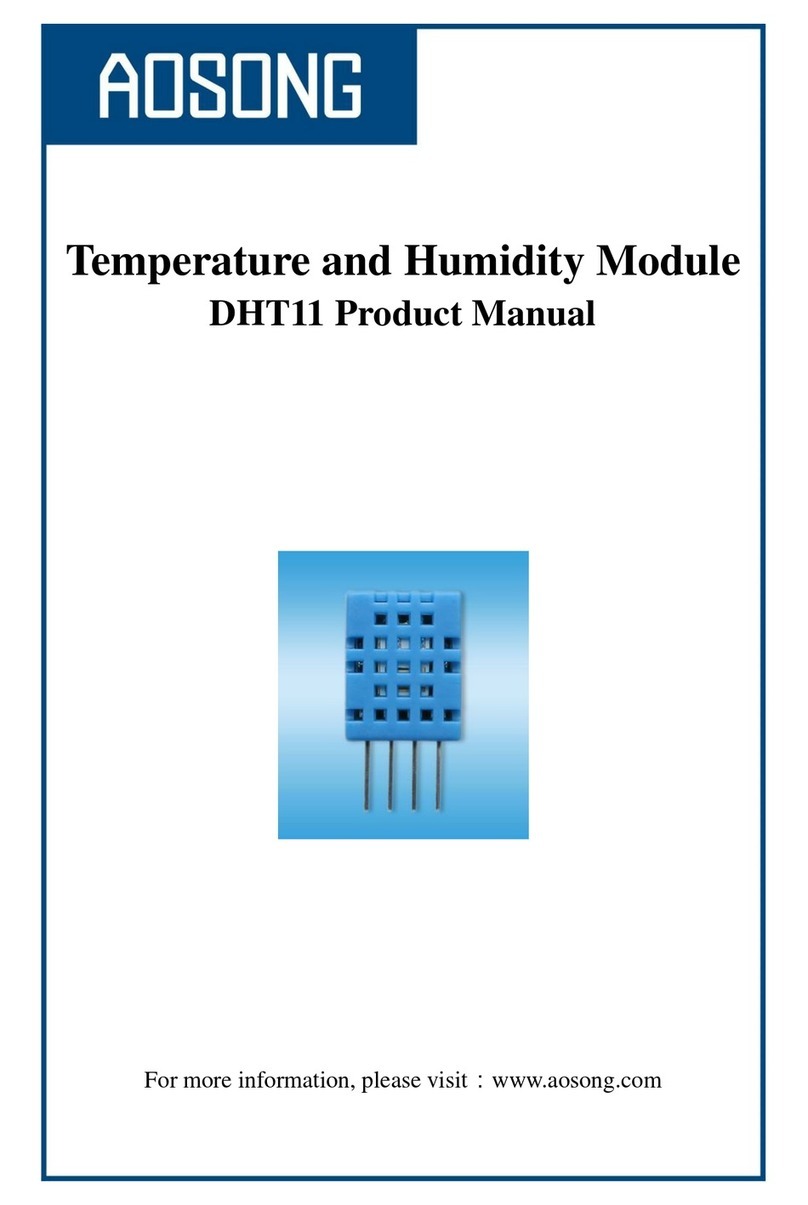
Guangzhou Aosong Electronics
Guangzhou Aosong Electronics DHT11 product manual

System Sensor
System Sensor i3 Series Installation and maintenance instructions
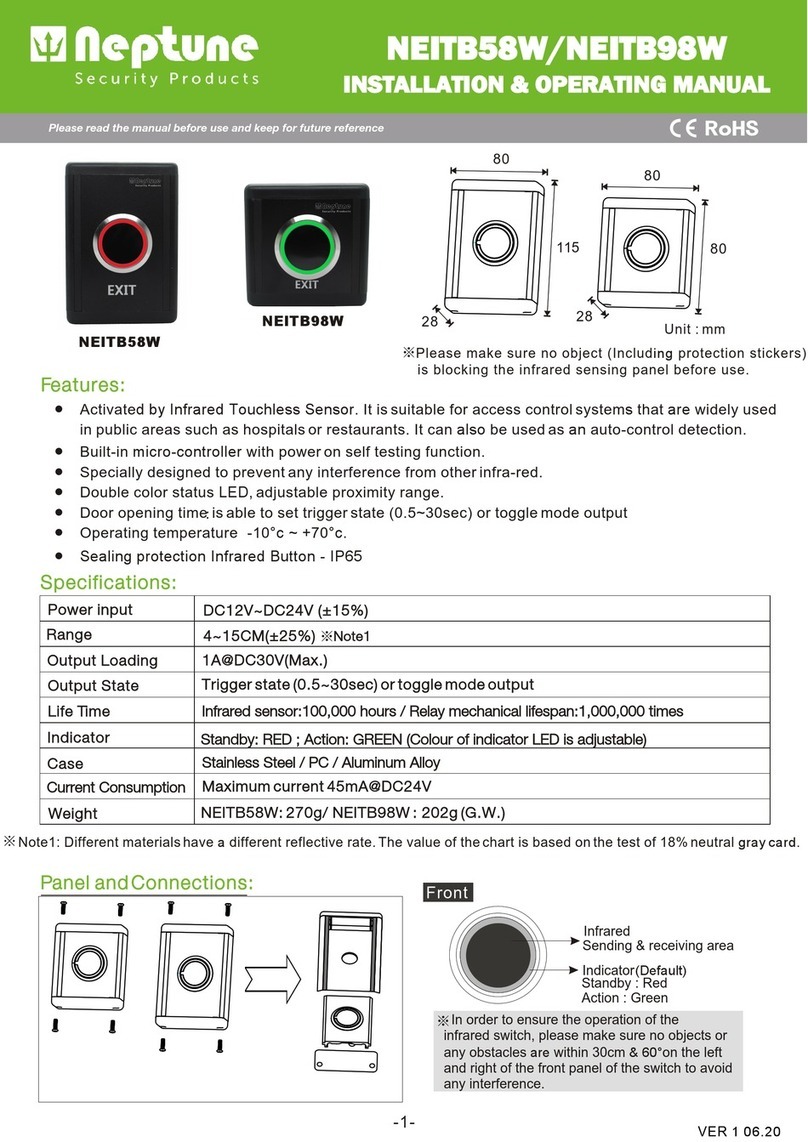
Neptune
Neptune NEITB58W Installation & operating manual

Siemens
Siemens LMV37.4 Series Basic documentation