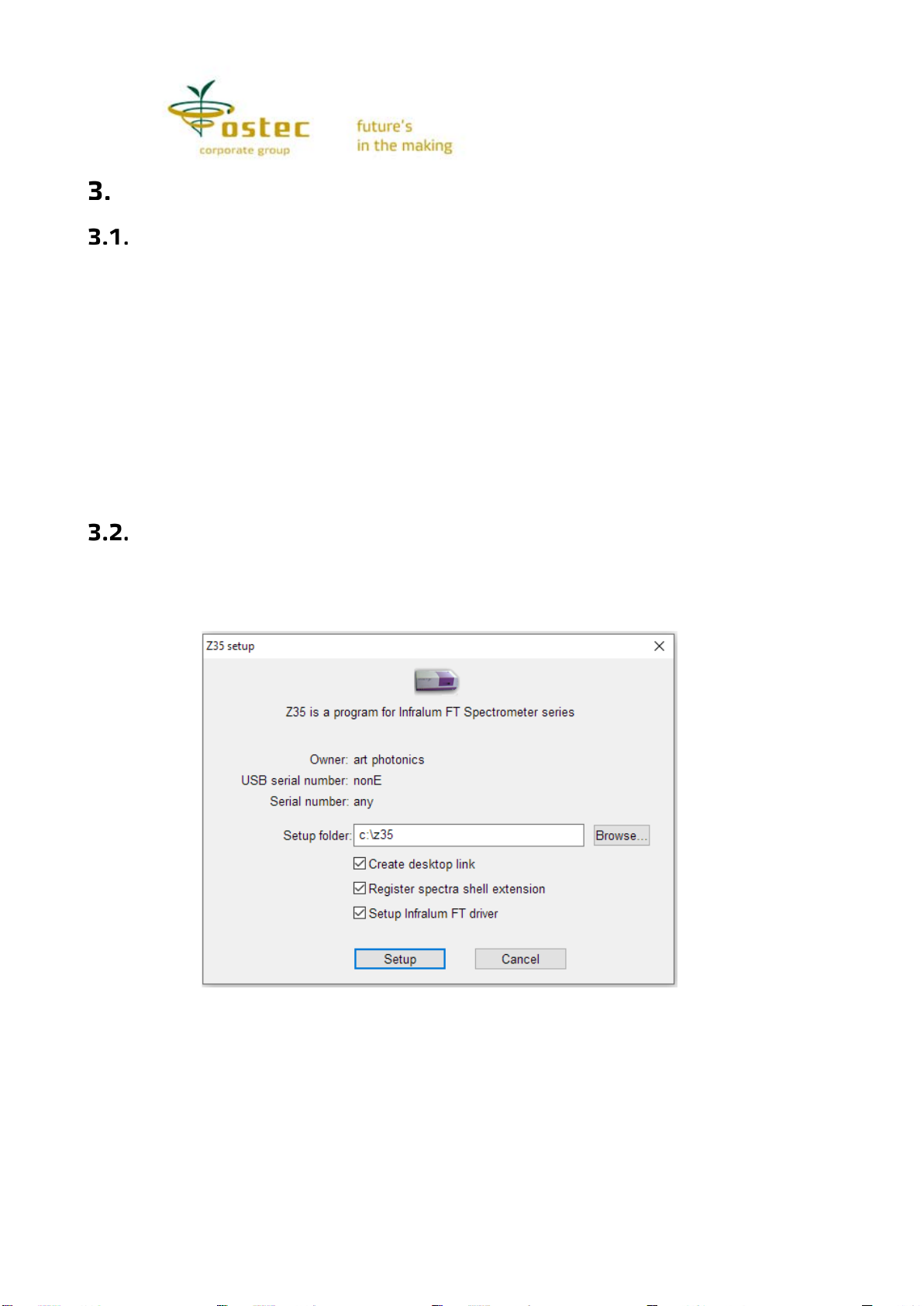6
Intended use
Before turning on
Release the spectrometer from its factory package carefully and without turning it
upside down. Open the cell holder and remove the items from inside the holder. Check the
contents of the device delivery as per Table 2. Check the device for any visible damage.
Place the device in its permanent operating position. This is to be an even horizontal
surface protected against vibration (a firm heavy table). Do not place it near any vibrating
devices, including a computer case (the latter is to be on a different table). Stabilize the
spectrometer by turning the support feet.
Connect the spectrometer to power. Make sure you use a grounded socket. The
computer has to be connected to the same switchboard and a grounded socket. Connect the
device and the computer with the USB cable that comes with the device. The 220 V power
connector and USB port are on the rear and the right sides. The Power switch on the rear
side of the device case near the 220 V power connector.
Device software installation
First, turn on the computer. Run setup.exe on the USB flash drive that comes with the
device {the file may have a different name; however, there are no other files on the drive).
Specify installation conditions in the pop-up window {Fig. 2).
Figure 2. ZaIR 3.5 software installation settings
The installation folder hosts all the files required for operations. Additionally, the driver
components are copied to the operating system folders. The View spectra in the shell option
means that you will see the spectral images in the Explorer with the thumbnail view and open
them in ZaIR 3.5 by default.
As a rule, the software is updated by substituting the z35.exe file in the installation
folder with a new one. When updating through e-mail, you will receive a z35.exe module
already linked to your device. Unpack the archive and substitute z35.exe. If you have a
previous software version (z3.exe or zair.exe module), you will receive a setup.exe file that
includes all required components.