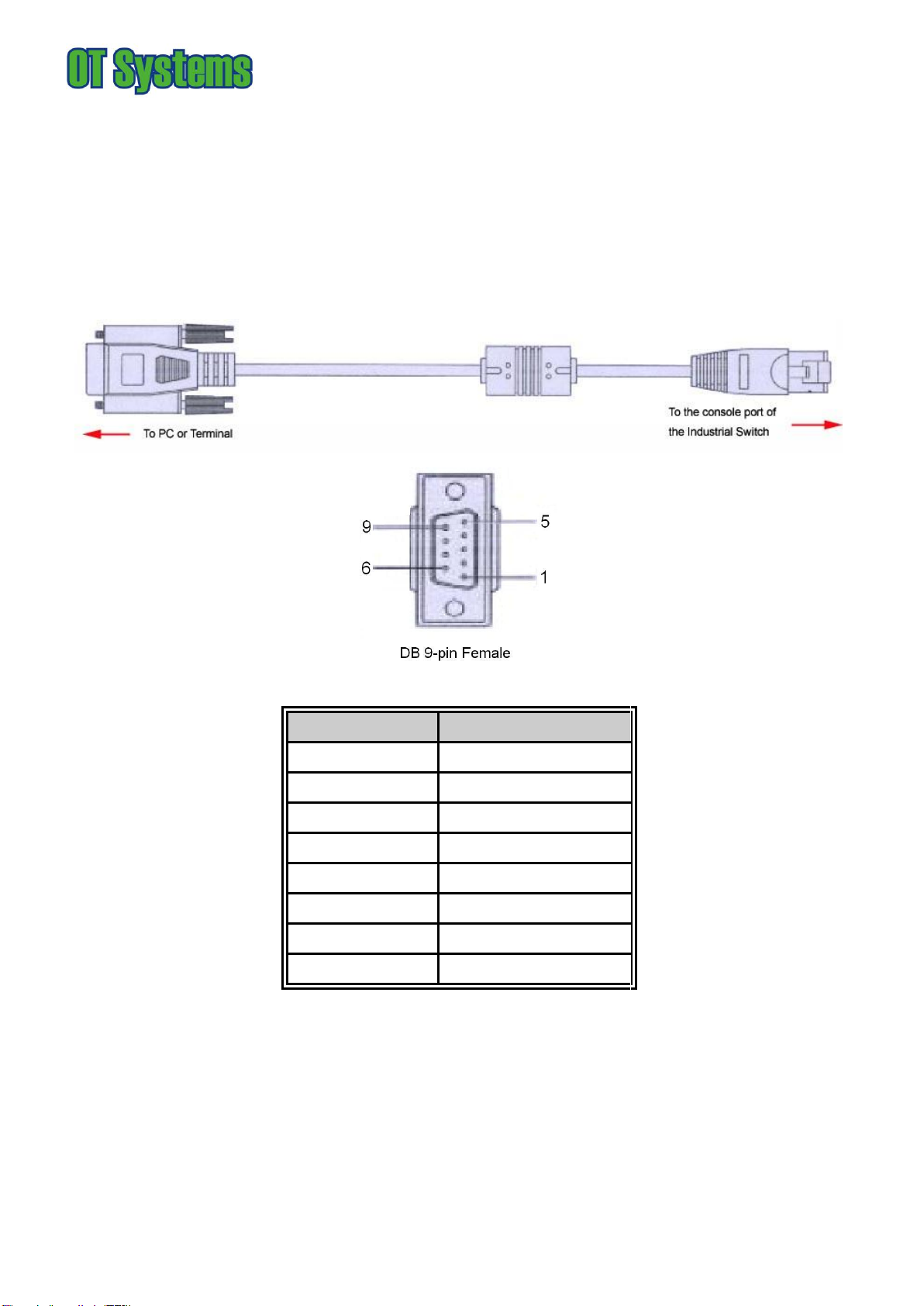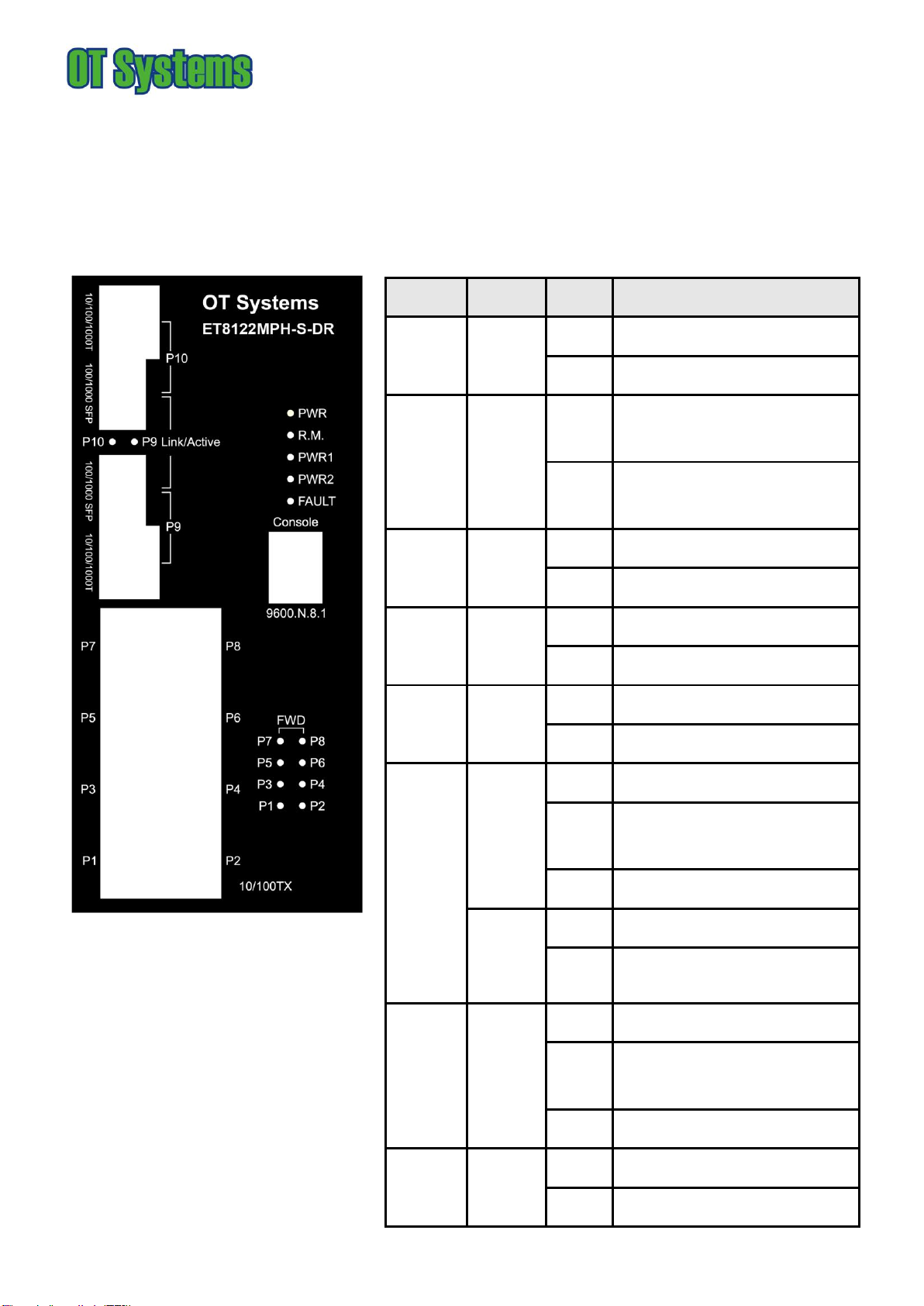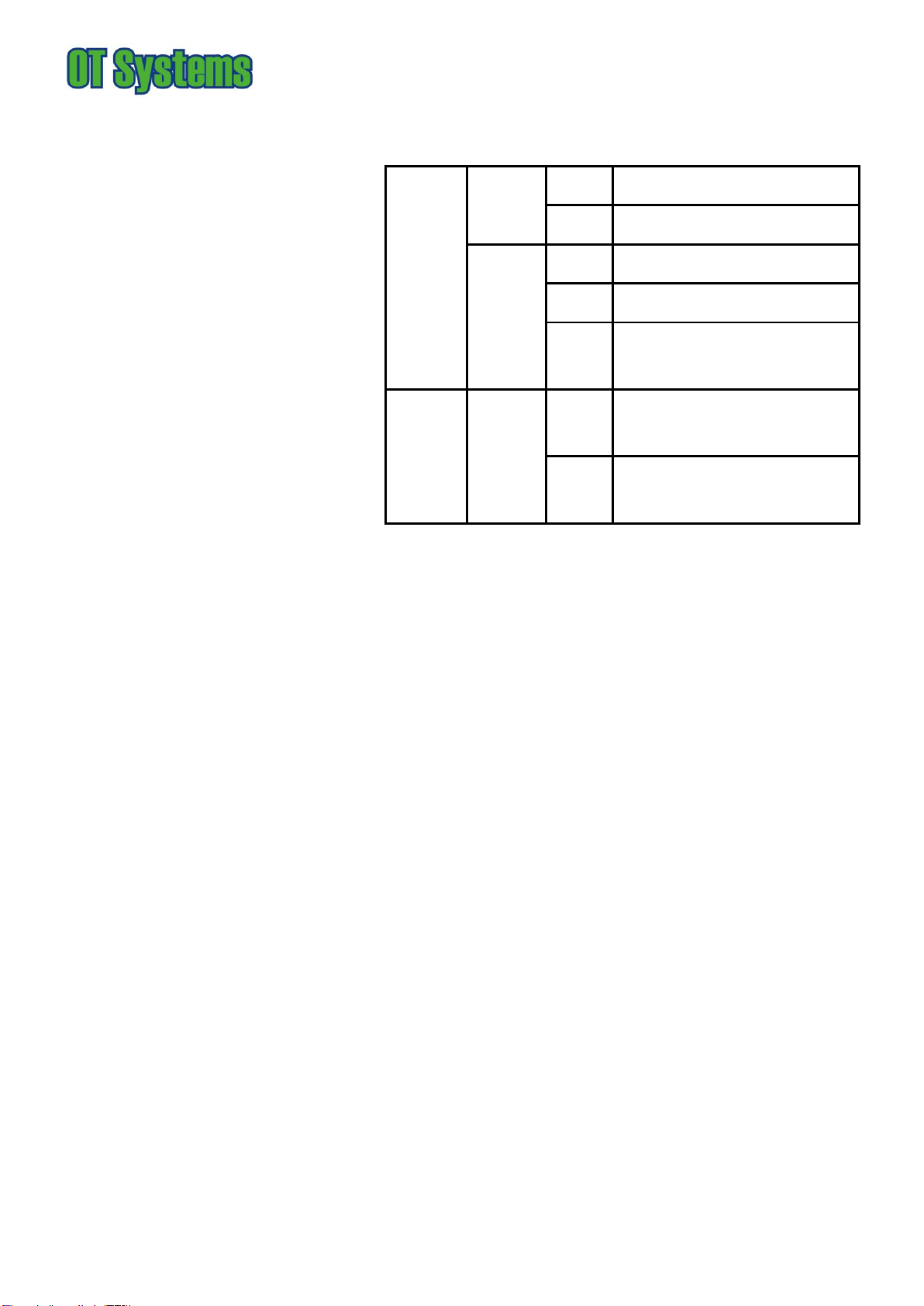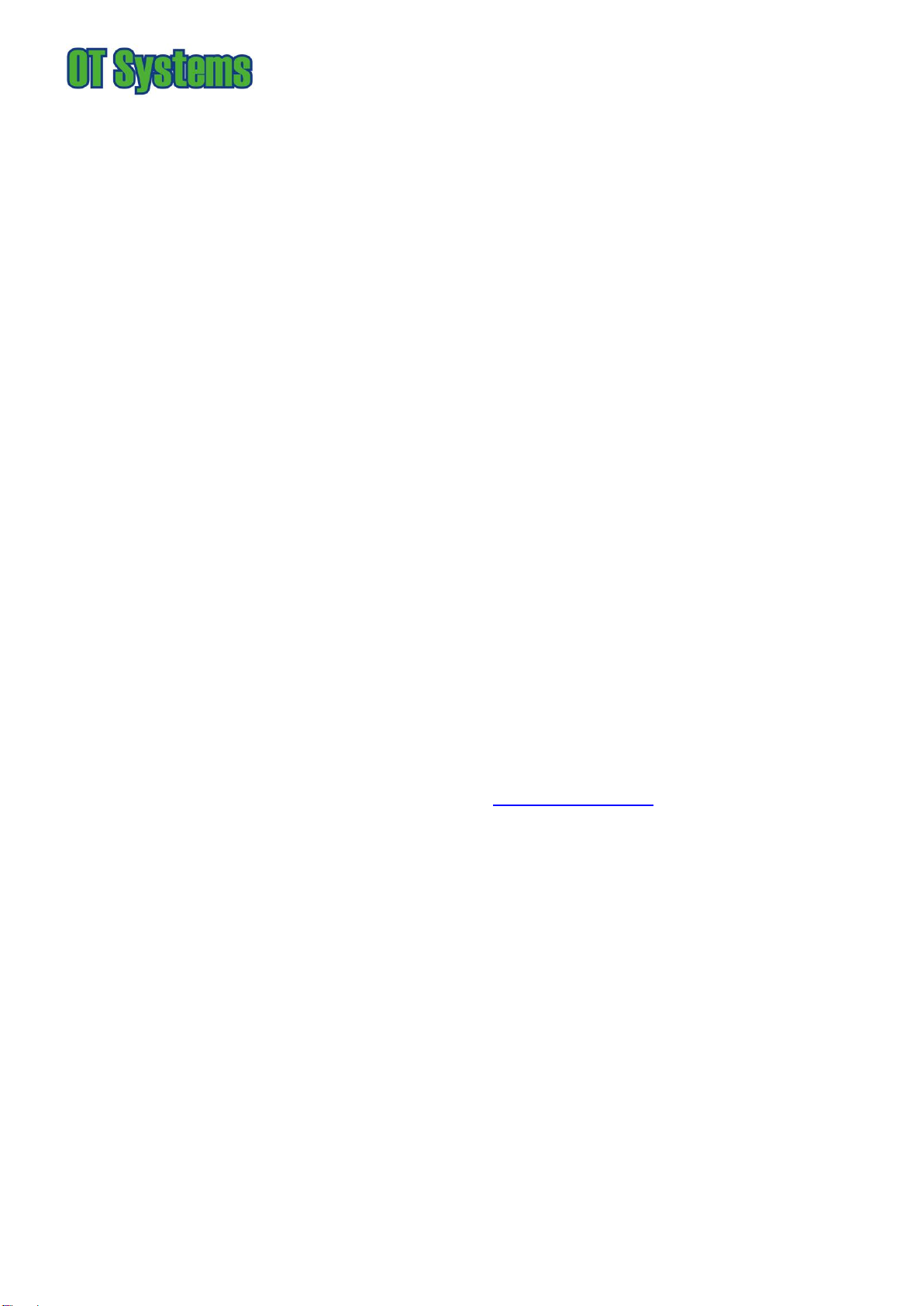ET8122MPH-S-DR
Hardened 8-port 10/100TX + 2-Port 10/100/1000T/100/1000 SFP Combo with 8 PoE Injectors
Industrial Ethernet Switch
Functional Description
Meets IEC61000-6-2 EMC Generic Standard Immunity for industrial environment.
Support 802.3/802.3u/802.3ab/802.3z/802.3x/802.3af.
Auto-negotiation: 10/100/1000Mbps, Full/half-duplex; Auto MDI/MDIX.
SFP (Mini-GBIC) supports 100/1000 Dual Mode
Support 8K MAC addresses. Provides 1M bits memory buffer.
Alarms for power failure by relay output.
Operating voltage and Max. current consumption: 1.1A @ 12VDC, 0.55A @ 24VDC. Power consumption: 13.2W Max.
Power Supply: Redundant DC Terminal Block power inputs or 12VDC DC JACK with 100-240VAC external power supply.
Operating temperature ranges from -40°C to +75°C.
Supports Wall Mounting installation; Optional DIN-Rail mounting kit.
Assembly, Startup, and Dismantling
Wall Mounting Kit installation
Assembly: Securely fasten the wall-mount kits to the bottom of module by using the provided screws (6 pcs)
Mount the standalone unit onto a fixture, e.g. a plank, (either on the wall or on a flat surface) with at least 2 screws piercing
through the holes on the mounting frame to secure it in position.
Startup: Connect the supply voltage to start up the Media Converter via the terminal block.
Dismantling: Locate and remove the securing screws. Usually, but not limited to, at least 2 screws.
DIN rail installation (Optional)
Assembly: Place the Media Converter on the DIN rail from above using the slot. Push the front of the Media Converter
toward the mounting surface until it audibly snaps into place.
Startup: Connect the supply voltage to start up the Media Converter via the terminal block.
Dismantling: Pull out the lower edge and then remove the Media Converter from the DIN rail.
Manual Earth Green manual is available in our website. www.ot-systems.com