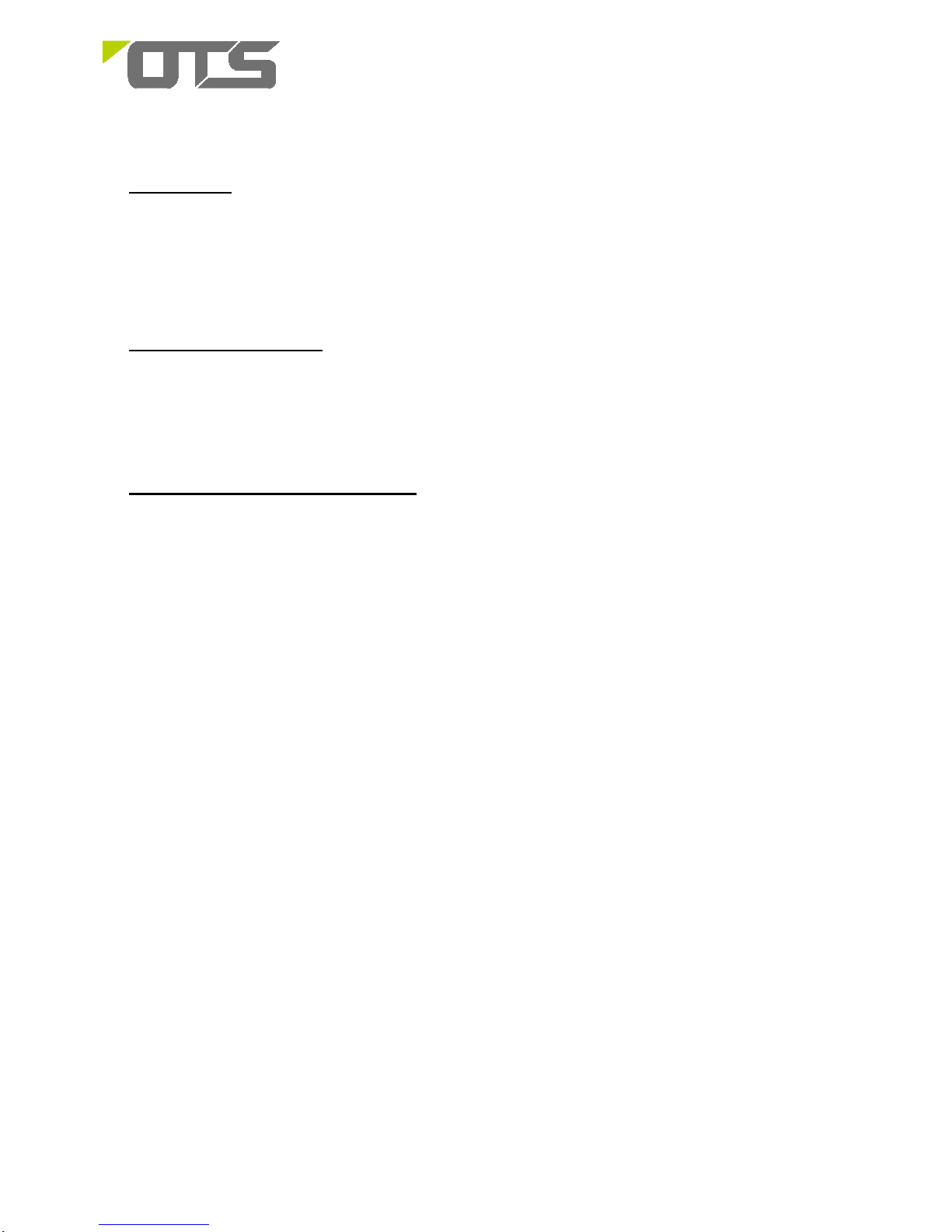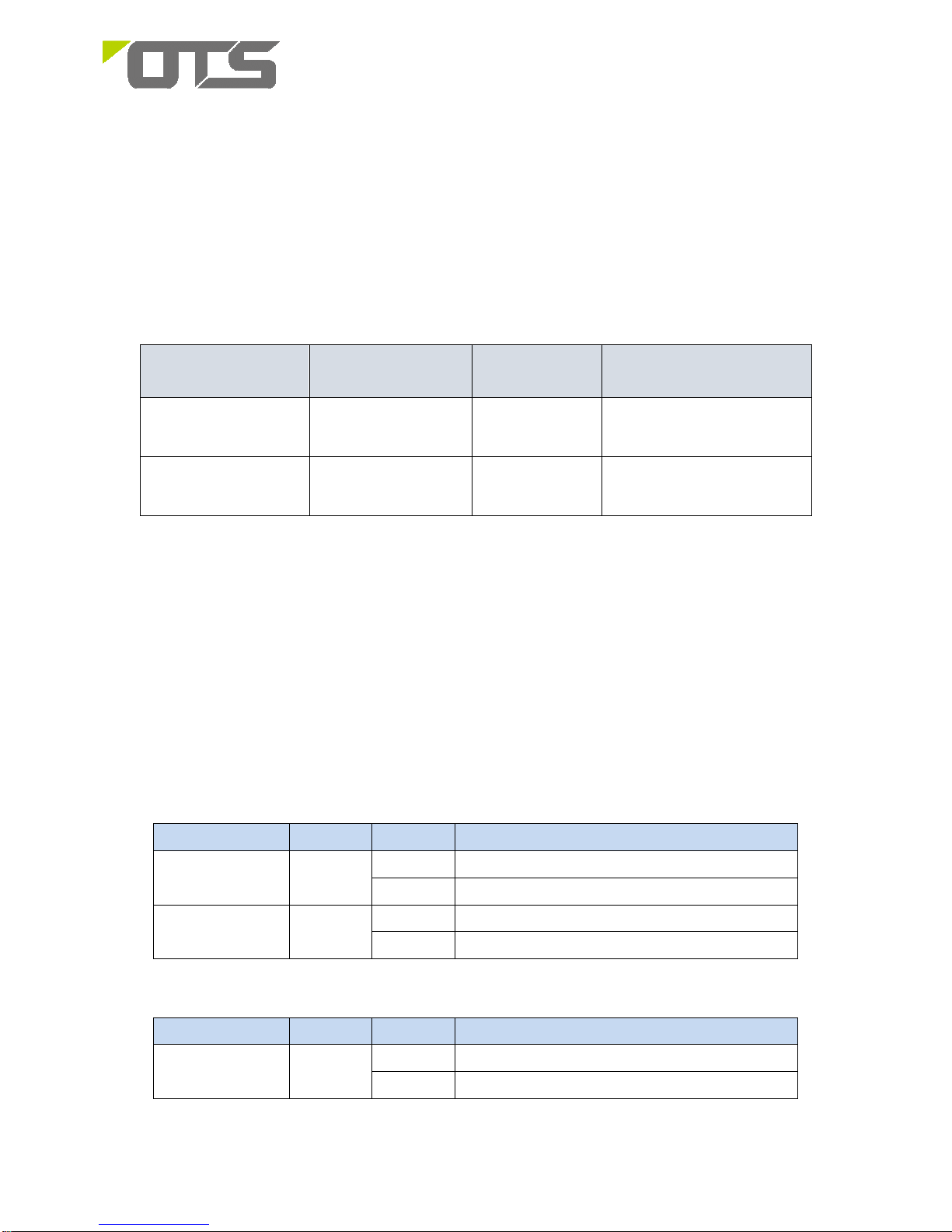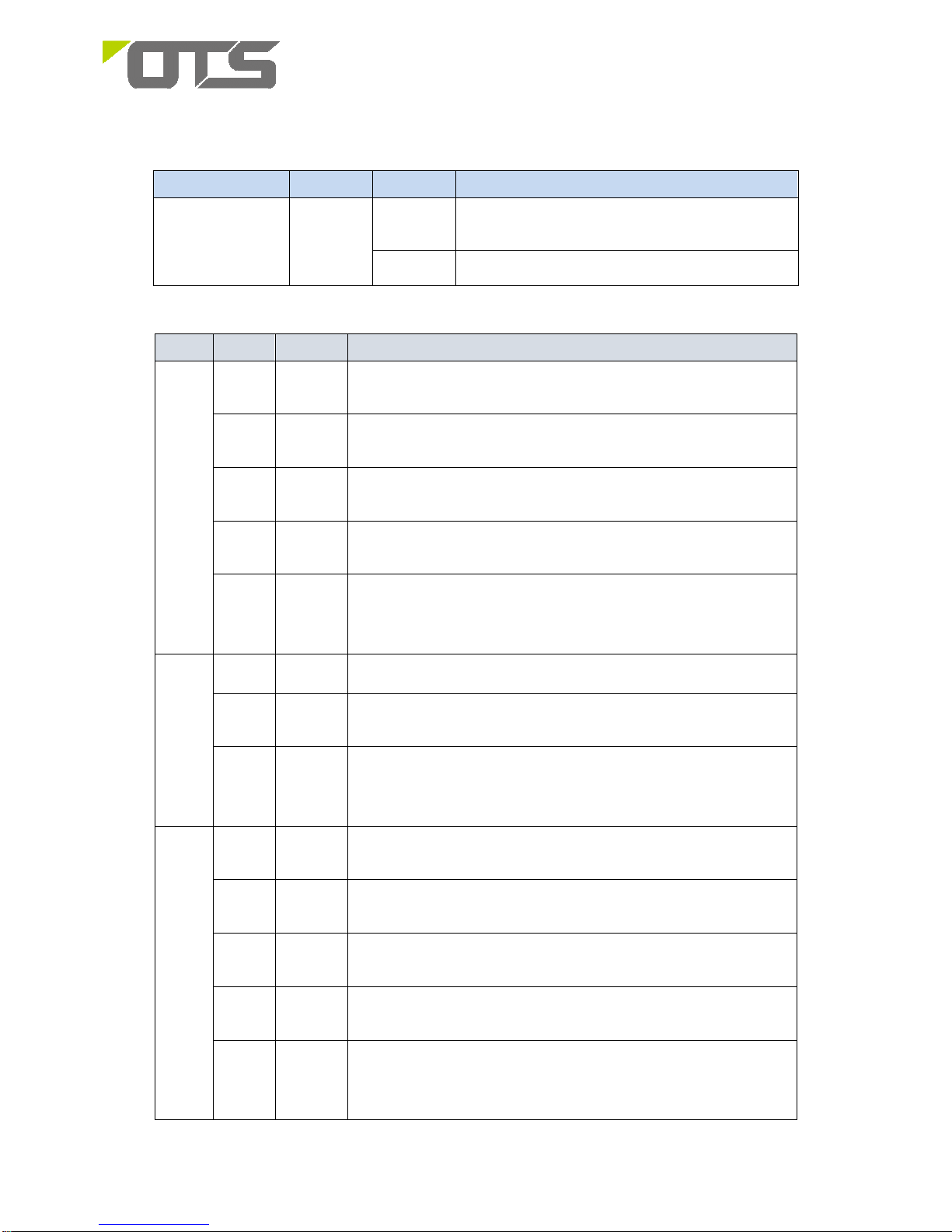IET8242MPpH-S-DR
Hardened Managed 8-port 10/100/1000Base-TX(PoE+) + 4 port 100/1000Base-FX SFP
Ethernet Switch
1
1. Introduction
This installation manual describes the installation procedures of the
Hardened Managed 8-port
10/100/1000Base-TX(PoE+) + 4-port 100/1000Base-FX SFP Ethernet Switch. This is the Switch of choice to
suit for supporting standard industrial applications. Managed switches are easily to prioritize, partition and
organize user’s network and provide reliable and good quality services
2. Environmental Aspects
This is the perfect choice to work in within a constrained space that between a harsh temperature extremes of
-40∘C and 75∘C (-40∘F and 167∘F) inclusively for the Hardened IET8242MPpH respectively. It caters for
a group of 8 ports of Gigabit Ethernet Switch.
3. Unpacking. Inspecting and storing
3.1 Removing the transport packaging
Examine the delivered product thoroughly to ensure that the product has not been damaged during
transportation. Remove the transport packing carefully without any force.
3.2 Identifying the product
Locate the order number of the delivered product from the label of the on top of the packing box and check
against the ordering information to verify that the received product is correct.
3.3 Check the delivery product
Check that all items are included in the delivery in accordance with the delivery documents.
3.4 Inspecting the product
Check the product carefully to see if any damage occurred during the transportation. Notify the supplier
immediately if there are any discrepancies or damage in relation to the delivery documents.
3.5 Storing
If the product is stored before installation, it must be done with the original transport packaging in a dry
and dust free environment.
3.6 Packaging content and product description