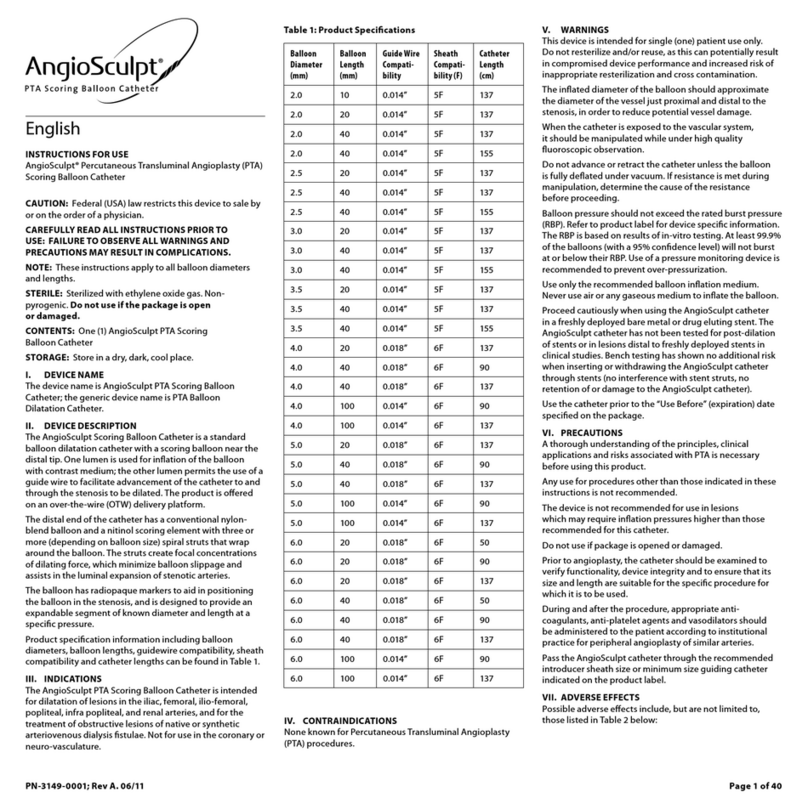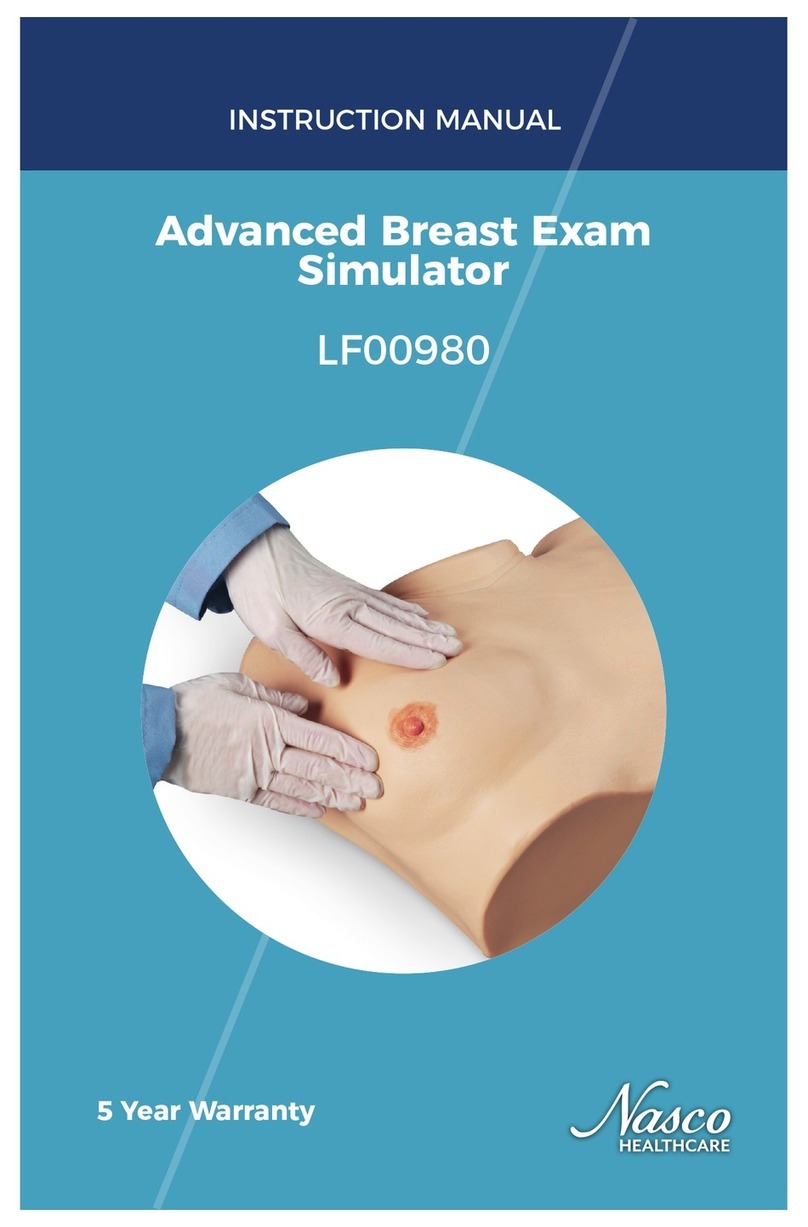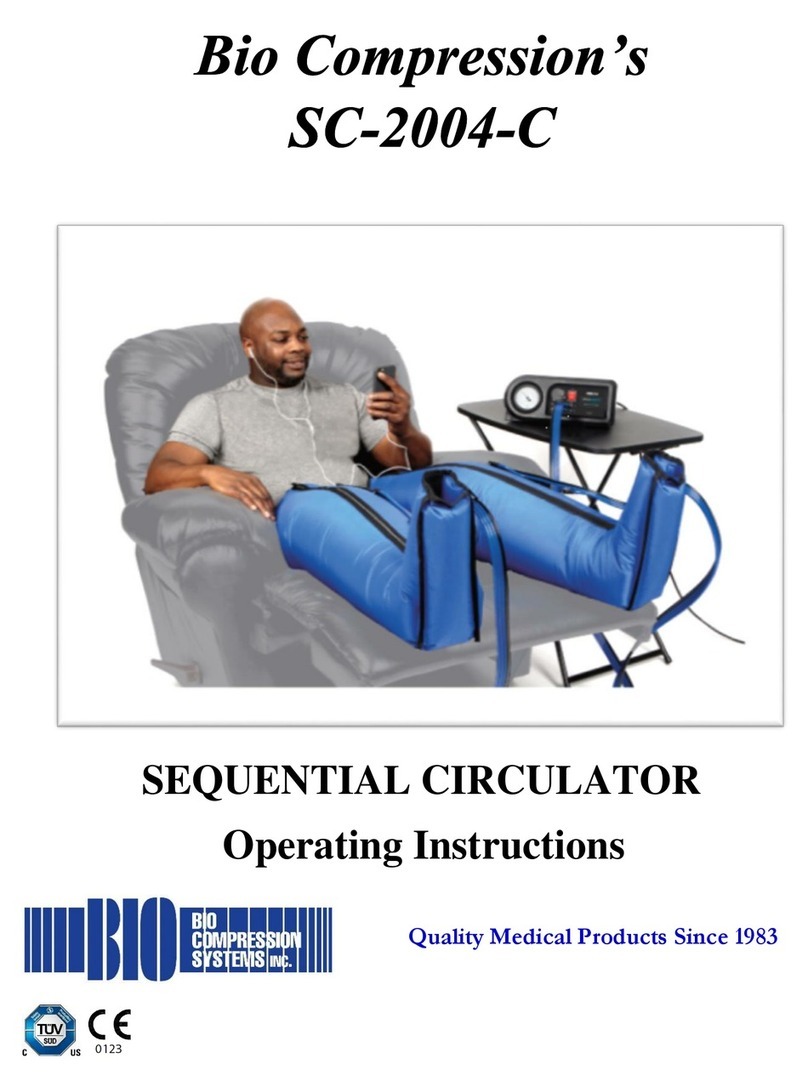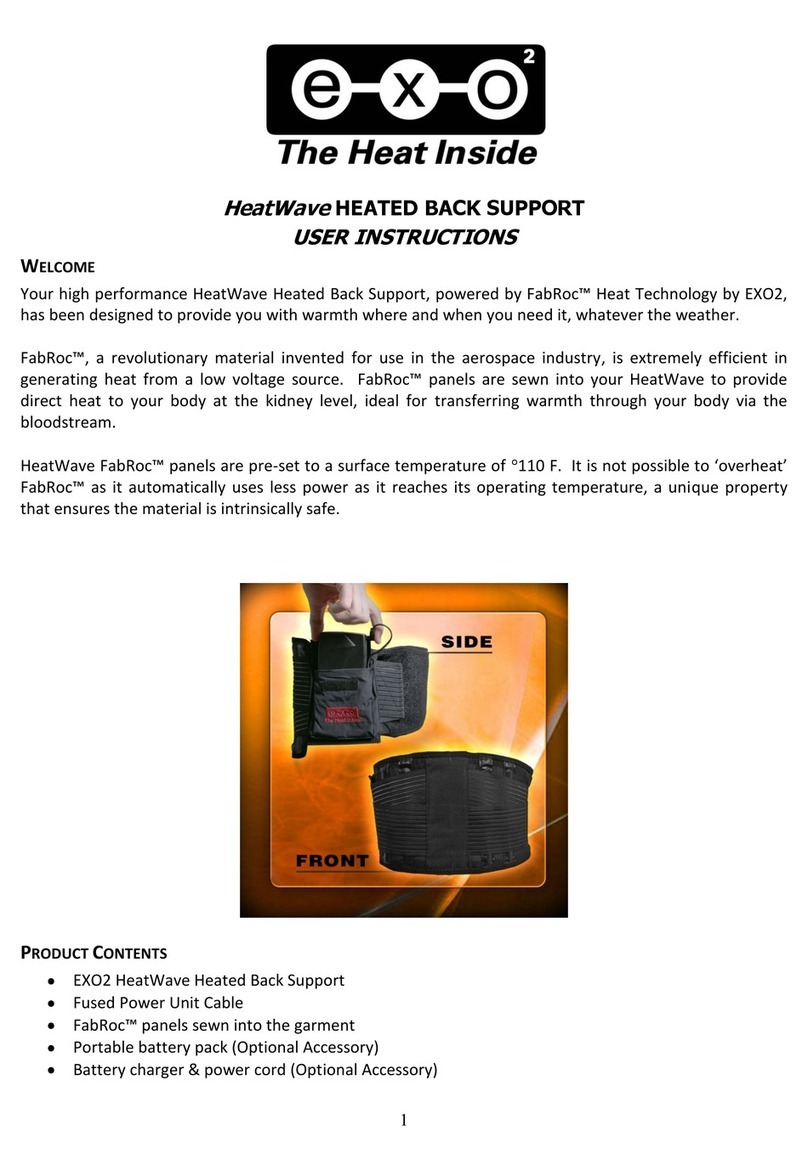oticon REM AutoFit User manual

REM
AutoFit with
Verit®LINK
Quick Guide

2
Before using REM AutoFit with VeritLINK
REM AutoFit with
Verit®LINK Quick Guide
Quick, accurate and automatic verification with
your Verifit.
What is REM AutoFit?
REM AutoFit is a tool in Genie 2 that allows the
HCP to match real ear targets automatically. This
makes the real ear measurement (REM) process
more efficient whilst ensuring the HCP maintains
quality and control over the fitting. REM AutoFit
is compatible with any REM systems that are
compliant with IMC 2 (Inter Module Communication
protocol 2) which includes Interacoustics, MedRx,
Otometrics, Sivantos and Auditdata systems.
Oticon offers automatic target matching with
Verifit1* or Verifit2 using Audioscan’s VerifitLINK.
Using REM AutoFit with VerifitLINK, it is possible
to automatically match targets at 3 input levels
within 2 minutes 30 seconds. Furthermore, from
Genie 2 |2021.2 , it is possible to launch Audioscan’s
ProbeGUIDE™ directly from REM AutoFit, to ensure
the right probe tube placement, before
measurement. This guide provides step-by-step
support through the REM AutoFit process when
used with your Verifit system.
Why do audiologists perform real
ear measurements?
The main reason is to verify that speech sounds
are audible and comfortable for the client. Ensuring
that targets for a chosen rationale are being met
is a good starting point for a new fitting.
Real ear measurements must therefore be
consistent, reliable, repeatable, and correct.
The first time you use REM AutoFit with
VerifitLINK (you need to do this only once):
• Ensure you have software version 3.22 or
later for Verifit1, or 4.14 or later for Verifit2
(4.18 or later is required for simultaneous
binaural measurements)
• You must have a network connection between
the Verifit and your computer. If you are already
using the Verifit NOAH module, you have the
necessary network connection. If you do not
have a network connection, refer to your Verifit
user guide or contact your Verifit distributor or
local IT support to set it up. See also Audioscan’s
Quick Guide to Verifit Network Setup‒for
network/IT professionals.
• On the Verifit, open the Setup network
screen (or in the main test menu screen on the
Verifit 2) and note your Verifit’s network
address (IP address normally in a format such
as XXX.XX.X.XXX).
• Open Genie 2 and in the Preferences top menu,
click Edit Preferences. In the navigation bar on
the left, click Customize software and then click
the Measurement module tab. Go to REM AutoFit
settings and select VerifitLINK.
• In the VerifitLINK box below, enter your Verifit’s
IP address.
Every time you use the tool you must
ensure that:
• you have chosen the correct acoustics and
fitting levels according to your client’s
audiogram. Also make sure you have entered
these choices in the Acoustics tool and
Selection screen respectively in Genie 2.
• the Verifit has a valid microphone calibration.
Check your local protocol to learn how often to
carry out microphone calibration.
• the maximum eardrum SPL in the Verifit is set
to a safe level according to your client’s
audiogram and predicted or measured UCLs.
• program linking is set up as desired in Genie 2.
REM AutoFit with VerifitLINK adjusts the
hearing aids to match targets in P1
We strongly recommend that you run a feedback
analysis before starting. We also recommend that
you use the same fitting rationale in REM AutoFit
with VerifitLINK and Genie 2.
* S/N 2070 and higher

3
Settings in other tools
The following controls are set automatically when REM AutoFit with VerifitLINK
is open and restored to their original states afterwards:
Adaptation Manager Step 3
Noise reduction Current setting in OpenSound Navigator™
Feedback Analyzer On
Directionality setting Pinna Omni. For styles with a single
microphone, directionality is not applicable.
Speech Rescue Off
Step-by-step Guide
On the Fitting step in Genie 2, enter the REM tool from the More Tools menu
in the left taskpane. Launch REM AutoFit with VerifitLINK by clicking the
VerifitLINK button at the bottom of the REM tool.
Step 1: Setup
1. Select a Measurement method from the drop-down list:
On ear or Test box
2.Select a Fitting rationale. You can use all available fitting rationales
on the Verifit, except Camfit.

4
3.Select a Signal type. You can use all the speech signals designed for
target matching in the Verifit
4.Select a RECD source:
•To use Verifit measured, be sure to make the RECD measurement
on the Verifit before opening REM AutoFit with VerifitLINK. To use a
previously measured RECD, enter data in the Genie 2 RECD tool and
select Genie 2.
•To use Genie 2, be sure to select the desired measurement in the
RECD tool before opening REM AutoFit with VerifitLINK. You can
import a measured RECD into the RECD tool from NOAH.
5.Prepare for the measurements by following the instructions to the
right of the screen. These instructions are specific to the measurement
method you have selected.
•One of the instruction points contains a link to open ProbeGUIDE on
the Verifit2.
•When this link is opened a small popup appears in Genie 2 where it is
possible to start the ProbeGUIDE measurement for each ear. A graphic is
shown on the Verifit2 screen showing an ear and ear canal. As you insert
the probe tube, on the ear canal graphic an indicator ball will show the
position of the end of the probe tube. The marker and chime will show
that the placement is correct.
It is now possible to proceed with the measurement.

5
Step 2: Measure
Note that for simultaneous binaural measurements, Audioscan recommends
that the client is a distance of 45–60 cm (18–24 in.) from the loudspeaker.
All measurements use the signal type selected in step 1: Setup. Each
sequence of measurements is preceded by a sound field equalization burst.
In on-ear mode, the instruments will mute automatically prior to the sound
field equalization burst. This ensures that, when the instruments are
automatically unmuted, the subsequent measurements are accurately
calibrated because the soundfield calibration was not affected by acoustic
leakage. This method is suitable for both open and closed fittings, but it is
important that your client remains still during each measurement sequence.
For test box mode, the instruments are not muted during the sound field
equalization burst as the venting is occluded upon attachment to the coupler.
Open fittings cannot be verified in test box mode.
In the Measure step, there are two ways of performing verification
measurements: Automatic and Manual.
Automatic: measures the current instrument output, automatically adjusts
it to match the prescribed target, and then performs another measurement to
confirm the target match.
a. The automatic measurement process is carried out at 65 dB by default
and you can select additional levels (50 dB and 75 dB). Gain adjustments
are based on the 65 dB measurement.
b. If performing on-ear measurements, instruct your client to face the
loudspeaker and to remain still during each sequence of measurements.
c. Click Start on the relevant side to measure one side. Click Both to
measure both sides (binaurally). Binaural measurements take place
simultaneously if using Genie 2 | 2019.2 and Verifit2 with software
version 4.18 or later. Otherwise they take place sequentially.
d. When doing simultaneous binaural measurements, if the signal reaching
left and right reference microphones is not equal, e.g. due to the client
not facing the speaker, the measurement will be paused and Verifit2’s
Binaural Sound Field Assist tool will show instructions on the Verifit2
screen to help balance the signal reaching left and right.
e. The test signal will turn off automatically when the measurements are
complete. If you need to stop the measurement prior to completion,
click Stop.
f. If you are satisfied with the measurements, proceed to step 3: Finish.
If you want to perform further fine-tuning, repeat the automatic
measurement, or click the Manual tab to perform a manual measurement.
Note that if you repeat the automatic process immediately, an initial
measurement will not be done.

6
Manual: lets you fine-tune the instrument gain to get even closer to target
or to personalize the fitting based on your client’s comments. This manual
process can be done after or instead of the automatic process.
Within the REM AutoFit tool, use the fine-tuning controls to adjust the
gain and then manually run a measurement to verify the target match.
a. Select the desired measurement level(s) and MPO, if necessary.
Measurements take place in a sequence for all selected levels starting
with the softest. We recommend that you run MPO as a separate mea-
surement so you can prepare the client for louder levels.
b. If performing on-ear measurements, instruct your client to remain still
during each sequence of measurements.
c. Click Start on the relevant side to measure one side. Click Both to
measure both sides (binaurally). Binaural measurements take place
simultaneously if using Genie 2 | 2019.2 and Verifit2 with software
version 4.18 or later. Otherwise they take place sequentially.
d. When doing simultaneous binaural measurements, if the signal reaching
left and right reference microphones is not equal, e.g. due to the client
not facing the speaker, the measurement will be paused and Verifit2’s
Binaural Sound Field Assist tool will show instructions on the Verifit2
screen to help balance the signal reaching left and right.
e. The system automatically turns off the signal when the measurements
are complete. If you need to stop the measurement prior to completion,
click Stop.
f. If you are satisfied with the measurements, proceed to step 3: Finish.
Use the buttons between the graphs to change the graph view to show/hide
targets, percentiles, LTASS, different levels and SII.

7
Step 3: Finish
The graph now displays the instrument output most recently measured in
your client’s ear or in the test-box, and you can apply the adjustments from
the Measure step. The graphs and instruments will update according to what
you select:
• Select Apply all gain adjustments to apply adjustments.
• Select Discard all changes to discard adjustments. The data in use
when you entered REM AutoFit with VerifitLINK will be restored.
If you no longer want to use the adjustments made in REM AutoFit
with VerifitLINK, go to the Hearing Instrument top menu and click
Represcribe settings.
Generate report: click to open the Generate report dialog.

21-178600 15500-0577/06.21
oticon.com
Other oticon Medical Equipment manuals