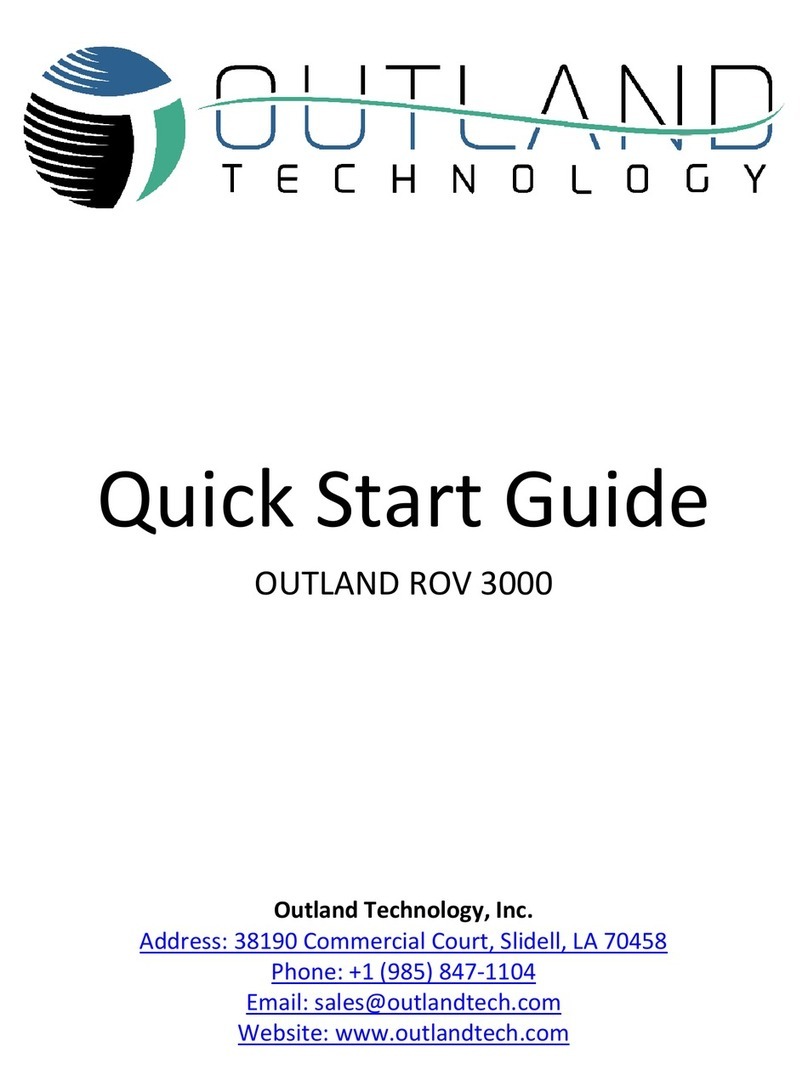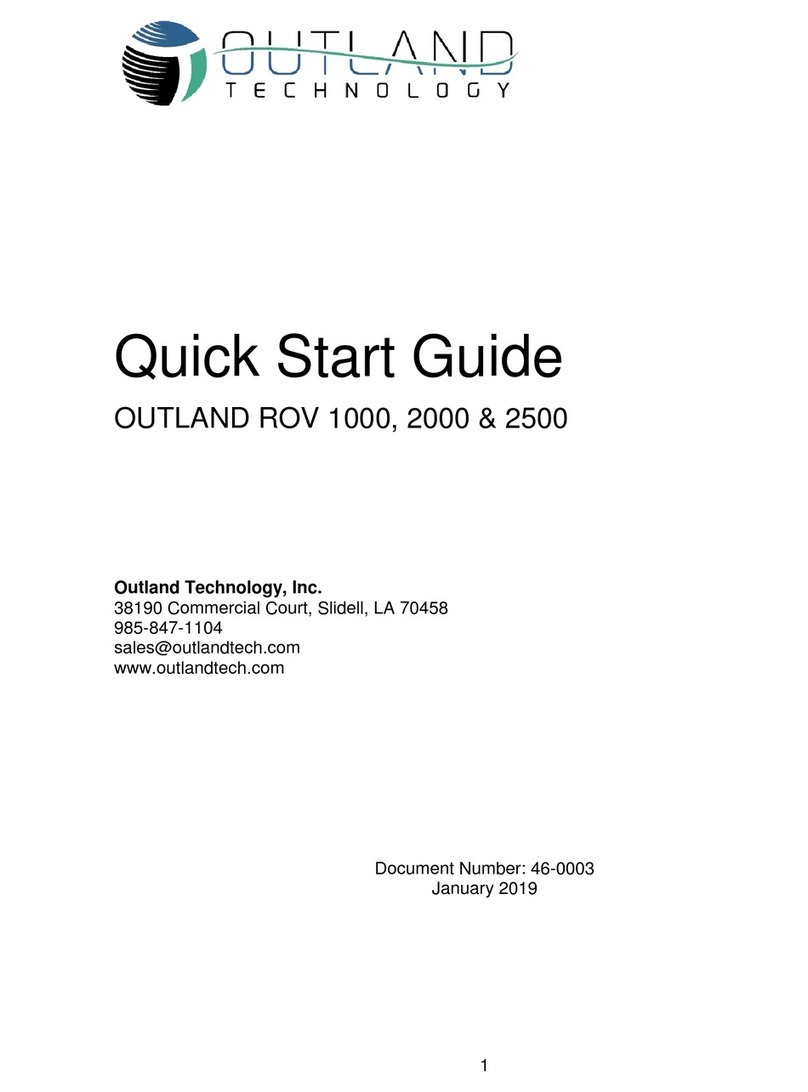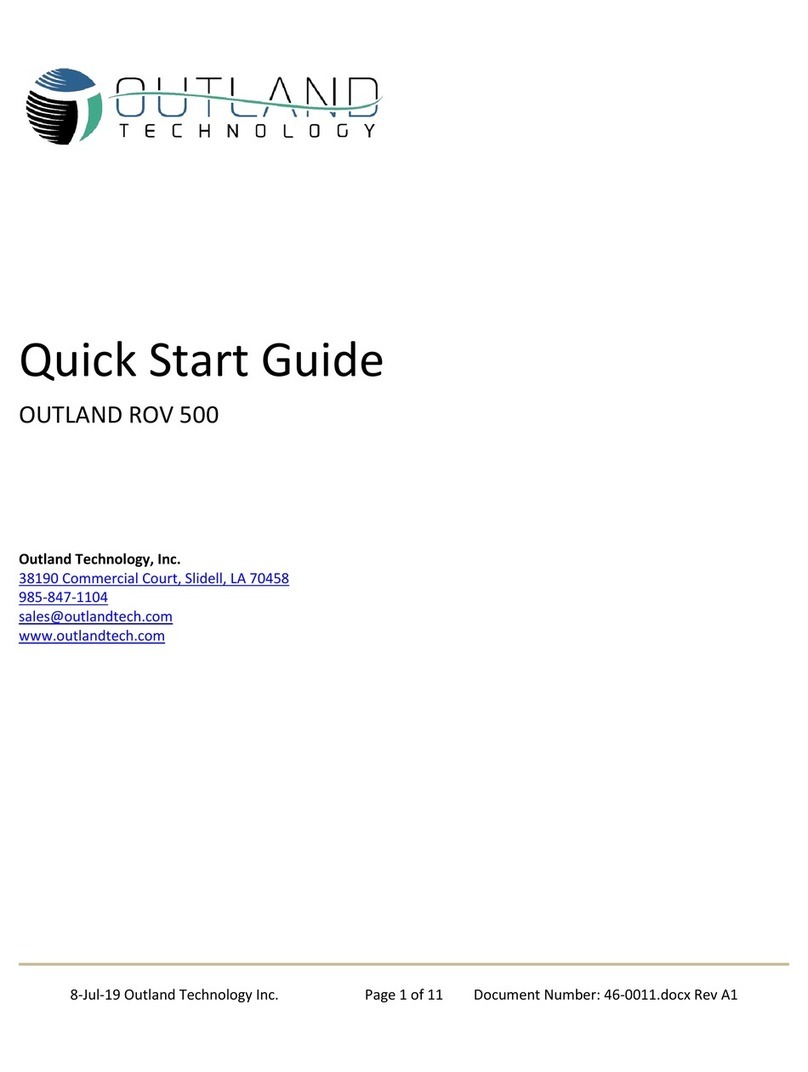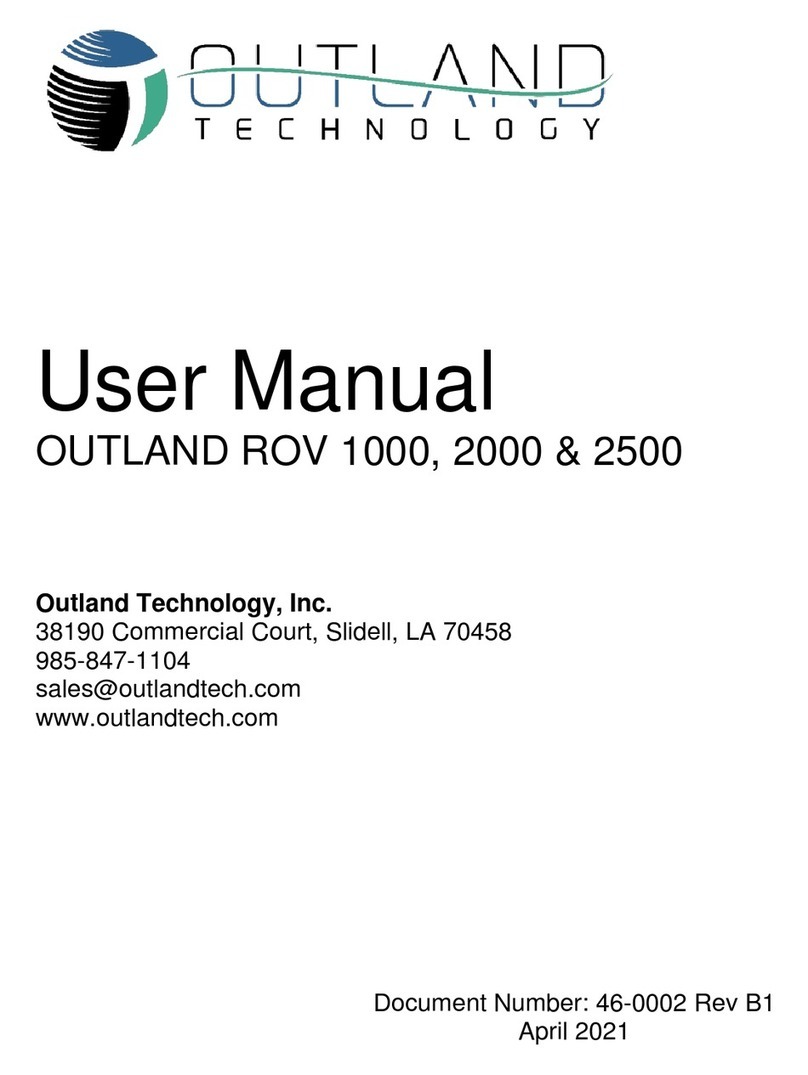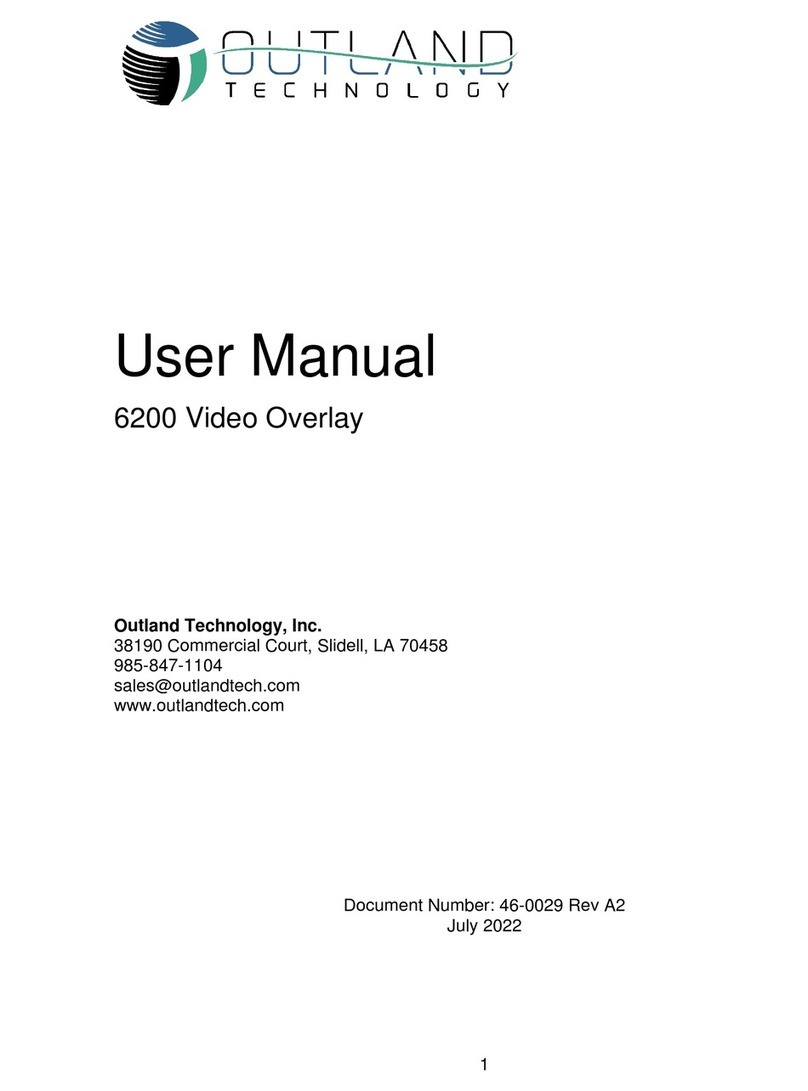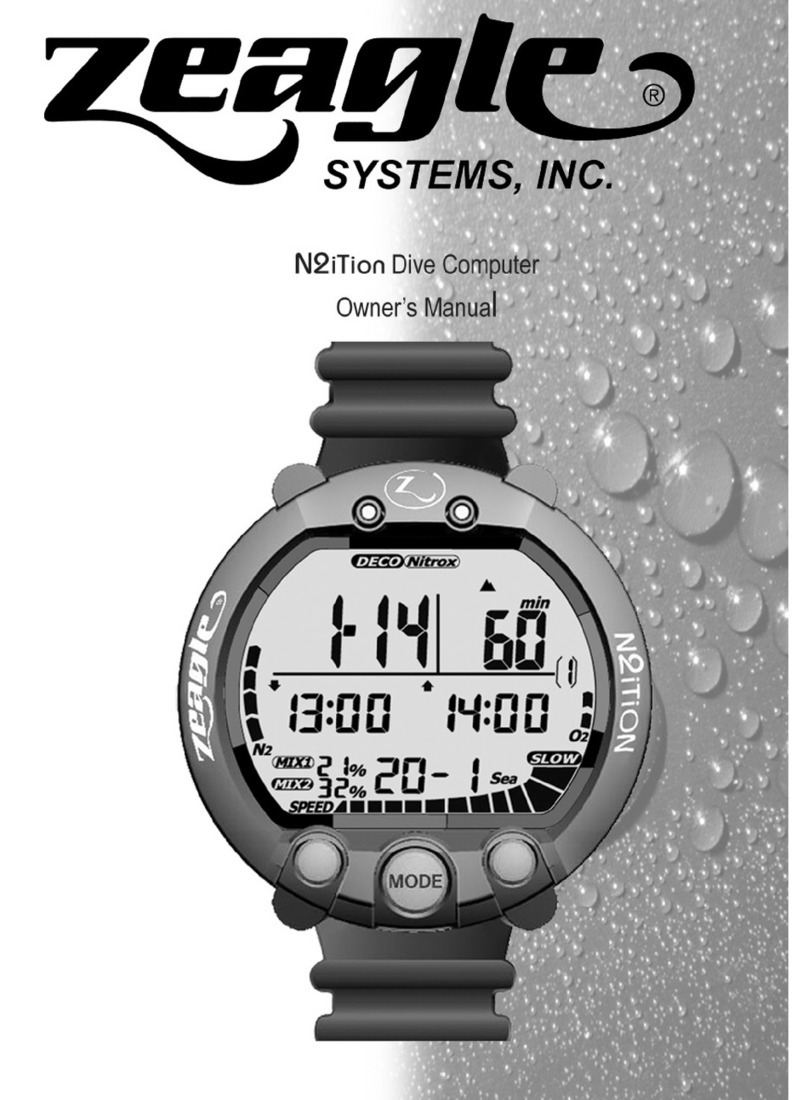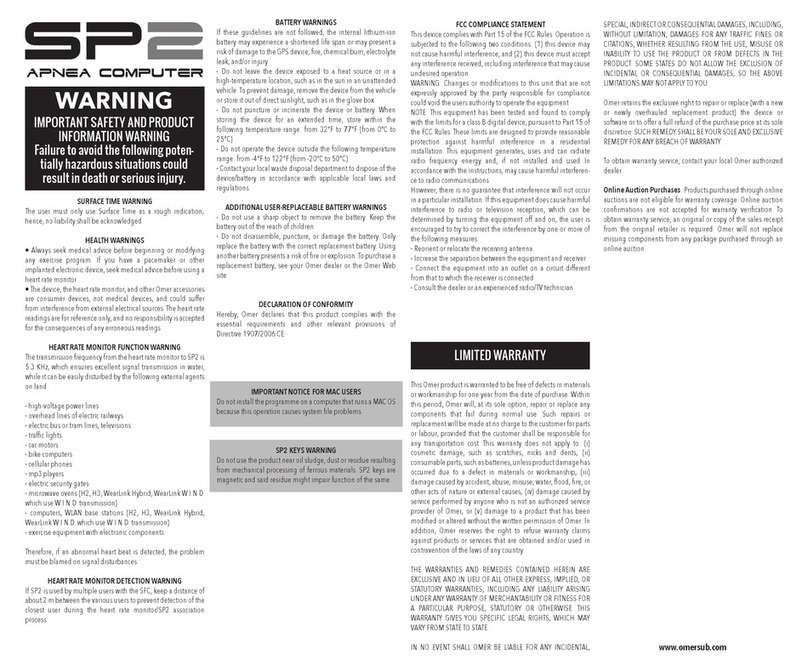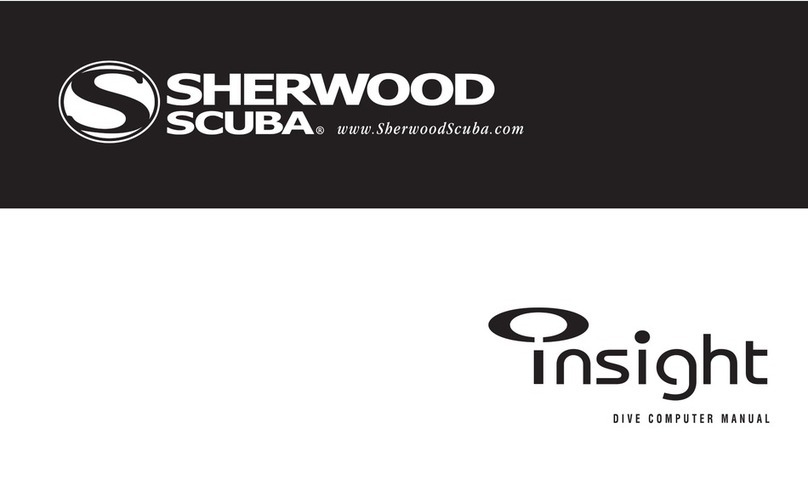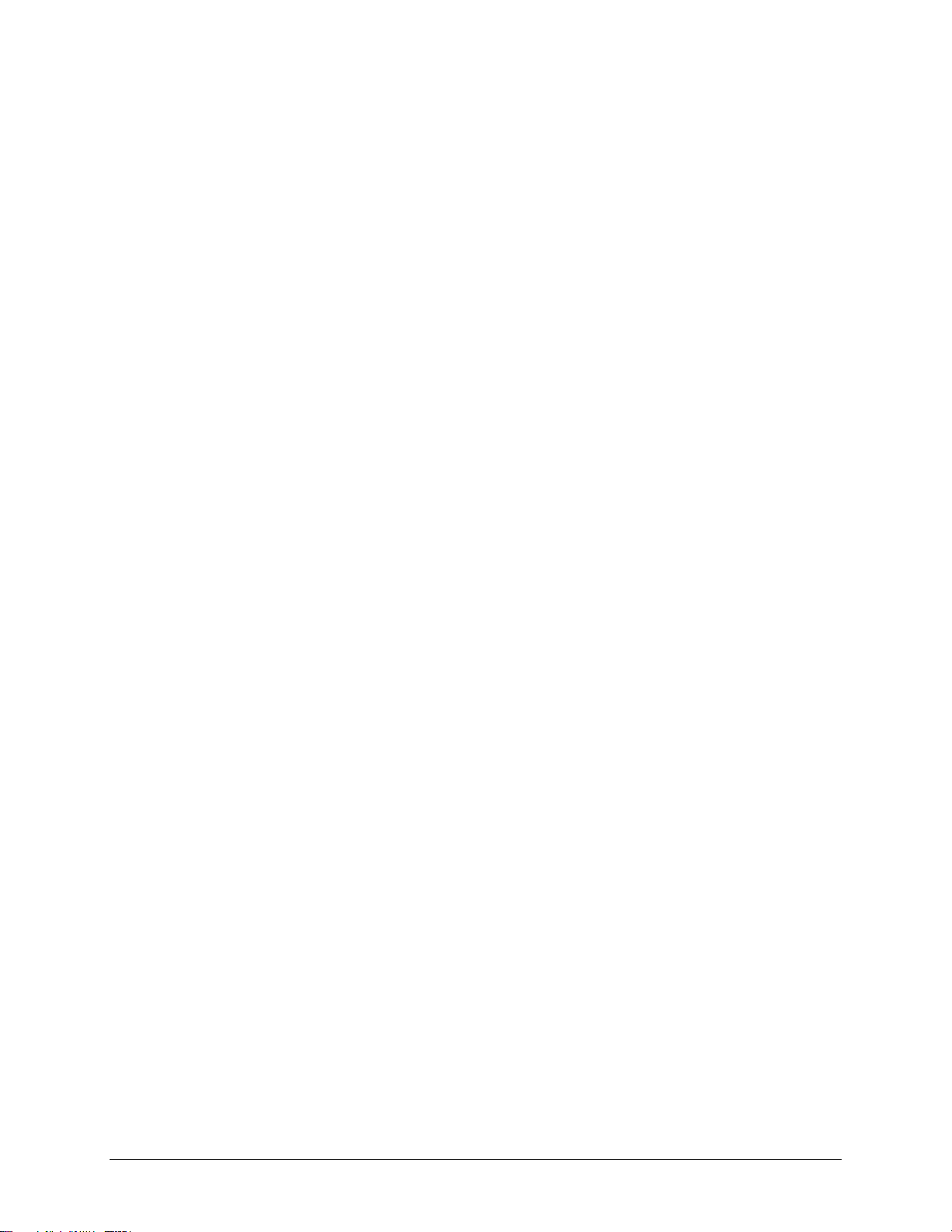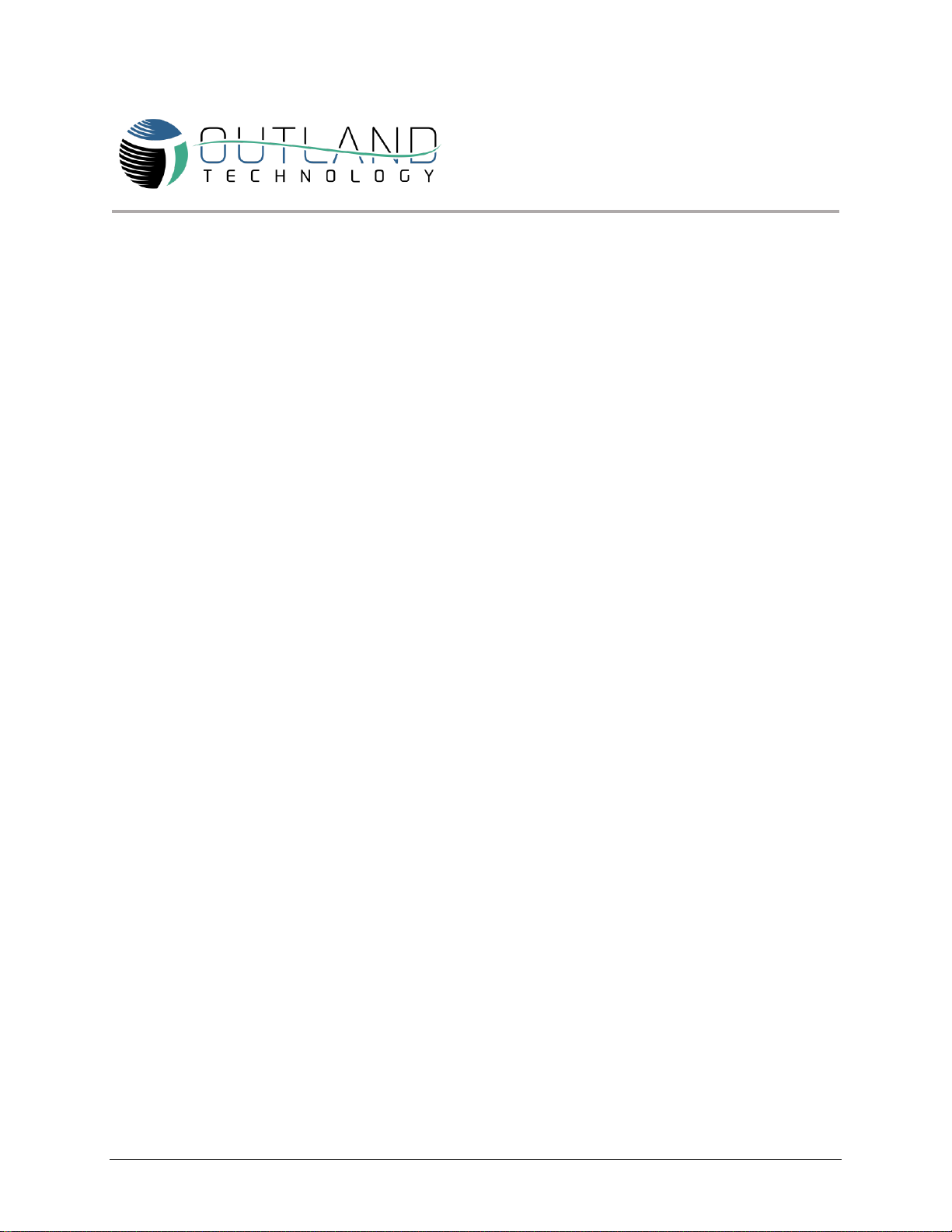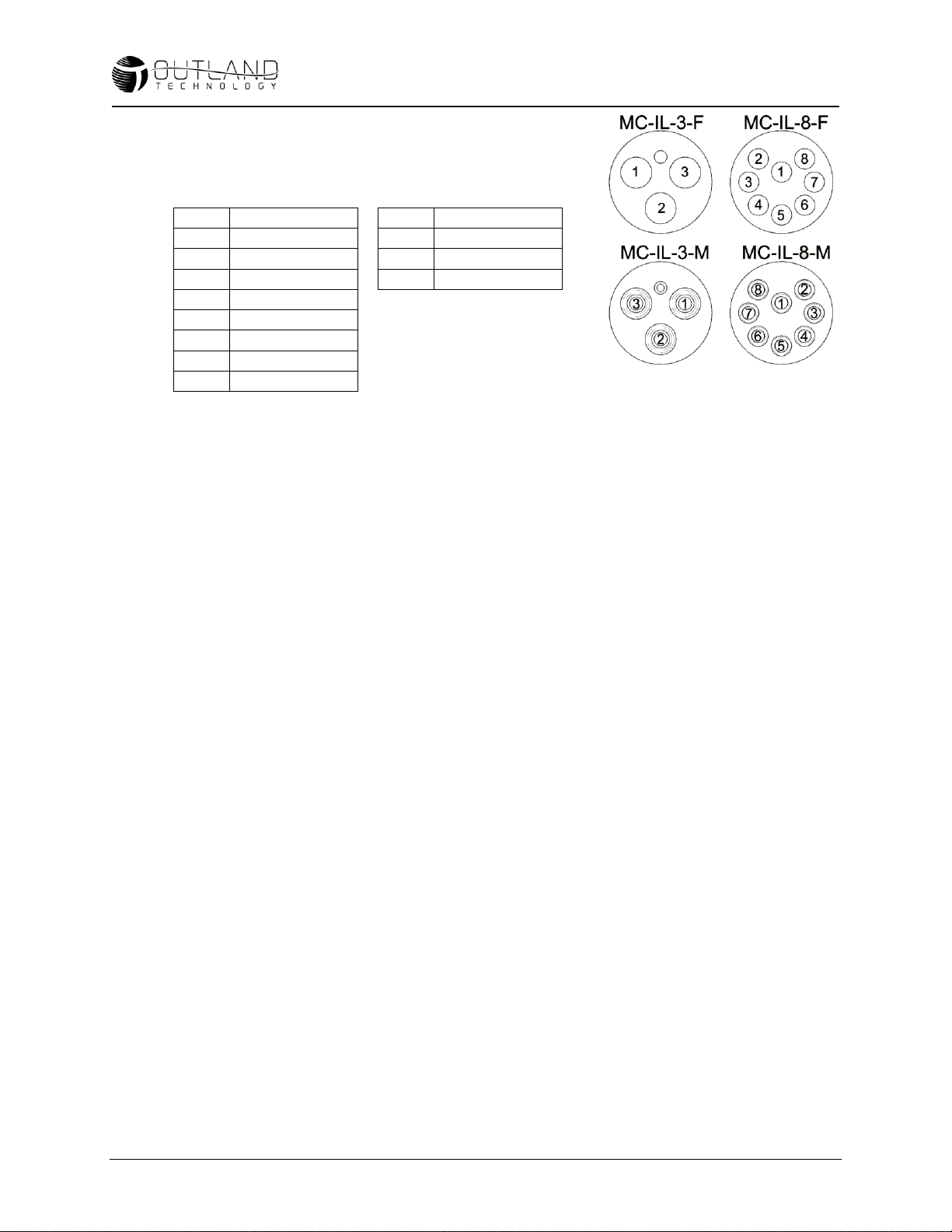10 Symptoms Outland Technology 46-0004 –Sept 2018
vehicle will not allow the thrusters to be powered. Each time the Thruster Enable
button is pressed, each thruster will be tested again.
2.4.4. Turn off power to the ROV and inspect connections from bottle to the faulty
thruster. Inspect for damage to the cable and connector pins/sockets.
2.4.5. Keep faulty thruster disconnected and turn on power to the system.
2.4.6. Press the Enable Thrusters button and verify fault has been cleared (“?” will no
longer be visible)
2.4.7. If fault was not cleared take note of new fault message. Repeat steps 2.4.4-2.4.7
until fault message is cleared. If fault message does not clear contact Outland for
assistance.
2.4.8. If fault was cleared, power down unit and disconnect working thruster cable.
2.4.9. Plug cable into faulty thruster and verify if thruster is working. If thruster works,
contact Outland for a replacement thruster cable. If fault remains, contact
Outland for assistance.
NO Fault Indicated on Video Overlay
2.4.10.Turn power off to ROV and perform normal maintenance to thruster as described
in the ROV Manual.
2.4.11.Turn on power to ROV.
2.4.12.Press the Enable Thrusters button on the Hand Controller. If the button blinks
and goes out as described above, it indicates there is a failure on one of the
thrusters. Go to step 2.4.2 above.
2.4.13.Using the overlay menu system, navigate to the non-working thruster data
screen. Refer to the ROV Manual for help with navigating the overlay menus.
2.4.14.If faulty thruster does not appear on the devices screen, the thruster is not
communicating to the ROV bottle. Turn power off to the ROV and check thruster
connections. Reconnect cable and turn on power and repeat steps 2.4.10-2.4.14.
If the thruster continues to not display on Devices Screen, contact outland for
assistance.
2.4.15.If thruster does appear, check the following electrical parameters: thruster
voltage (300VDC), Vcc voltage (≈13.5V), and current (≤100mA no load). If all
electrical parameters are correct, and thruster still not functioning correctly it
could be a mechanical failure. Contact Outland for assistance.
2.4.16.If you need assistance or values are incorrect, please take a screen shot and
contact Outland for help.