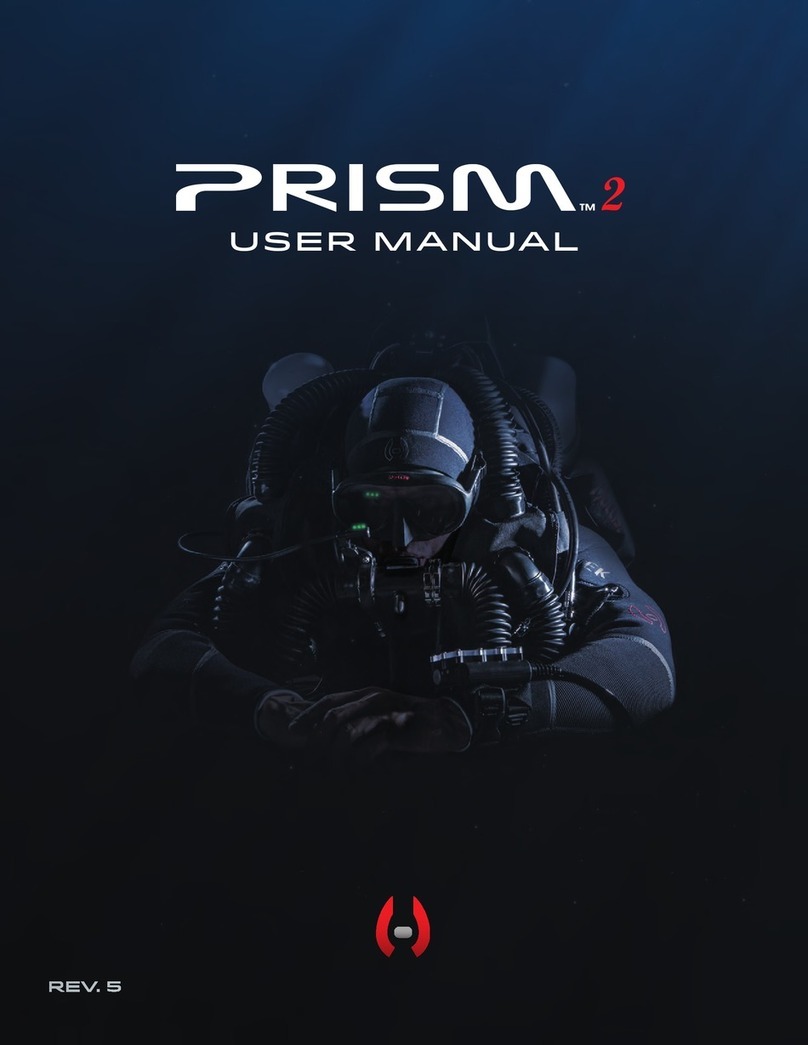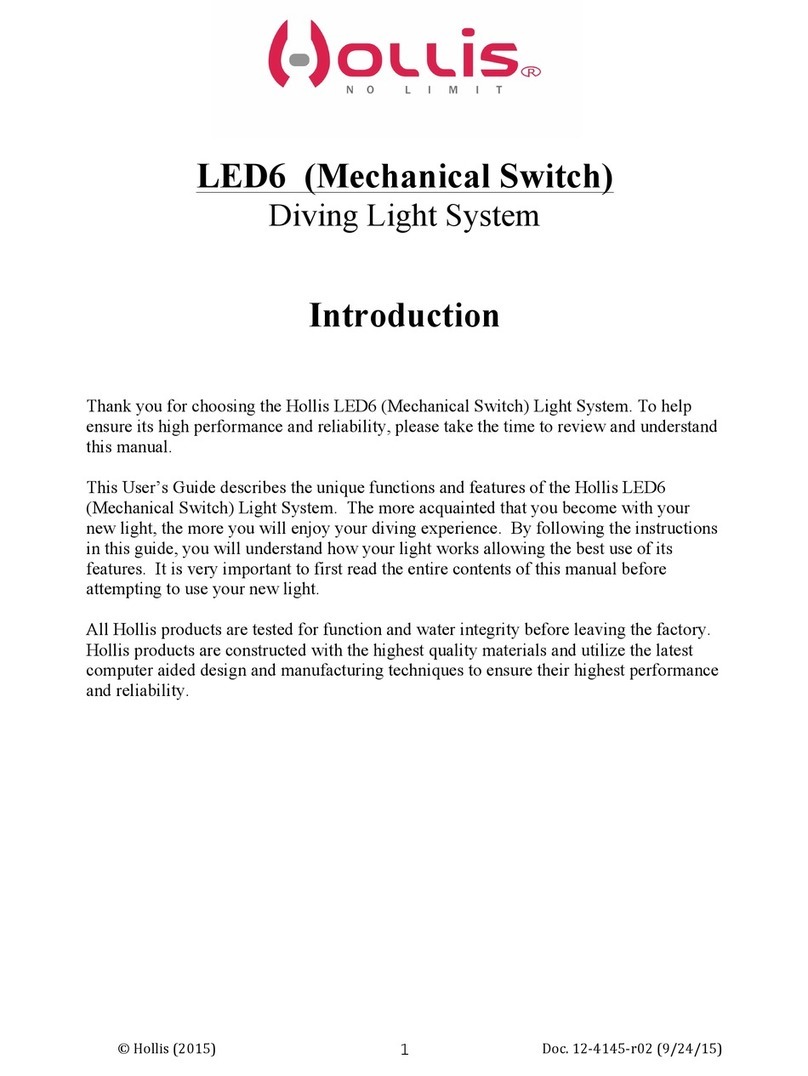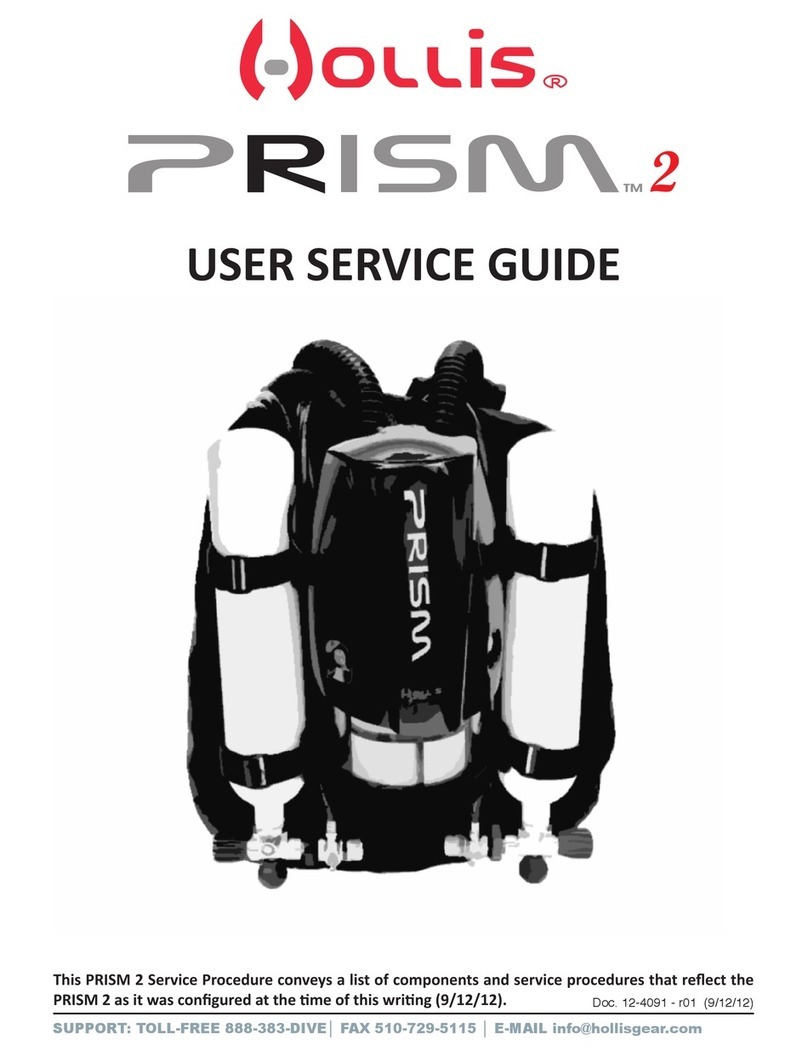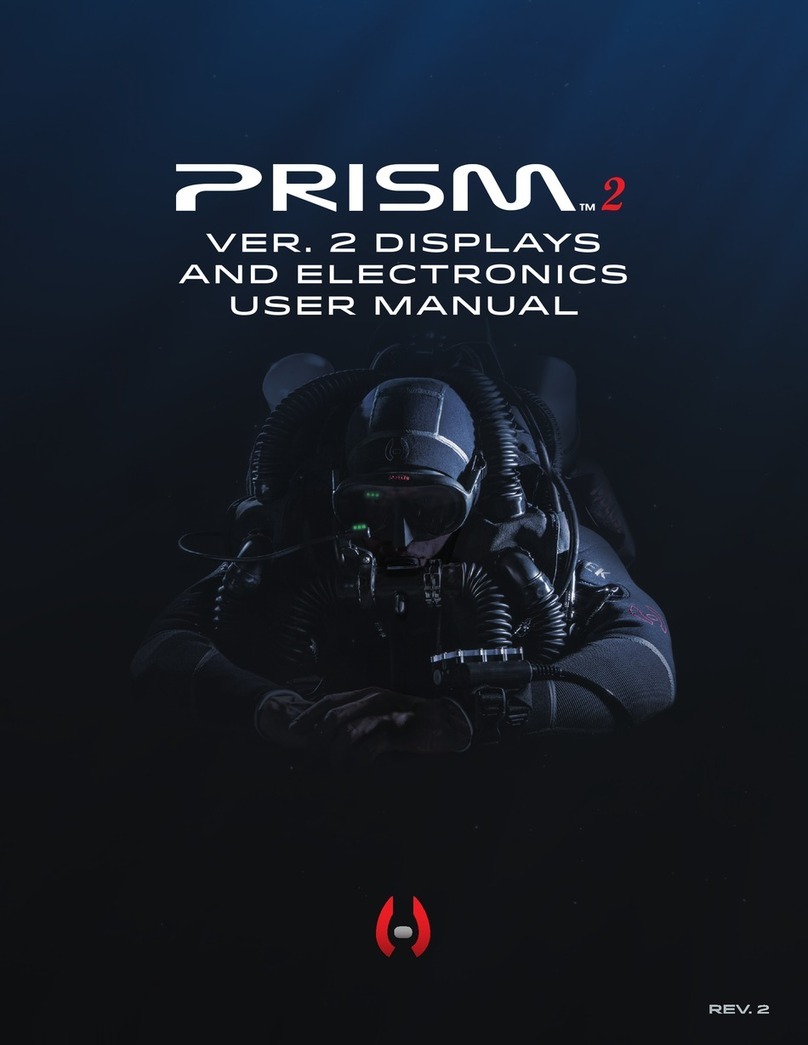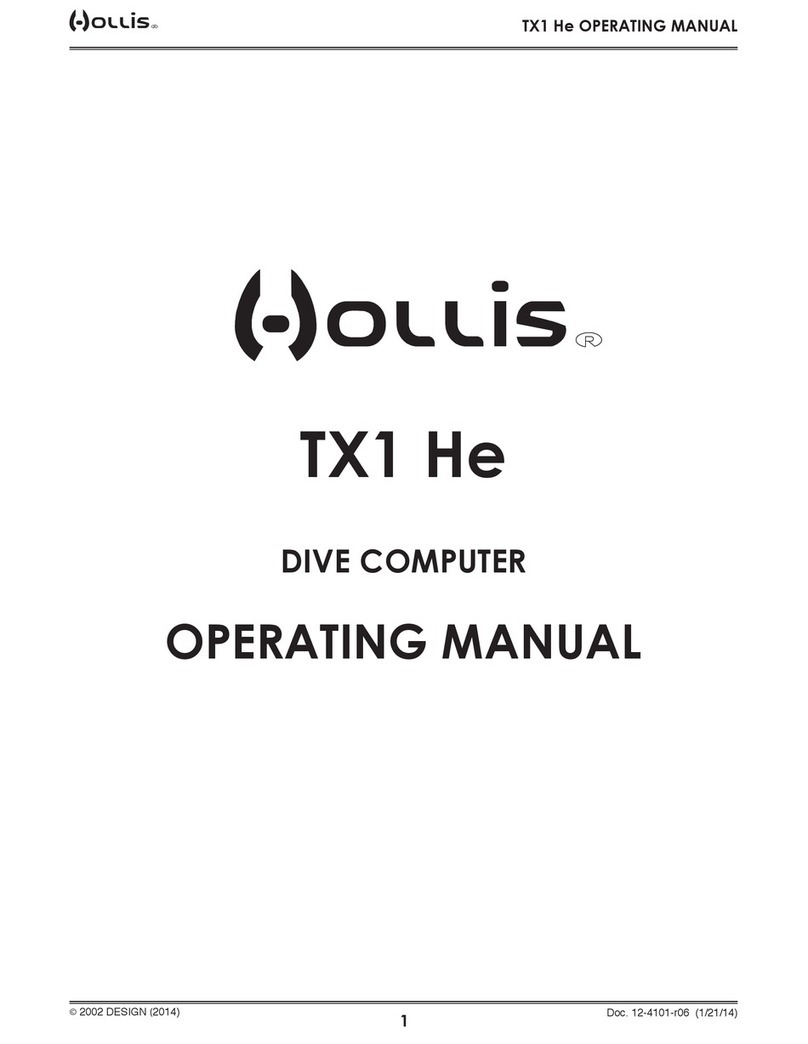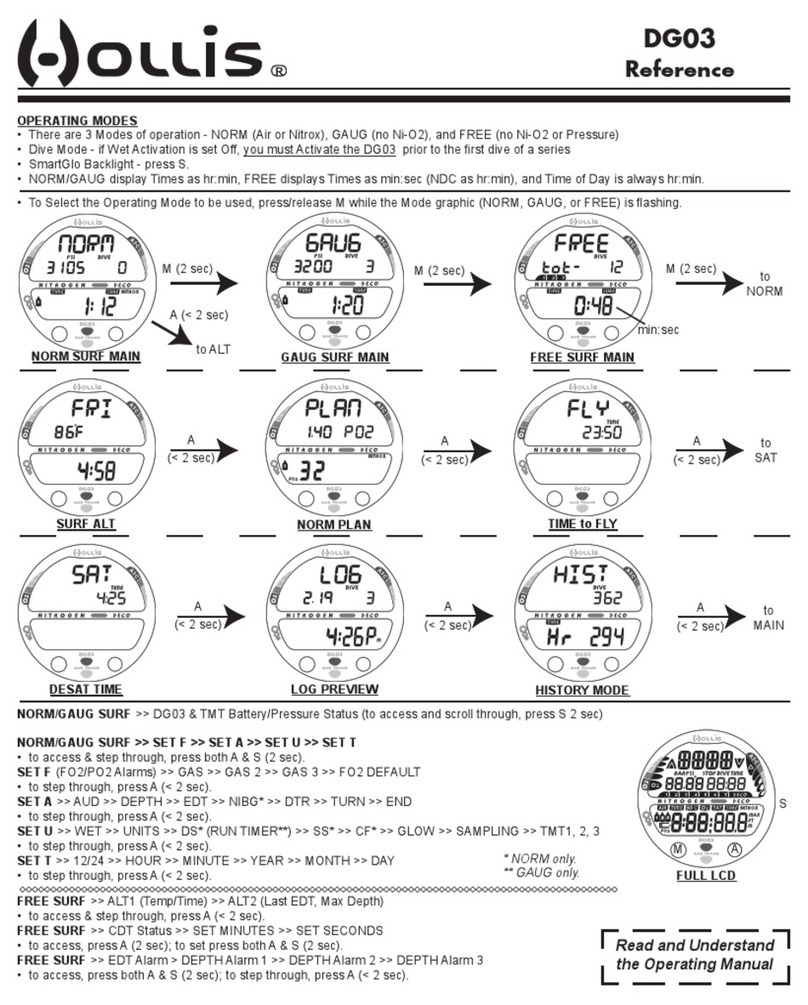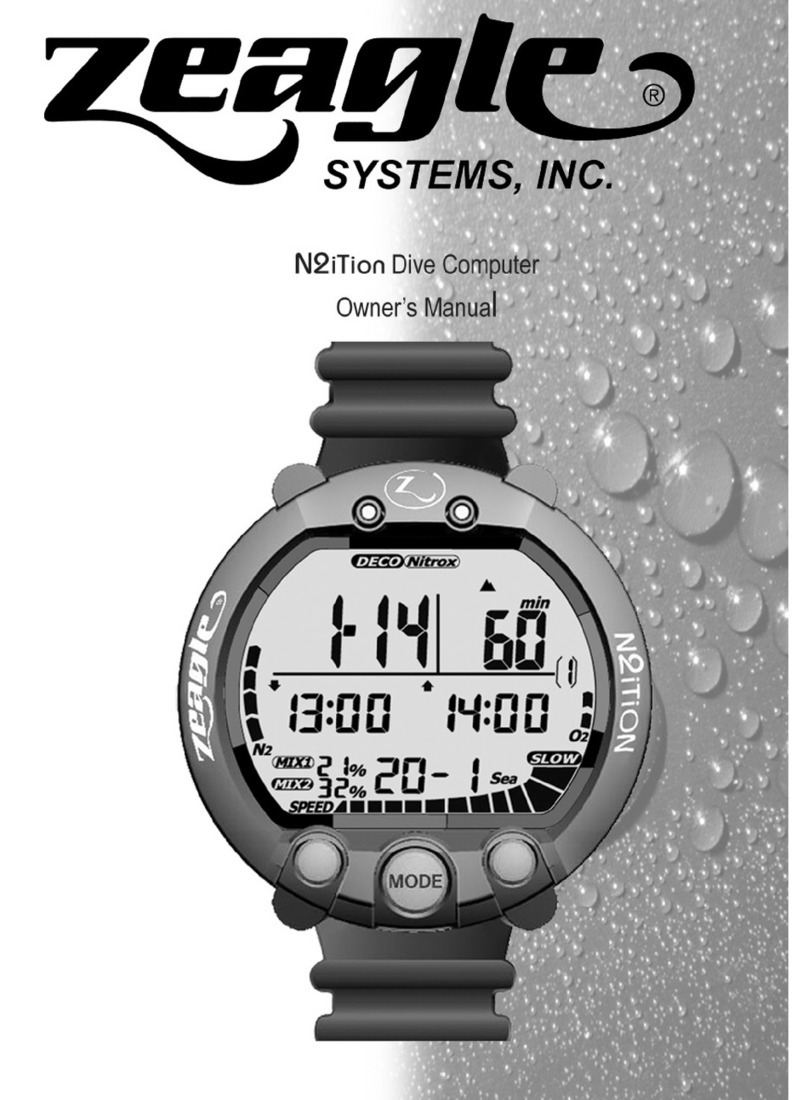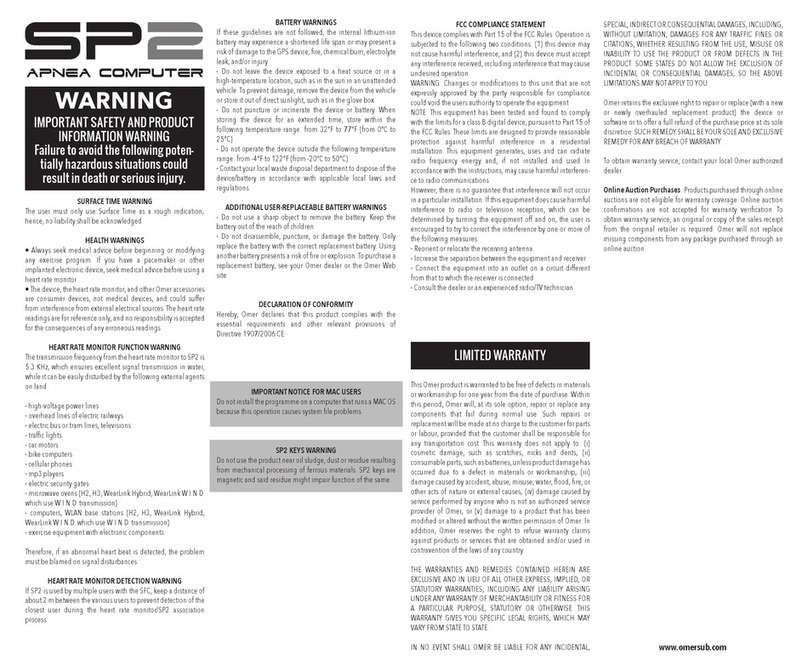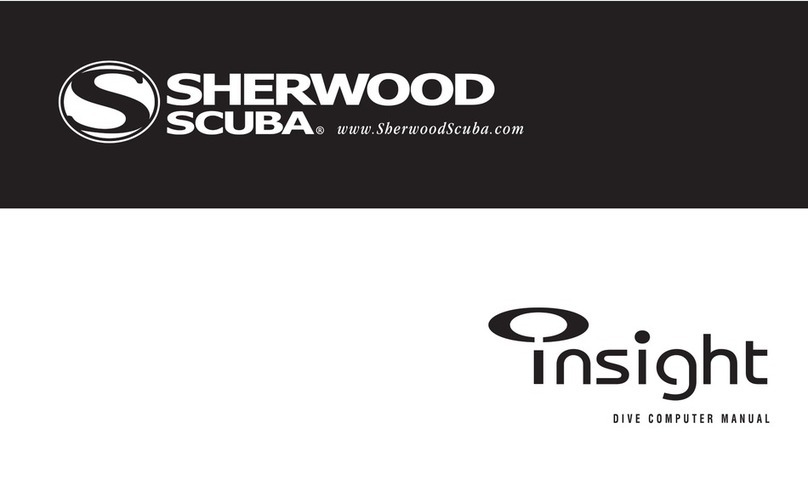Hollis DG05 User Manual RevA
10
The Home Screen Features
The current active gas, (top left hand corner)
The current remaining battery voltage percentage, (middle left)
A BAT LOW advisory when the battery voltage is low. The battery should
be changed/charged before diving.
The Pre Dive Check mini screen feature, (on Start Up the log screen shows
first, giving you a profile of your most recent dive.)
A gas bottle graphic in the bottom left corner
A menu graphic in the bottom right corner
A GO graphic in the centre at the bottom
Understanding our PIN Upgrade System
DG05 Dive computer comes configured with the external oxygen sensor port turned
on and can monitor up to 3 oxygen sensors.
No external link hardware (cable etc.) is supplied with this computer and can be
purchased separately.
If you purchased your DG05 and wish to upgrade with a new PIN, please contact us
or your dealer to purchase the PIN. Pin information can be found on white strips
attached to the plastic CD envelope that came with the computer. Please keep these
PINs, and any other PINs you subsequently purchase, in a safe place.
To activate the purchased level and features, enter the 16 digit PIN(s) following the
procedure outlined below. To purchase further level upgrades or activate additional
features, contact your DG05 Computer dealer. So that the dealer can give you the
correct PIN(s), when you make the purchase you will need to provide the unique 16
digit serial number of your DG05. This Serial Number is on line 4 of the PIN screen
which can be found in the SETUP menu.
The SETUP menu is accessible via the mini screen feature in the Home screen.
How to enter a PIN
PINs are keyed in using the switches and are logged in on the bottom line of the PIN
NUM screen. A short push on a switch will move the number highlighted by 1; a long
hold will move it by 8. When keying in each digit or letter move forwards using the
right hand + switch. Do not move backwards using the left hand - switch except to
correct, as this may cause previously entered numbers to change. After you have
keyed in the last digit of your PIN there will be a pause before the cursor moves to the
top of the screen you can use the left and right switches to key in your name and
phone number, or any other data you wish, in order to identify the DG05 computer as
yours, (see below).
After a PIN has been successfully installed the bottom line of the screen will
revert to 16 zeros.