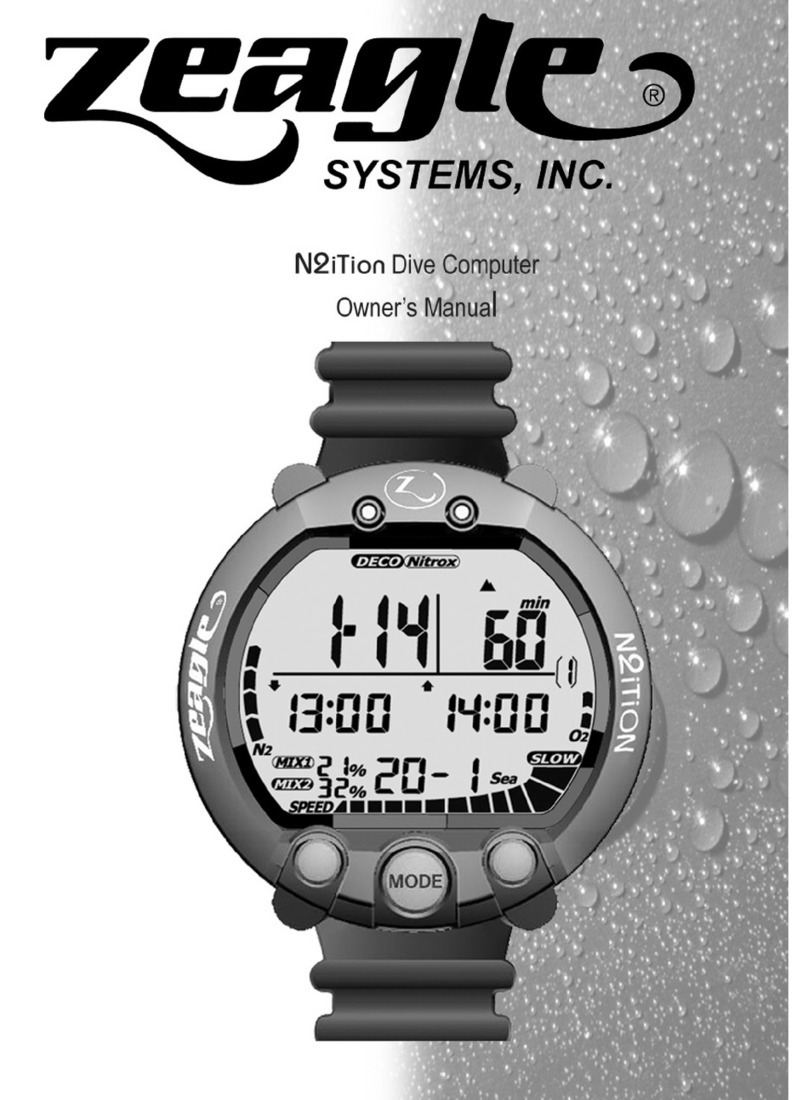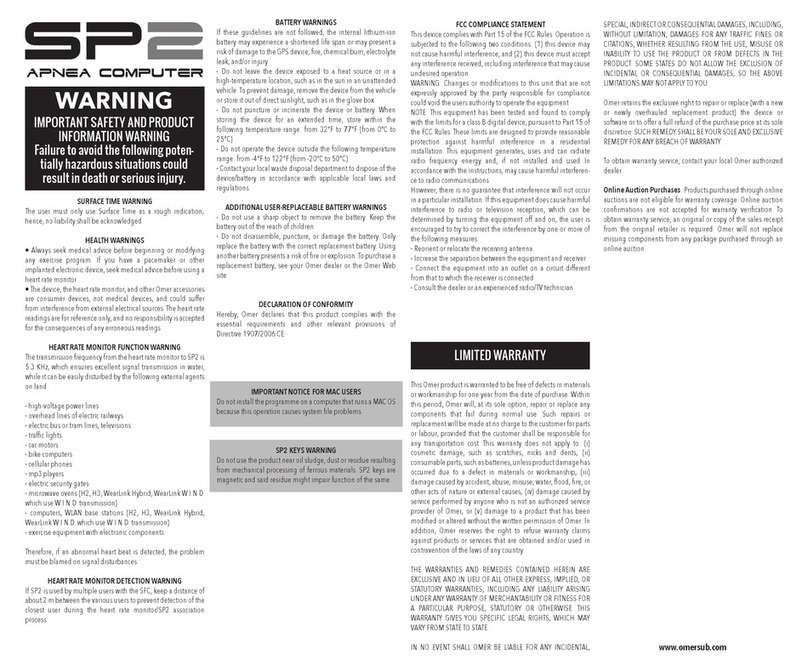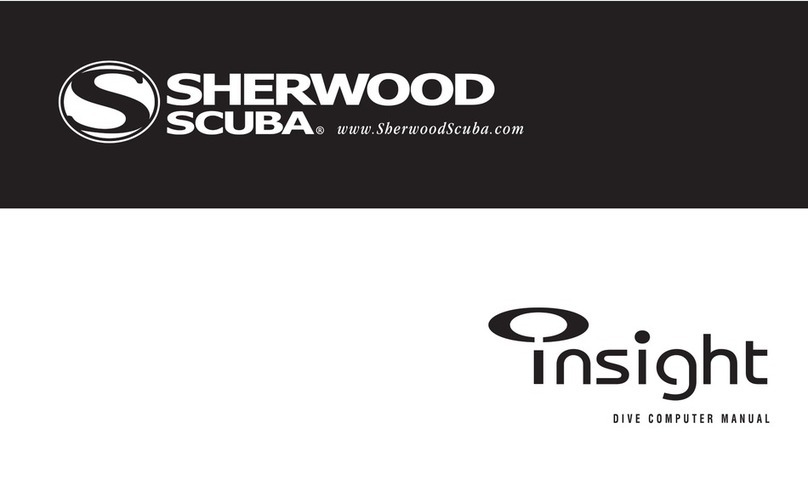Page 4
• Always follow the display warnings, messages, and cautions on the dive
computer.
• When using dive computers, it is recommended to use a back-up dive
computer, dive watch, and/or depth and pressure gauge.
• This dive computer is to be used for recreational diving only. Do not use this
dive computer for any other type of diving.
• Never lend or share dive computers as residual nitrogen may still exist in the
body after use of the dive computer.
• Make sure to set the O2% for every dive. It is extremely dangerous if the O2% in
the scuba cylinder does not match the computer setting.
• Dot not disassemble, attempt repair, modify, exchange the battery or conduct
pressure chamber tests on the dive computer.
• Before any dive, always check your dive computer status, complete all related
settings and check for sufficient battery power.
• Have your dive computer checked by a TUSA technician once a year or before
any major trip.
• The dive computer may be set to air with O221 % and Nitrox (EANx) gas with
O222-56%. The dive computer cannot be used with any other mixed gas type.
• Divers should be responsible in planning safe diving while considering current
conditions.
• Dive with caution. DO not exceed the computers limits. Exceeding the
computers limits may put you at risk of decompression sickness (DCS).
• The dive computer does not measure or display the tank air pressure. Use a
pressure gauge to monitor your air consumption.
• Do not remove the battery from the dive computer. Return the unit to the
manufacturer for service of the battery if necessary.
• The battery may pose as a choking hazard. Keep out of reach of children.