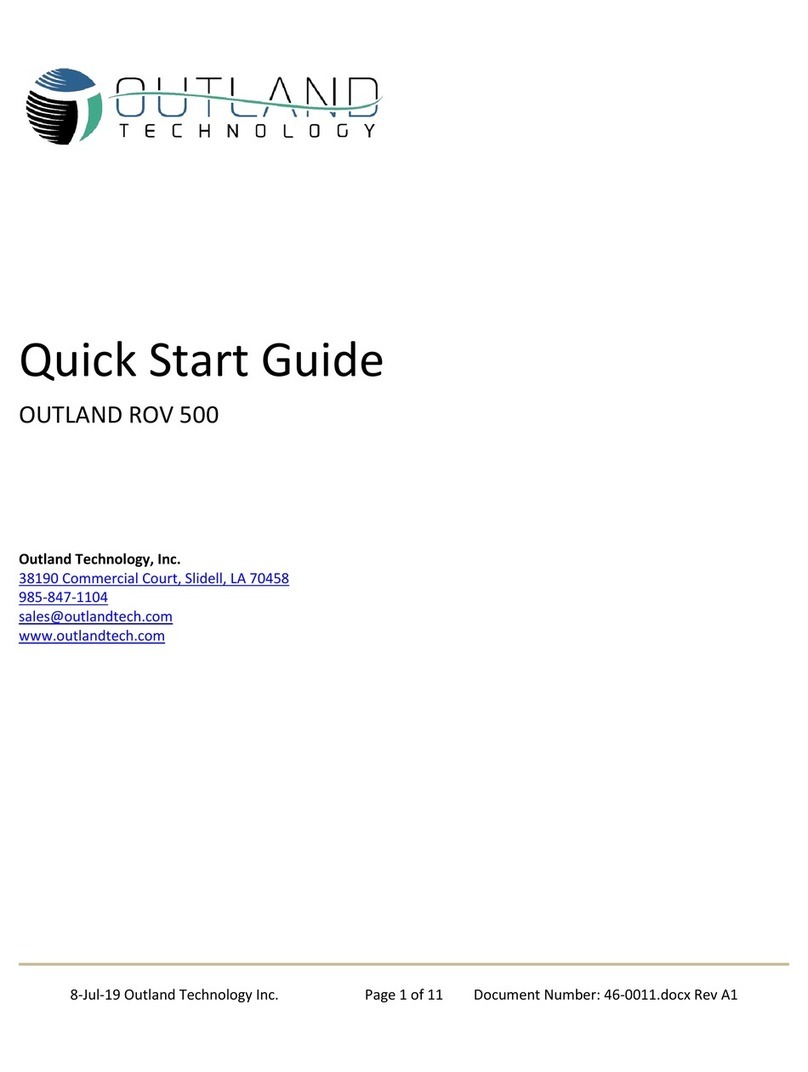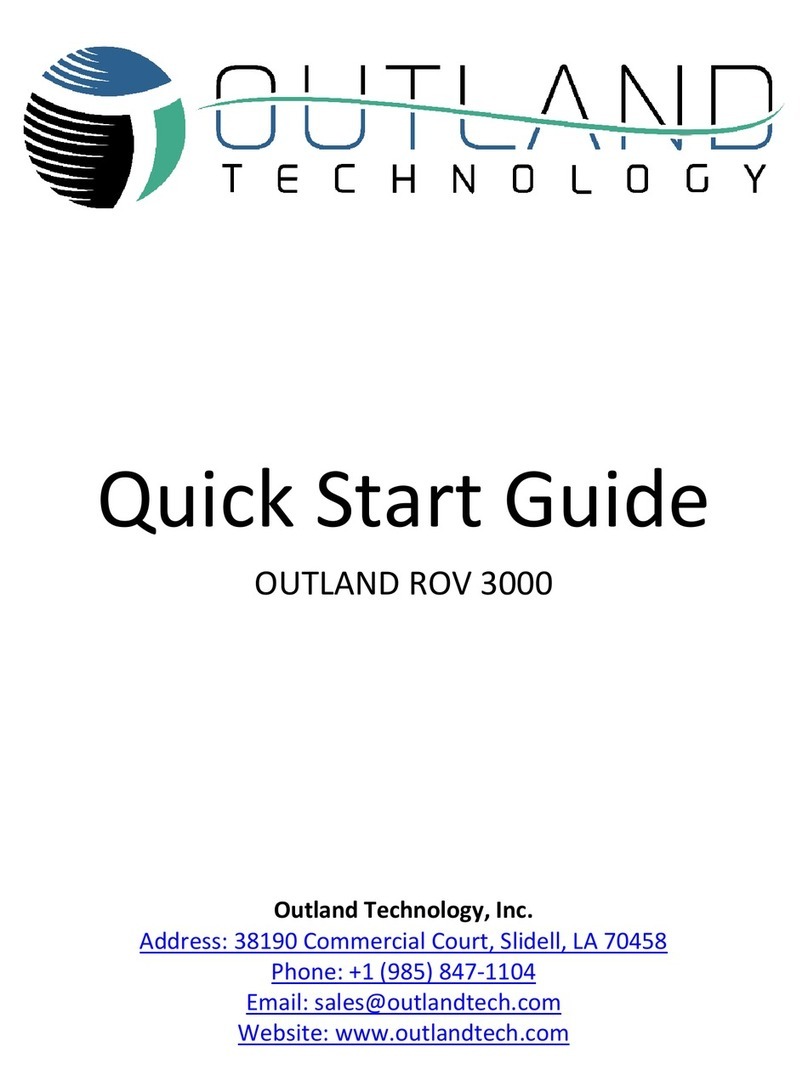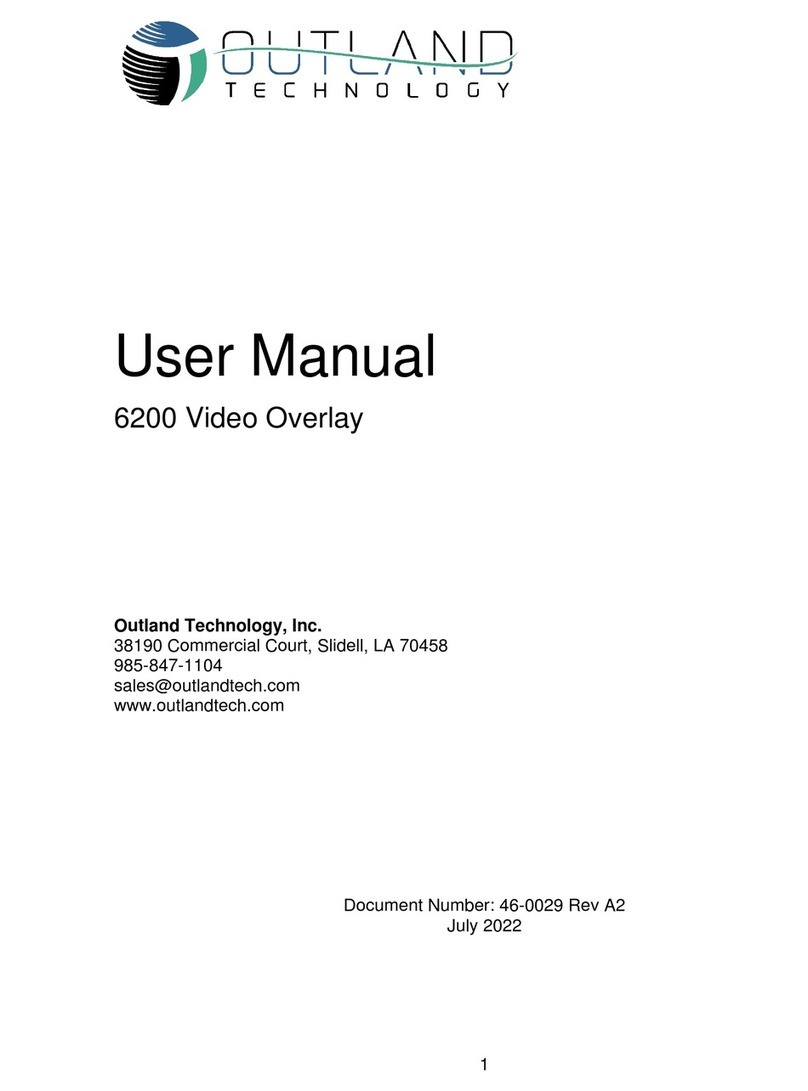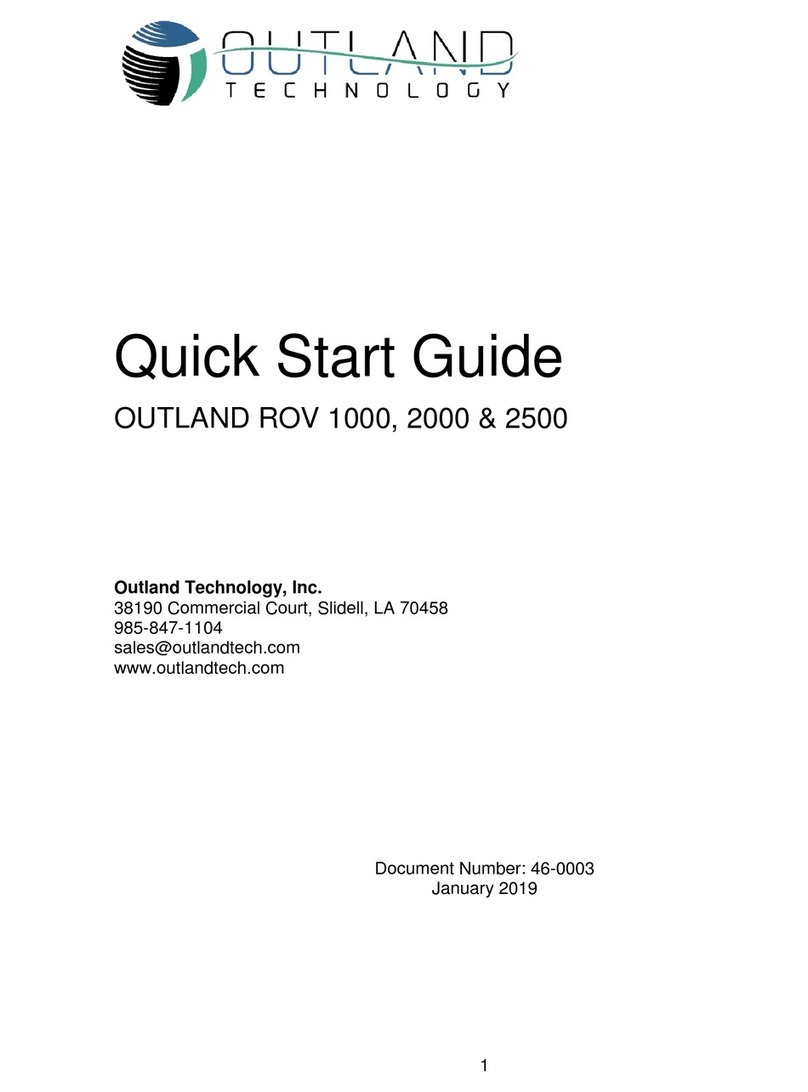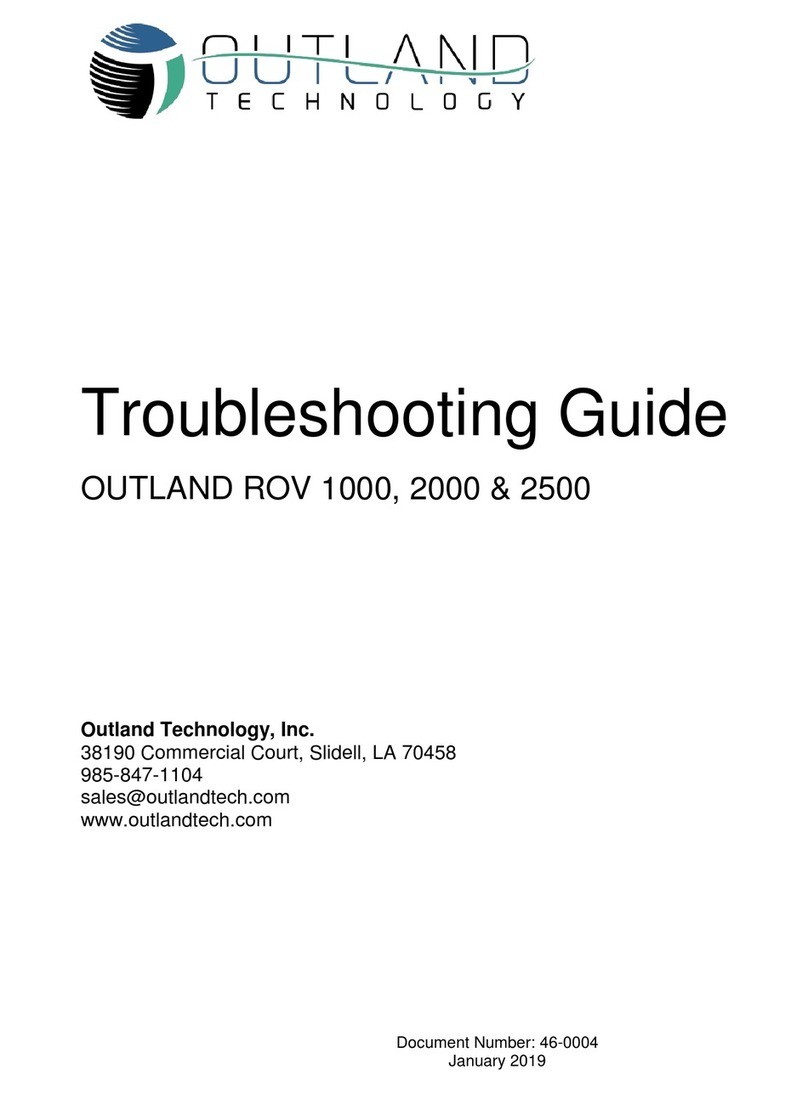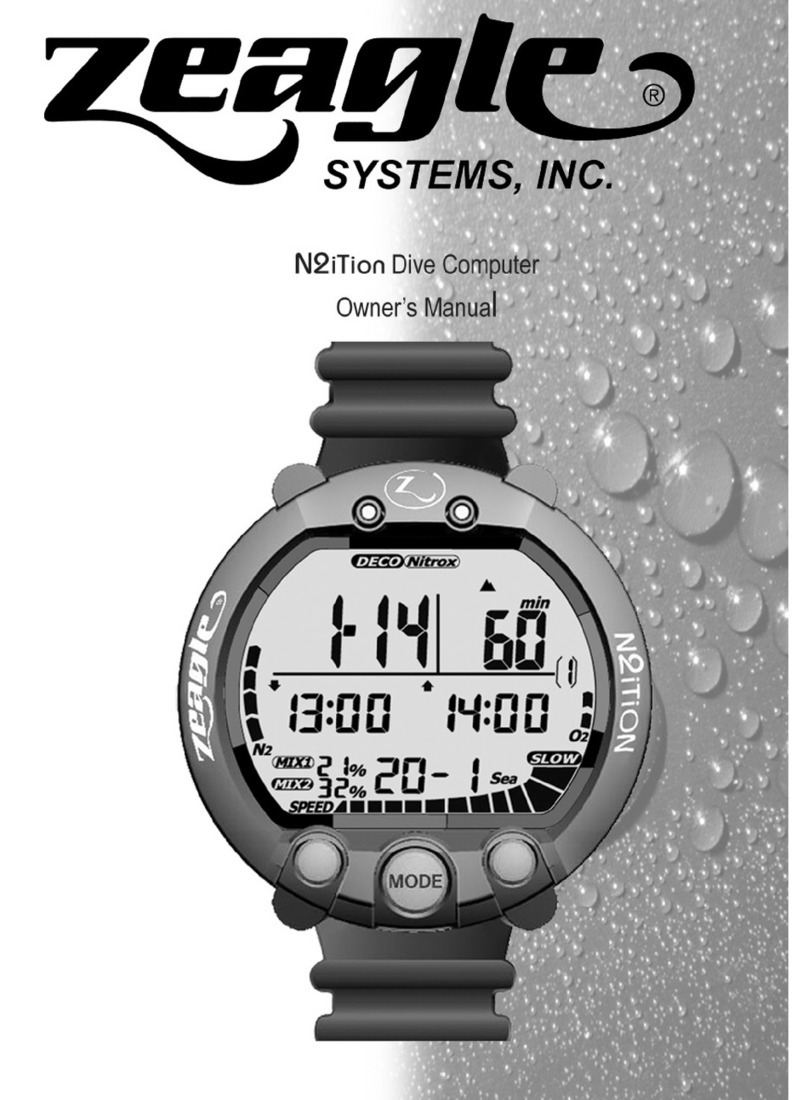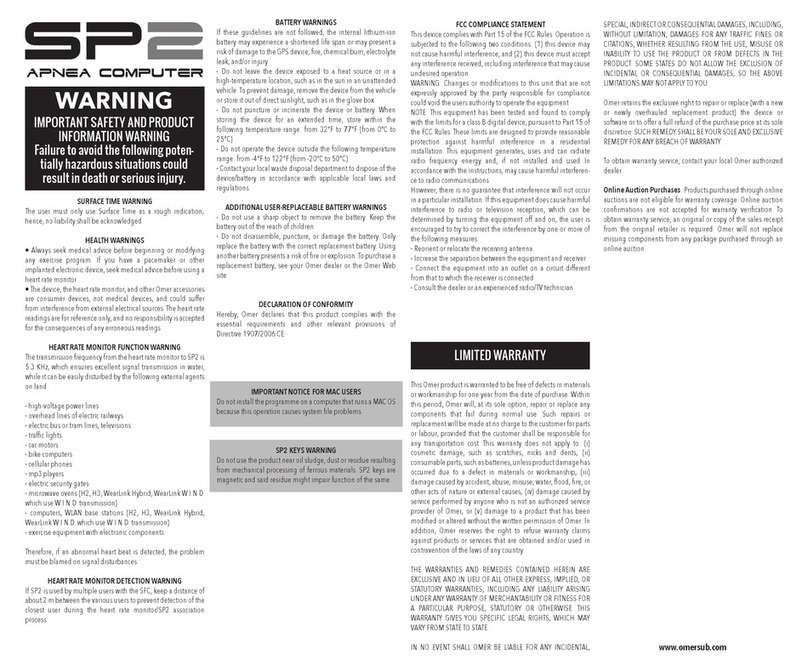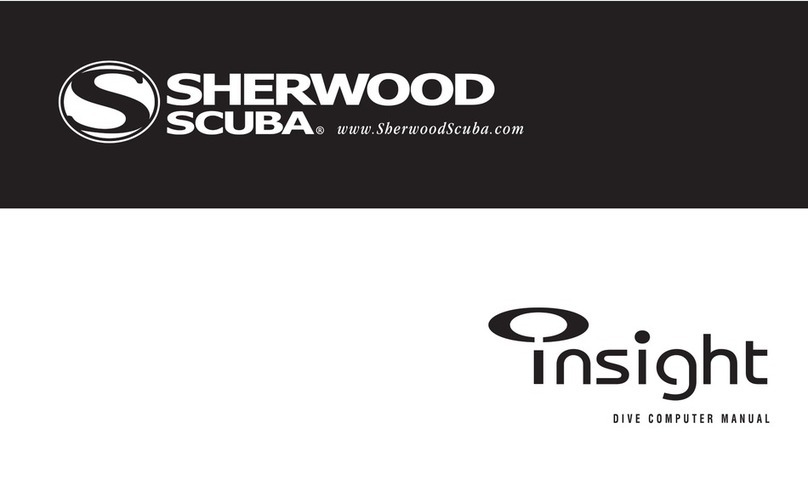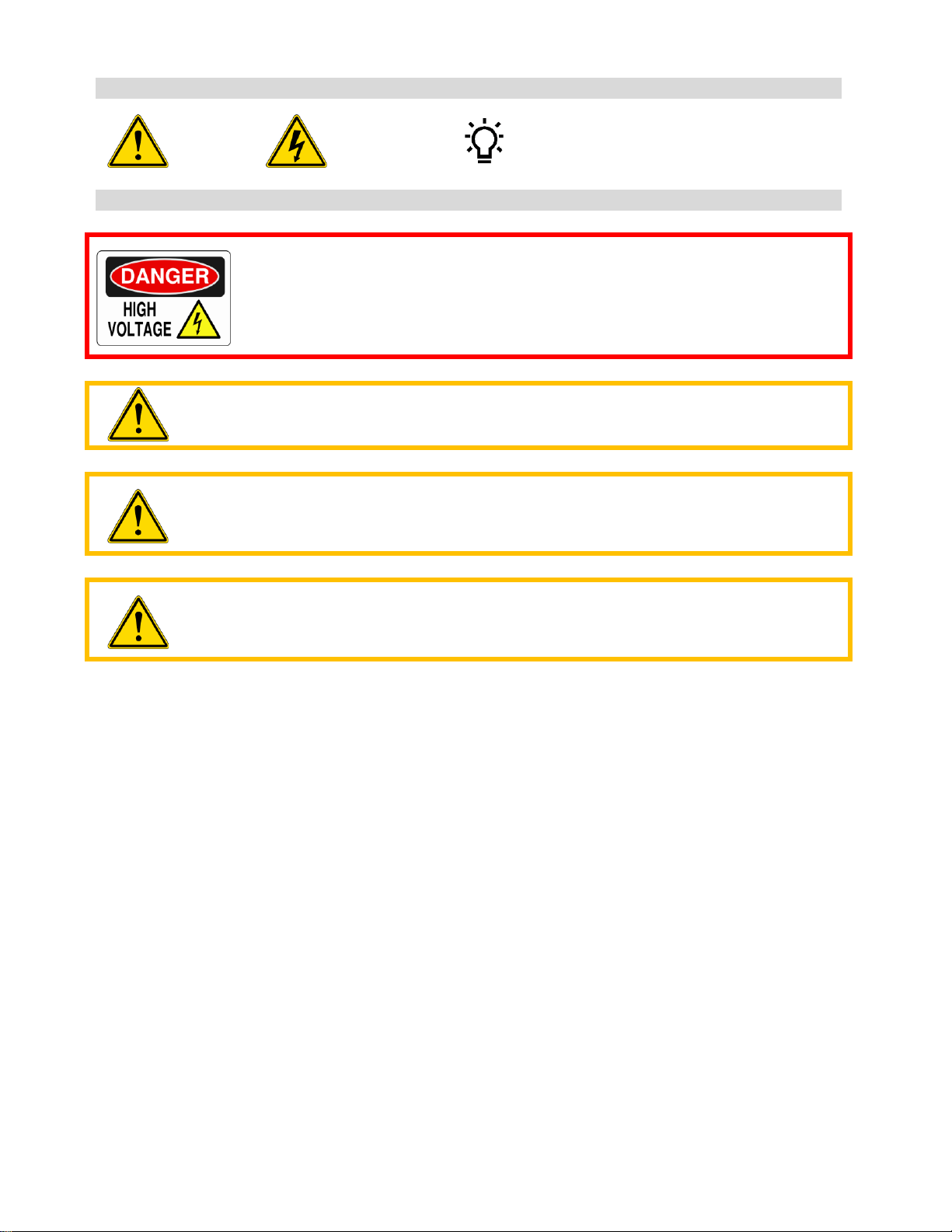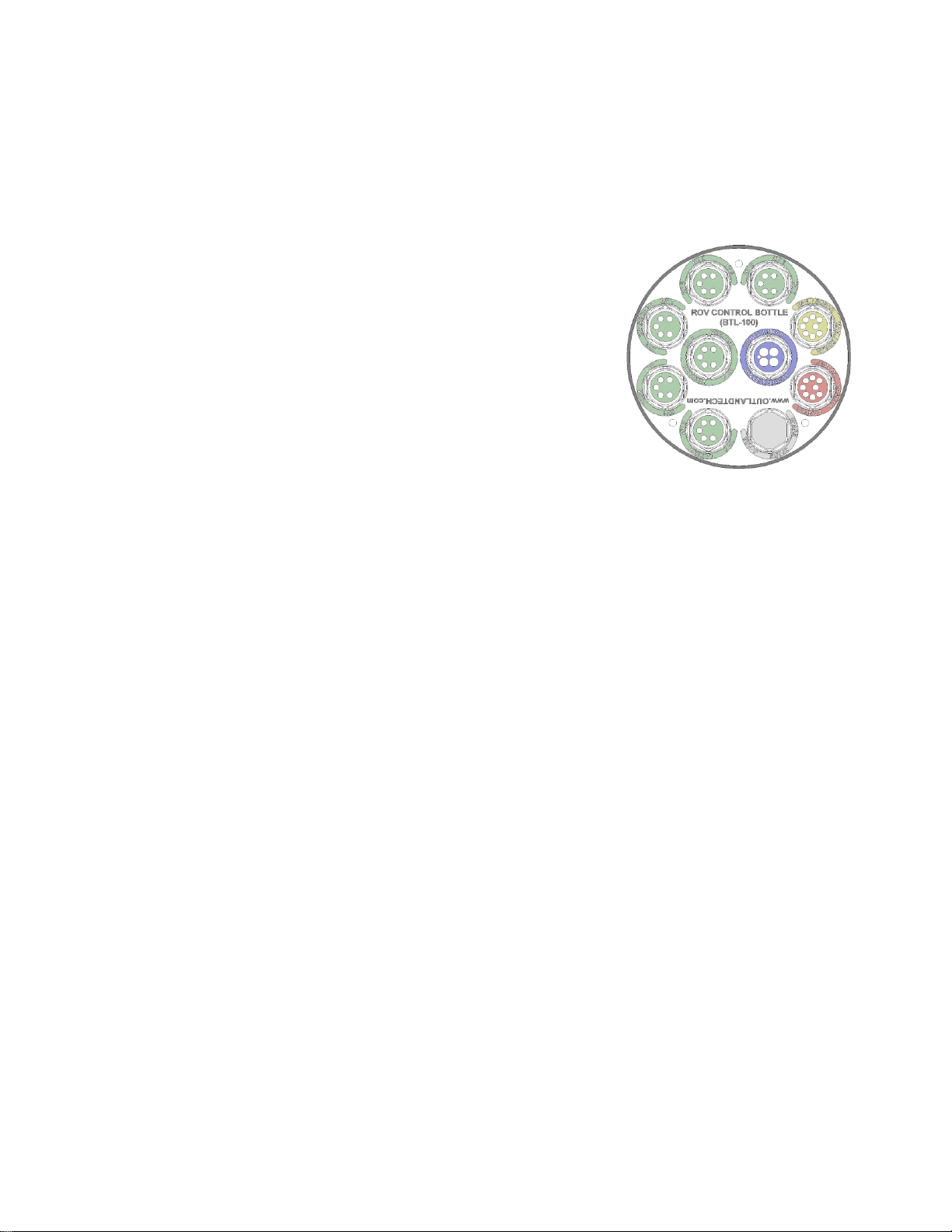Contents
LIMITED WARRANTY...................................................................................................................6
ROV General Guidelines..............................................................................................................8
System Overview.........................................................................................................................9
Outland ROV 1000, 2000, and 2500.......................................................................................... 9
Control Console and Power Supply..........................................................................................11
Power Supply: PS-4000 ...........................................................................................................12
Hand Controller........................................................................................................................12
ROV Cable...............................................................................................................................14
System Startup ..........................................................................................................................15
Setup Control Console and Power Supply................................................................................15
Setup ROV...............................................................................................................................16
Prepare for Mission..................................................................................................................16
Video Adjustments ...................................................................................................................16
Perform Preflight Check ...........................................................................................................17
Flight........................................................................................................................................18
Video Overlay Interface.............................................................................................................19
Menu Navigation ......................................................................................................................19
Keyboard Controls................................................................................................................19
Console Menu Switch...........................................................................................................19
Diagnostic Display....................................................................................................................19
Menu Page...............................................................................................................................20
Setup Menu..............................................................................................................................20
Advanced Menu.......................................................................................................................21
Devices Menu ..........................................................................................................................22
System Maintenance .................................................................................................................22
Daily Maintenance....................................................................................................................22
Periodic Maintenance...............................................................................................................22
Electrical Interface.....................................................................................................................23
ROV Control Bottle...................................................................................................................23
Thruster....................................................................................................................................25
UWC-360 Camera....................................................................................................................25
UWL-505 Light, MP-100 Manipulator........................................................................................26
NAV-100 Navigation Bottle.......................................................................................................26
BTL-050 VDSL Bottle (optional) ...............................................................................................27
CON-1050 ROV Control Console.............................................................................................27
ROV Power Supply ..................................................................................................................29
Connector Diagrams ................................................................................................................30
System Drawings.......................................................................................................................31
ROV Block Diagram.................................................................................................................31
ROV Spare Line Routing..........................................................................................................32
ROV Cable Wiring Diagrams....................................................................................................32
Addendum A: Model 300 Thruster (if applicable)
Addendum B: Model 560 Thruster (If applicable)
Addendum C: Model OTI-1080-C, HD recorder.
Addendum D: Model MP-100 Grabber and acc. (If applicable)
Addendum E: Troubleshooting guide.