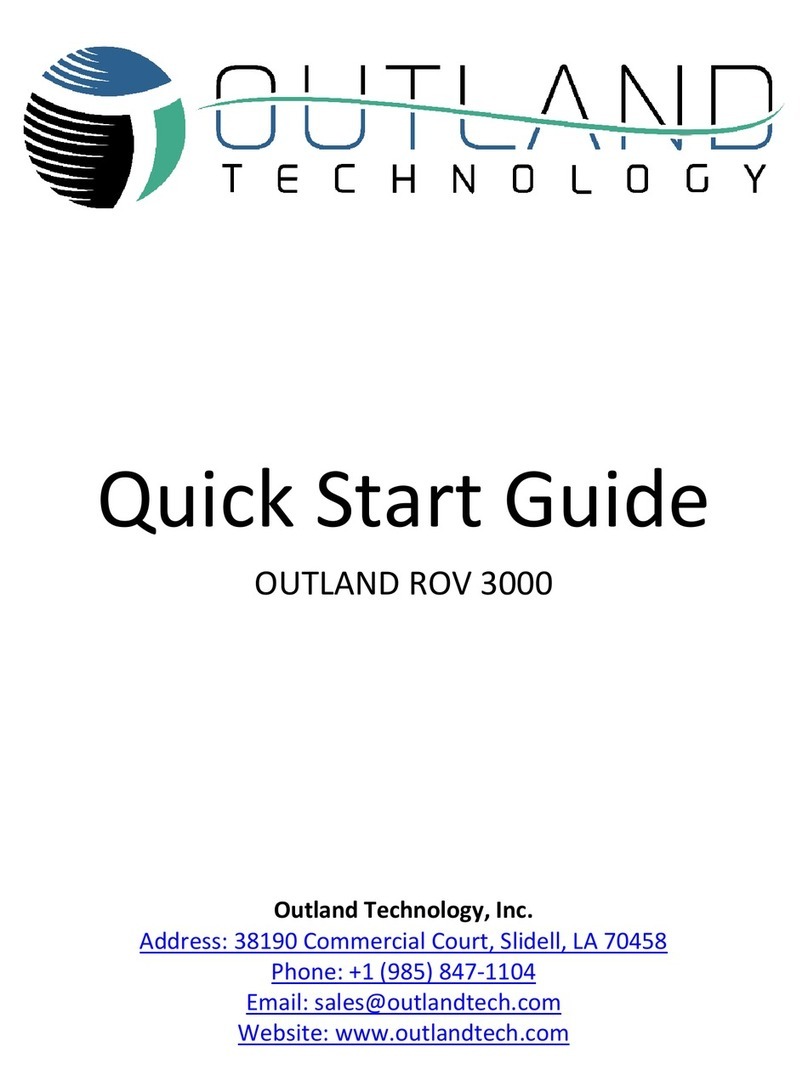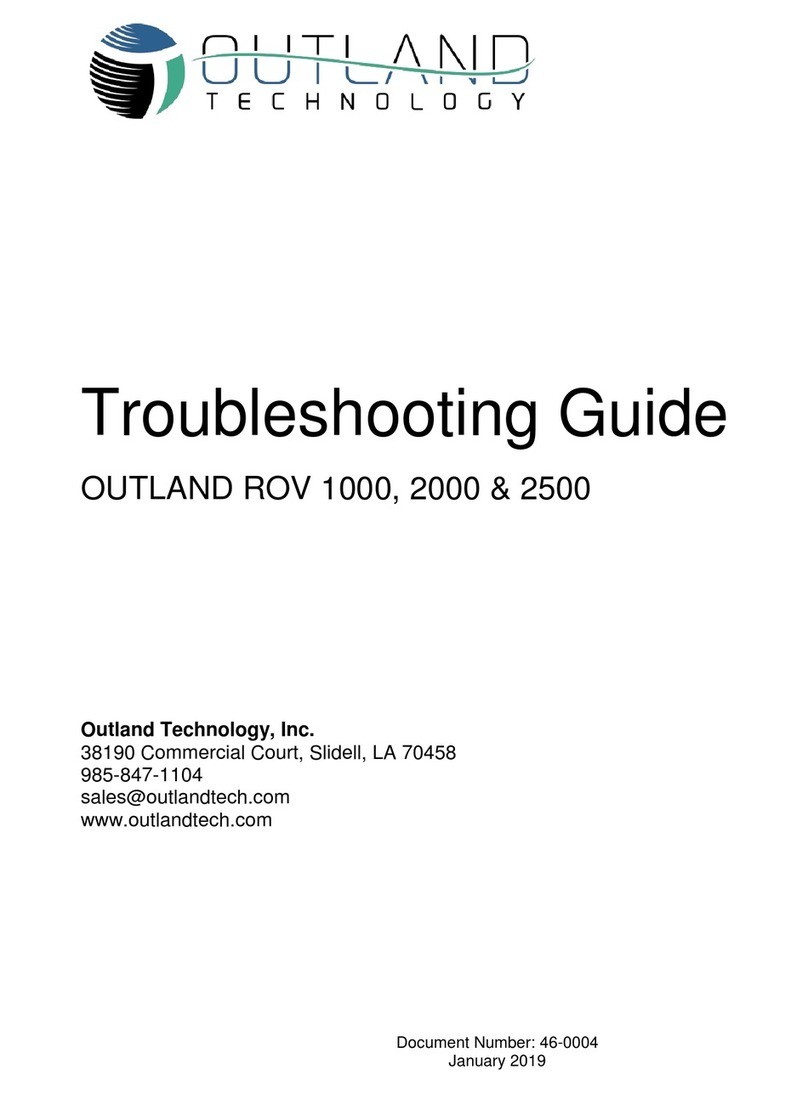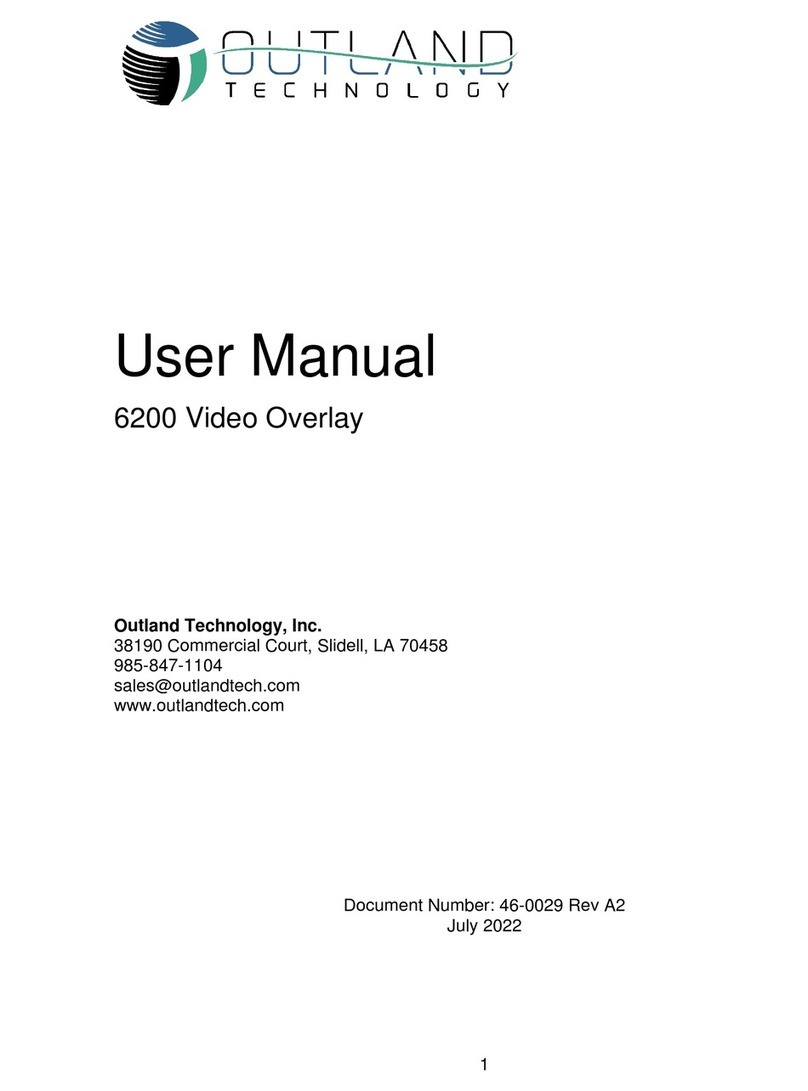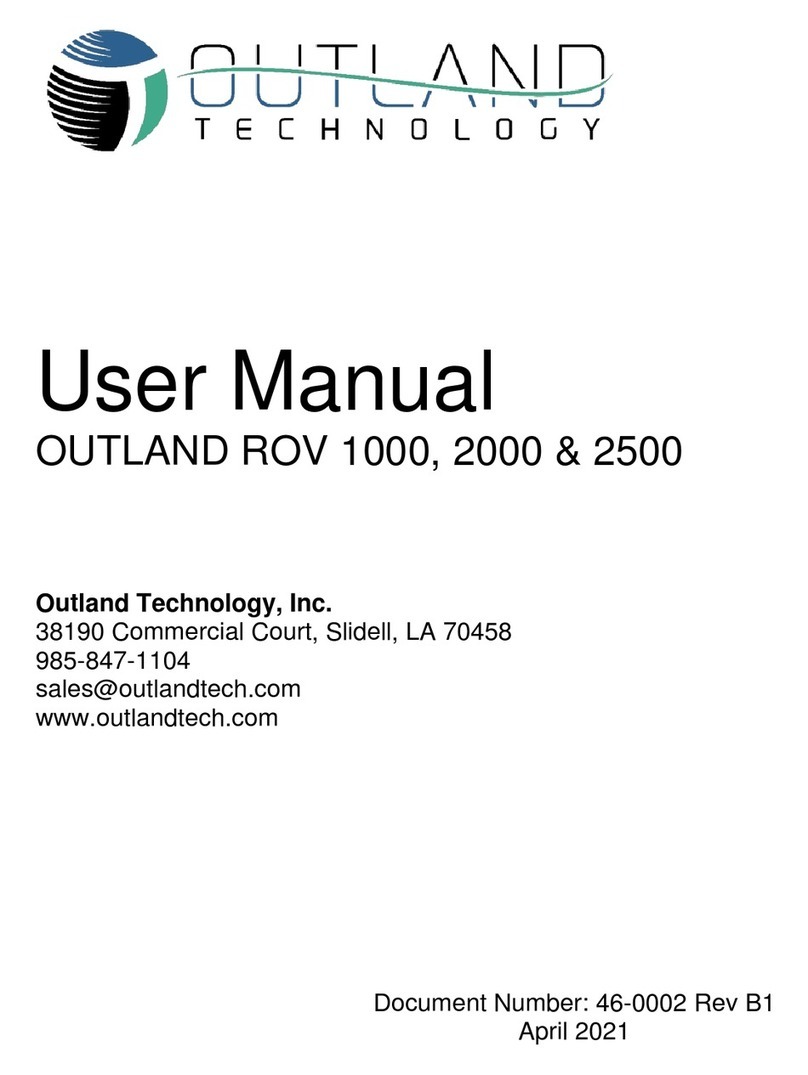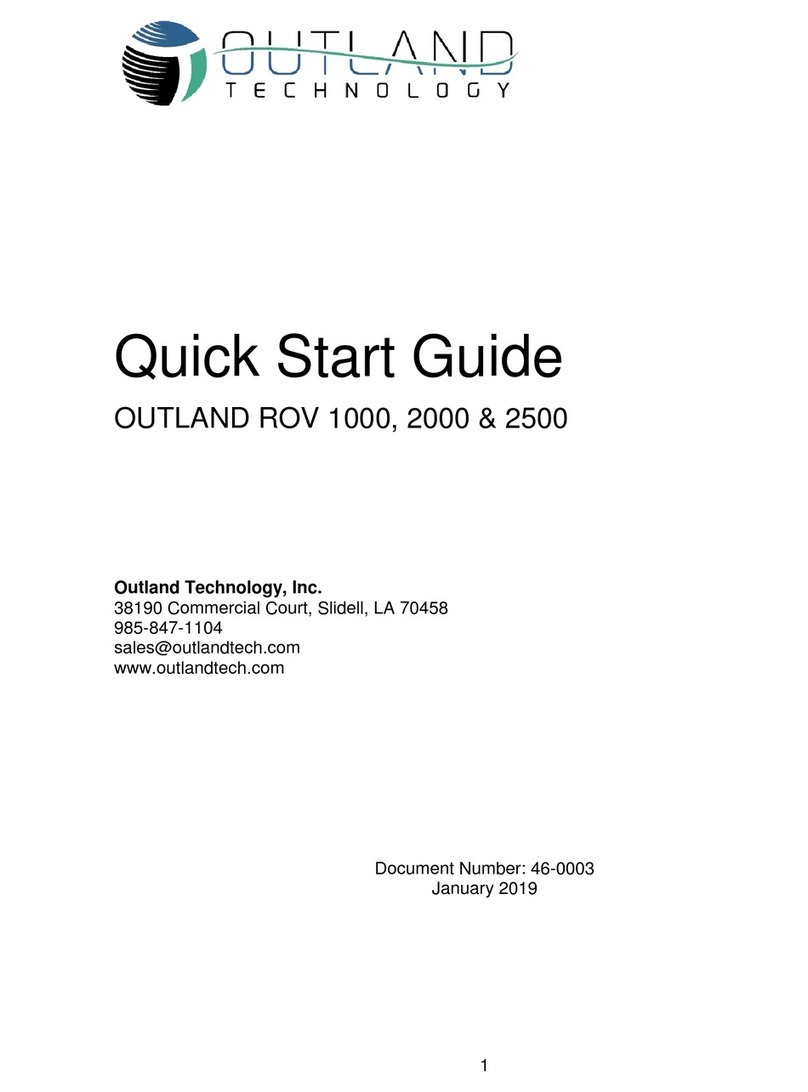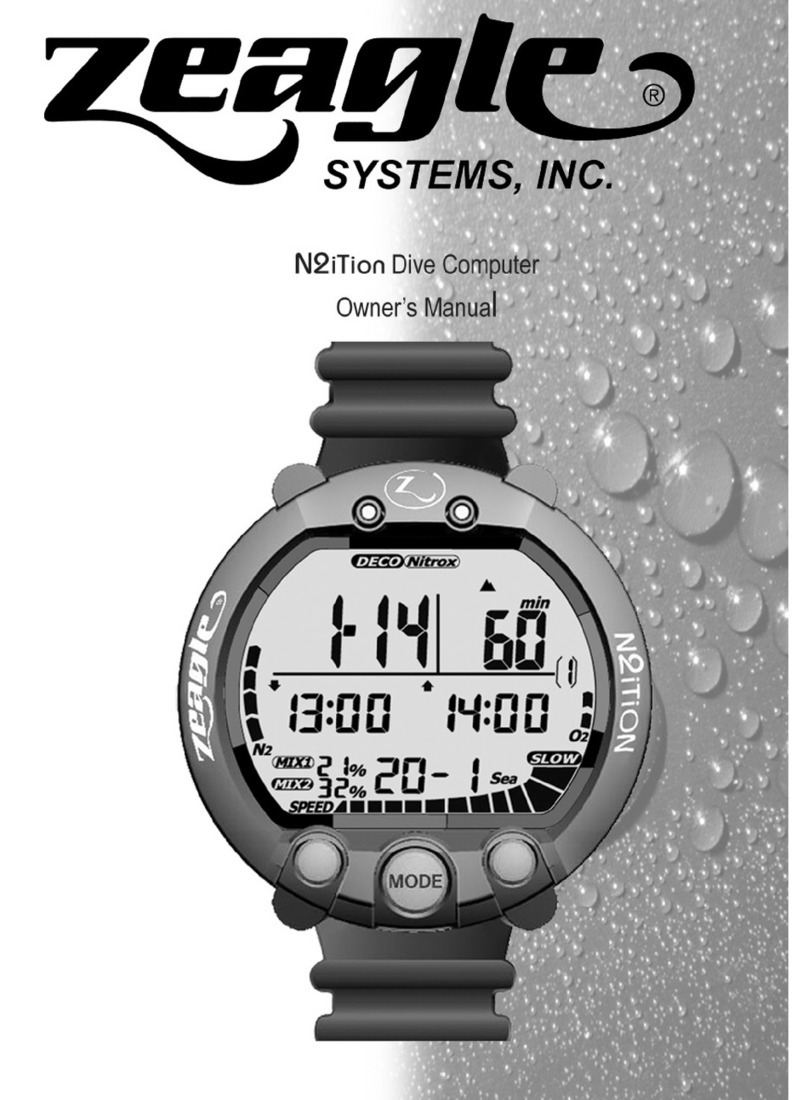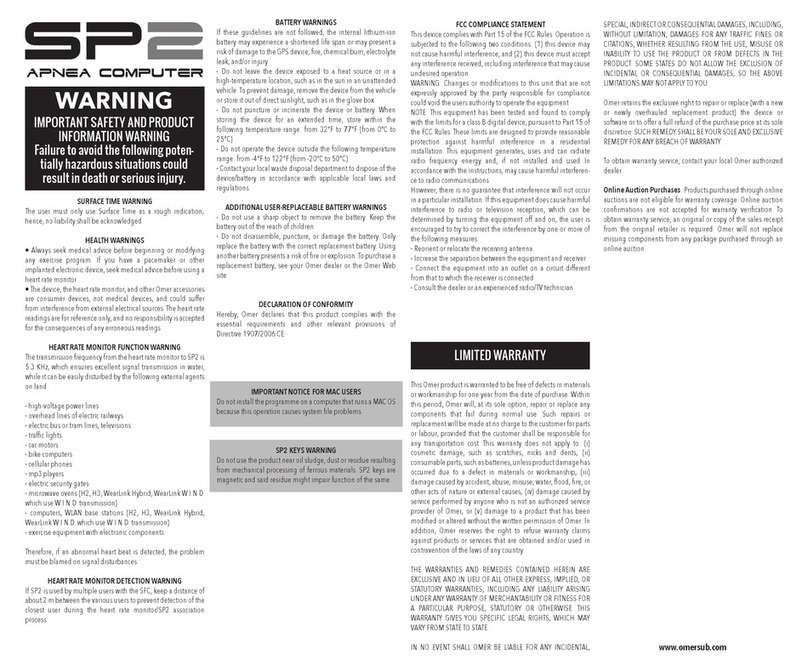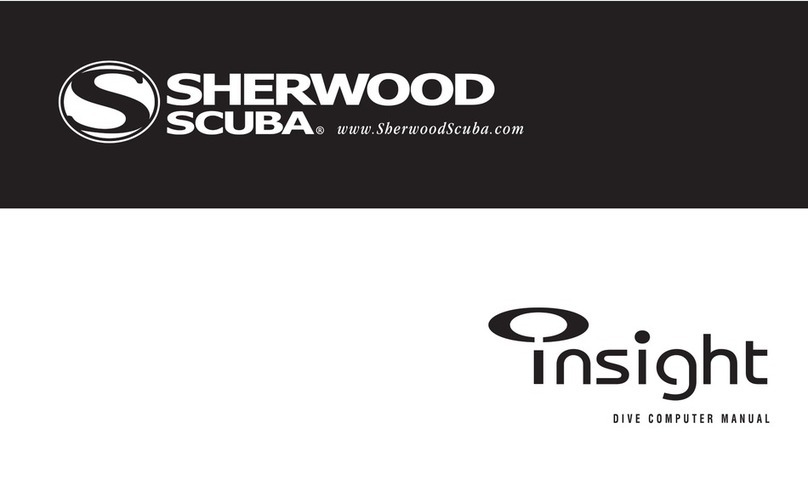8-Jul-19 Outland Technology Inc. Page 2 of 11 Document Number: 46-0011.docx Rev A1
Contents
Outland ROV 500..............................................................................................................................................3
Control Console.................................................................................................................................................4
Hand Controller.................................................................................................................................................5
ROV Cable and Reel.........................................................................................................................................5
Using the Outland ROV.....................................................................................................................................6
1. Setup Control Console............................................................................................................................6
2. Setup ROV..............................................................................................................................................7
3. Prepare for Mission.................................................................................................................................7
4. Controls..................................................................................................................................................8
5. Perform Preflight Check..........................................................................................................................9
6. Flight.....................................................................................................................................................11