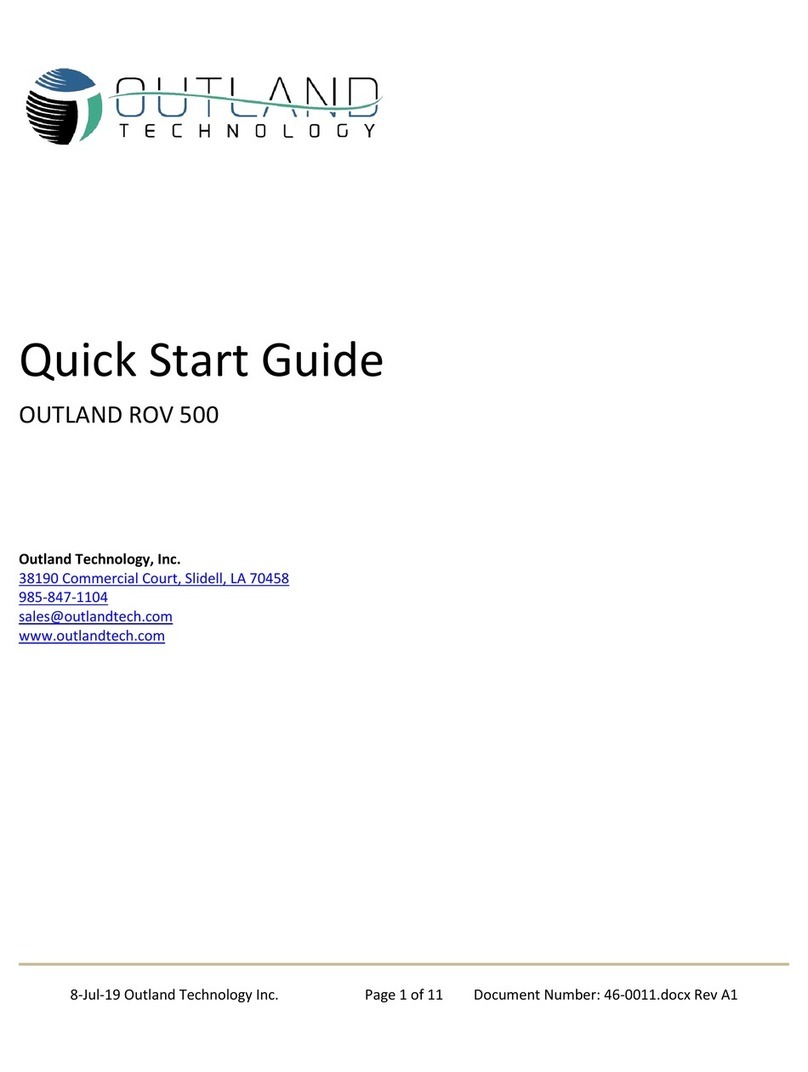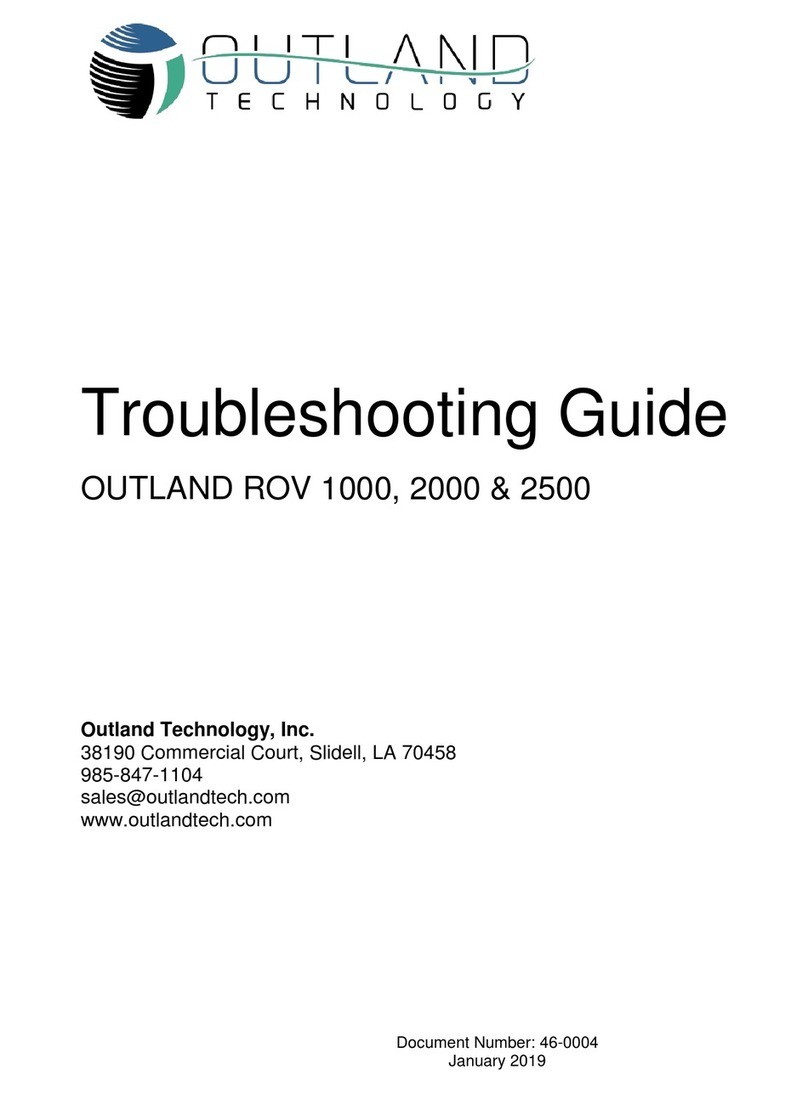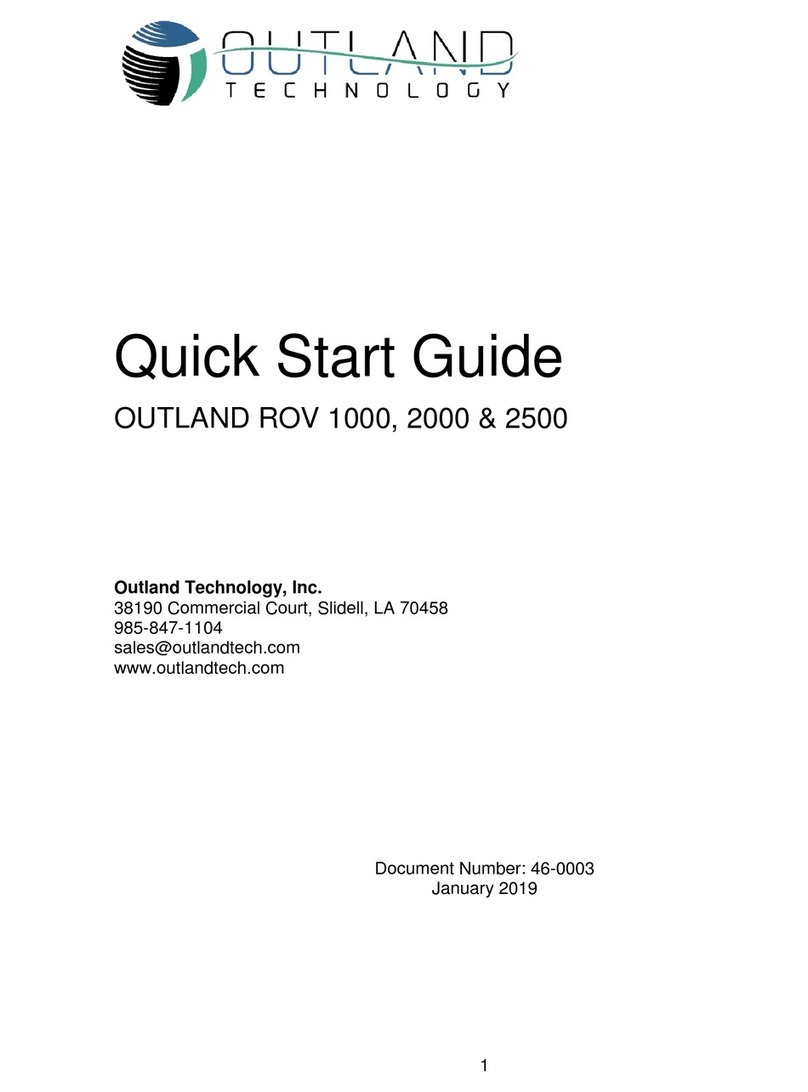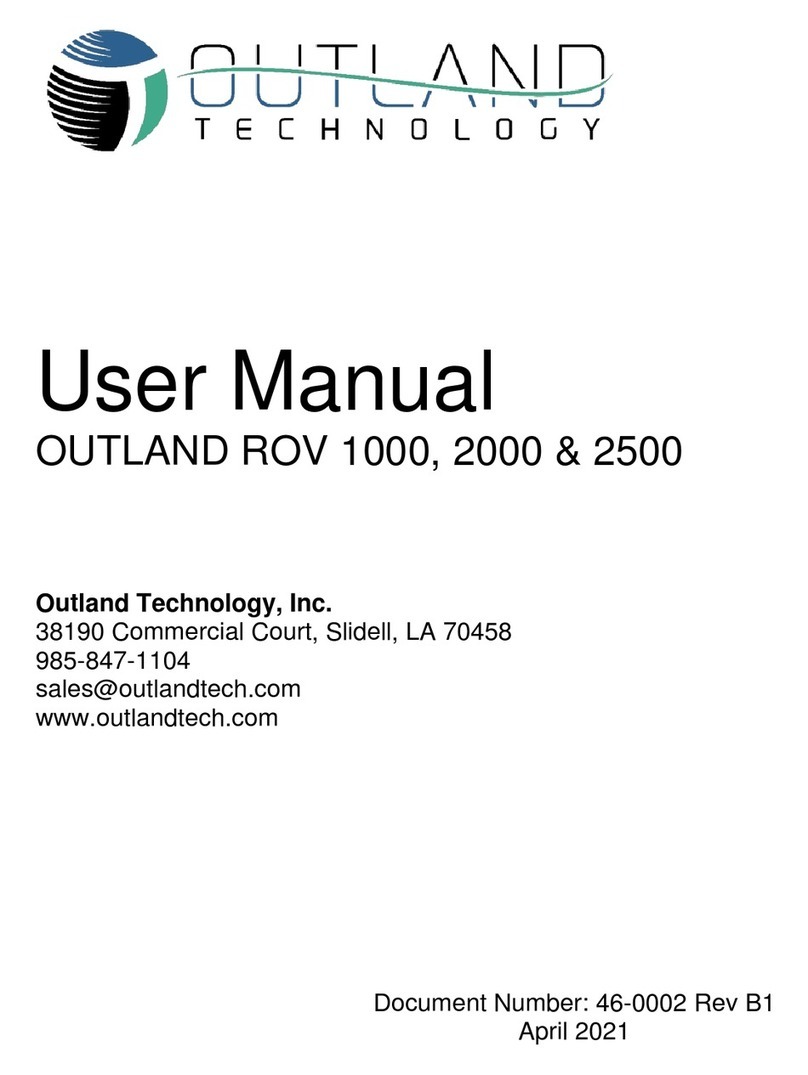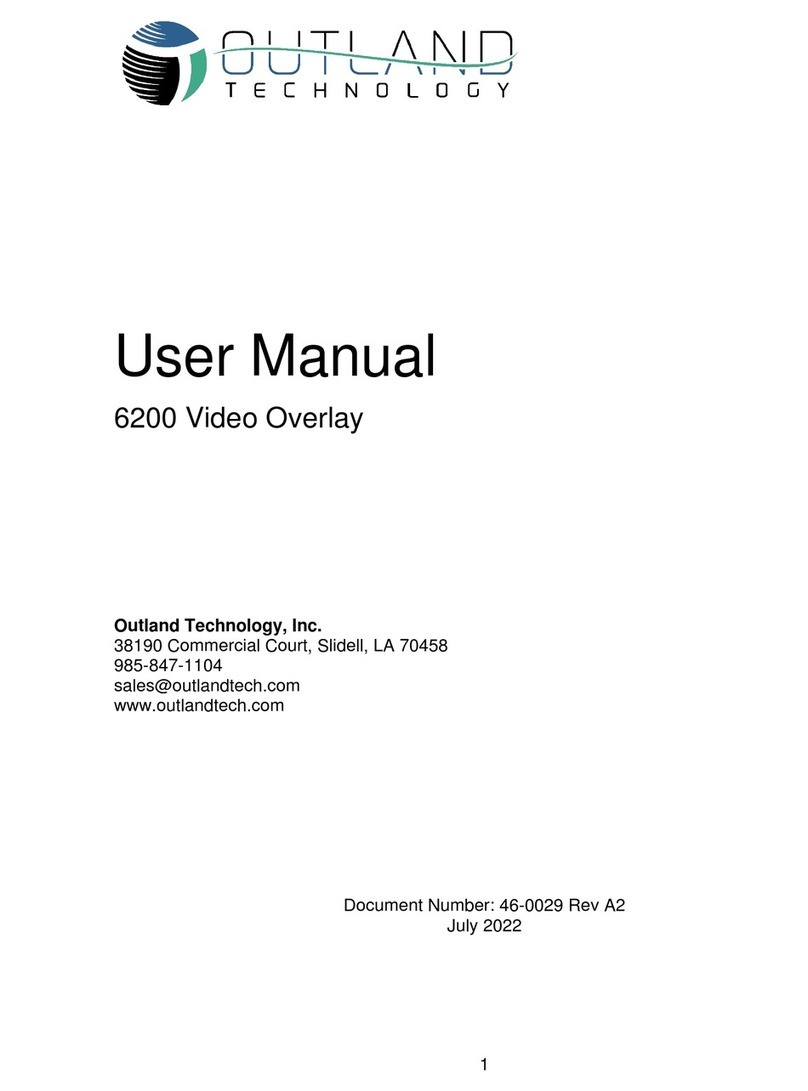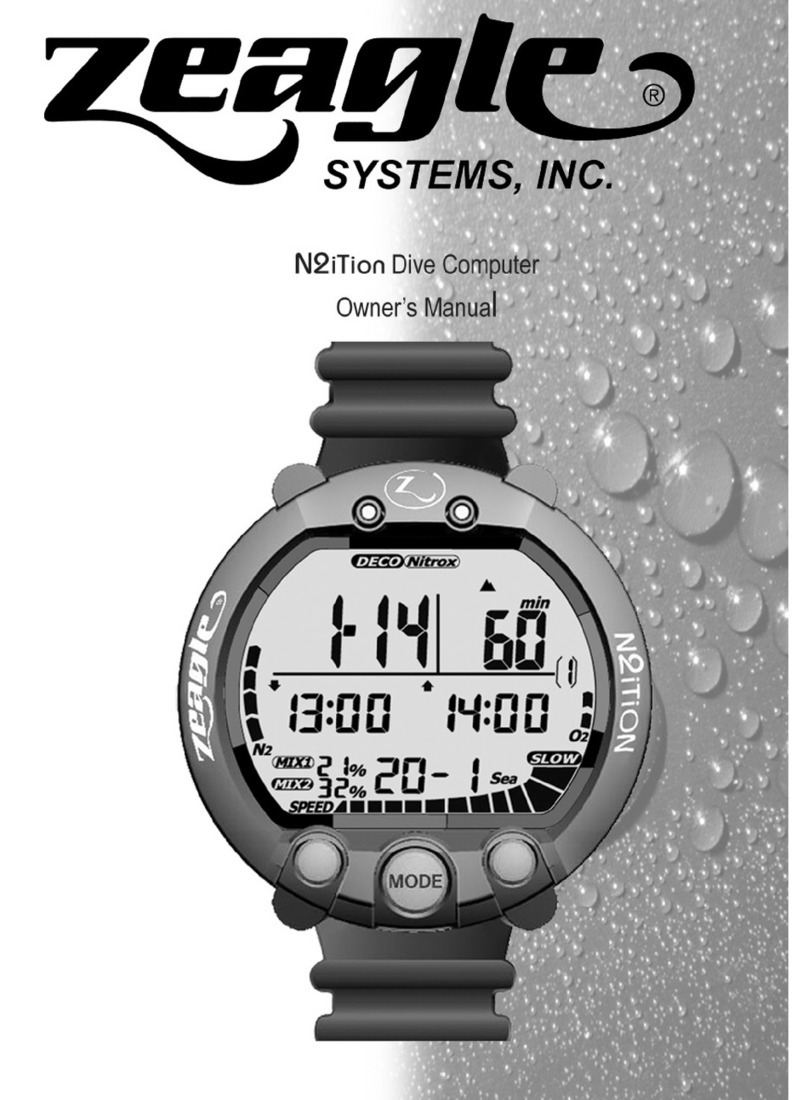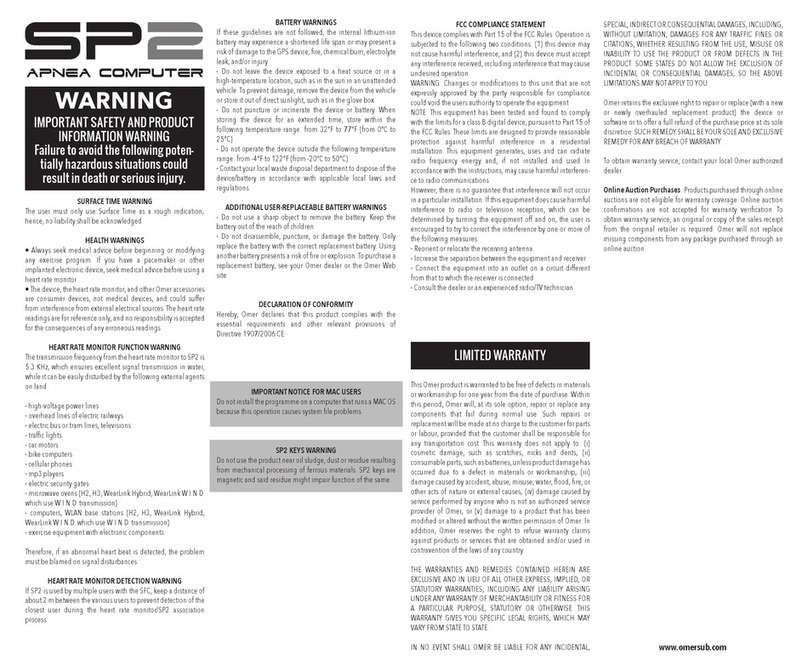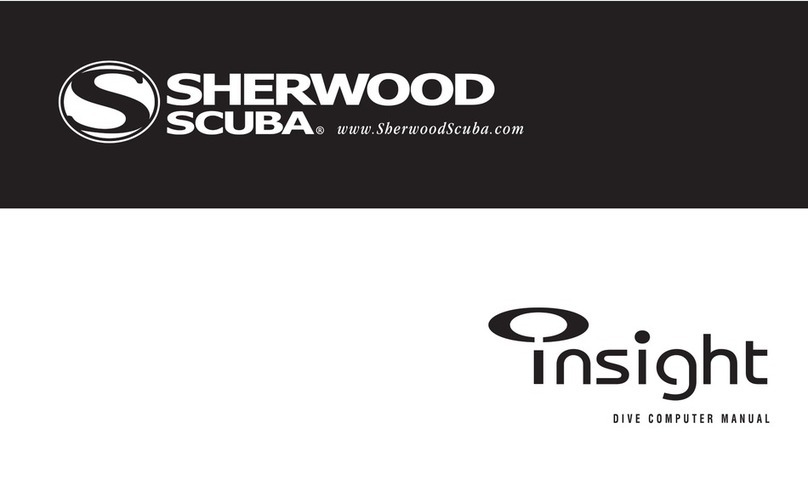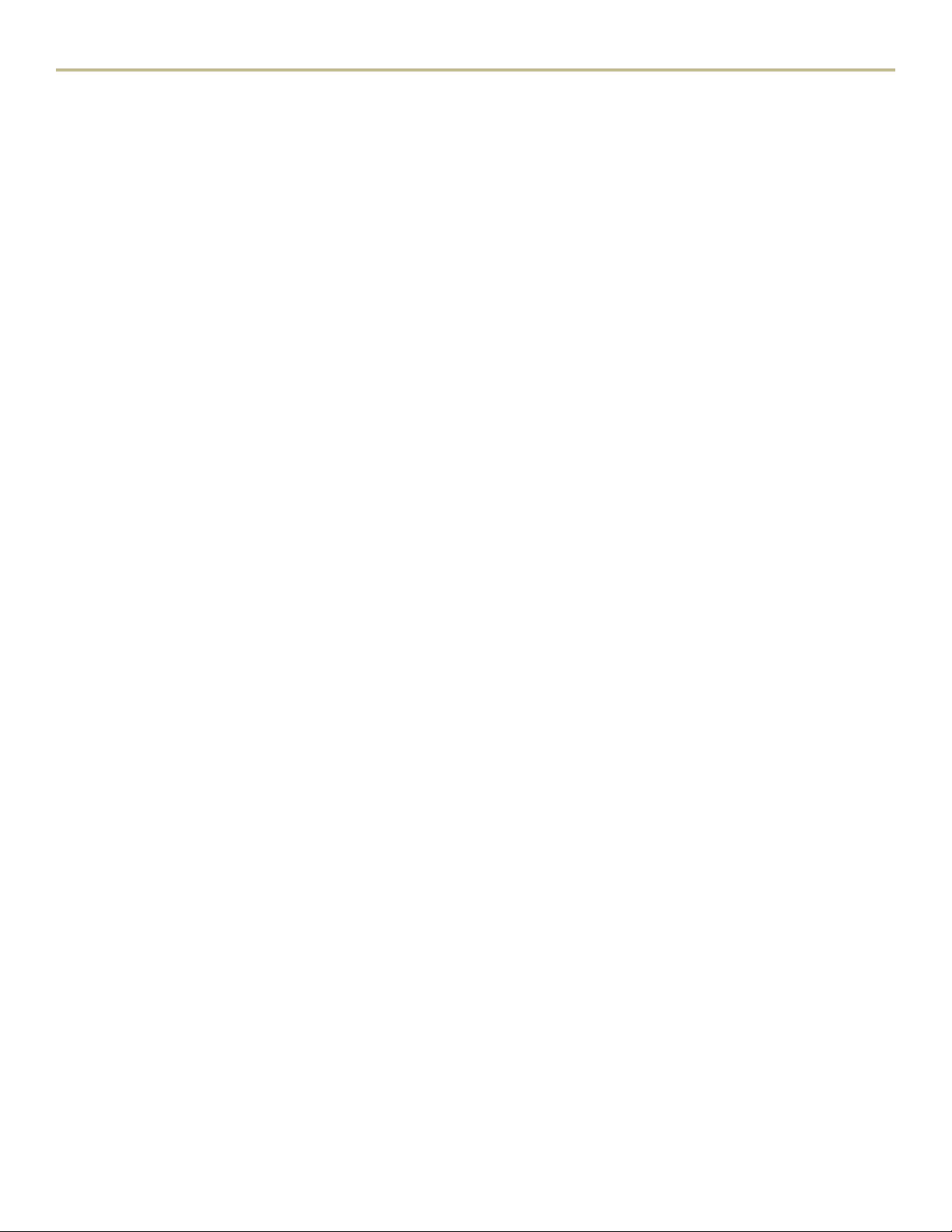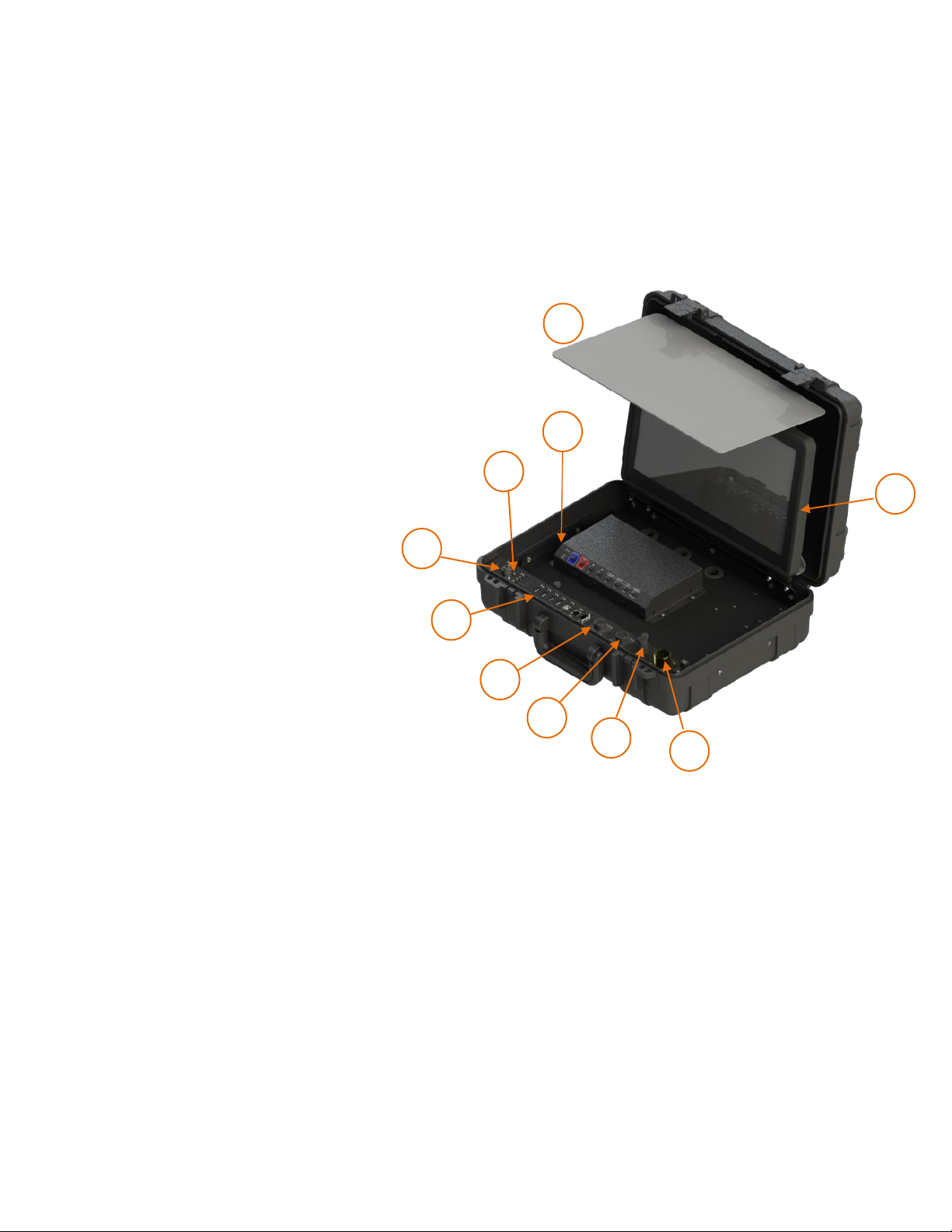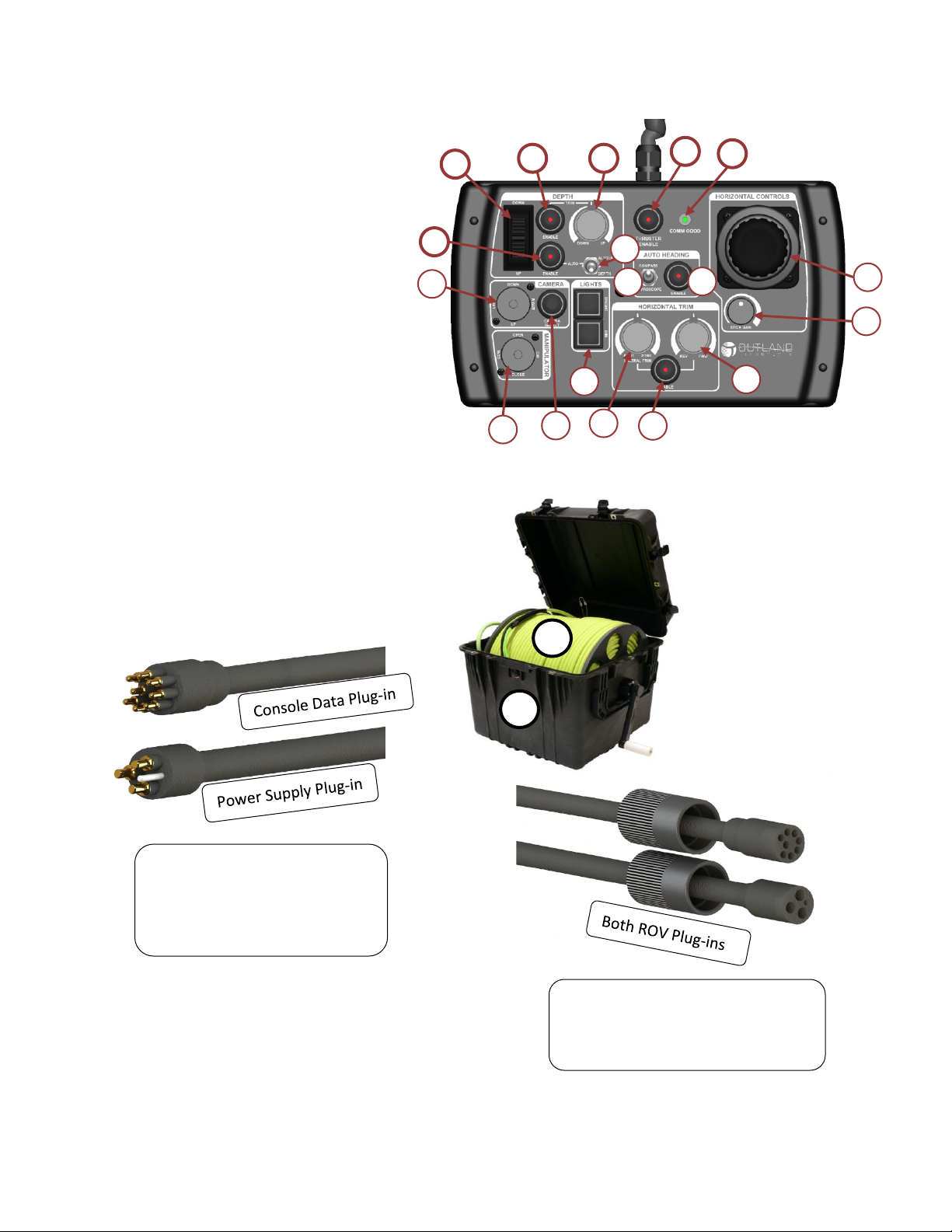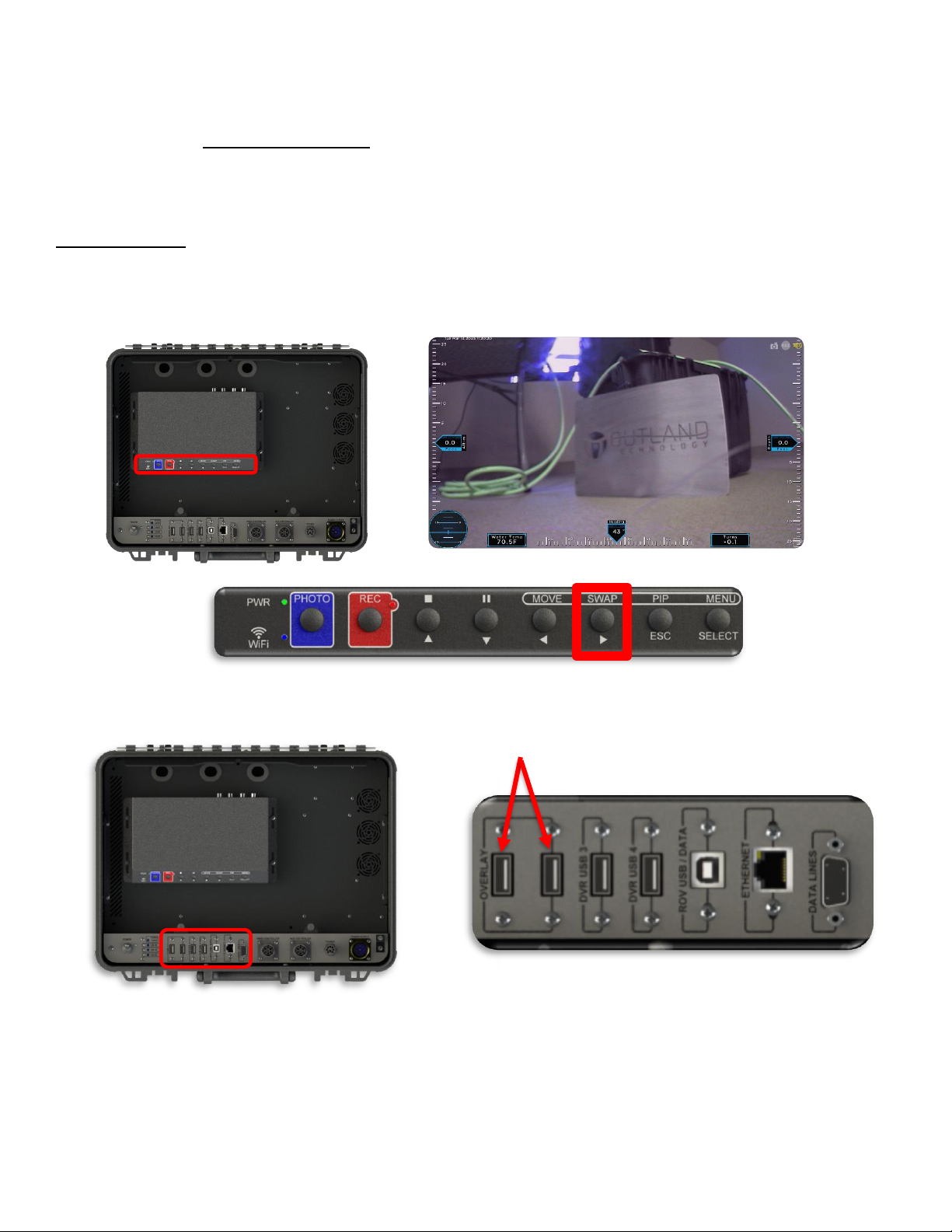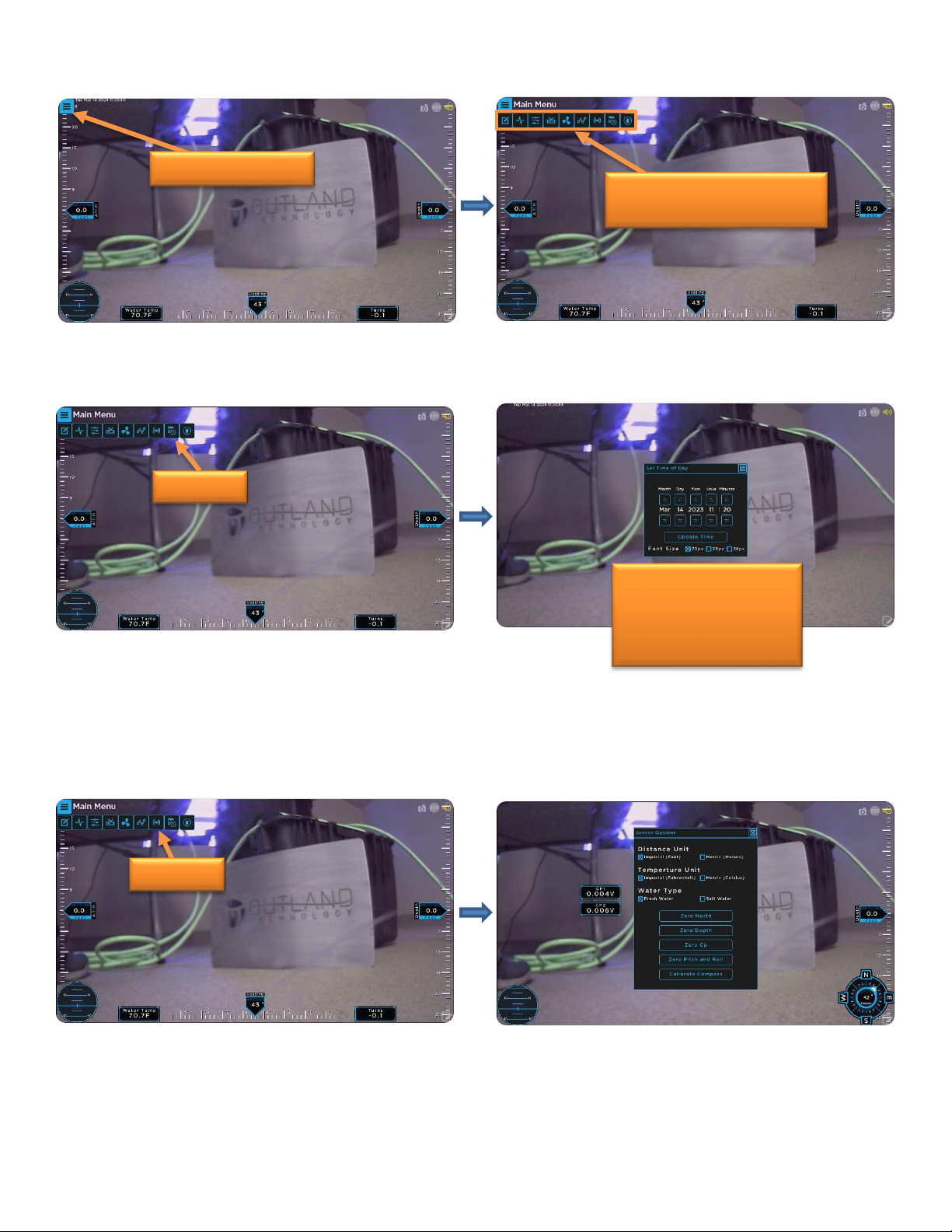17-Mar-23 Outland Technology Inc. Page 2 of 20 Document Number: 46-0031.docx Rev B2
Contents
Contents............................................................................................................................................................2
Outland ROV 3000............................................................................................................................................3
Control Console.................................................................................................................................................4
Control Bottle.....................................................................................................................................................5
Power Supply....................................................................................................................................................6
Hand Controller.................................................................................................................................................7
ROV Cable and Reel.........................................................................................................................................7
Using the Outland ROV.....................................................................................................................................8
1. Setup ROV System.................................................................................................................................8
2. Screen Overlay and Recorder.................................................................................................................9
Overlay Setup..................................................................................................................................................................9
DVR Setup .....................................................................................................................................................................12
3. Controls and Flight Options...................................................................................................................14
Summary .......................................................................................................................................................................14
Joystick Controls............................................................................................................................................................14
Depth and Auto Pitch Control.......................................................................................................................................15
Auto Heading Controls..................................................................................................................................................17
Camera Control.............................................................................................................................................................17
Light Control..................................................................................................................................................................18
Manipulator Control .....................................................................................................................................................18
Perform Preflight Check...............................................................................................................................19
Closing Statement...........................................................................................................................................20