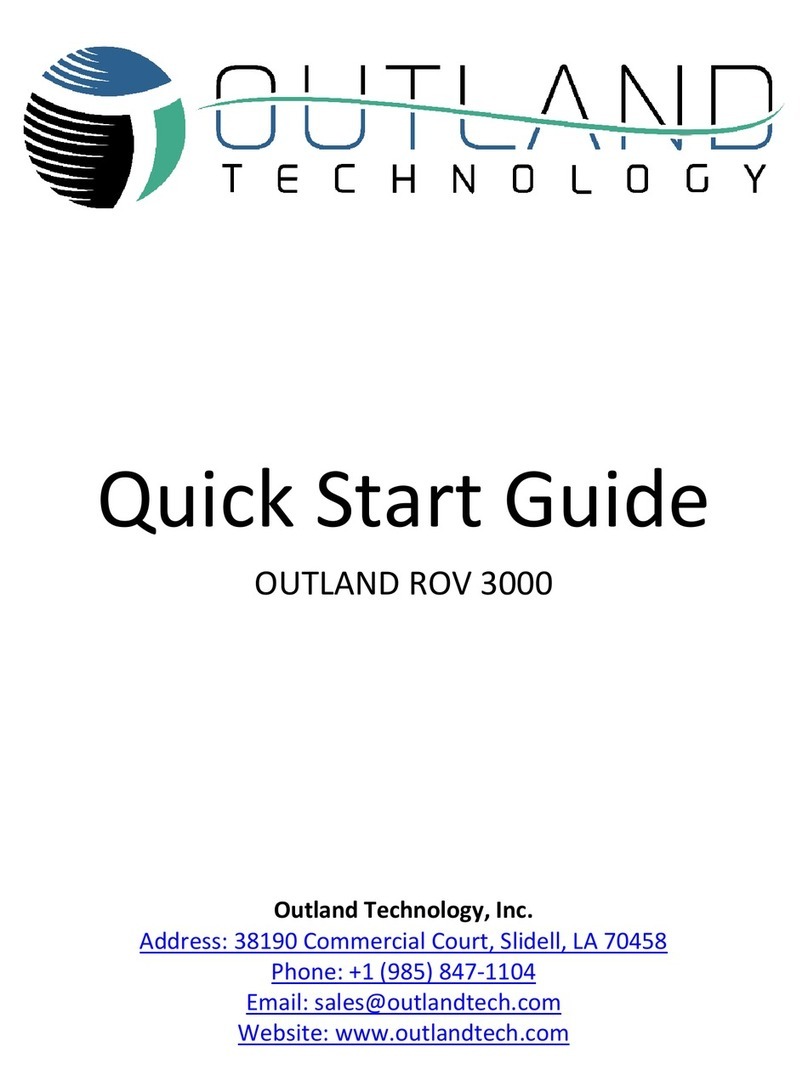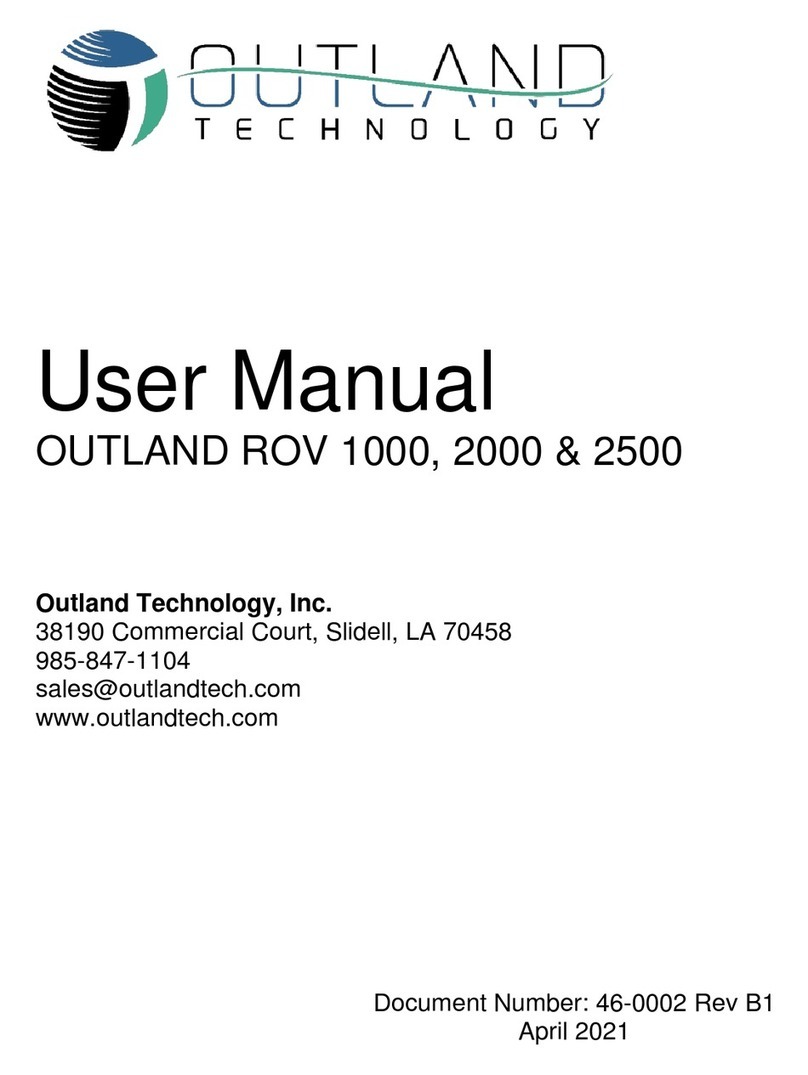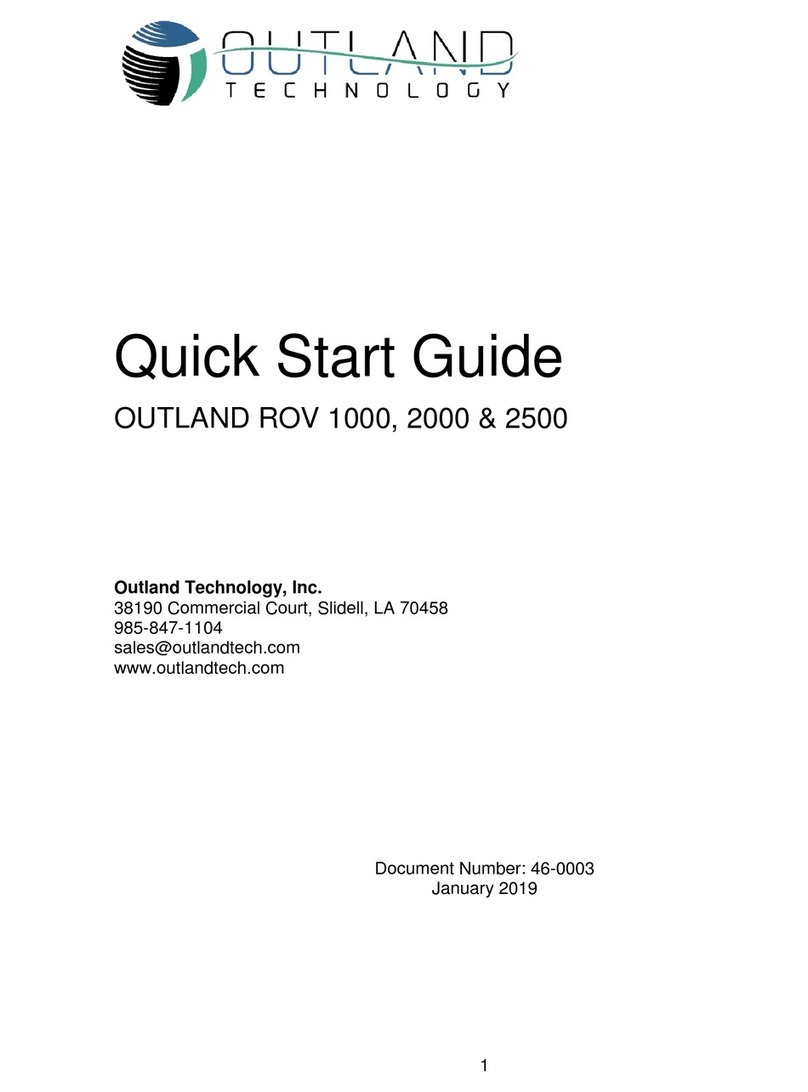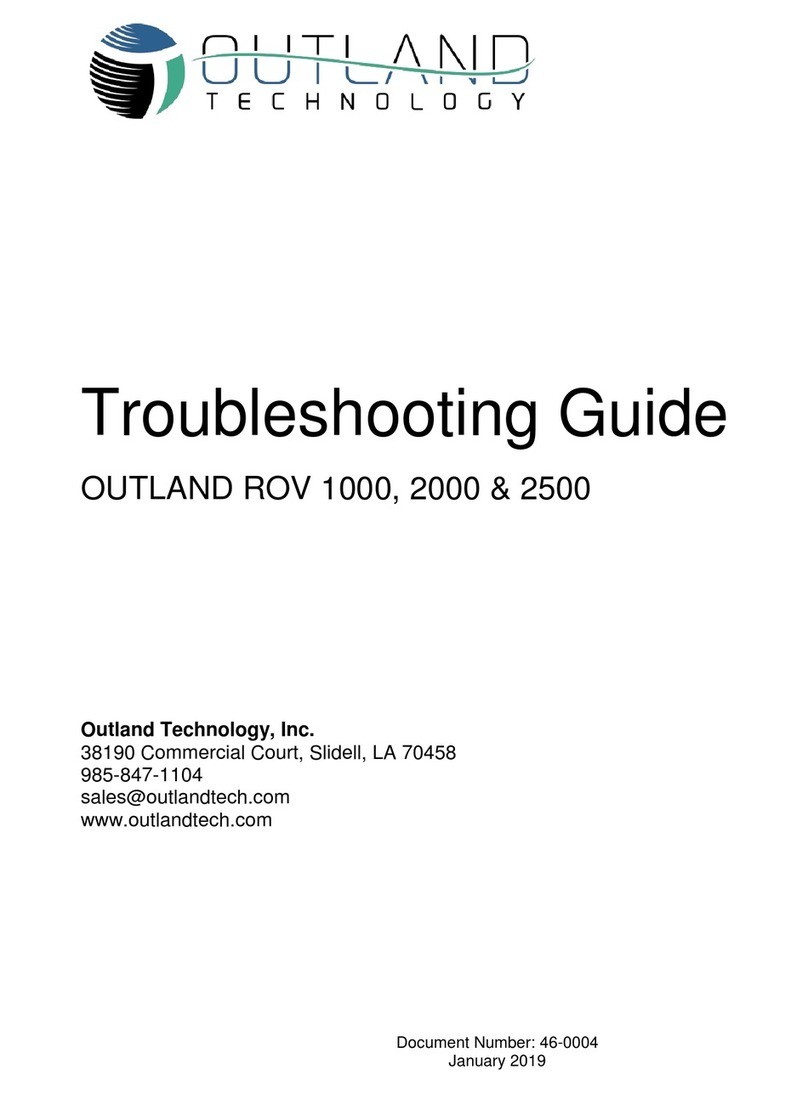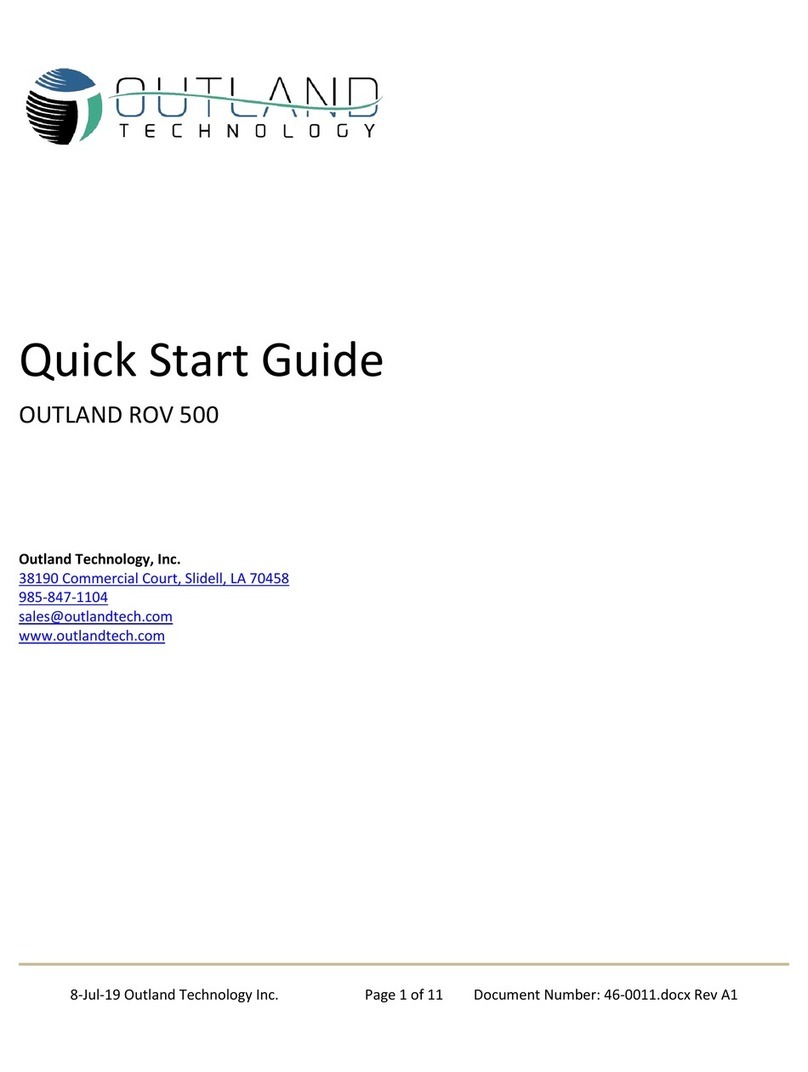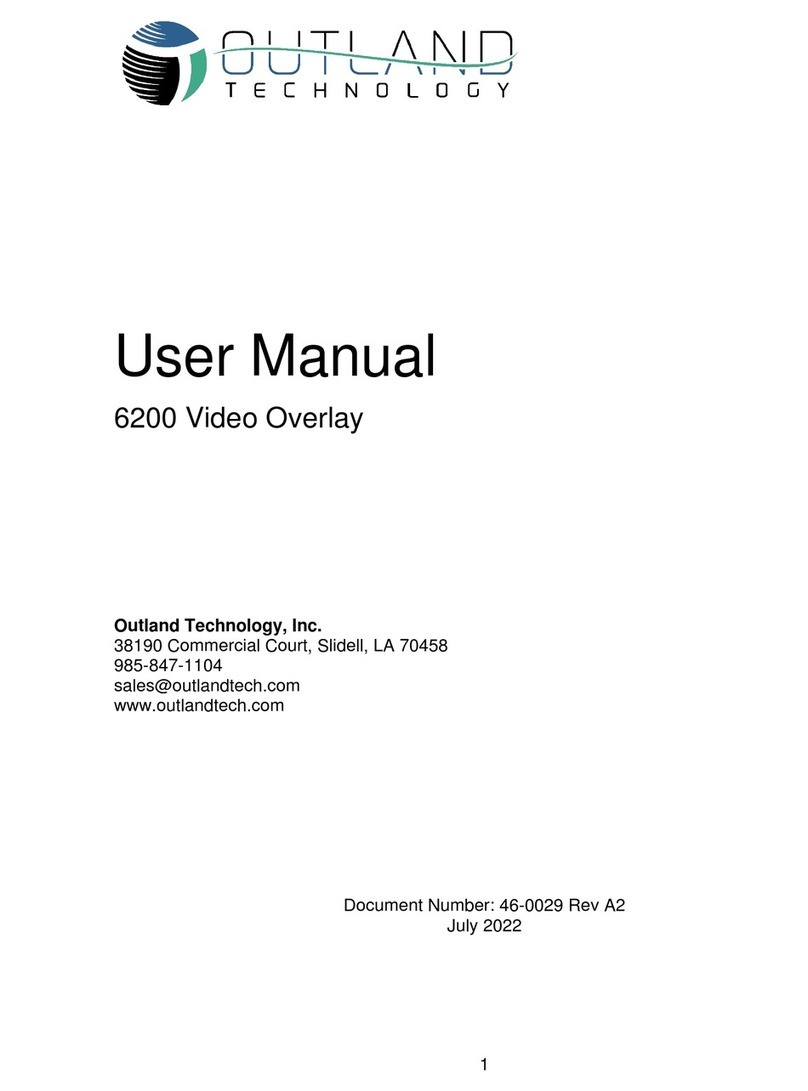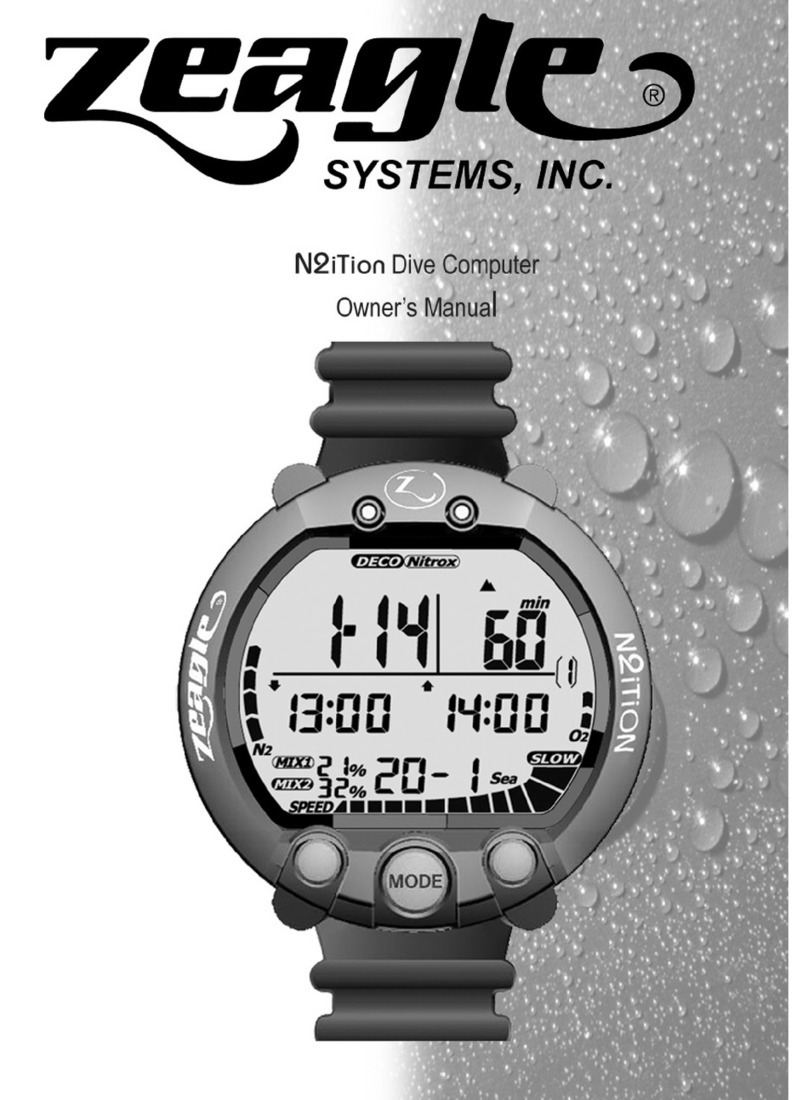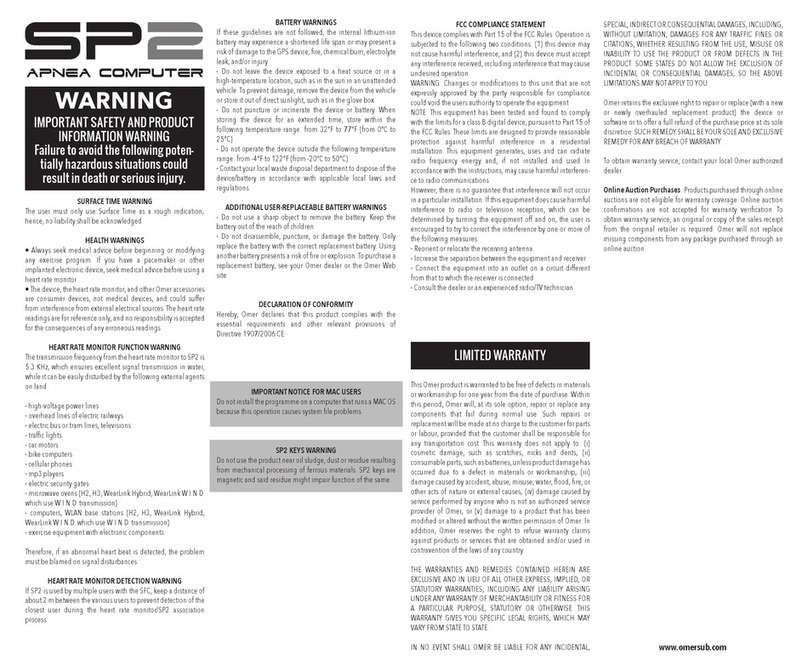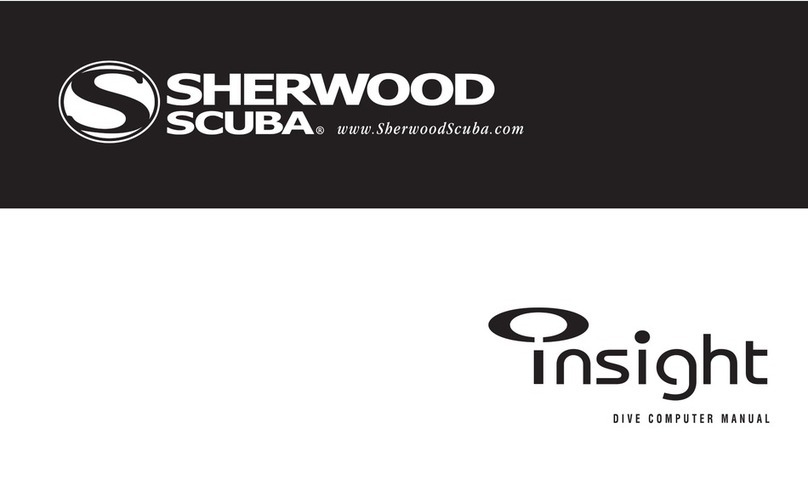ROV-3000 Manual 3/22/2023 3 Document Number:46-0032B1
Contents
LIMITED WARRANTY........................................................................................................................... 4
ROV General Guidelines ..................................................................................................................... 6
System Overview................................................................................................................................. 7
Outland ROV 3000............................................................................................................................. 7
Control Console ............................................................................................................................... 10
Power Supply................................................................................................................................... 11
Hand Controller................................................................................................................................ 12
ROV Cable and Reel........................................................................................................................ 13
System Startup .................................................................................................................................. 14
Setup ROV System.......................................................................................................................... 14
Video Adjustments........................................................................................................................... 15
Perform Preflight Check................................................................................................................... 16
Flight................................................................................................................................................ 17
Video Overlay Interface..................................................................................................................... 18
Menu Navigation.............................................................................................................................. 18
Pilot View......................................................................................................................................... 18
Menu (Navigation Drawer Icon)........................................................................................................ 18
Edit Mode......................................................................................................................................... 19
Diagnostic Display............................................................................................................................ 20
HUD Options.................................................................................................................................... 21
Devices............................................................................................................................................ 22
Thruster Options .............................................................................................................................. 22
Data Line Options ............................................................................................................................ 23
Sensor Options ................................................................................................................................ 23
Time and Date Options .................................................................................................................... 24
Update Device.................................................................................................................................. 24
System Maintenance ......................................................................................................................... 25
Daily Maintenance............................................................................................................................ 25
Periodic Maintenance....................................................................................................................... 25
Electrical Interface............................................................................................................................. 27
Control Bottle (BTL-350) .................................................................................................................. 27
Power Bottle (BTL-300).................................................................................................................... 27
ROV Power Connection................................................................... Error! Bookmark not defined.
ROV Data Connection.................................................................................................................. 29
Thruster Connections ...................................................................... Error! Bookmark not defined.
Spares Connection....................................................................................................................... 29
Altimeter/CP Connection.................................................................. Error! Bookmark not defined.
Light and Manipulator Connection ................................................................................................ 29
Camera Connection...................................................................................................................... 30