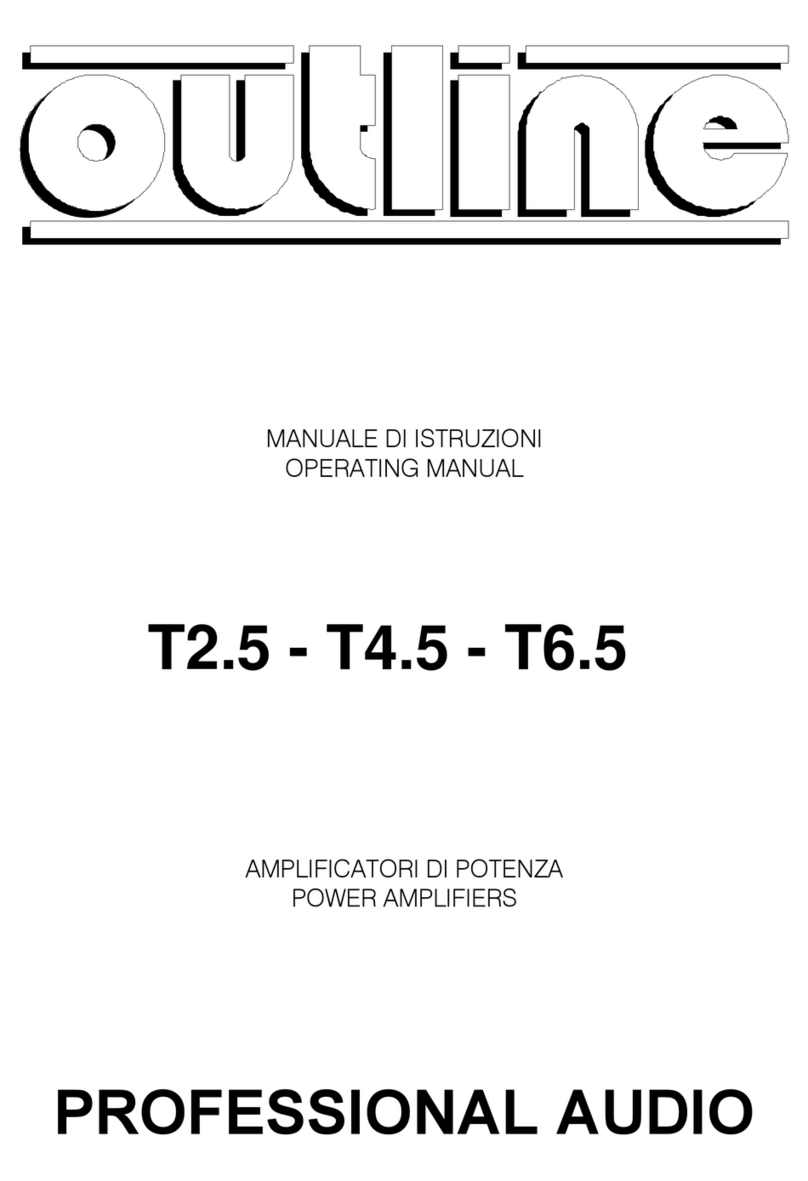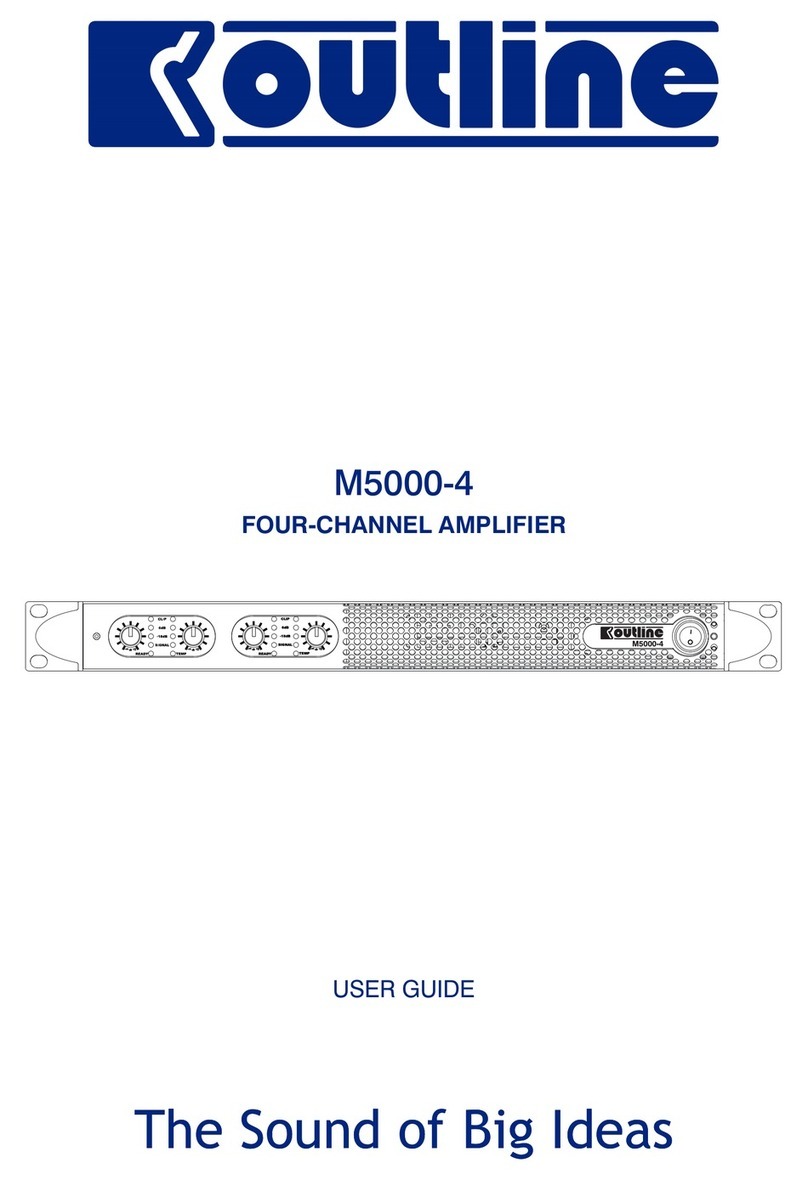OUTLINE S.R.L.
Via Leonardo da Vinci, 56
25020 Flero (Brescia) Italy
Tel. +39 030.3581341
Fax +39 030.3580431
www.outline.it
3
8.4. LIBRARY ..................................................................................................................................................23
8.5. WORKSPACE ...........................................................................................................................................24
8.6. INSPECTOR .............................................................................................................................................25
8.7. USING THE RIGHT NETWORK INTERFACE ............................................................................................25
8.8. FINDING ONLINE DEVICE .......................................................................................................................26
8.9. SYSTEM NOTIFICATION AND DASHBOARD WARNINGS........................................................................27
8.10. HELP......................................................................................................................................................27
9. OUTLINE DASHBOARD | NEWTON CONTROL ..................................................................28
9.1. CHANGING NEWTON’S GENERAL PARAMETERS..................................................................................28
9.1.1. FIRMWARE UPDATE ..................................................................................................................................................................28
9.1.2. NEWTON DATE AND TIME SYNCHRONIZATION ......................................................................................................................29
9.1.3. NETWORK STATUS: VIRTUAL, ONLINE, OFFLINE ...................................................................................................................29
9.1.4. NETWORK SETTINGS ................................................................................................................................................................30
9.2. DEVICES ALIGNMENT .............................................................................................................................31
9.3. NEWTON WORKSPACE MENU (COPY, PASTE, FLAT DSP, FLAT GROUPS, RESTORE DEFAULT, RESET
INPUT STATES) .................................................................................................................................................32
9.4. NEWTON MAIN WINDOW ........................................................................................................................33
9.4.1. INPUT DSP PATCH.....................................................................................................................................................................34
9.4.2. INPUT DSP PATCH.....................................................................................................................................................................40
9.4.3. HOME TAB AUX MIXER ..............................................................................................................................................................43
9.4.4. INPUT DSP CHANNELS EQ.......................................................................................................................................................44
9.4.5. MATRIX MIXER ...........................................................................................................................................................................46
9.4.6. HOME TAB: OUTPUT DSP..........................................................................................................................................................48
9.4.7. OUTPUT DSP CHANNELS EQ ...................................................................................................................................................49
9.4.8. HARDWARE OUTPUT PATCH ....................................................................................................................................................52
9.4.9. CLOCK TAB.................................................................................................................................................................................55
9.4.10. DANTE WORDCLOCK - NEW DANTETM FIRMWARE UPDATE ................................................................................................59
9.4.11. IO CONFIG ................................................................................................................................................................................60
9.5. DIRECT TRANSFER .................................................................................................................................63
9.6. SMAART®API v8 INTEGRATION..............................................................................................................65
9.7. NEWTON CONTROL AND MONITORING FROM THE WORKSPACE........................................................68
10. OUTLINE DASHBOARD | LINKING CHANNELS ...............................................................69
10.1. TEMPORARY LINKS...............................................................................................................................69
10.2. PERMANENT LINKS..............................................................................................................................71
11. OUTLINE DASHBOARD | OUTPUT GROUPS ....................................................................73
11.1. ADDING A NEW GROUP.........................................................................................................................73