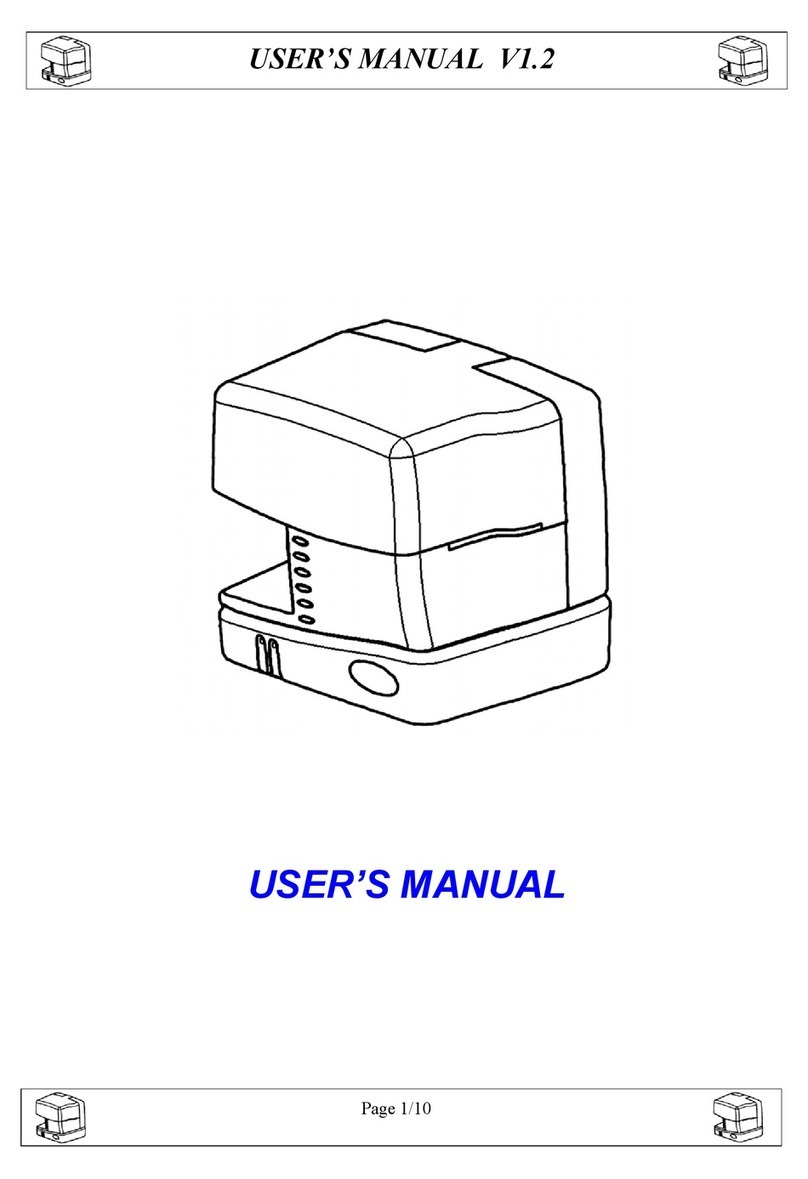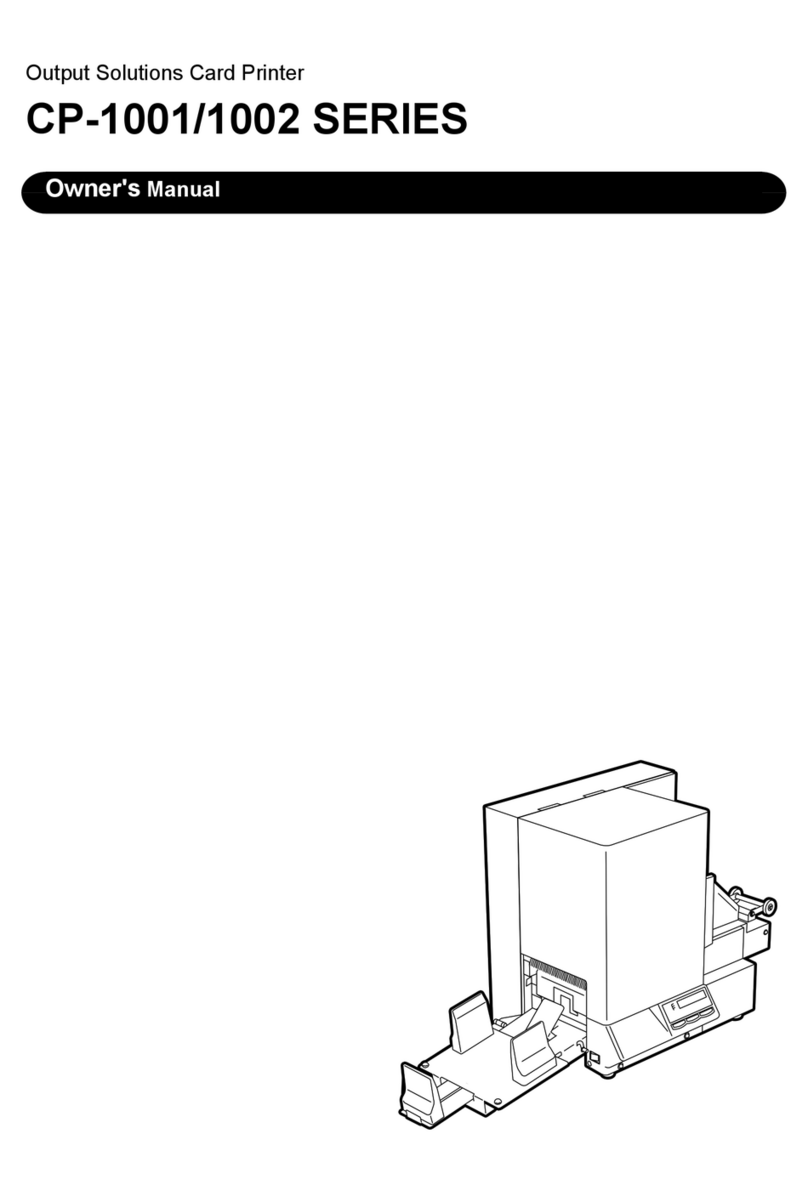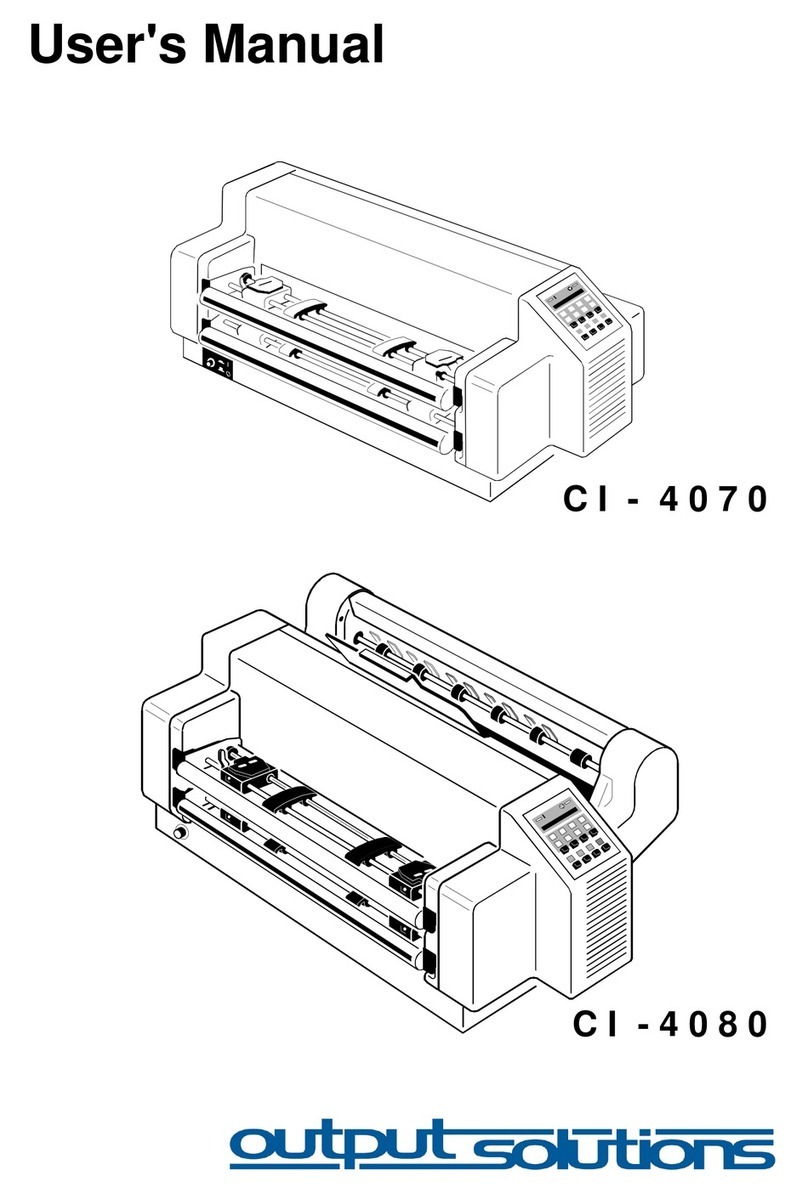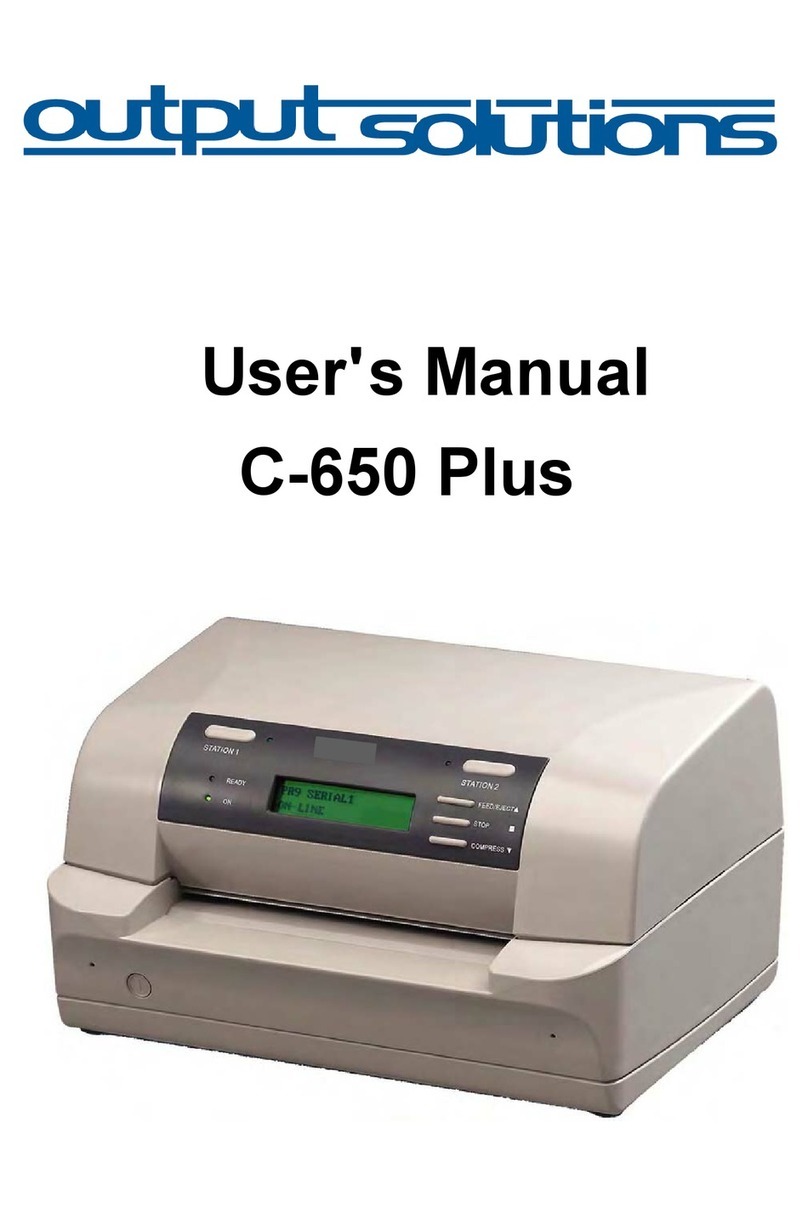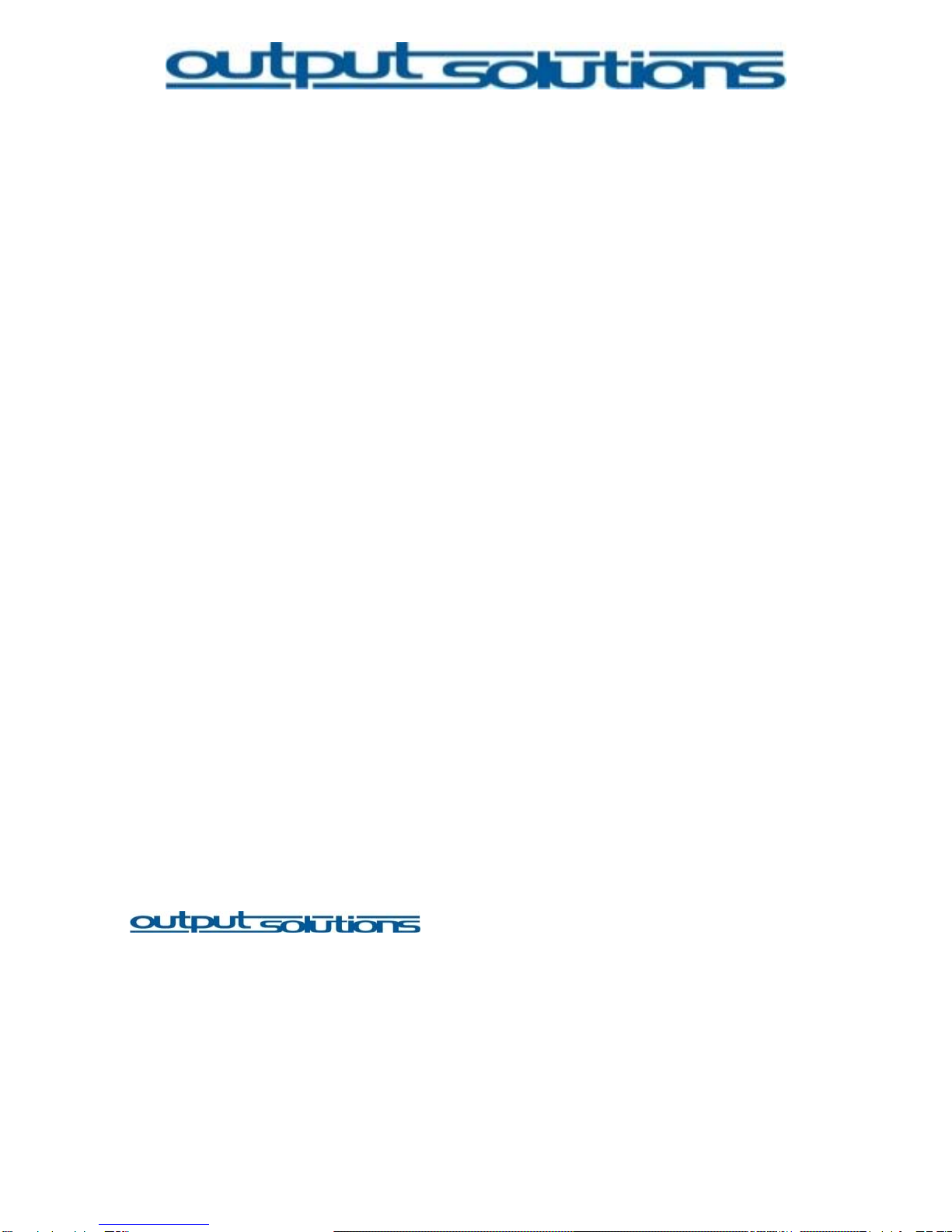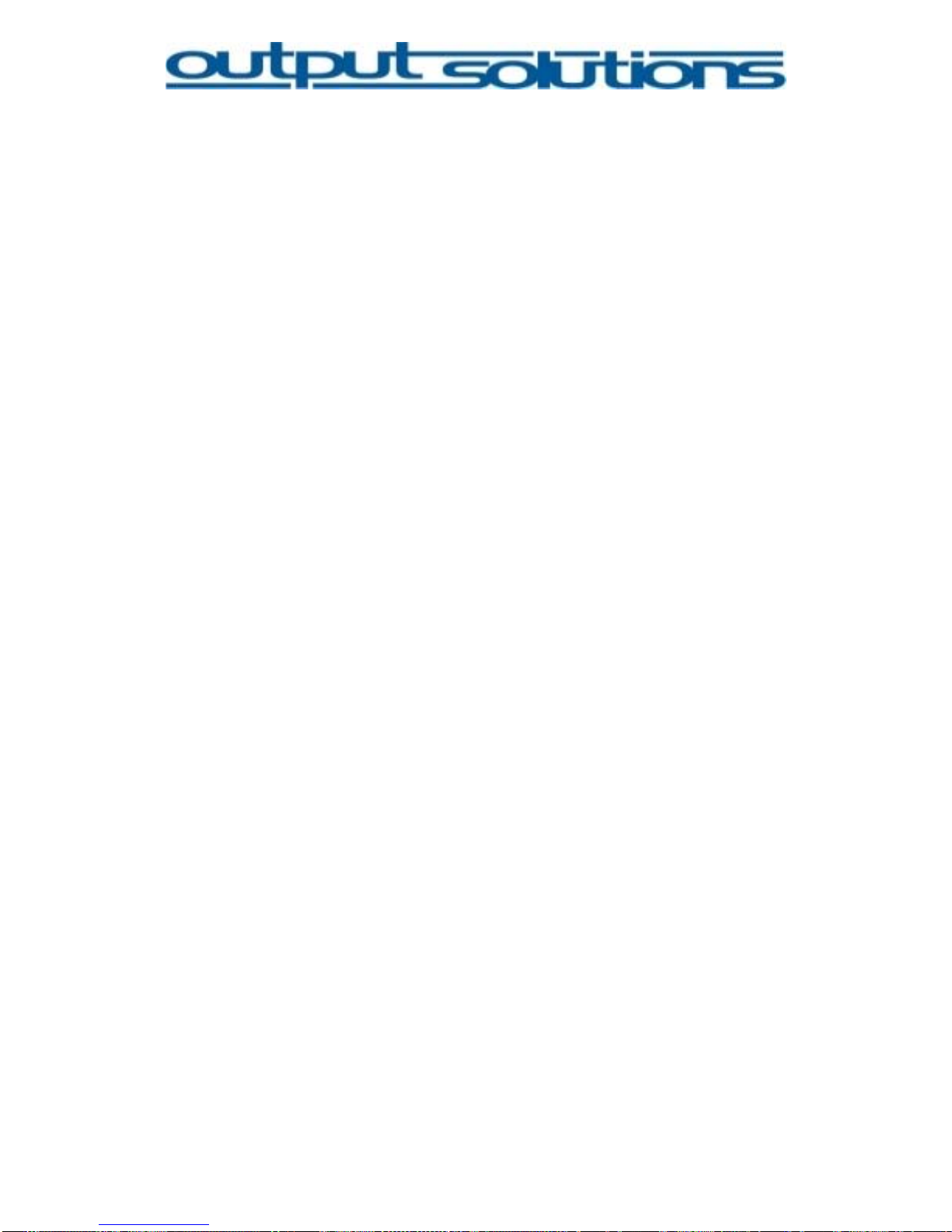Send Settings to printer [7]......................................................................22
Printer Control [8]....................................................................................22
Default Data [9] .......................................................................................22
LABELPRINTER CONTROL...................................................................23
Calibration [1]..........................................................................................23
Cleaning [2].............................................................................................23
Statistic/Diag [3] ......................................................................................24
Printer[4]..................................................................................................24
Printer Control [5]....................................................................................24
Ink level Popup [6]...................................................................................25
VII. Quick Operating Guide .....................................................................26
Load labels..............................................................................................26
Print labels...............................................................................................26
Unload labels...........................................................................................26
Change label roll .....................................................................................26
VIII. Troubleshooting ................................................................................27
Printer does not print...............................................................................27
Check printer-LEDs.................................................................................27
Despite pressing the power switch the printer remains switched off......28
Check printer cable connections.............................................................28
Printer still does not print.........................................................................28
Poor print quality .....................................................................................29
Document is misprinted...........................................................................29
Photos are not printed correctly..............................................................30
Printer is slow..........................................................................................30
Printer doesn’t feed any paper................................................................31
Printer passes labels through/ can not CALIBRATE GAP SENSOR......31
Resume light is flashing..........................................................................31
After several print processes the printer start passing labels through
without printing........................................................................................31
Printer tries to CALIBRATE GAP SENSOR permanently.......................31
CALIBRATE GAP SENSOR does not detects gaps between labels......31
If you continue having problems .............................................................31
IX. Disposal..............................................................................................32
X. Label specification ............................................................................33
XI. Technical specification.....................................................................34
4