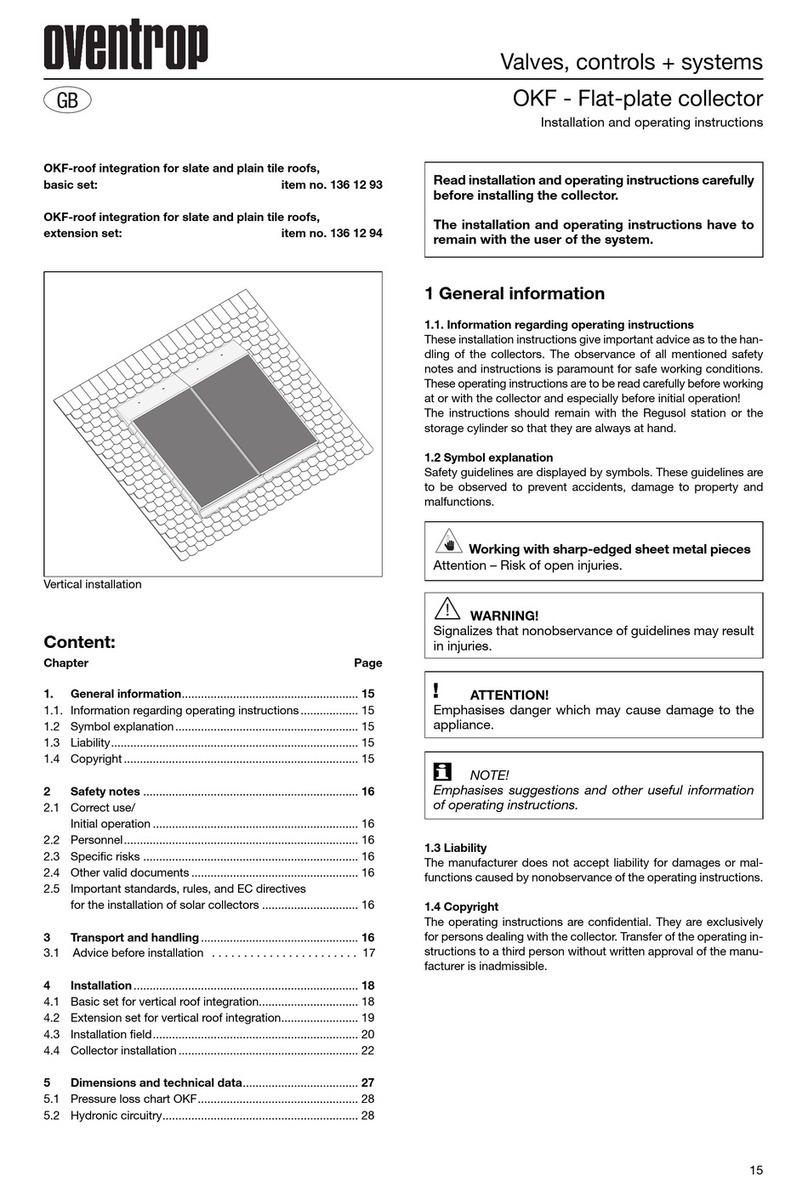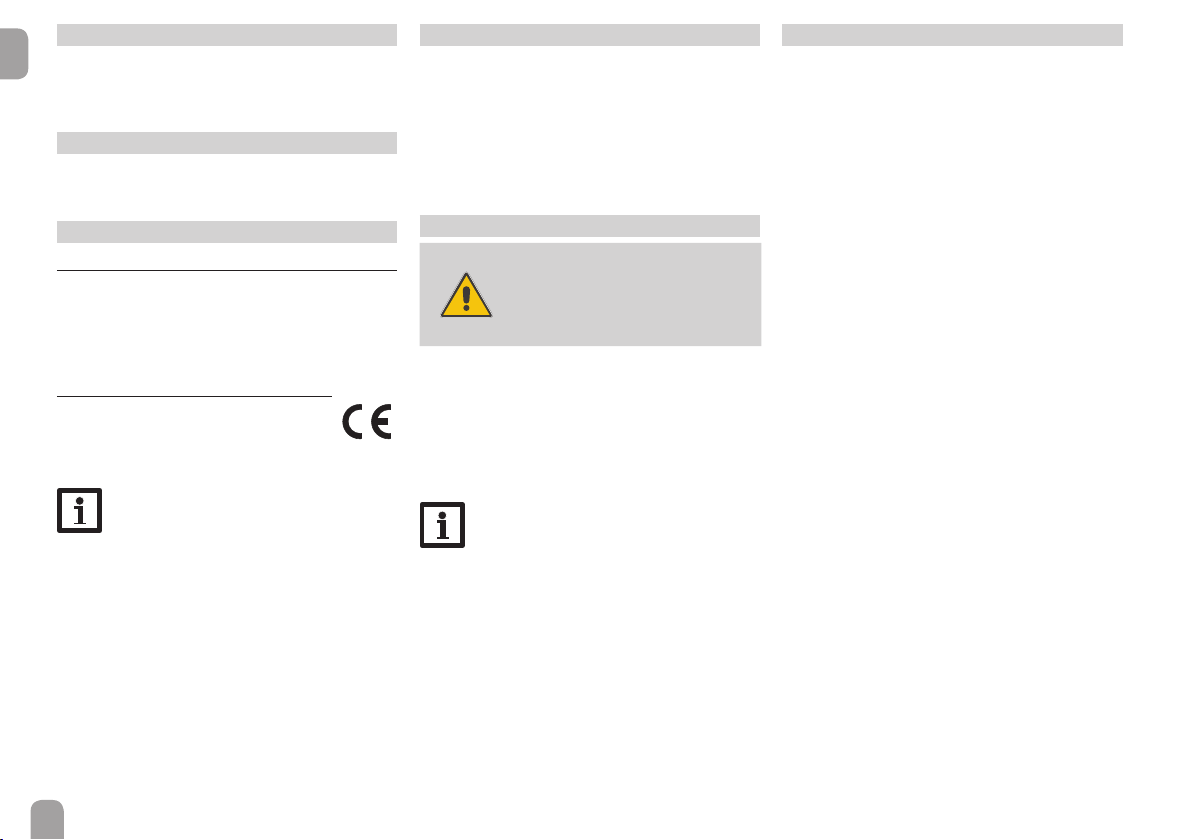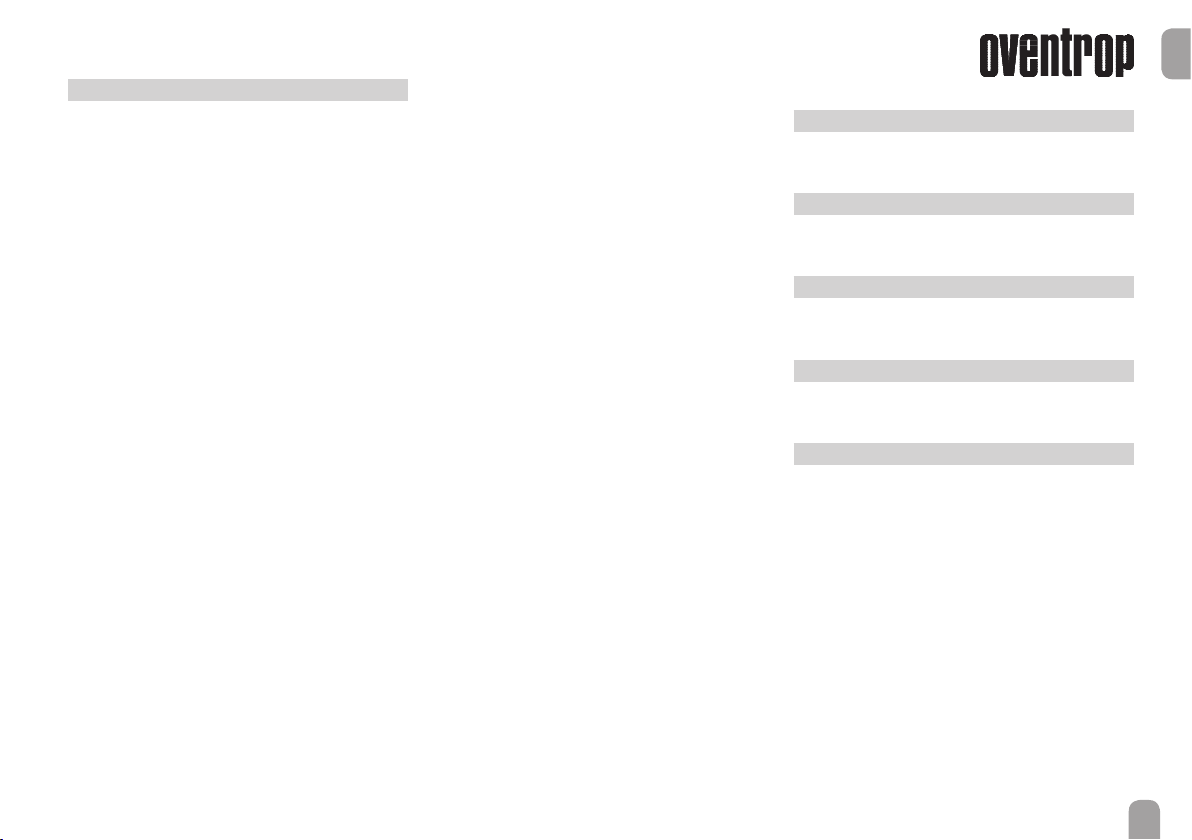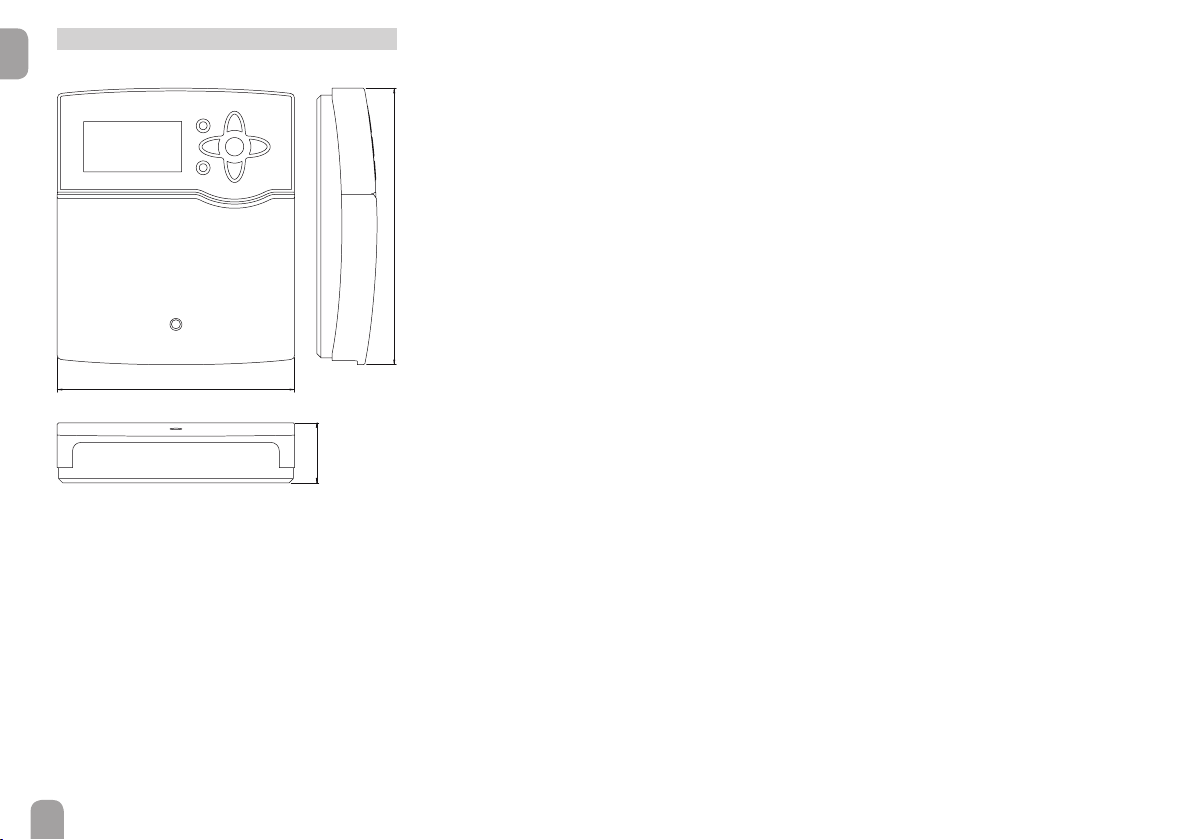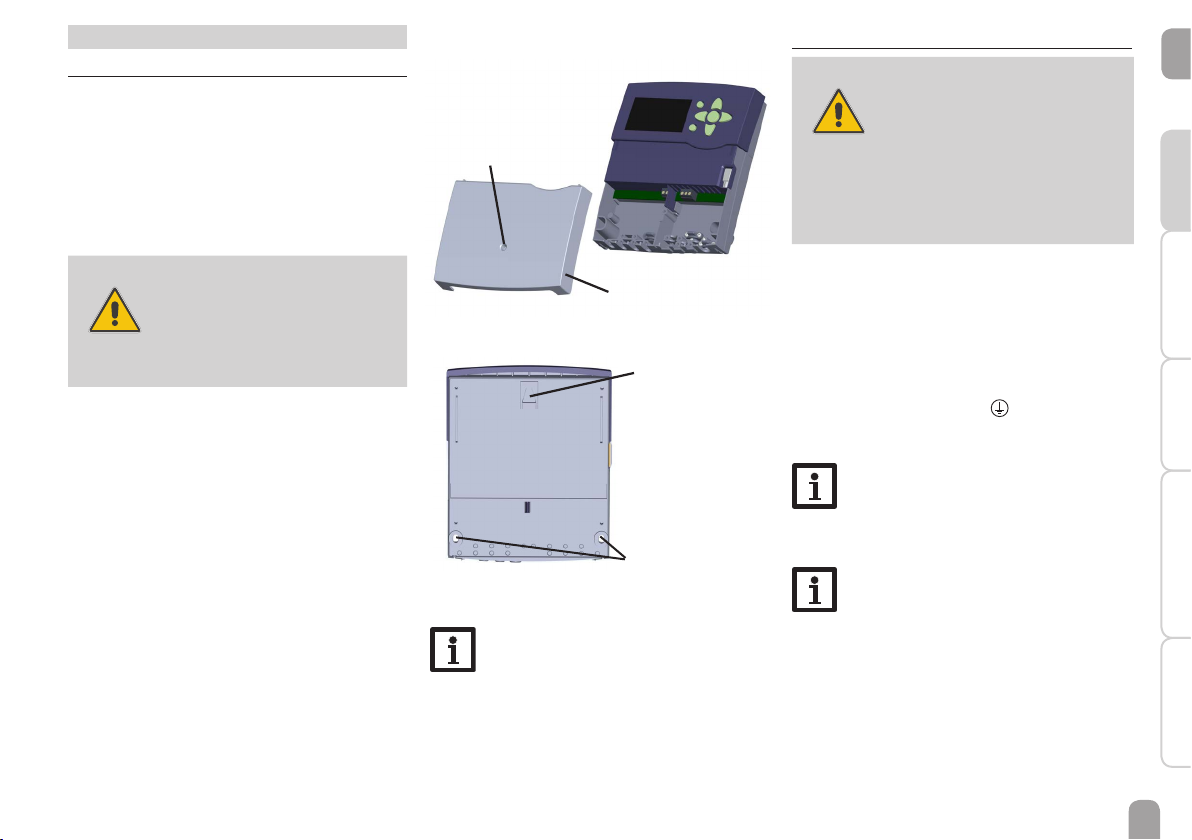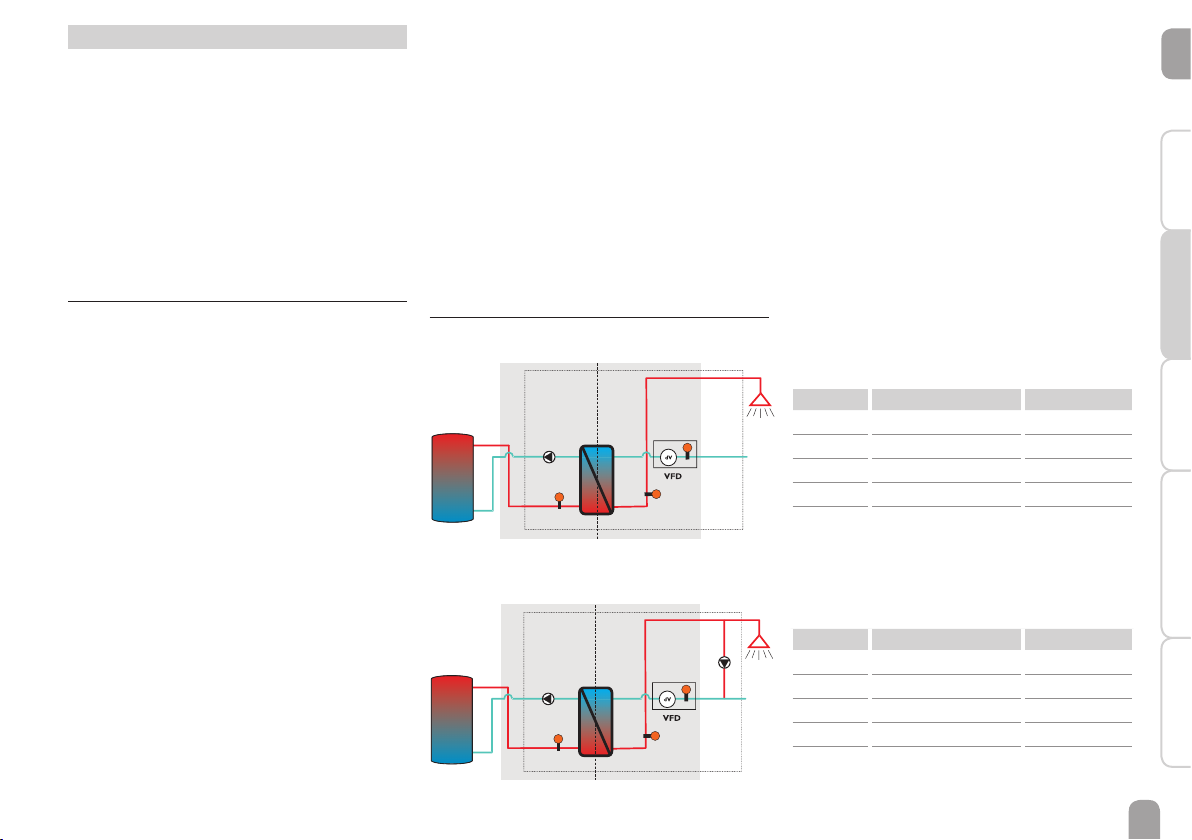en
7
Installation
CommissioningAdjustmentsTroubleshooting Data communication
2 Commissioning
When the hydraulic system is lled and ready for op-
eration, connect the controller to the mains.
The controller runs an initialisation phase in which
the directional pad ashes red.
When the controller is commissioned for the rst
time or when it is reset (see page 32), it will run
a commissioning menu after the initialisation phase.
The commissioning menu leads the user through the
most important adjustment channels needed for op-
erating the system. For navigating in the commission-
ing menu, see page 8.
2.1 Step-by-step parameterisation
a. Running the commissioning menu
The commissioning menu is run after the rst con-
nection and after every reset (see page 32). It will
request the following basic adjustments:
• Menu language
• Time
• Date
• Circulation
• Afterheating
• Disinfection
When the last item Save at the end of the commis-
sioning menu is selected, a security enquiry appears.
If the safety enquiry is conrmed, the adjustments
are saved. For further information about the com-
missioning menu see page 13.
Relay / sensor allocation
Relay / sensor allocation
Terminal Description Display screens
R4 + PWM Primary pump R4
R2 Circulation pump R2
S1 Store ow sensor T-store ow
S2 Hot water ow sensor T-HW
VFD Cold water sensor T-CW
VFD Circulation ret. sensor T-circ return
Terminal Description Display screens
R4 + PWM Primary pump R4
S1 Store ow sensor T-store ow
S2 Hot water ow sensor T-HW
VFD Cold water sensor T-CW
VFD Flow rate sensor Flow rate
b. Activating the main functions
Adjustments for the main functions Circulation,
Afterheating and Disinfection can be made. Main
functions that have not been activated in the com-
missioning menu can now be activated here.
Free relays can be allocated to main functions which
require a relay.The controller always suggests the nu-
merically smallest free relay.
Sensors can be allocated to more than one function.
For further information about the main functions see
page 17.
2.1.1 Overview of relay and sensor allocation
DHW heat exchange module without circula-
tion
Primärseite Sekundärseite
R4/PWM
S1 S2
primary side secondary side
DHW heat exchange module with circulation
Primärseite Sekundärseite
R4/PWM
S1 S2
R2
primary side secondary side
c. Activating additional functions
Only after the required main functions have been ac-
tivated and adjusted, should the additional functions
be activated.
Any free relay can be allocated to any of the main
functions.The controller always suggests the numeri-
cally smallest free relay.
Sensors can be allocated to more than one function.
For further information about the additional func-
tions see page 28.