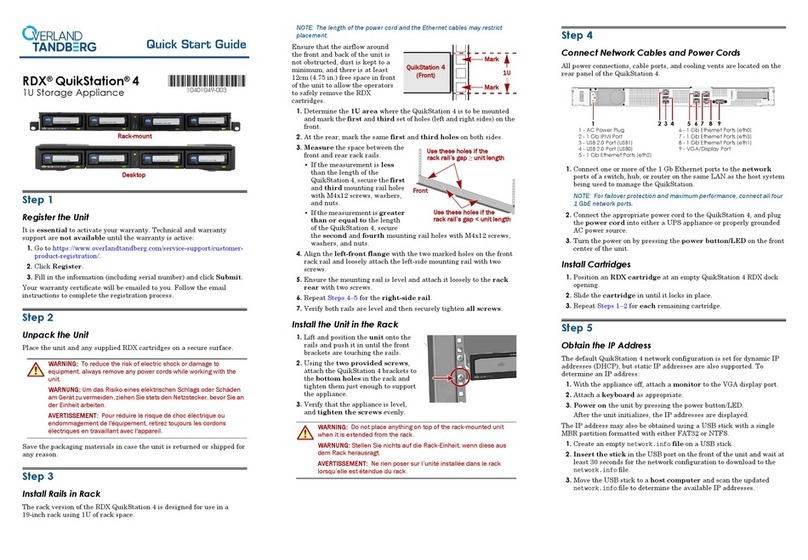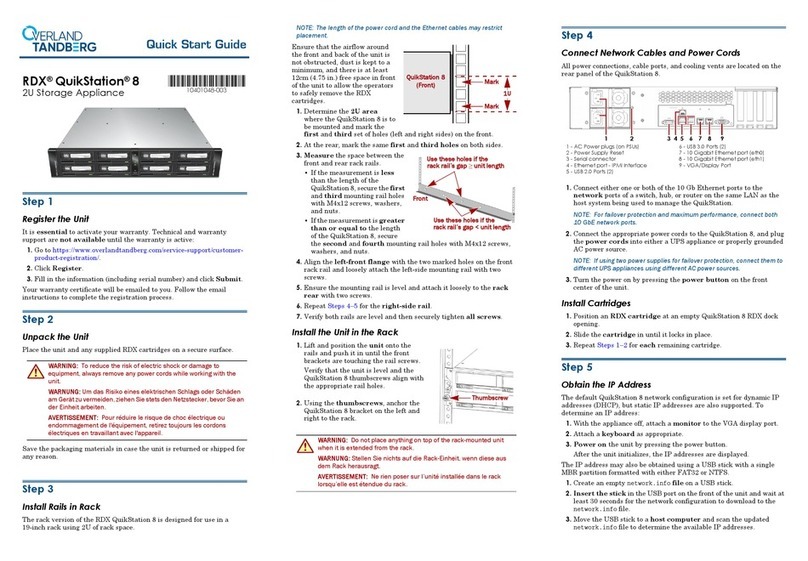RDX Replacement Instructions
10400907 ©2019 Overland Storage Page 2 of 3
Unpack the New QuikStation
NOTE: If the temperature in the room where the module will be
installed varies by 15º C (30º F) from the room where the boxed
module was stored, allow it to acclimate to the surrounding
environment for at least 12 hours before unpacking it.
1. Remove the unit from its box and set it on a secure
surface.
2. Remove and save the packaging materials and tape
from the unit.
Swap Out QuikStation in Rack
1. Disconnect the QuikStation right and left brackets from
the rack.
•QuikStation 4 – Remove and retain the two Phillips
screws holding the brackets.
•QuikStation 8 – Loosen the two captive thumbscrews
on the brackets.
2. Carefully slide the unit off the rails and set it on a secure
surface.
3. Lift and position the new QuikStation onto the rails and
push it in until the front brackets touch the rack.
4. Verify that the unit is level and aligned with the
appropriate rail holes.
5. Loosely secure the QuikStation brackets to the rack
using the screws/thumbscrews.
6. Verify that the appliance is level, and tighten the screws/
thumbscrews evenly.
Connect the Cables and Cords
Reconnect the cables to the appropriate ports.
1. Connect any the following:
•Ethernet cables
•Any USB devices that were being used
•VGA cable (if used)
•Serial cable (if used)
2. Plug in the power cords.
3. Power on the QuikStation.
Obtain the IP Address
The IP address is obtained using a USB stick with a single
MBR partition formatted with either FAT32 or NTFS.
1. Create an empty network.info file on a USB stick.
2. Insert the stick in the USB port on the front of the unit
and wait at least 30 seconds for the network configuration
to download to the network.info file.
3. Move the USB stick to a host computer and scan the
updated network.info file to determine the IP address.
1 - AC Power plugs (on PSUs)
2 - Power Supply Reset
3 - Serial connector
4 - Ethernet port - IPMI Interface
5 - USB 2.0 Ports (2)
6 - USB 3.0 Ports (2)
7 - 10 Gigabit Ethernet port (eth0)
8 - 10 Gigabit Ethernet port (eth1)
9 - VGA connector
154623798
1 - AC Power Plug
2 - 1 Gb IPMI Port
3 - USB 2.0 Port (USB1)
4 - USB 2.0 Port (USB0)
5 - 1 Gb Ethernet Ports (eth2)
6 - 1 Gb Ethernet Ports (eth0)
7 - 1 Gb Ethernet Ports (eth3)
8 - 1 Gb Ethernet Ports (eth1)
9 - VGA/Display Port
129567 843