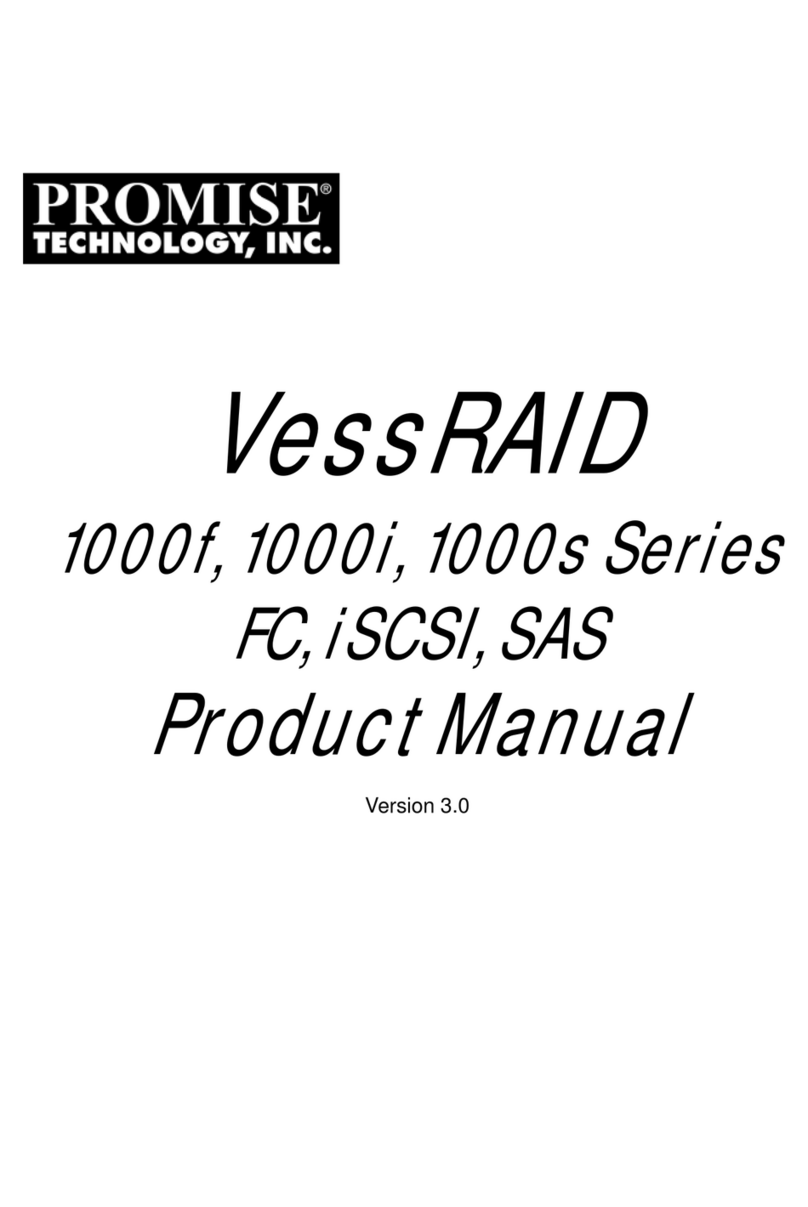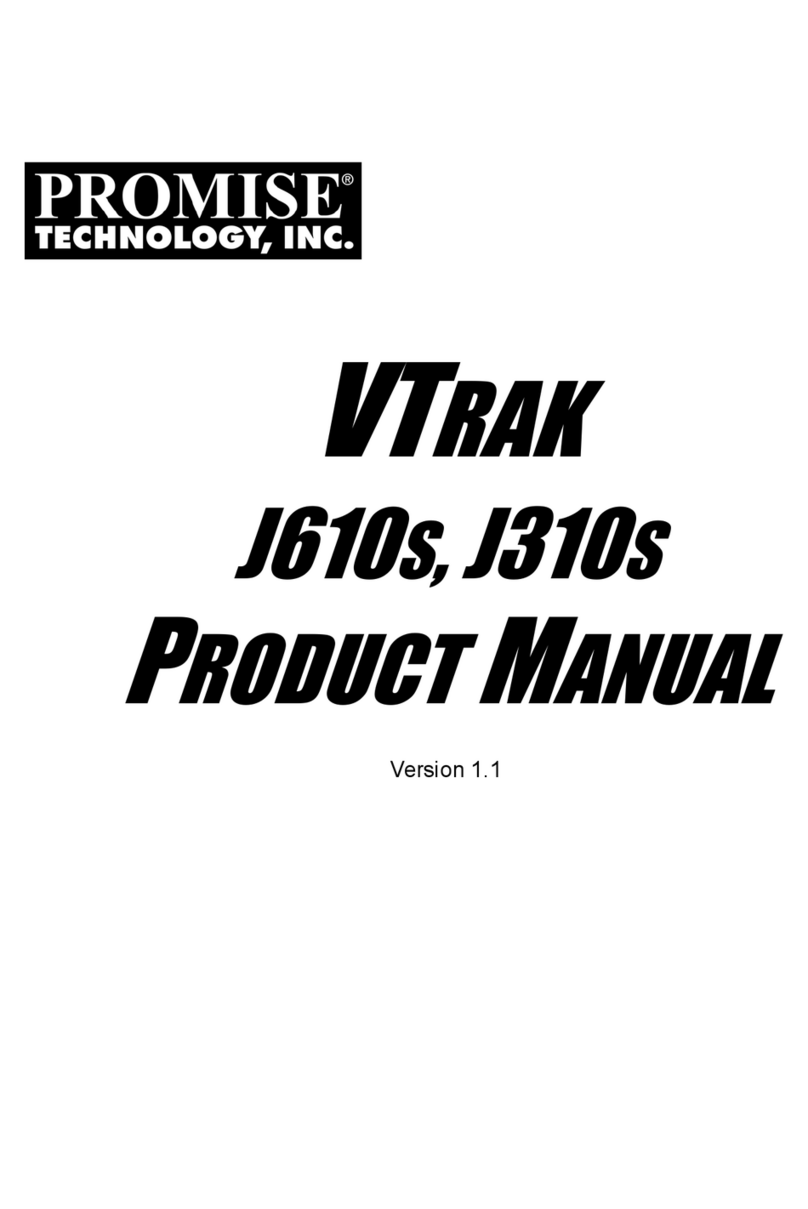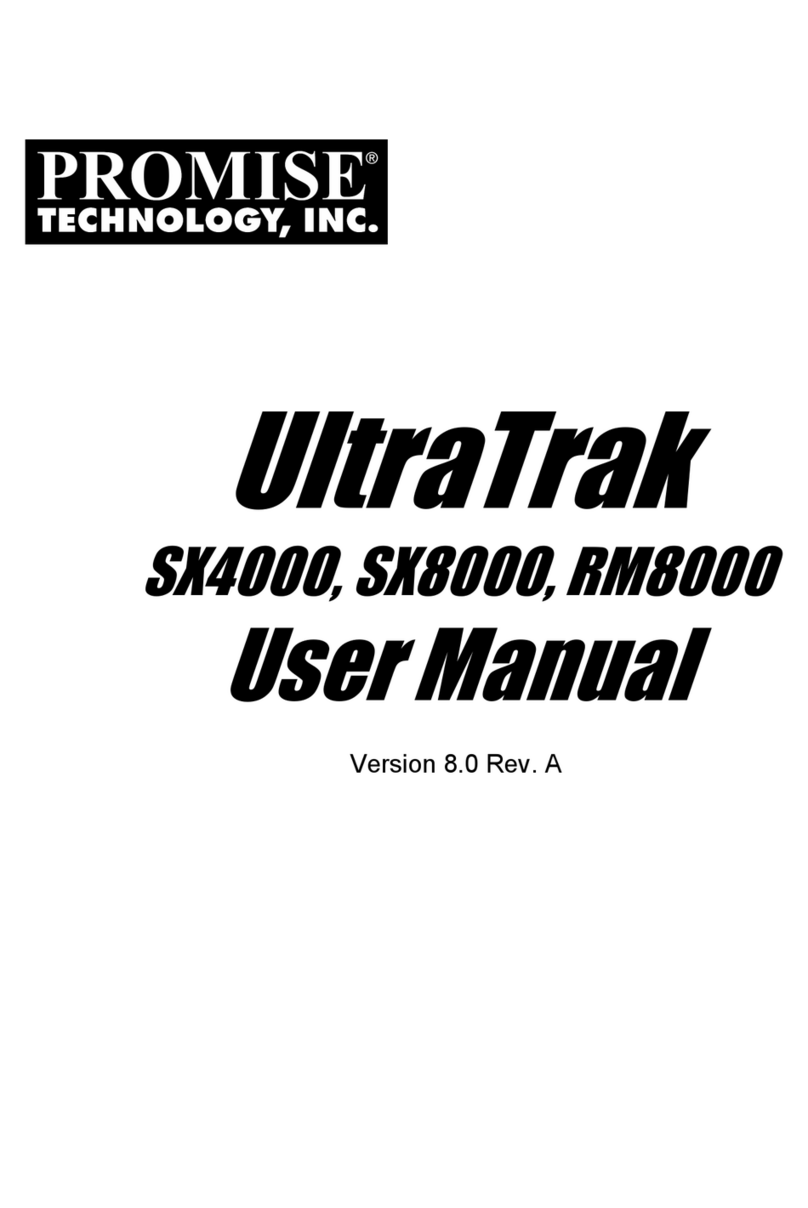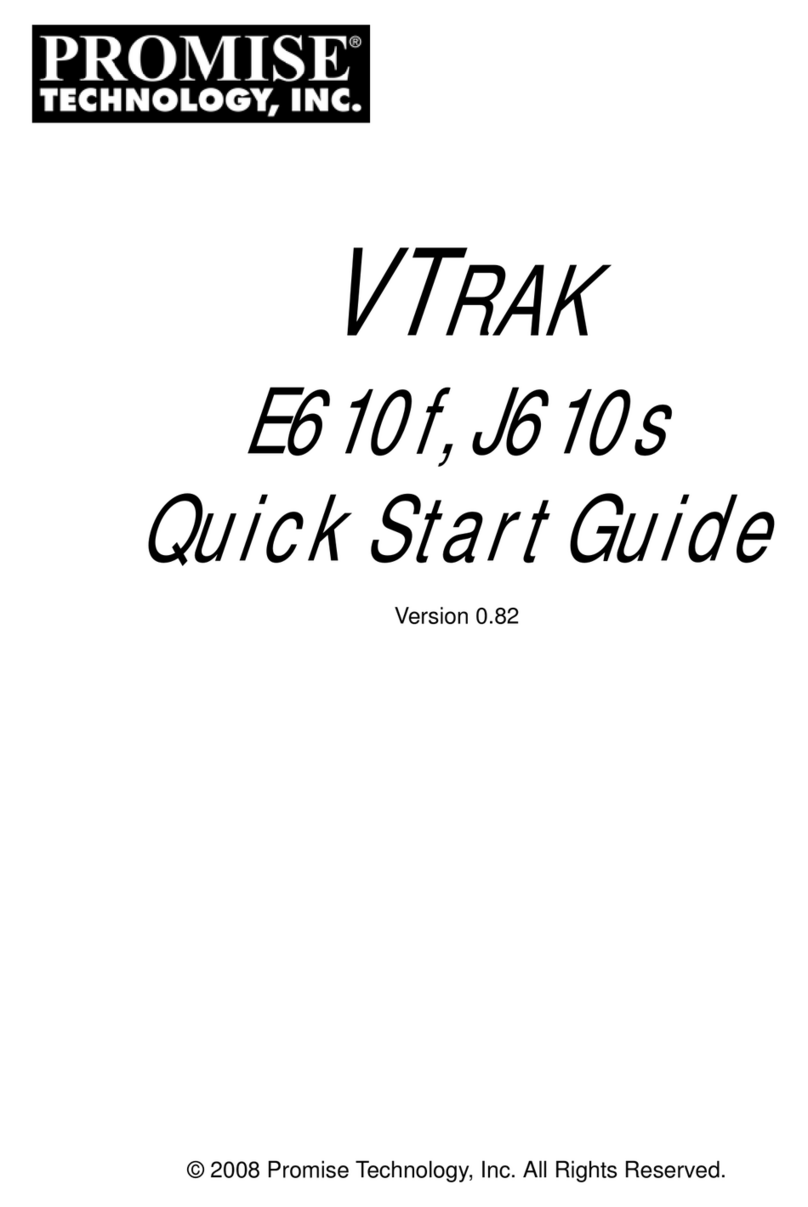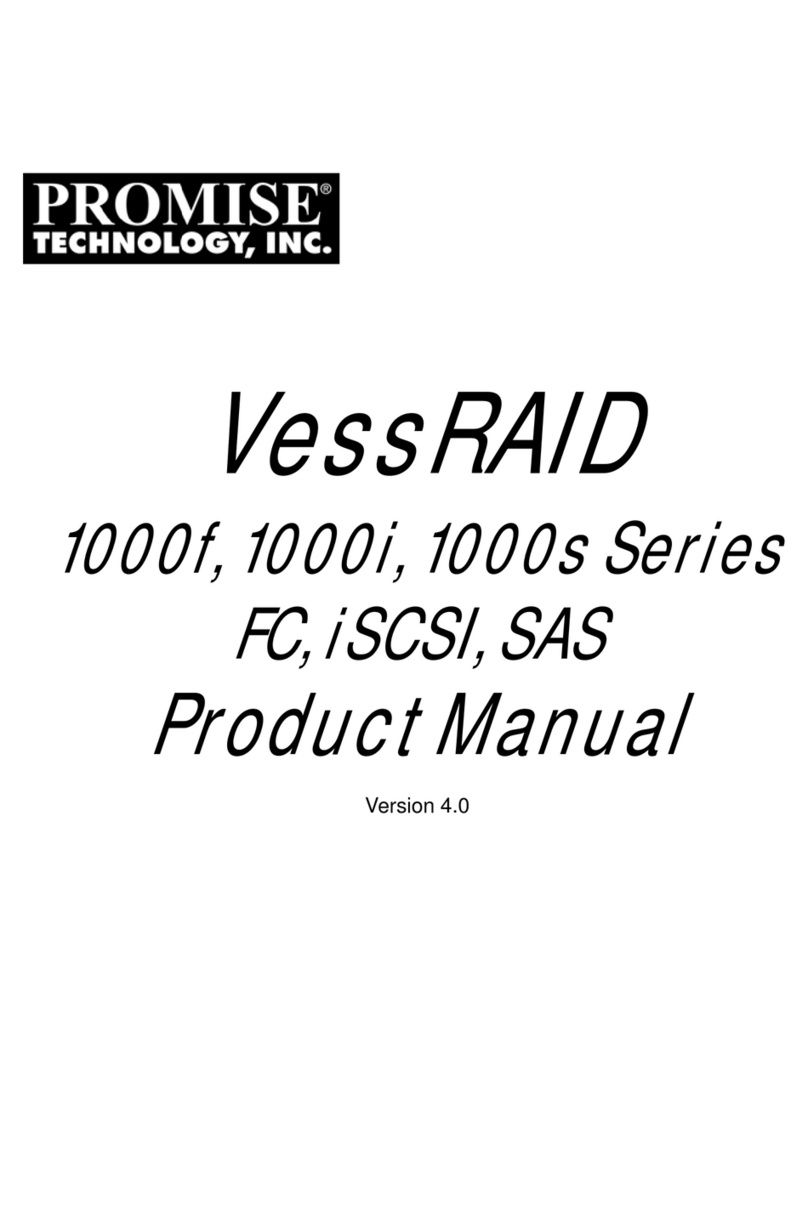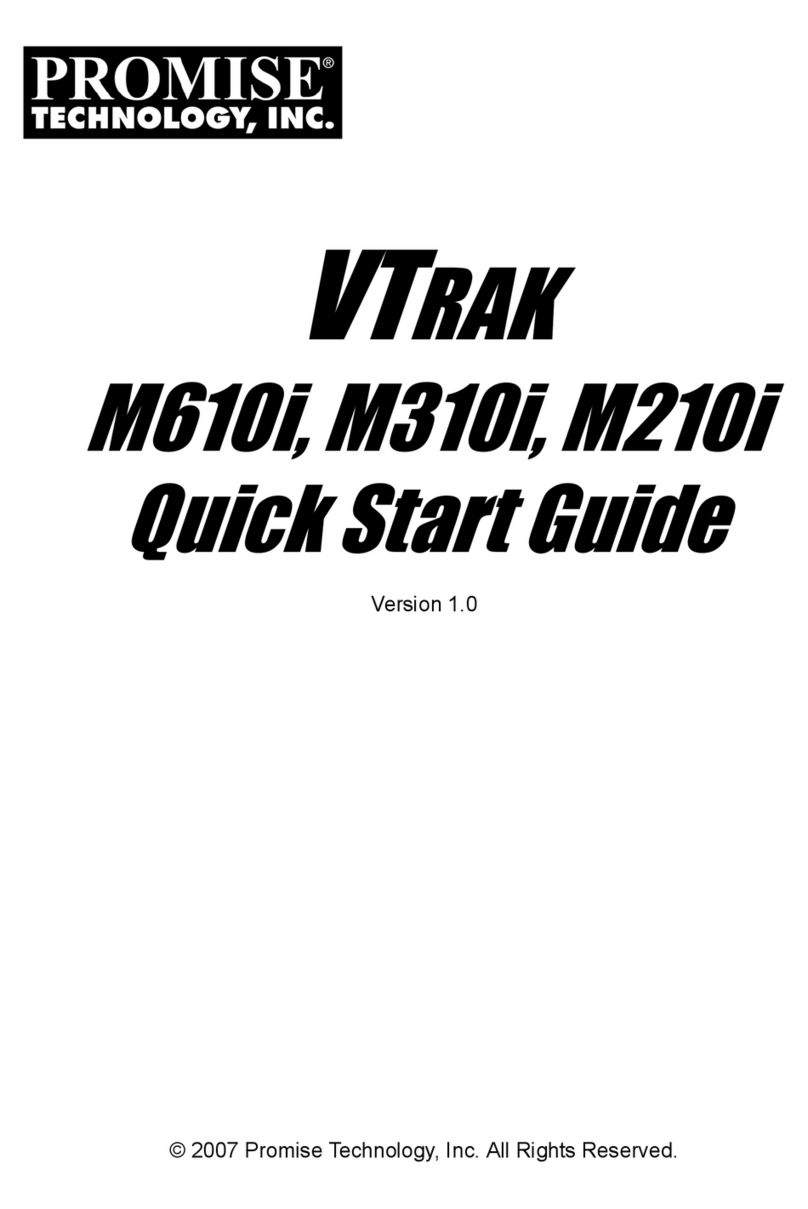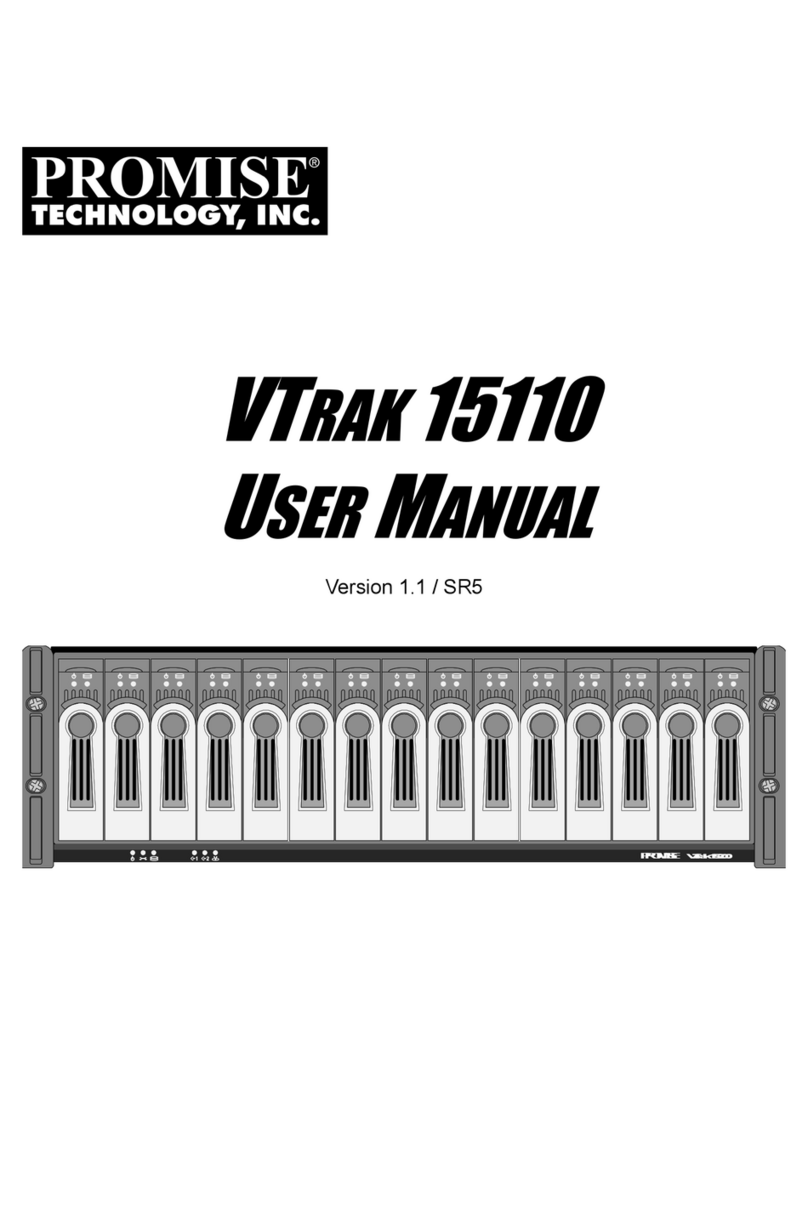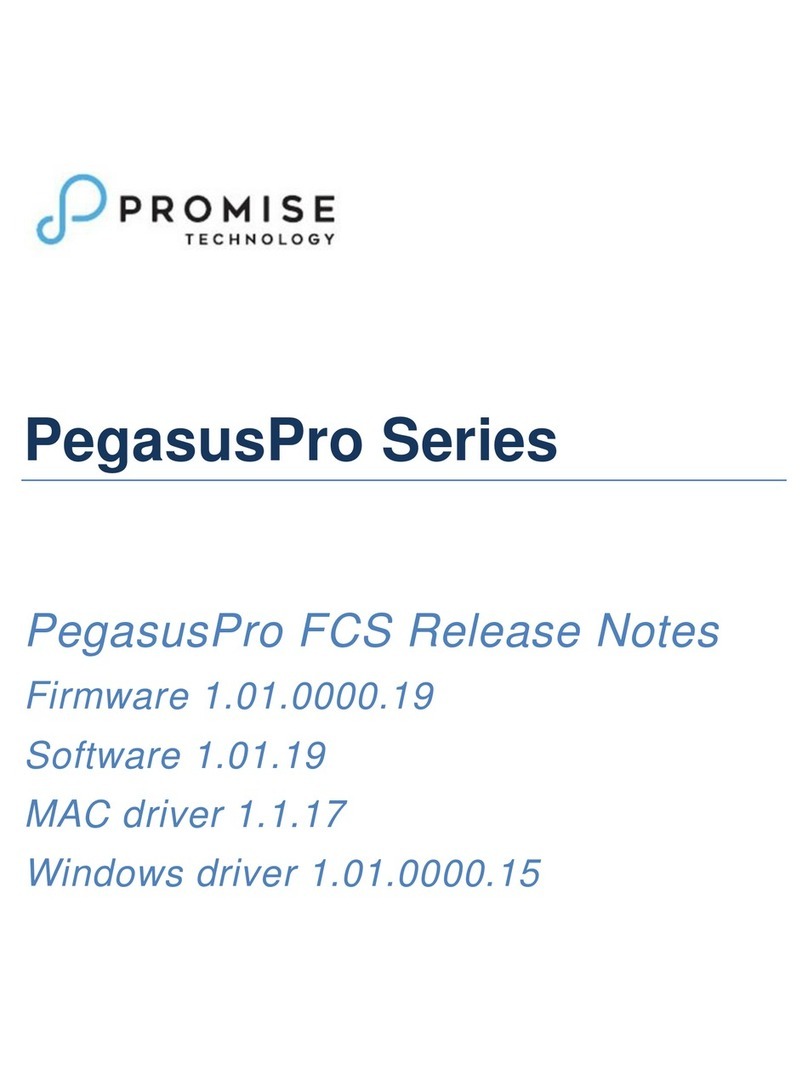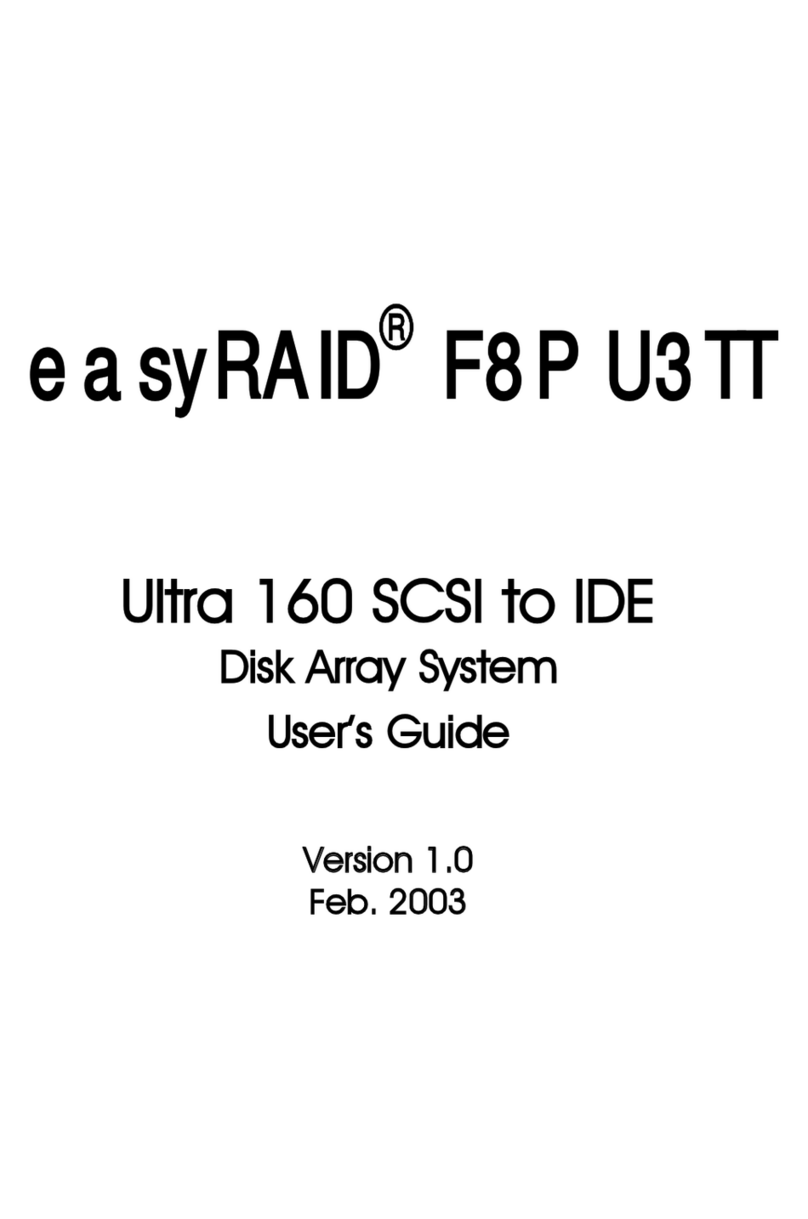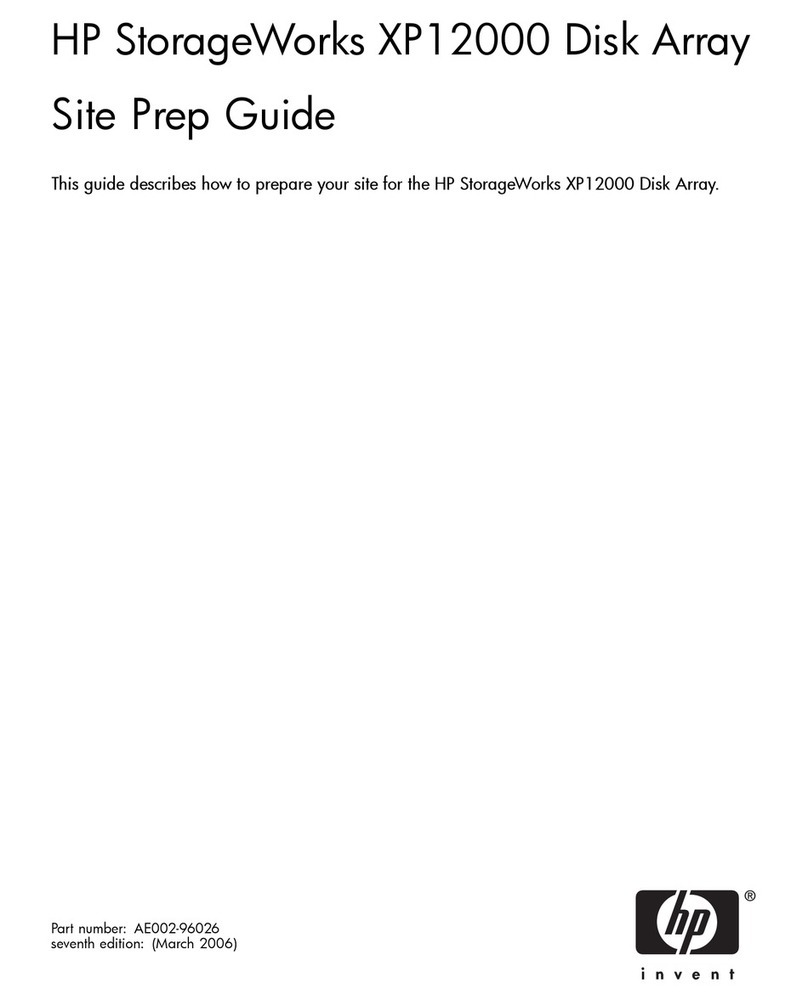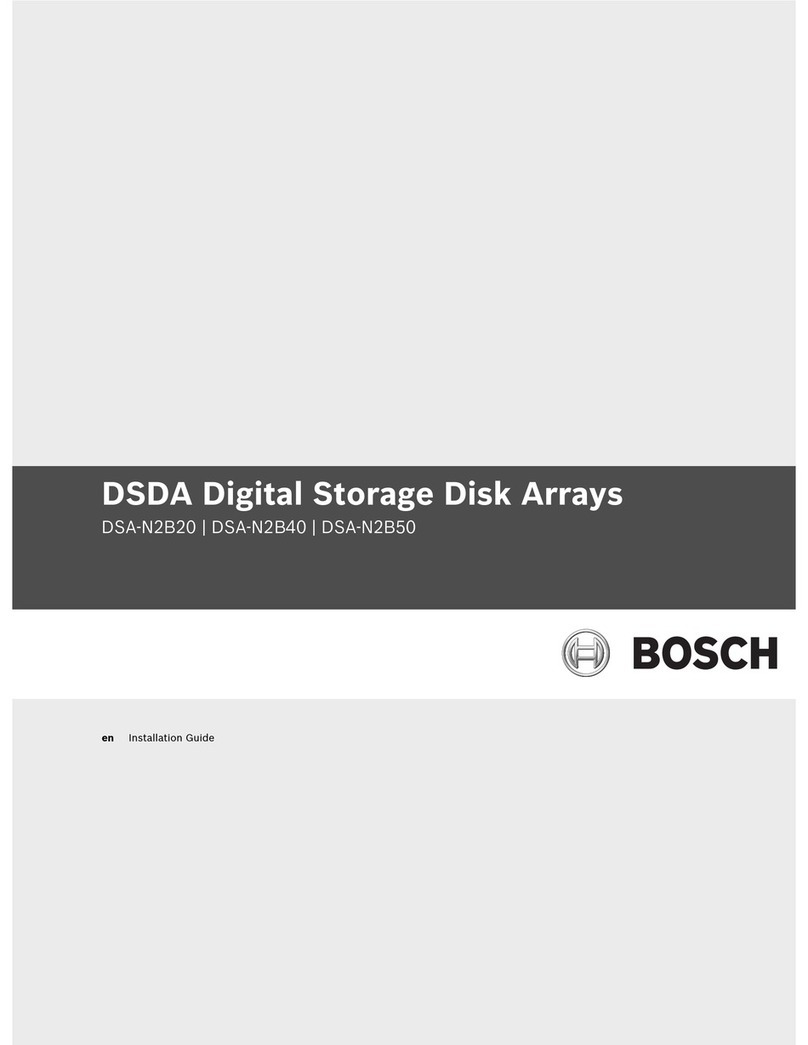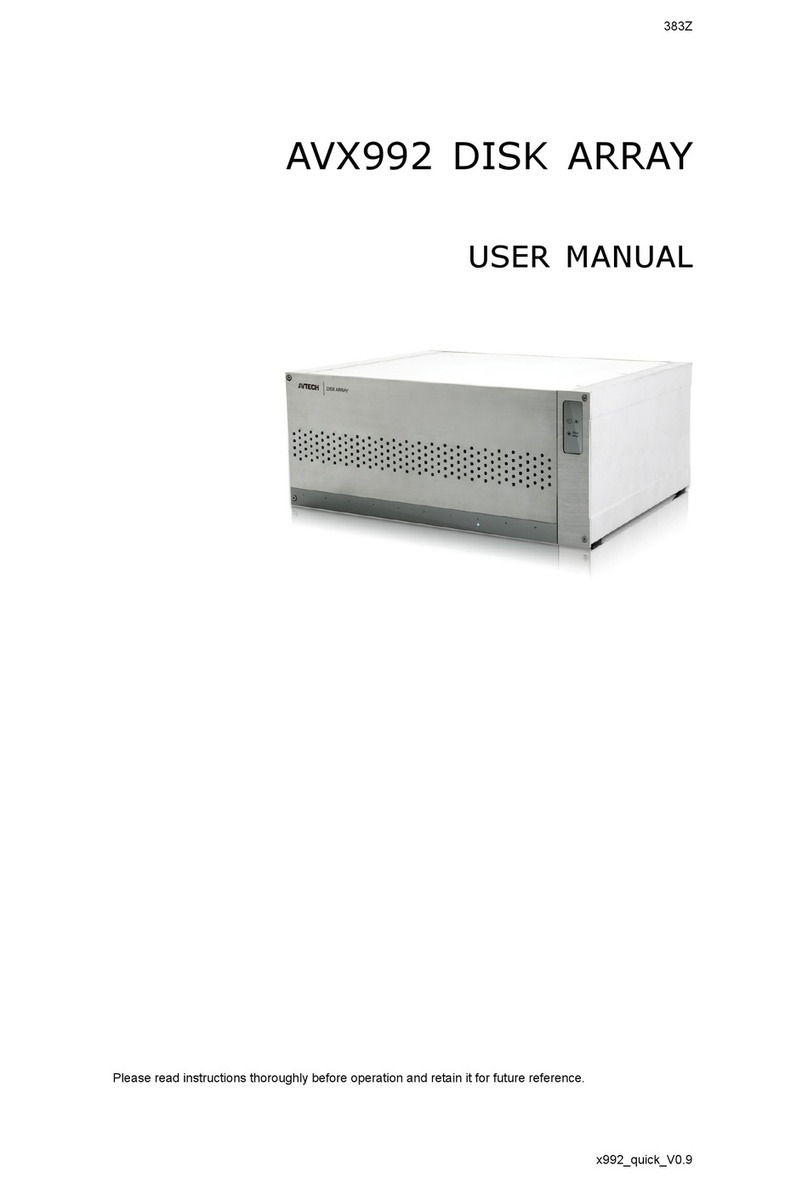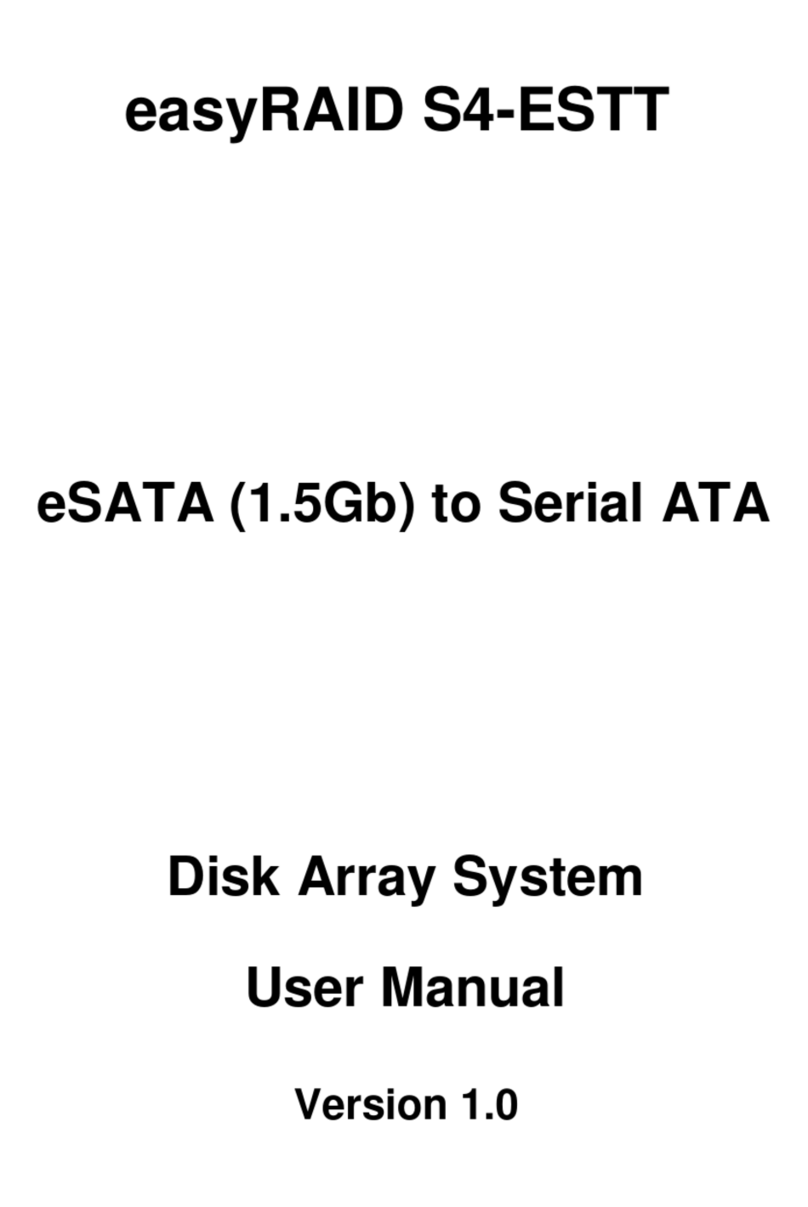TABLE OF CONTENTS
Introduction ..................................................................................................................1
Architectural Description.........................................................................................1
Features and Benefits ............................................................................................2
Getting Started.............................................................................................................3
Unpack UltraTrak100..............................................................................................3
Install Hard Drives..................................................................................................3
Connecting the SCSI Cables..................................................................................5
SCSI Cable Connection and Termination............................................................5
Daisy Chaining Multiple Arrays............................................................................6
Daisy Chaining with Other SCSI Devices............................................................6
Connect Power Cable and Switch Power On.........................................................7
Main Power Switch..............................................................................................7
Assign a SCSI ID....................................................................................................7
Configure the UltraTrak100....................................................................................8
How to Automatically Create an Array.................................................................8
How to Manually Create an Array........................................................................8
Gigabyte Boundary..............................................................................................9
Choosing Stripe Block Size ...............................................................................10
Choosing a RAID Level .....................................................................................10
Partition and Format the Array .............................................................................12
Maintenance...............................................................................................................13
Drive Status Indicators .........................................................................................13
Meaning of Status Indicators.............................................................................13
Critical & Offline Arrays ........................................................................................13
Rebuilding/Synchronizing Fault Tolerant Arrays...................................................14
When a Disk Drive Fails.......................................................................................14
Replacing a Disk Drive Module ............................................................................14
Drive Replacement...............................................................................................15
Replacing a Power Supply Module (TX8 only).....................................................16
UltraTrak100 Front Panel Interface............................................................................18
The LCD Messages..............................................................................................19
Idle Mode...........................................................................................................19
Configuration Menu ...........................................................................................20
View Status Menu..............................................................................................21
Configure Array .................................................................................................24
Configure Array .................................................................................................25
Configure Cache................................................................................................32
Configure SCSI..................................................................................................33
Contacting Promise Support ......................................................................................35
Technical Support Services..................................................................................35
Limited Warranty........................................................................................................37
Disclaimer of Other Warranties ............................................................................37
Returning Product For Repair (USA & Canada).........................................................39
Your Responsibilities............................................................................................40