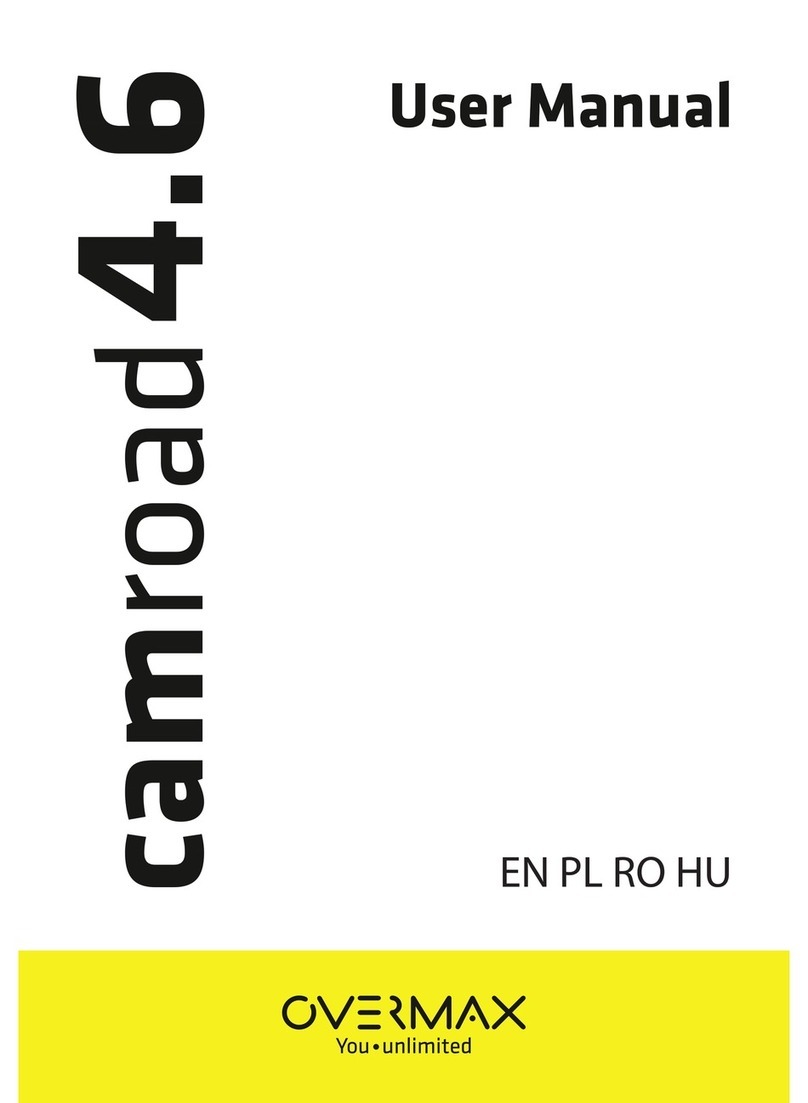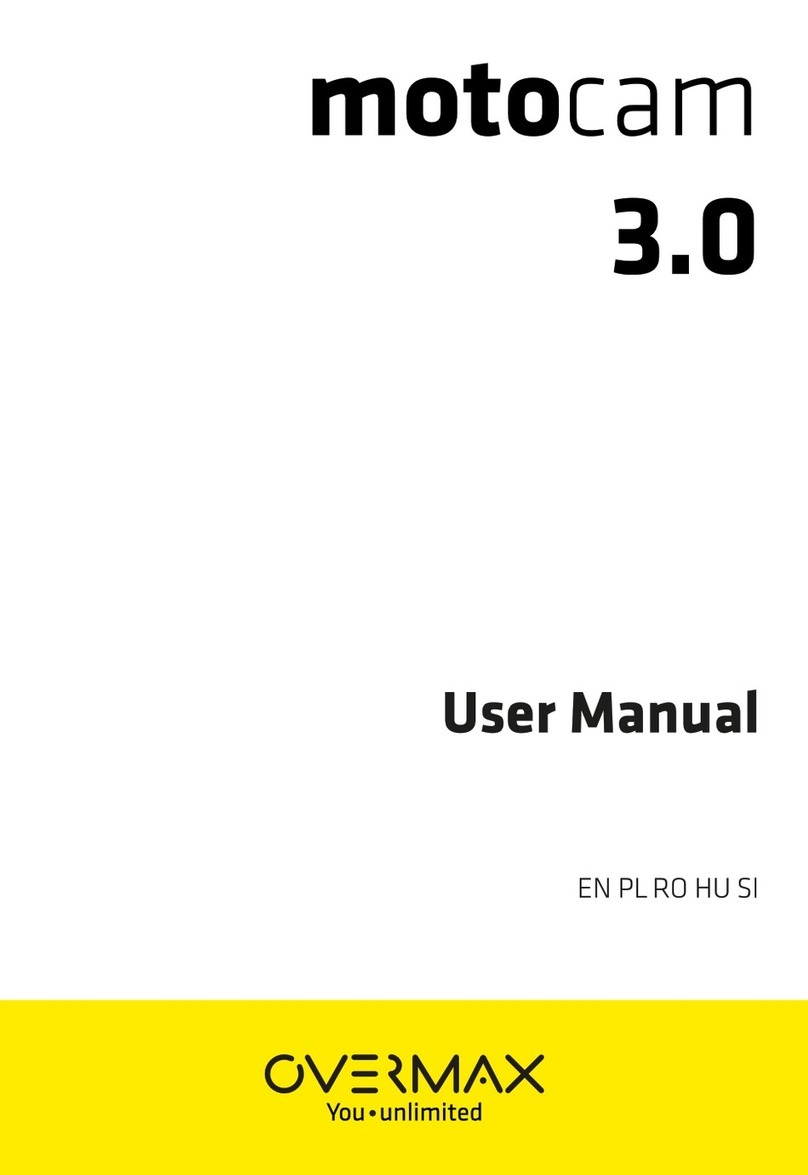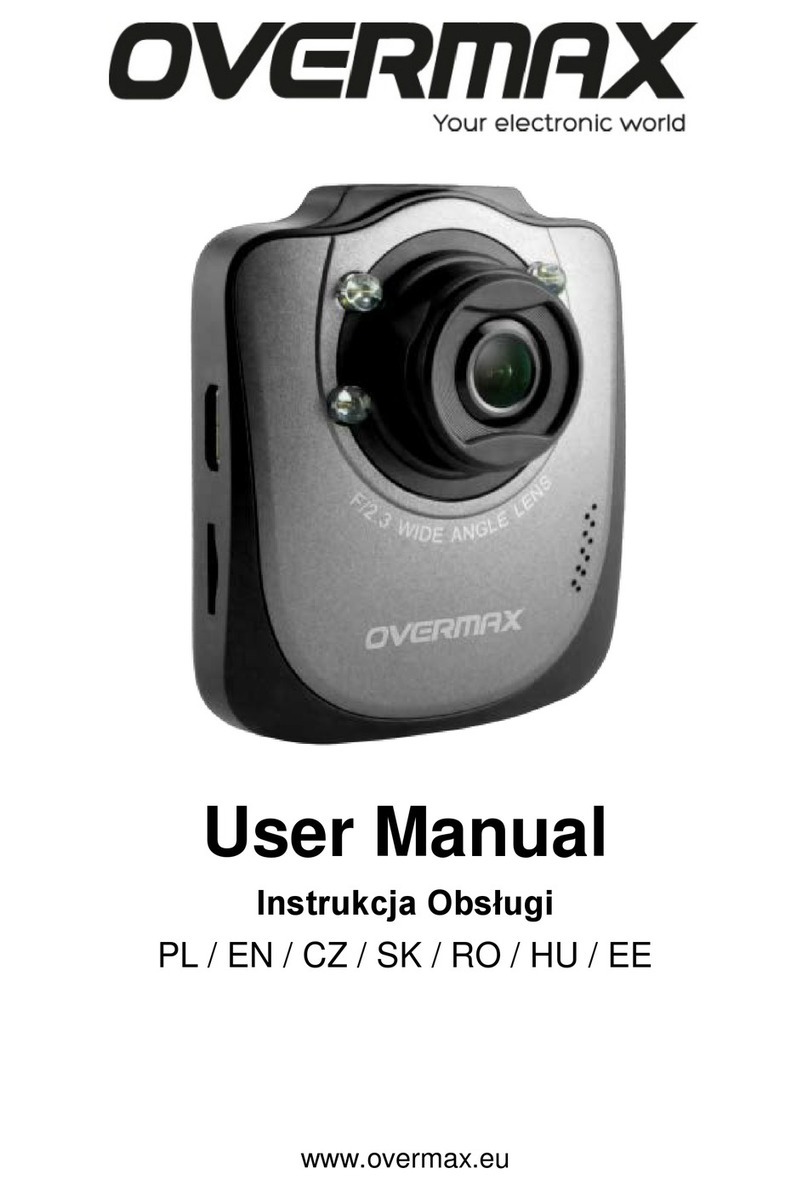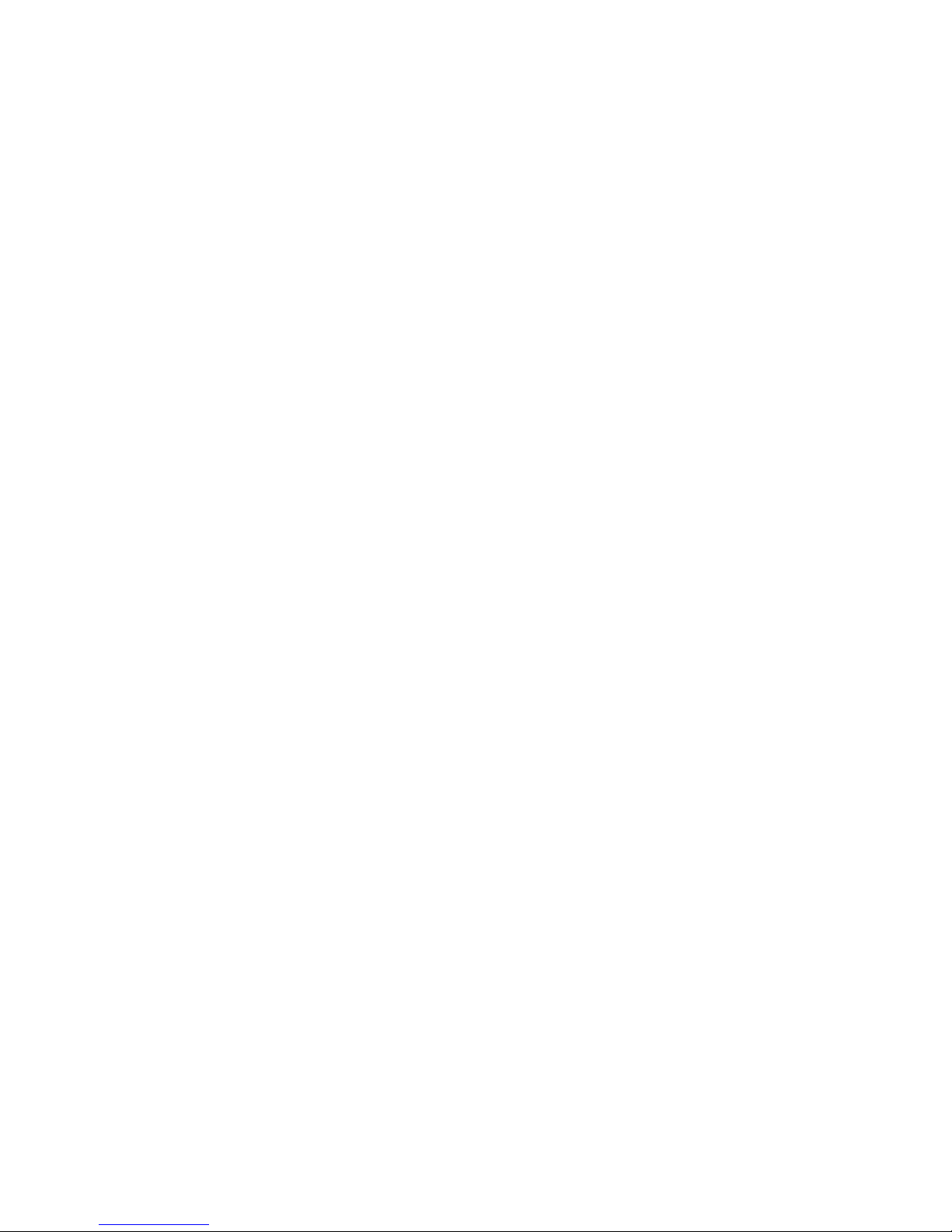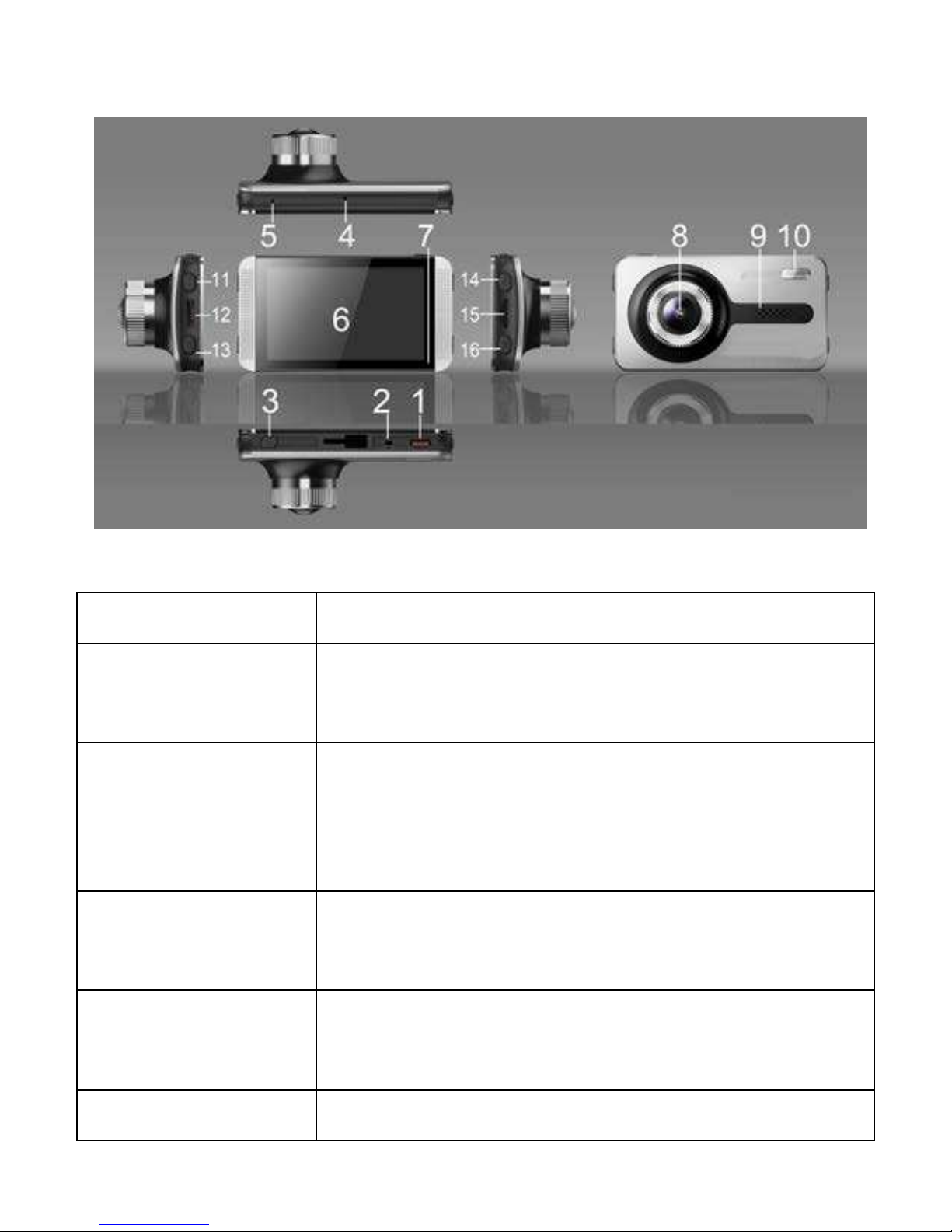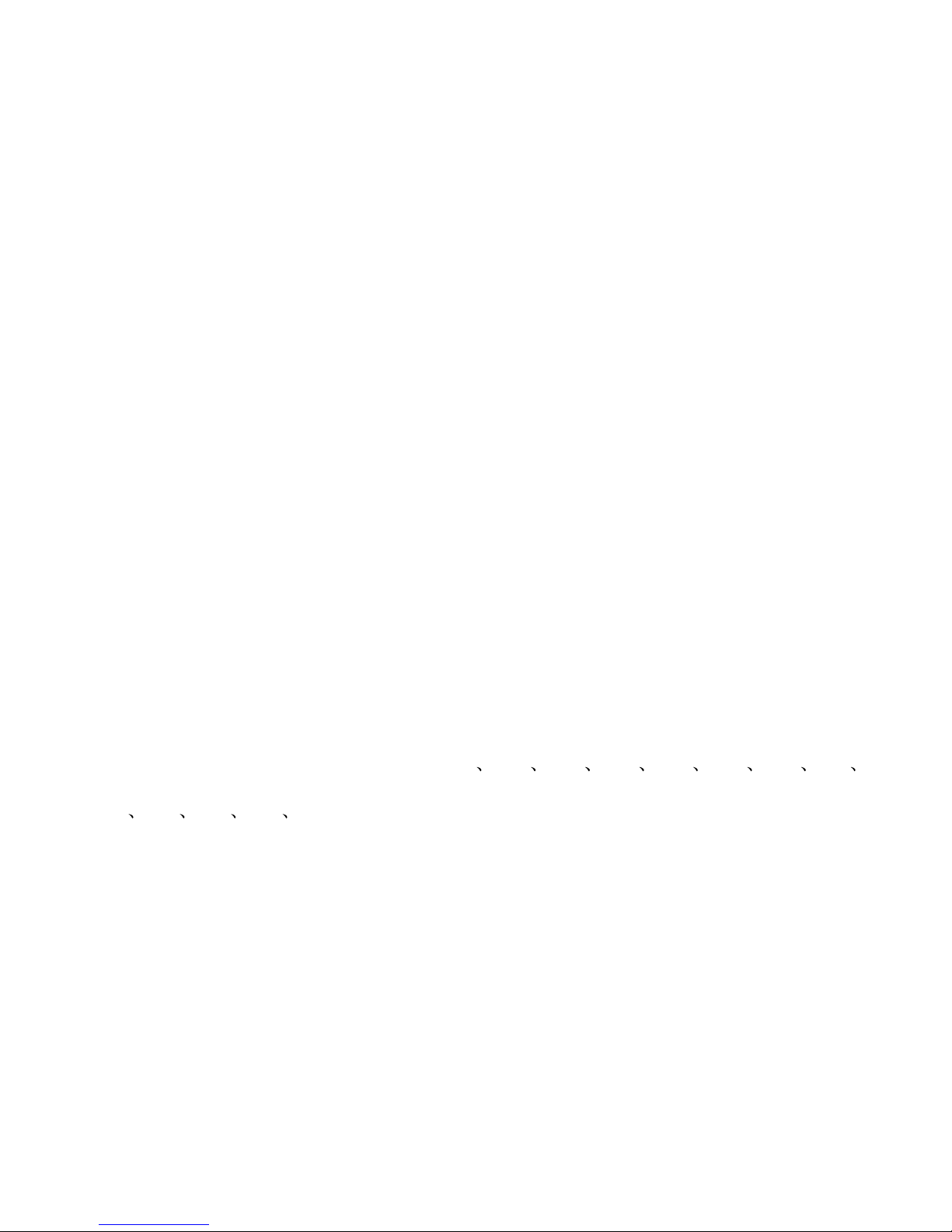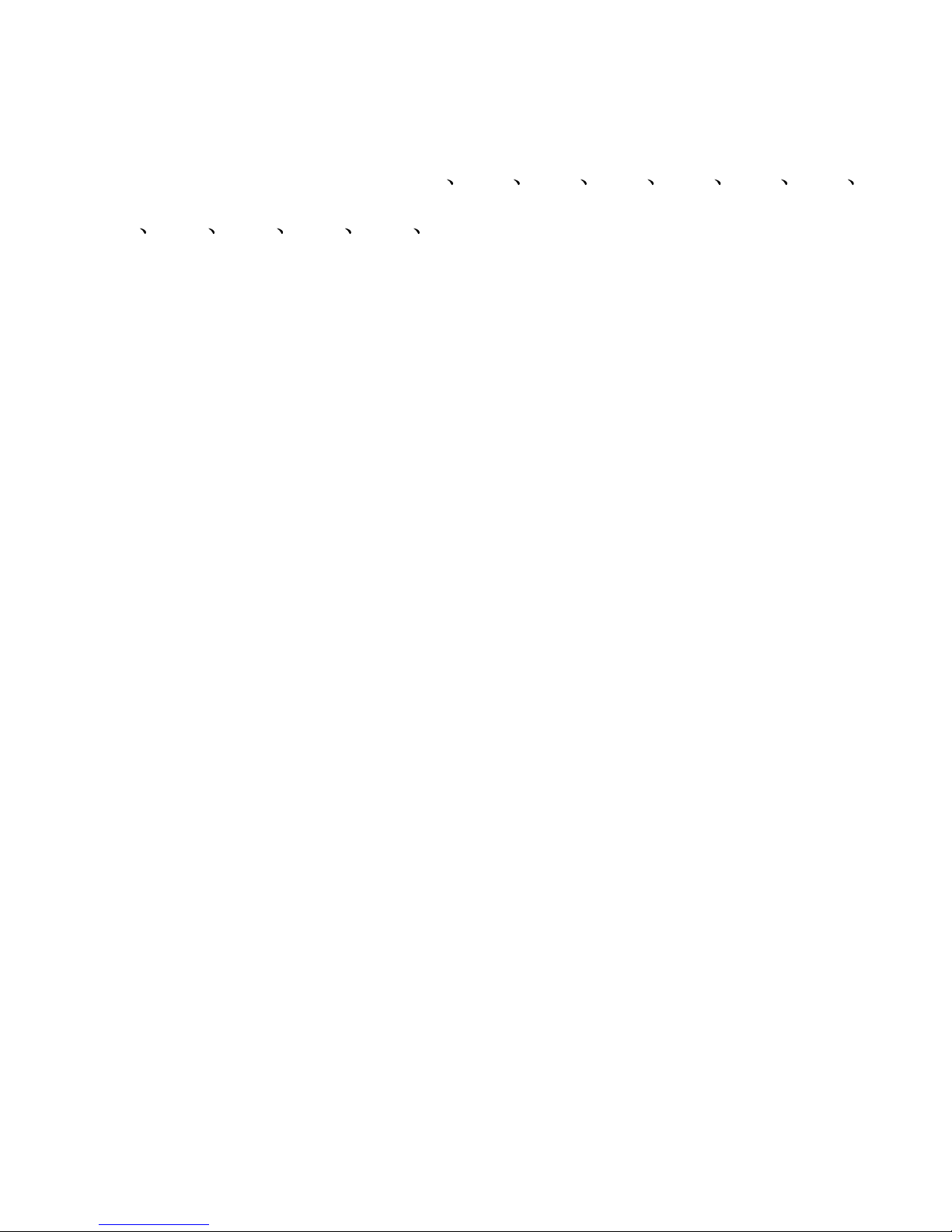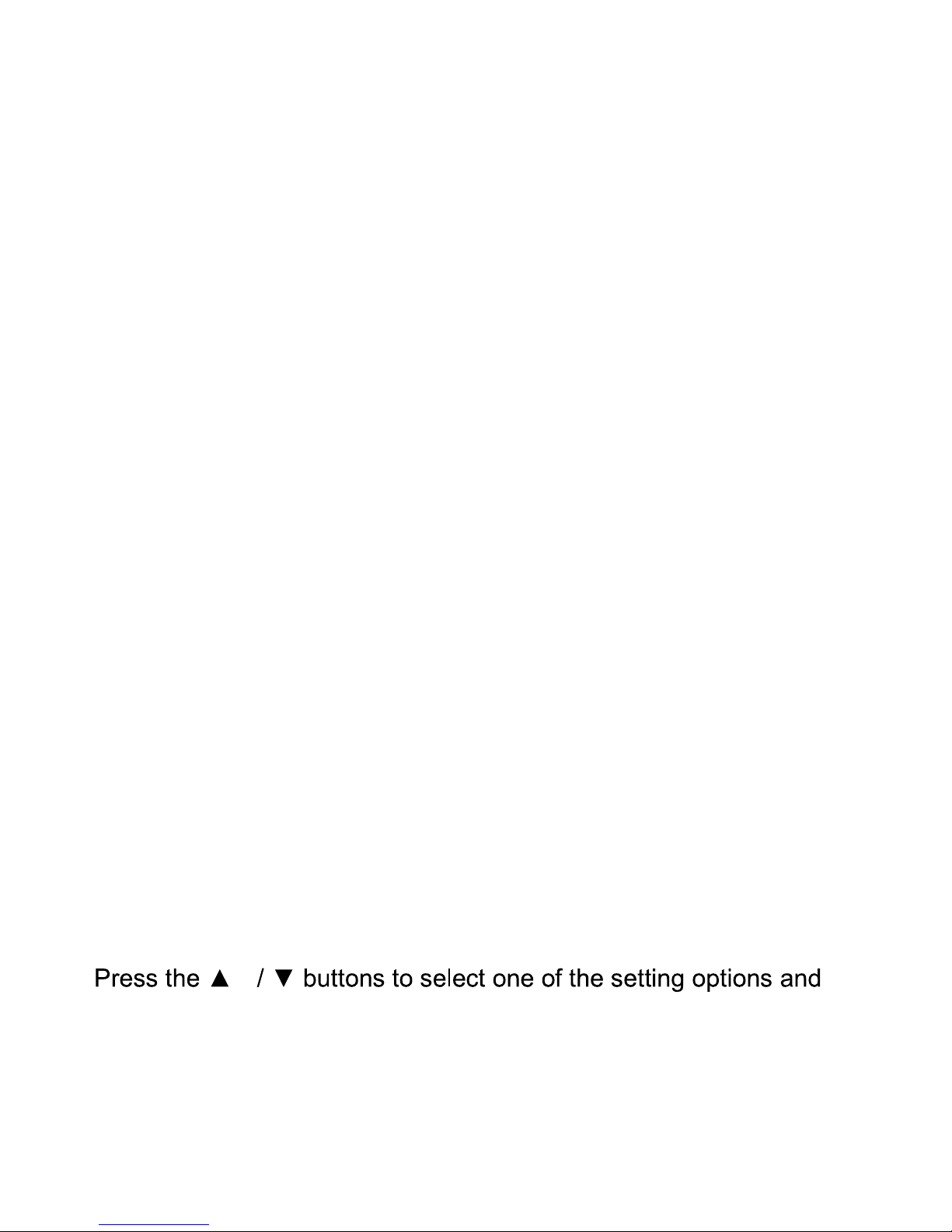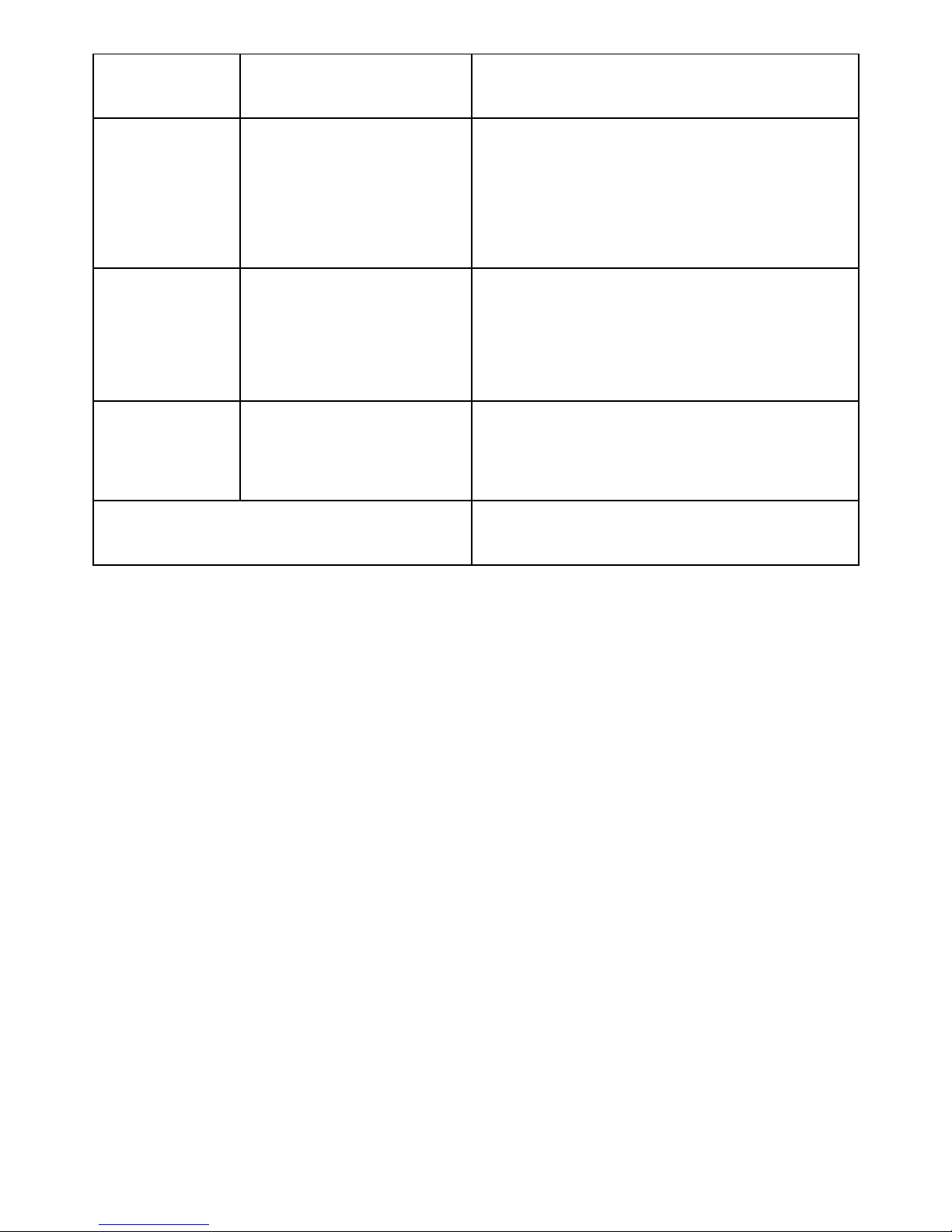playback. The default one is a video recording mode (when you
power the device on). To switch between the modes short press [M]
button.
Reco ding videos
1. Press [OK] to record. Use [Up] & [Down] to change the digital
zoom. Press [OK] again to stop recording.
. The Video Menu Settings: in the standby mode, press the [M]
button, then use [Up] & [Down] in menu to select a given feature and
press [OK] to confirm & save your settings.
Here you can set the following video features:
Resolution: optional: 1080HFD / 7 0P / WVGA / VGA.
Loop recording: Choose between mins / 3mins / 5mins
Select OFF to stop the loop recording function.
WDR: Automatically on, no need to set.
Exposure Compensation:
+ .0 +5/3 +4/3 +1.0 + /3 +1/3 +0.0 -1/3
- /3 -1.0 -4/3 -5/3 - .0.
Motion Detection: the DVR needs to be connected with a car
charger when running this mode. When this mode is on, the device
starts recording automatically when there is an object movement. It
automatically stops recording after the object cease to move for 10
seconds.
Video Audio: on – both audio and video recording; off - only