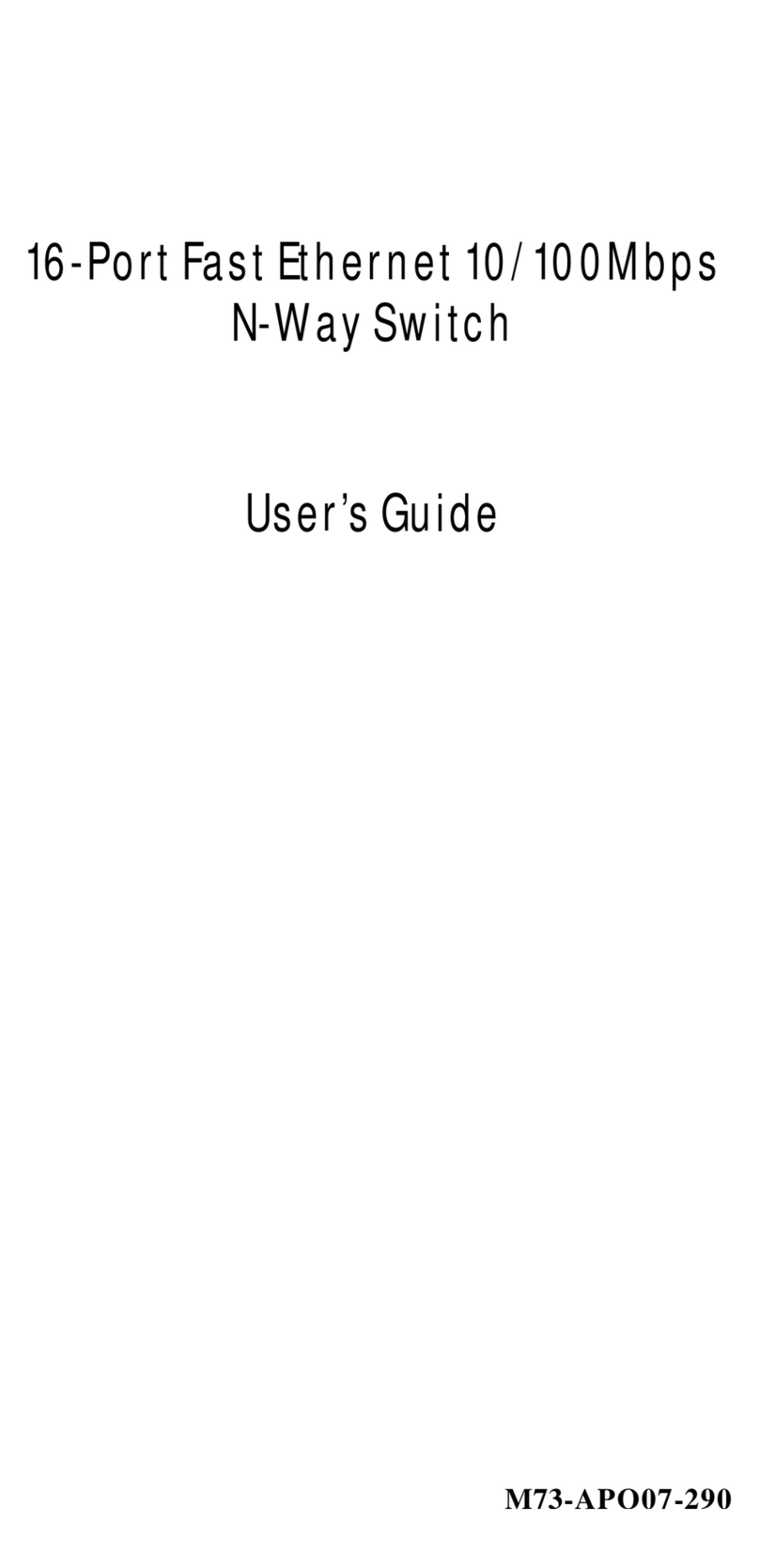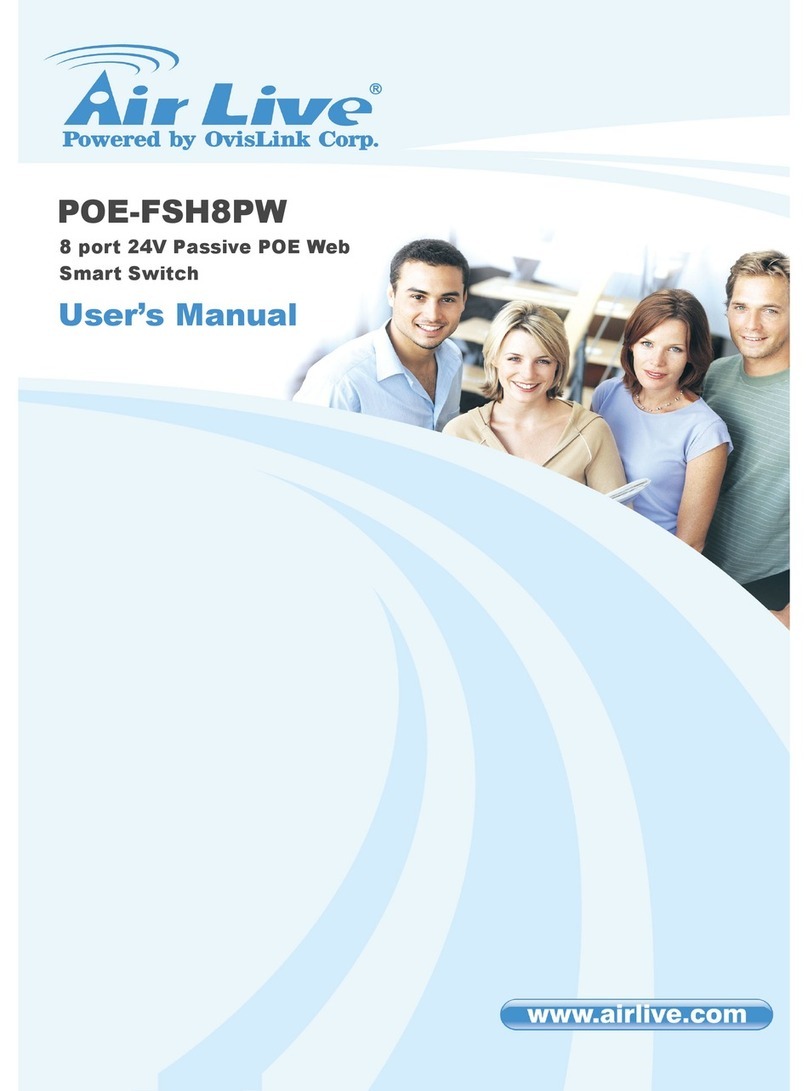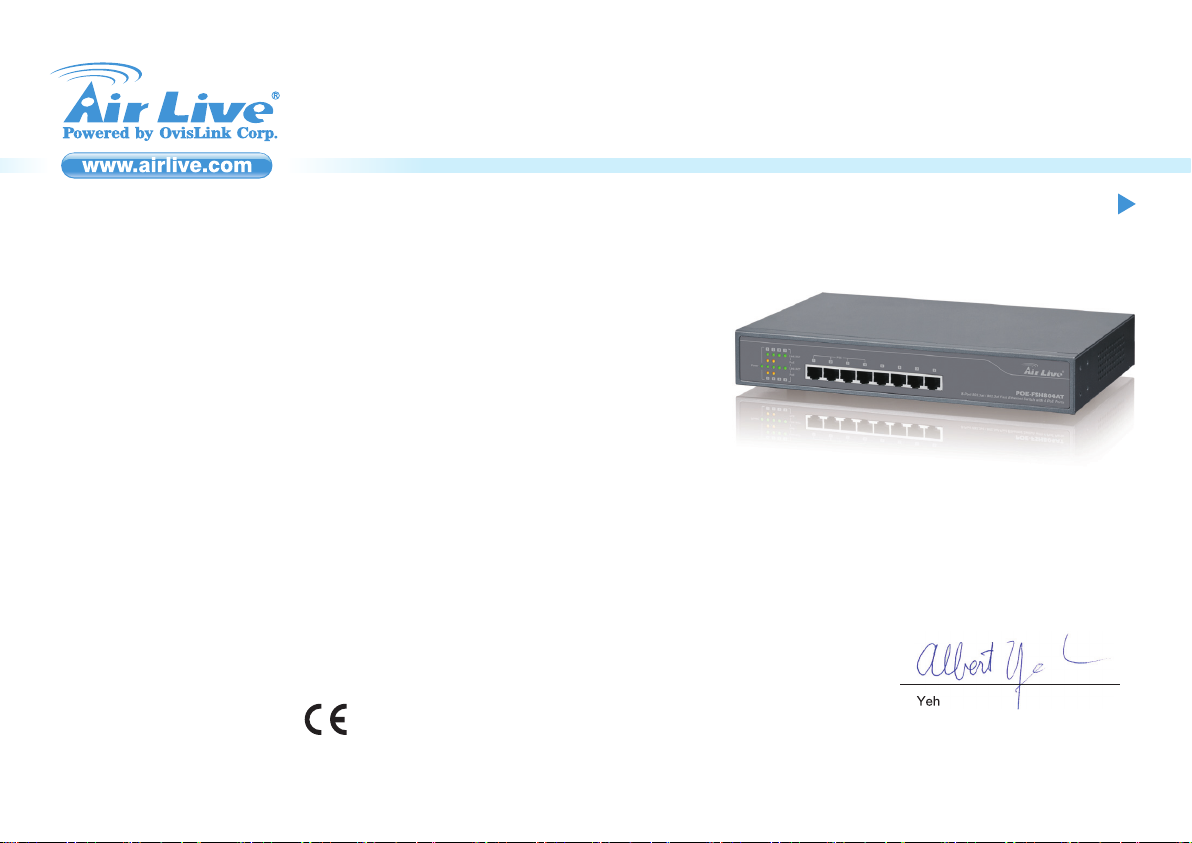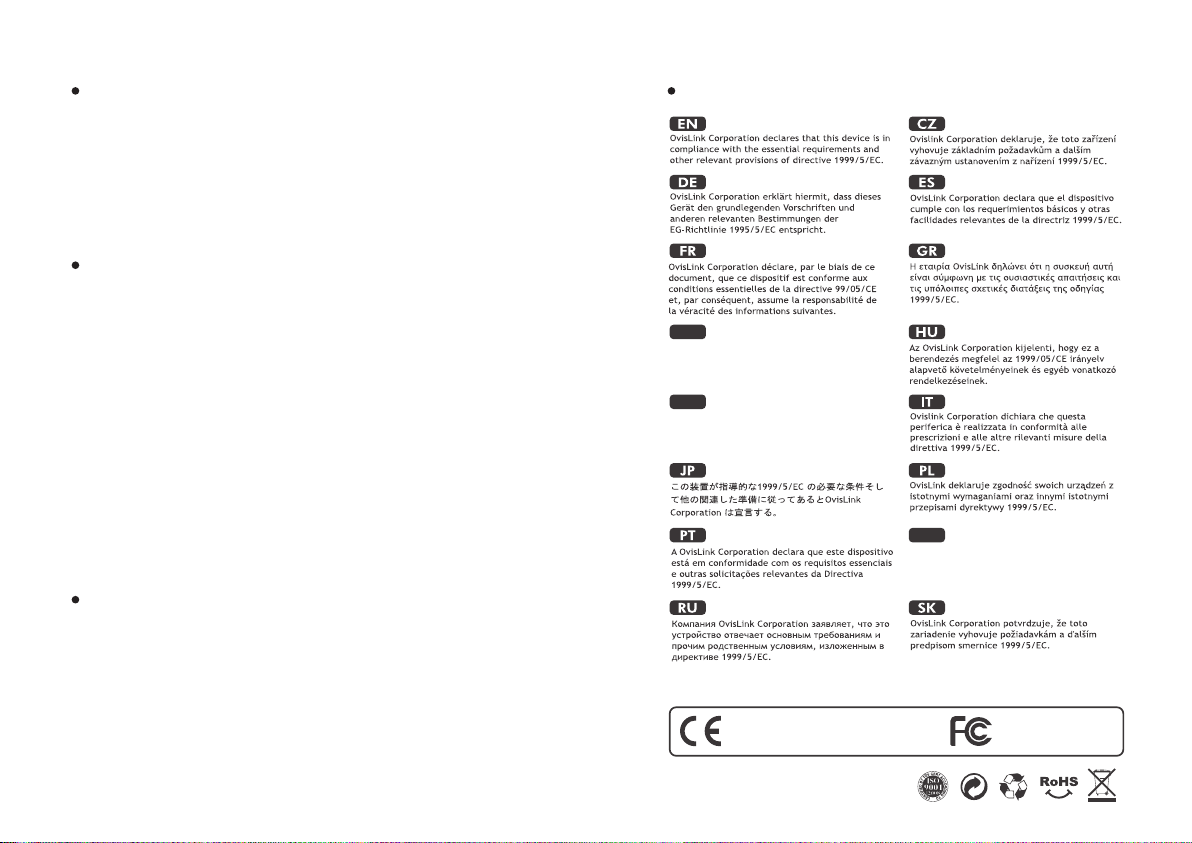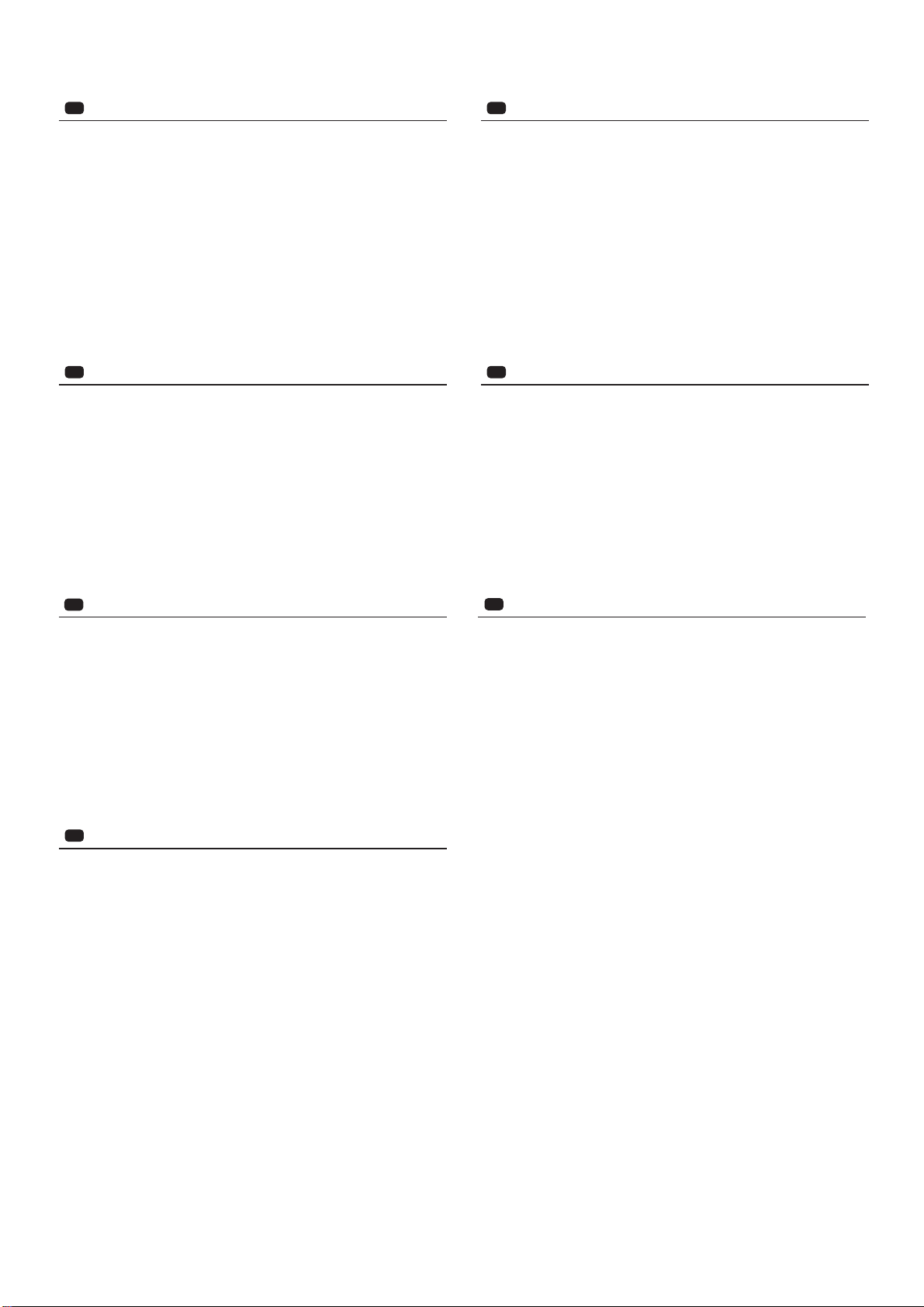P2
Português
PT
Passos de Instalação:
1. Remova o switch e os acessórios da embalagem.
2. Ligue a energia ao switch. Certifique-se que o “Power” LED está aceso.
3. Ligue os seus Dispositivos Energia (PD) compatíveis IEEE802.3af/ nas Portas 1 a 4 o Switch
irá automaticamente fornecer energia através dessas portas (ver Figura A).
Nota: Se você conectar um dispositivo antigo não compatível PoE, o Switch não irá fornecer
energia aos dispositivos antigos. Esta característica permite-lhe misturar livremente e em
segurança dispositivos antigos e compatíveis PoE na sua rede
4. Verifique o estado do indicador LED do “PoE”. Quando o dispositivo PoE está conectado e a
porta está fornecendo energia, ele acende.
5. Portas 5 a 8 são standard Ethernet. Conecte qualquer dispositivo antigo nessas portas.
6. Verifique se a luz do “Link/ACT” está acesa. Se não, certifique-se por favor se o power está
aceso para os outros dispositivos ou PC.
Русский
RU
Последовательность установки:
1. Достаньте коммутатор иаксессуары из упаковки.
2. Подключите питание ккоммутатору. Убедитесь, что индикатор “Power” загорелся.
3. Подключите устройство питания совместимое сстандартом IEEE802.3af/at кпортам от 1
до 4 икоммутатор начнет автоматически передавать питание через порты (см. рисунок
A).
Примечание:Если Вы подключаете устаревшие устройства, не поддерживающие PoE,
коммутатор не сможет передавать питание устаревшим устройствам. Эта
фукция позволяем Вам сводобно ибезопасно использовать устаревшие и
поддерживающие PoE устройсва совместно вВашей сети.
4. Проверьте индикатор “PoE”. Когда PoE устройство подключено ипорт передает питание,
индикатор загорится.
5. Порты от 5 до 8 являются обычными Ethernet портами. Подключайте устаревшие
устройства кэтим портам.
6. Убедитесь, что индикатор “Link/ACT” загорелся. Если индикатор не горит, пожалуйста,
убедитесь, что питание ПК идругих устройств включено.
Slovensky
SK
Postup inštalácie:
1. Vyberte zariadenie a príslušenstvo z balenia.
2. Pripojte napájanie k prepínaču a uistite sa, že LED kontrolka „Power“ svieti.
3. Pripojte napájané zariadenia, ktoré spĺňajú štandard IEEE802.3af do portov 1 až 4 a prepínač
ich bude cez tieto porty automaticky napájaťelektrickou energiou (viďobrázok A).
Poznámka: Ak pripojíte zariadenie, ktoré nie je kompatibilné s PoE, tak ho prepínačnebude
napájať. Táto funkcia vám dovoľuje voľne a bezpečne mixovaťv sieti zariadenia,
ktoré sú aj nie sú kompatibilné s PoE.
4. LED kontrolka „PoE“ svieti, keďje do portu zapojené PoE zariadenie a port ho napája
elektrickou energiou.
5. Porty 5 až 8 sú štandardné sieťové porty. Pripojte do nich akékoľvek sieťové zariadenie.
6. Kontrolka „Link/ACT“ by mala svietiť. Ak nie, uistite sa, že pripojené zariadenie je zapnuté.
Magyar
HU
A telepítés lépései:
1. Vegye ki a készüléket és a tartozékokat a csomagolásból.
2. Csatlakoztassa a tápegységet, majd ellenőrizze, hogy a „Power” LED világít-e.
3. Az IEEE802.3af/at kompatibilis (PoE) eszközeit csatlakoztassa az 1-4-es portokra; a switch
ezeknek a készülékeknek automatikusan biztosítani fogja a működéshez szükséges energiát.
Tipp: ha az 1-4-es portokra olyan készüléket csatlakoztat, amelyik nem támogatja a PoE
szabványt, akkor a switch az adott portra nem küld feszültséget. Így nem kell attól tartania,
hogy egy bekötés hibás lesz és/vagy bármelyik eszköz meghibásodik.
4. A „PoE” állapotát LED-ek jelzik; PoE eszköz csatlakozásakor a tápellátást a lámpa folyamatos
fénnye jelzi.
5. Az 5-8-as portok szabványos Ethernet portok, ide bármilyen olyan készüléket csatlakoztathat,
amely nem igényel PoE tápellátást.
6. Az eszközök sikeres csatlakozását a „Link/ACT” lámpa felvillanása jelzi. Amennyiben a lámpa
nem világít, ellenőrizze, hogy a másik eszközt biztosan bekapcsolta-e.
Bahasa
ID
Langkah instalasi :
1. Keluarkan unit Switch dan Aksesoris dari packingannya.
2. Hubungkan listrik ke Switch. Pastikan lampu LED “Power” dalam keadaan nyala.
3. Hubungkan IEEE802.3af/at alat sumber listrik (PD) ke Ports 1 sampai 4 dan secara otomatis
Switch akan memberikan sumber listrik ke port tersebut (lihat gambar A).
Penting: Jika anda menghubungkan ke alat yang tidak mendukung PoE, maka Switch tidak
dapat menyalakan alat tersebut. Fitur ini memberikan pilihan ganda kepada anda untuk
menggabungkan alat-alat yang mendukung PoE dan tidak.
4. Untuk mengecek indikasi lampu LED “PoE”. Jika alat yang mendukung PoE terhubung dan
port-nya tersalur daya listriknya, indikasi lampu pada port tersebut akan menyala.
5. Port 5 sampai 8 adalah port Ethernet biasa. Silakan hubungkan alat-alat lama yang tidak
mendukung PoE diport-port tersebut..
6. Untuk mengecek apakah “Link/ACT” lampu berfungsi atau tidak. Jika tidak, pastikan sumber
listrik telah tersambung ke alat tersebut.
Ελληνικός
GR
Εγκατάσταση:
1. Αφαιρέστε τον μεταγωγέα και τα αξεσουάρ από τη συσκευασία.
2. Συνδέστε την τροφοδοσία στον μεταγωγέα. Βεβαιωθείτε ότι ηλυχνία "Power" είναι αναμμένη
.
3. Συνδέστε τις IEEE802.3af/at συμβατές συσκευές τροφοδοσίας (PD) στις Θύρες 1 έως 4 και ο
μεταγωγέας θα παρέχει αυτόματα ρεύμα τροφοδοσίας μέσω αυτών των θυρών (βλ. Σχήμα Α
).
Σημείωση:Εάν συνδέσετε μια συσκευή παλαιού τύπου που δεν είναι συμβατή με PoE, ο
μεταγωγέας δεν θα δώσει ρεύμα τροφοδοσίας στη συσκευή παλαιού τύπου. Αυτό
το χαρακτηριστικό σας επιτρέπει να συνδέσετε ελεύθερα και με ασφάλεια παλαιού
τύπου και PoE συμβατές συσκευές στο δίκτυό σας
4. Ελέγξτε την ενδεικτική λυχνία "PoE". Όταν μία συσκευή PoE είναι συνδεδεμένη και ηθύρα
τροφοδοτεί με ρεύμα, τότε ηενδεικτική λυχνία “PoE” ανάβει.
5. Οι θύρες 5 έως 8 είναι τυπικές Ethernet. Συνδέστε οποιαδήποτε συσκευή παλαιού τύπου σε
αυτές τις θύρες.
6. Ελέγξτε αν ηενδεικτική λυχνία "Link / ACT" είναι αναμμένη. Αν όχι, βεβαιωθείτε ότι ηάλλη
συσκευή ήουπολογιστής έχουν τροφοδοσία ρεύματος
Hrvatska
HR
Instalacijski koraci:
1. Izvadite switch i pribor iz pakiranja.
2. Priključite switch na mrežni napon. Provjerite da “Power” LED svijetli.
3. Spojite vaše IEEE802.3af/at sukladne napojne uređaje (PD) na Portove 1 do 4 i switch će ih
atomatski napajati kroz te portove( vidi sliku A).
Napomena: Ako spojite stariji uređaj koji nije PoE kompatibilan, switch ga neće napajati. Na taj
način možete slobodno miješati starije uređaje i PoE kompatibilne uređaje na vašoj
mreži
4. Provjerite status “PoE” LED indikatora. Kad je PoE uređaj priključen i port ga napaja, LED
svijetli
5. Portovi 5 do 8 su standardni Ethernet. Priključite bilo koji stariji uređaj na te portove.
6. Provjerite ako “Link/ACT” LED svjetli Ako ne, provjerite da li su drugi uređaji i PC uključeni.