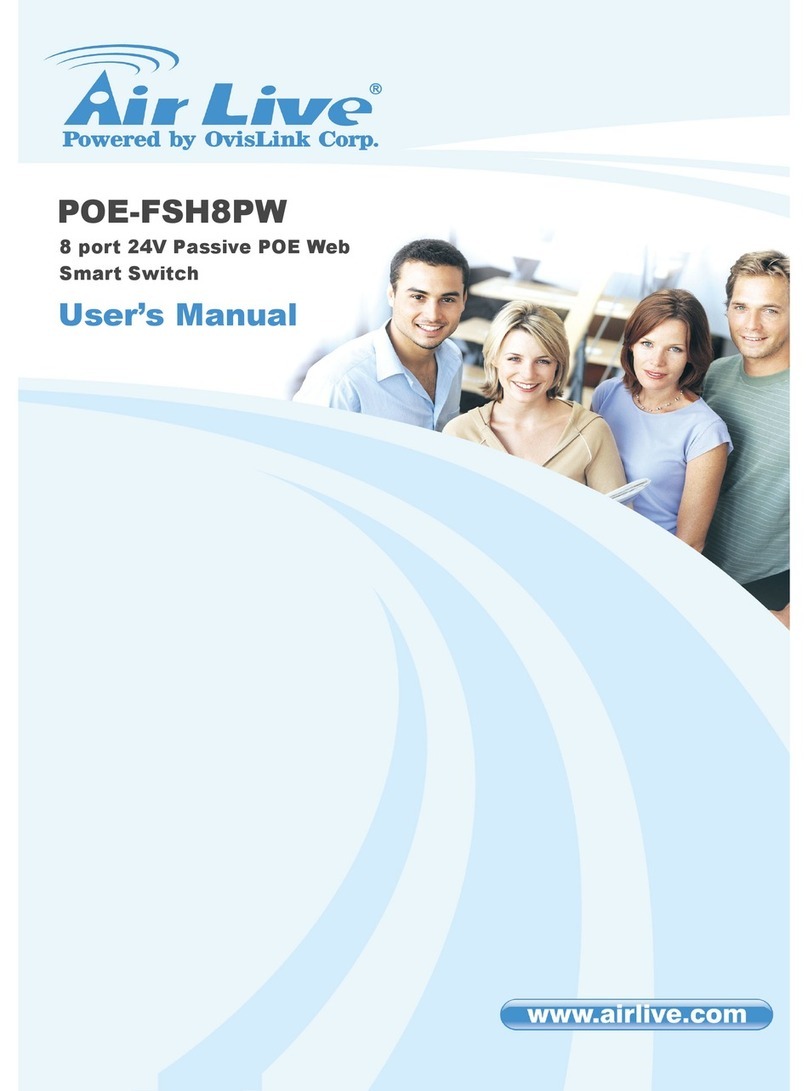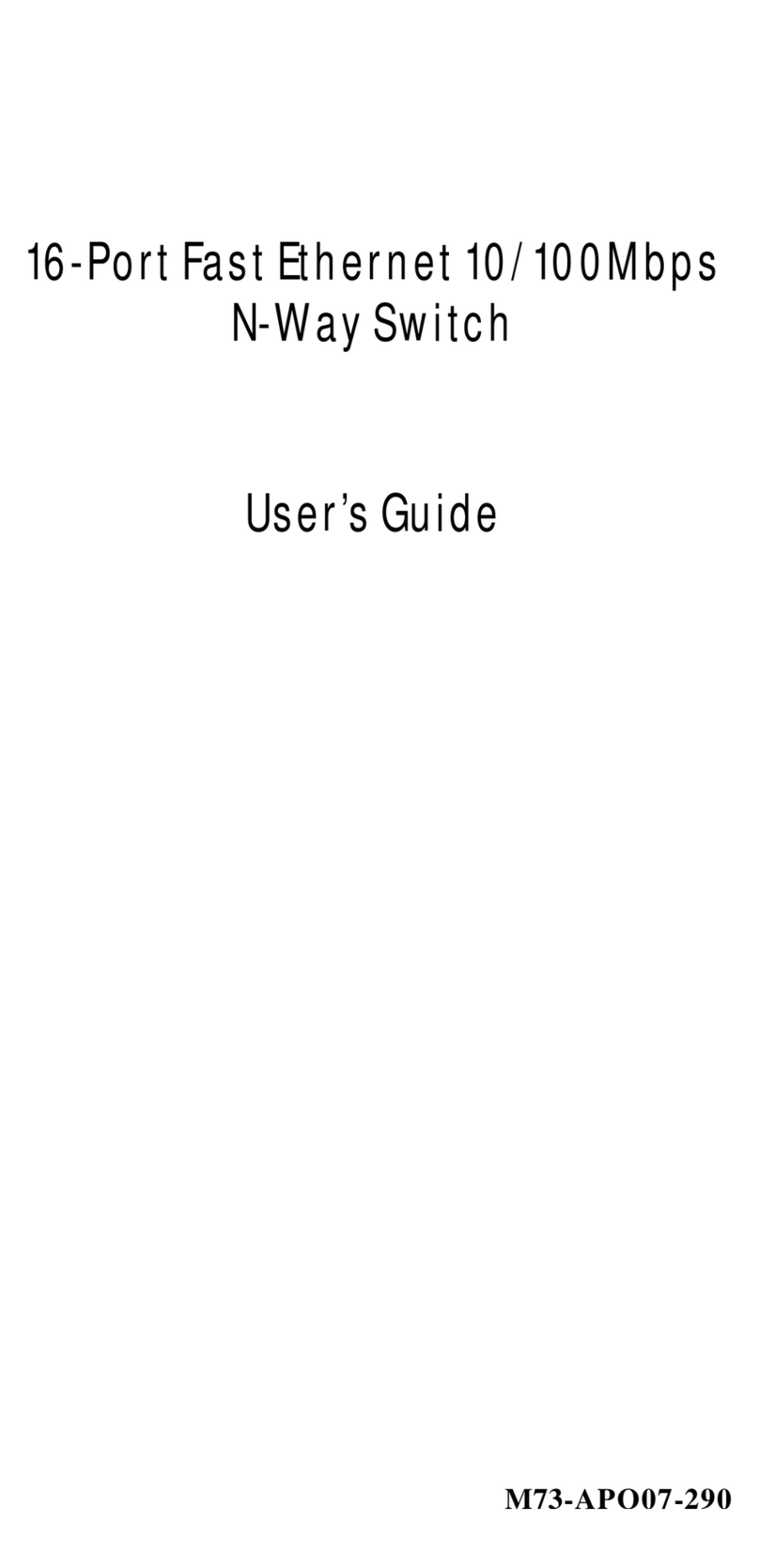9
expand, connect or upgrade your existing 10 Mbps Ethernet to 100 Mbps Fast Ethernet
network. With the implementation of Live-FSH16T Fast Ethernet Switch, it means that
your existing 10 Mbps Ethernet network can be extended to Fast Ethernet 100 Mbps speed
at very effective costs.
Store-and-Forward Architecture against Packet Loss
It is recognized that when network is under heavy traffic, the shared memory buffer in the
switching devices might yield incorrect detections due to an overfed memory buffer. This
drawback in transmission can happen either when data being transmitted in IEEE802.3x
Full Duplex or Back Pressure Flow Control mode. To amend this problem, Live-FSH16T
Fast Ethernet Switch utilizes a fixed memory buffer allocation with Store-and-forward
transmission to ensure an effective buffer allocation for each port. Store-and-forward
transmission controls data flow from transmitting to receiving nodes with the receiving
buffer threshold adjusted to optimal value, guaranteeing against all possible packet losses.
Active Flow Control
Live-FSH16T Fast Ethernet Switch implements in full duplex mode a flow control which
is compliant to IEEE 802.3x standard. While in half duplex mode, it employs an optional
Back Pressure Flow Control to stall the incoming data when port buffers being saturated.
With this flow control mechanism, it can be ensured that frames dropped during
transmission are reduced to a minimum.
Port Status Information at a Glance
The LED indicators on the front panel show relevant information of your network status.
Power LED indicates the Power On/Off status. Each Link/Rx LED indicates the linking
and receiving status of each port, while FDX/Col LED shows the half-duplex/full-duplex
transmission status and collisions within network. 100 M LED indicates the connection is
running at 100 Mbps mode. For detailed LED information, please refer to Chapter 5, LED
indicators.
What is 10/100 Mbps Dual-Speed Switching?
Current expansion of multimedia usage on the network, together with the new wave of
distributed Client/Server applications, creates a much higher demand for bandwidth and
tighter integration of clients and servers. The legacy shared-access 10Mbps Ethernet
technology can no longer provide adequate bandwidth and predictable response time to the
new workgroup environment.
10/100 Switching is an integral extension of Fast Ethernet. It provides not only the
100Mbps high-speed “pipeline” for carrying aggregated 10Mbps traffic, but also the
necessary bridging between the 10BASET and 100BASE-T MAC formats.
Fast Ethernet combined with the Switching technology offers an adequate bandwidth to
satisfy the demand of local workgroups. It also provides a high-speed link to carry local
network traffic elsewhere within a network. Ethernet switching technology dramatically
boosts the total bandwidth performance of a LAN network. It also furnishes configuration