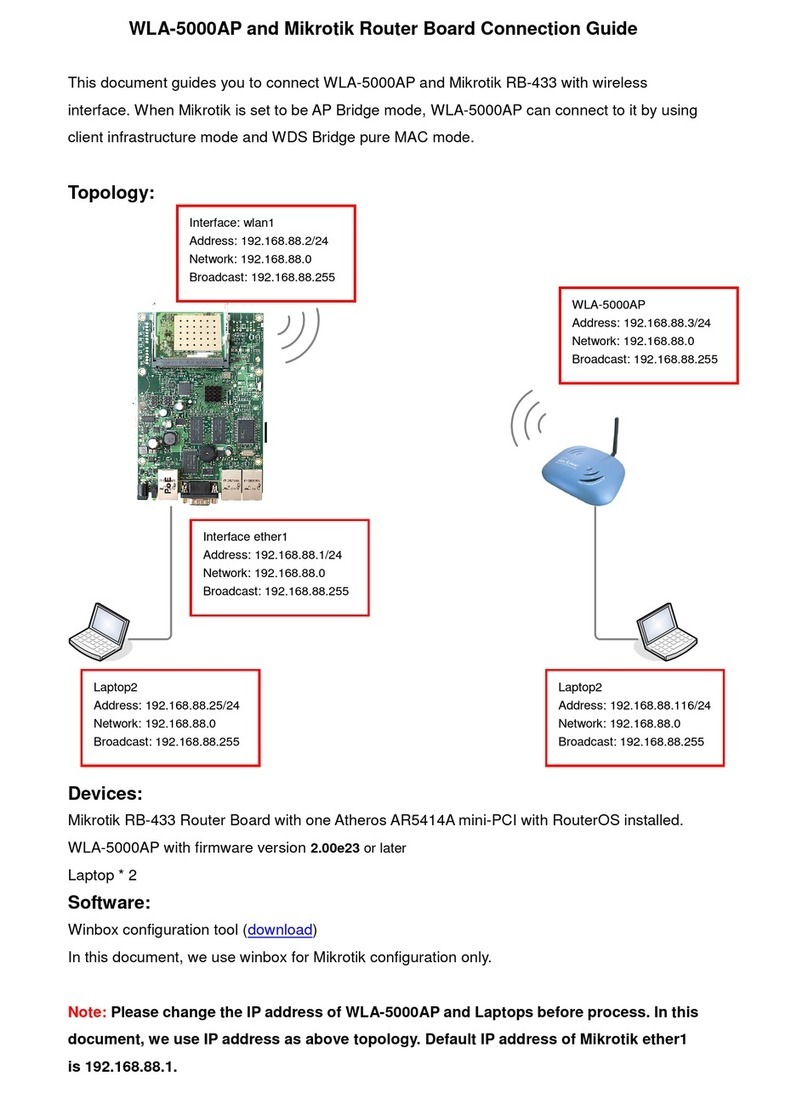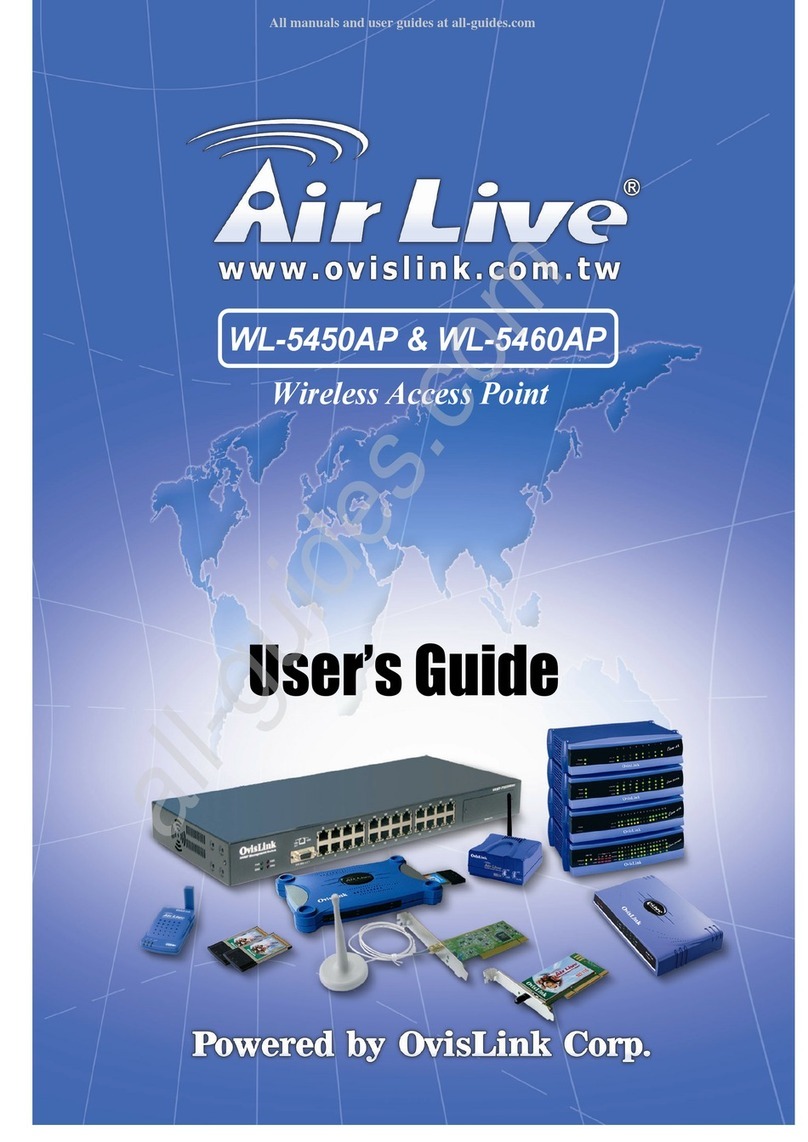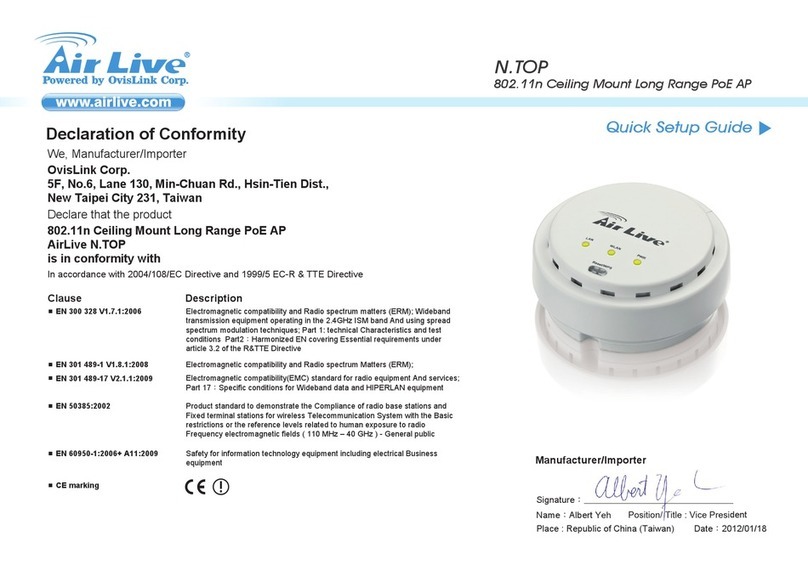IP Addr (IP Address Settings).........................................................................22
IP Address Mode............................................................................................22
Access point name .........................................................................................22
Admin (Administration)..................................................................................23
Change password. ..........................................................................................23
Reboot/Reset this device................................................................................23
Upgrade system firmware..............................................................................23
BRIDGE -CONFIGURATION VIA WEB ............................................... 25
Login .................................................................................................................25
Info(Information).............................................................................................26
Wireless (Wireless Configuration) .................................................................27
Wireless Mode ...............................................................................................27
Advanced (Advanced Wireless) ......................................................................29
Maximum associated stations........................................................................29
Admin (Administration)..................................................................................31
Device Name .................................................................................................31
Commands: Reboot/Reset this device. ..........................................................32
Upgrade system firmware..............................................................................32
RESET TO THE FACTORY DEFAULTS.............................................. 34
Reset ..................................................................................................................34
Find ...................................................................................................................35