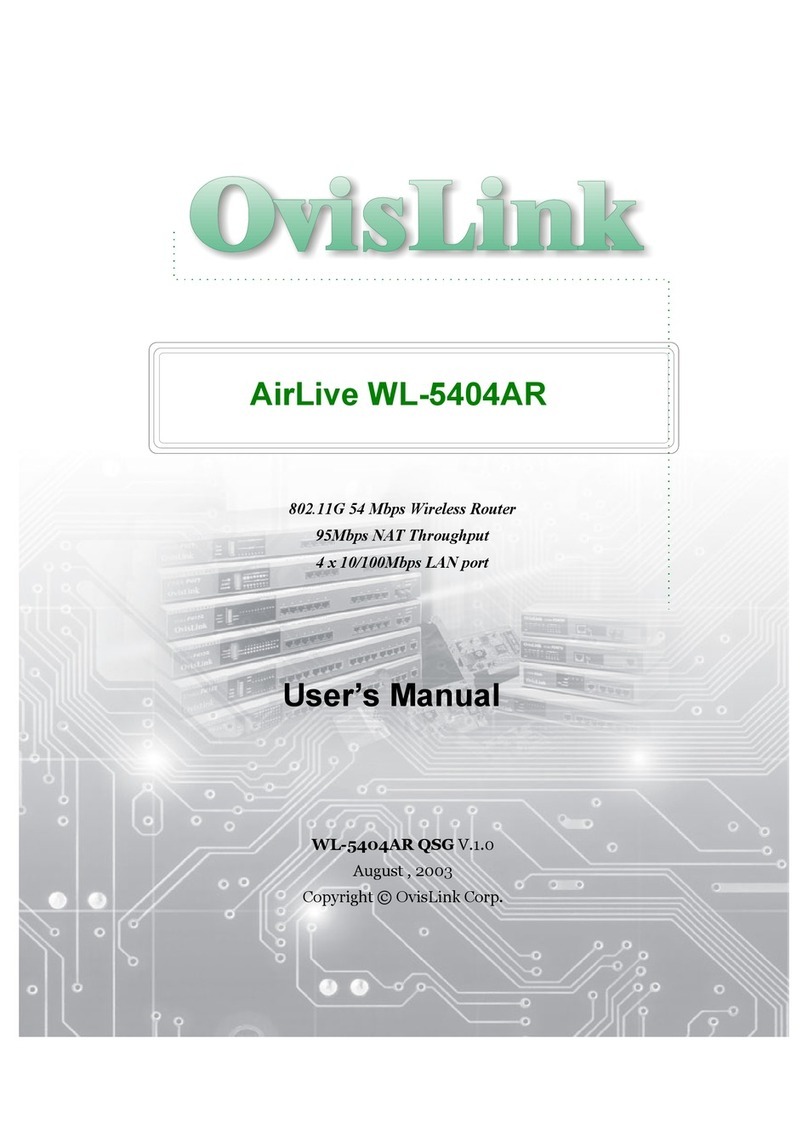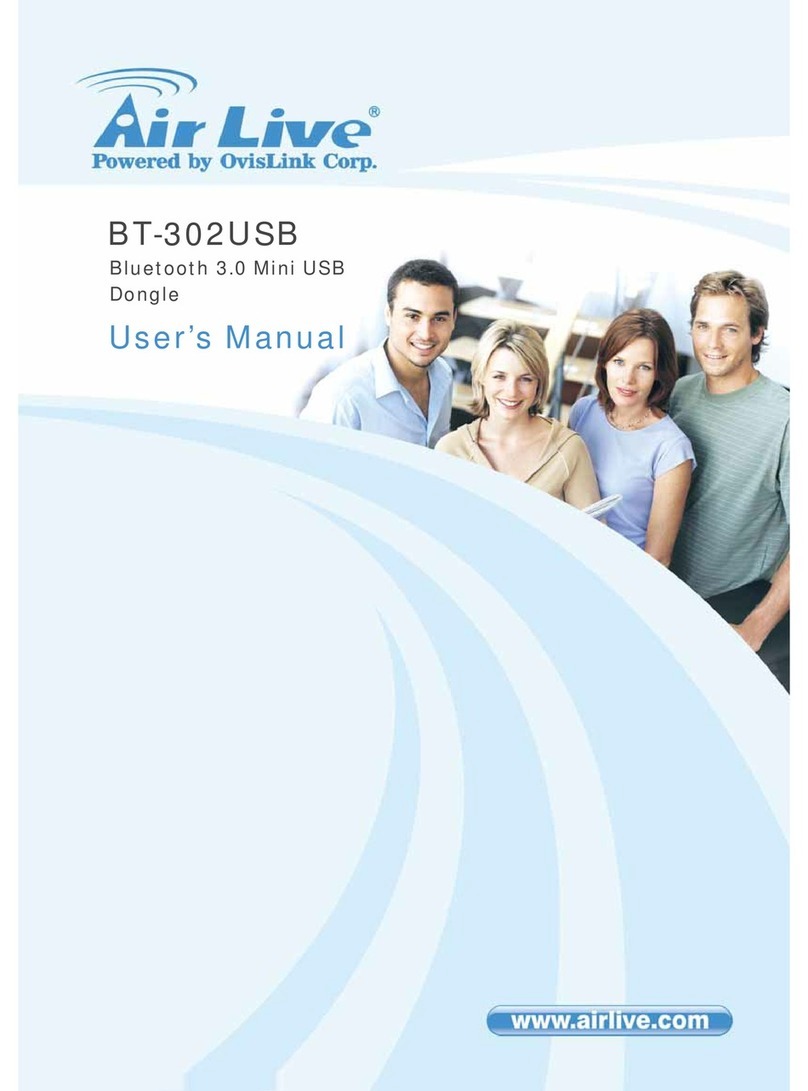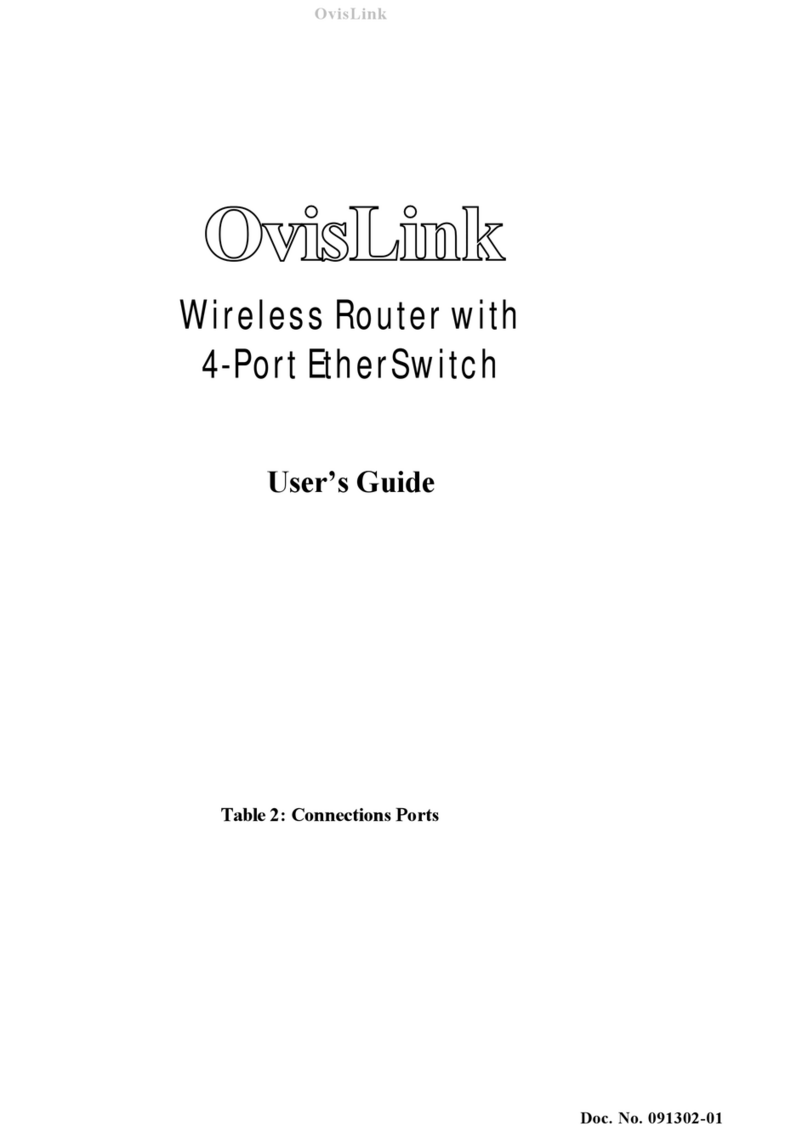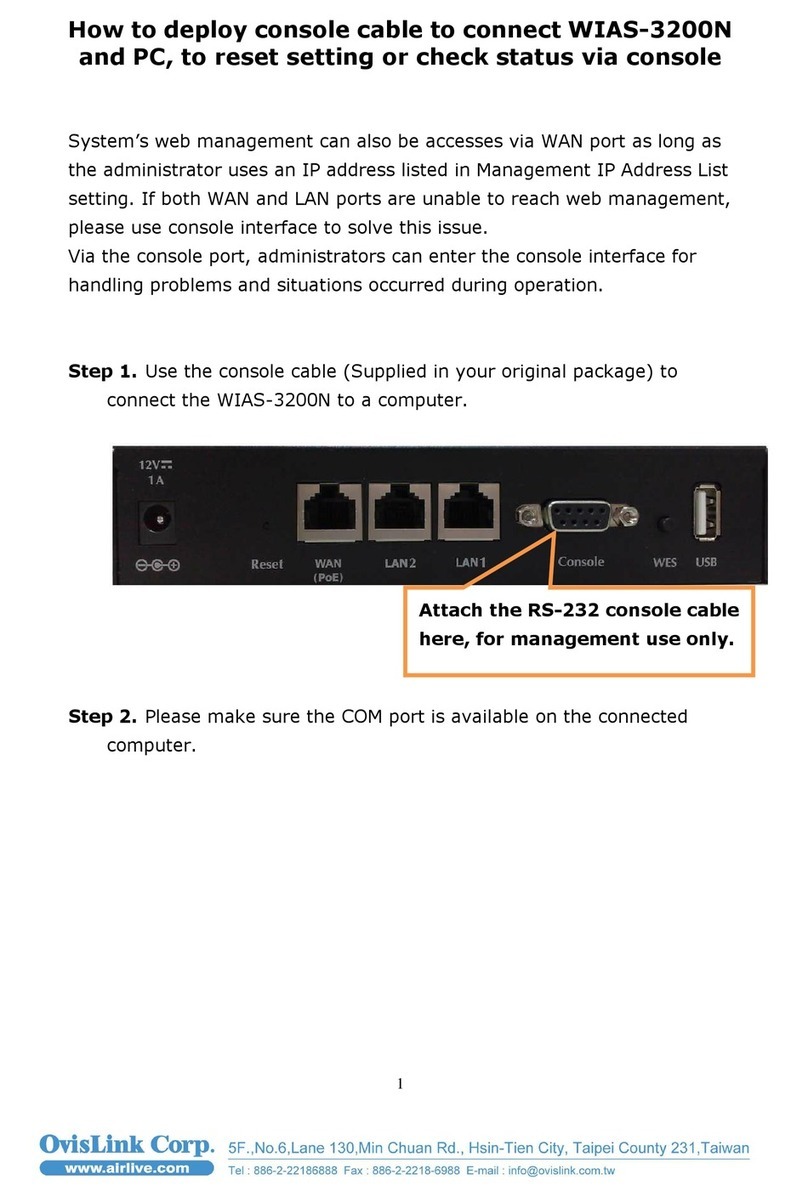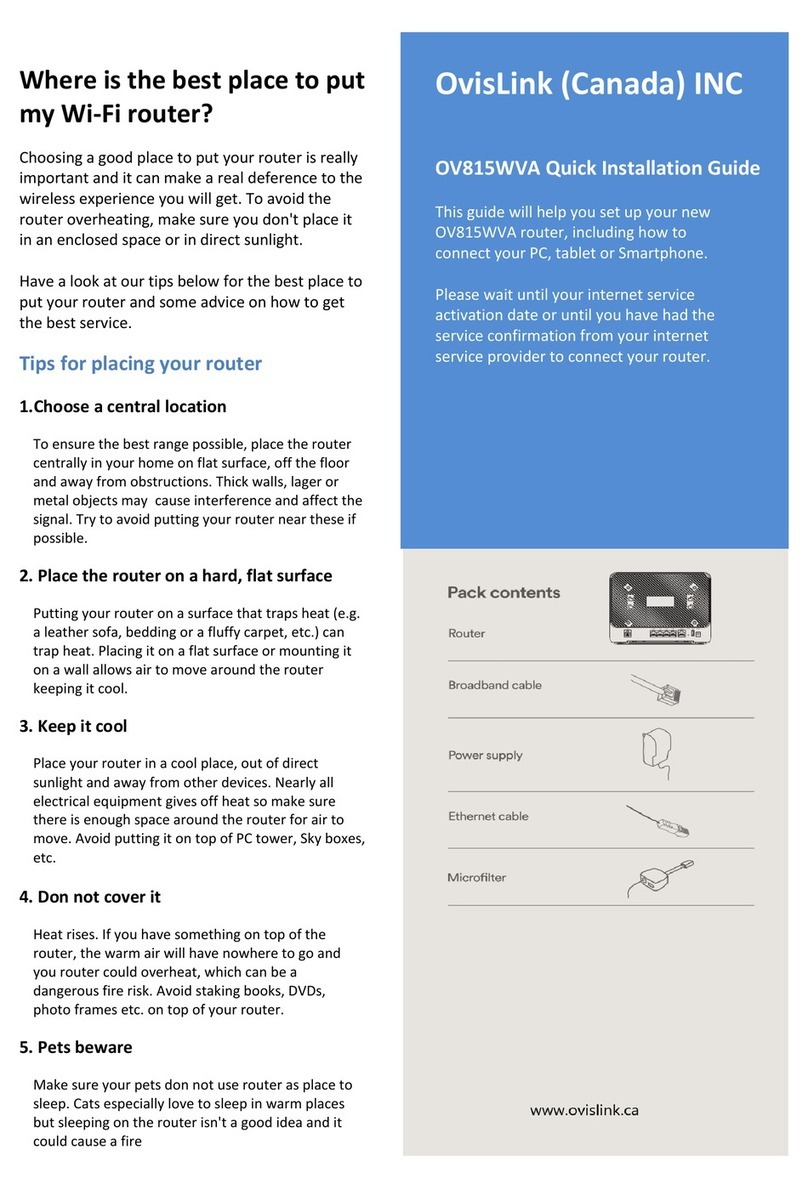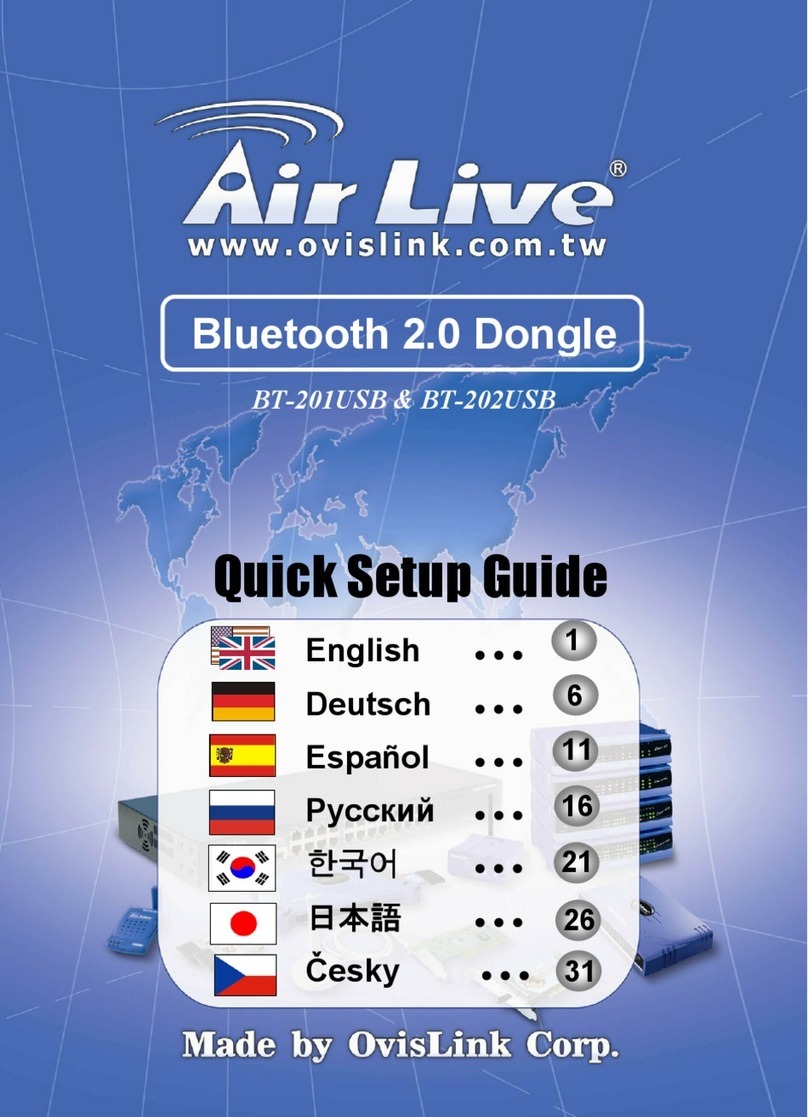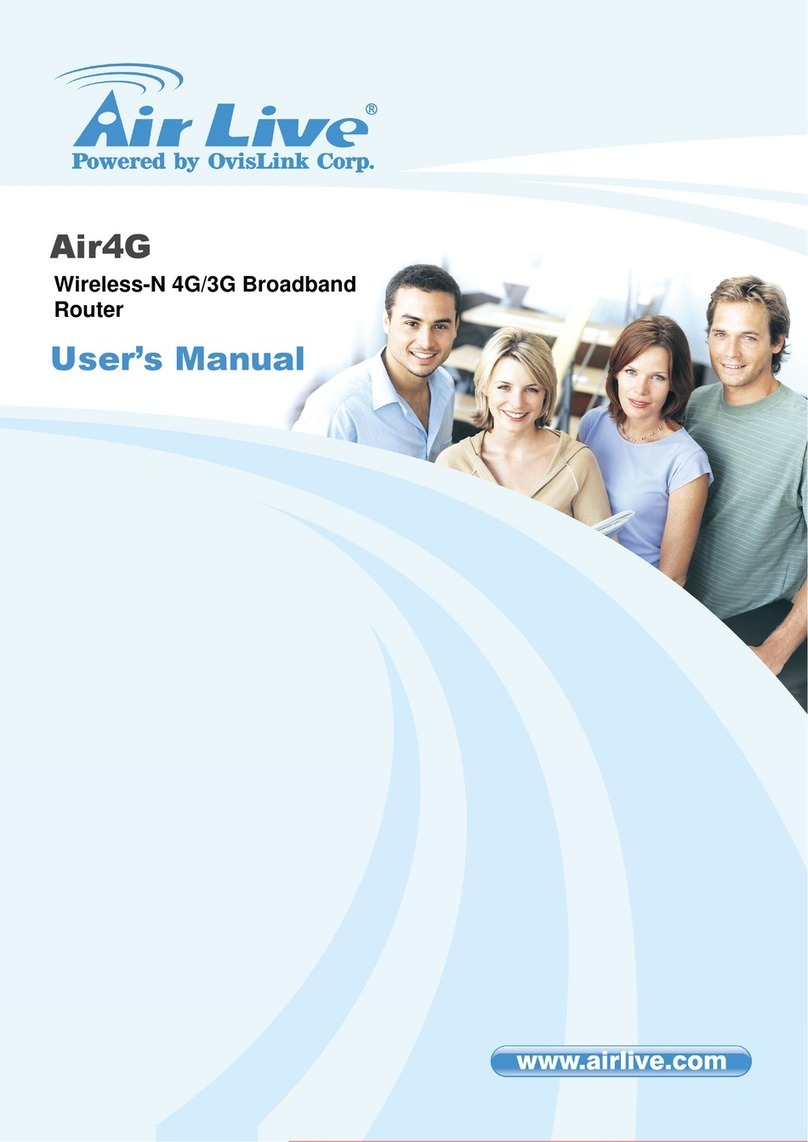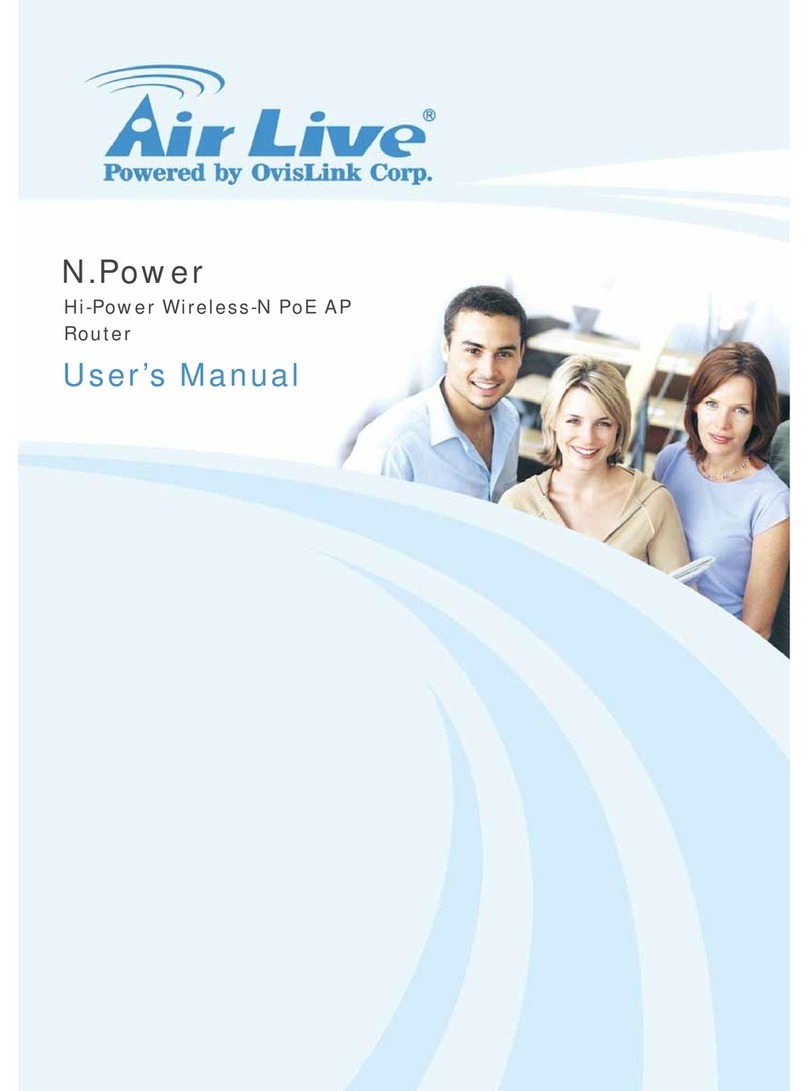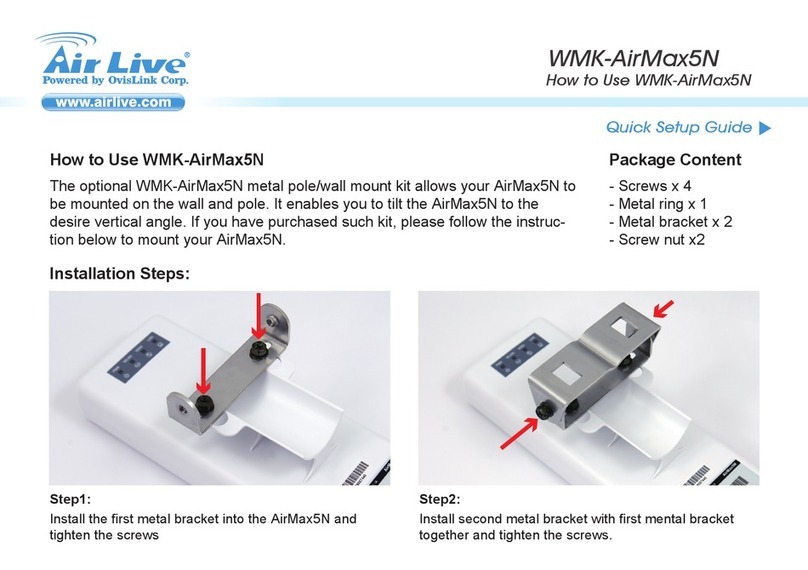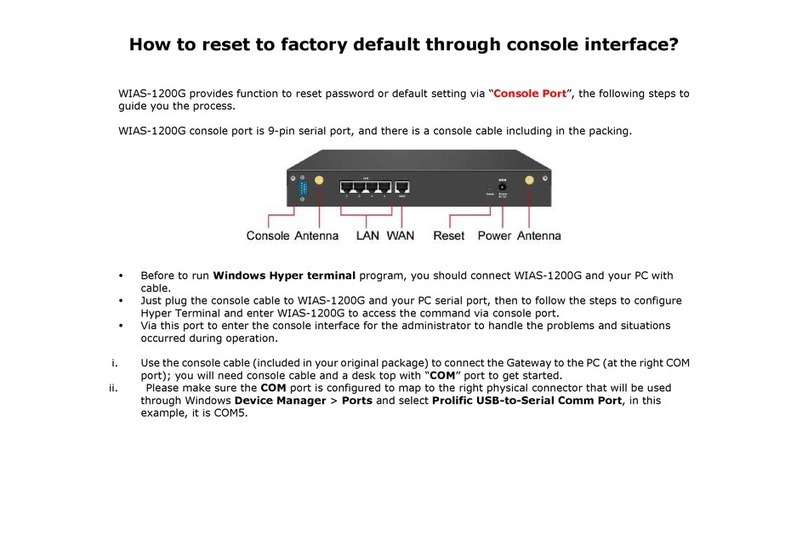Chapter 6: Wireless Settings............................................................................................................ 20
Basic Settings ......................................................................................................................................................................... 20
Wireless Security Settings ................................................................................................................................................... 21
WEP ............................................................................................................................................................................................. 21
WPA-Personal .......................................................................................................................................................................... 22
WPA2-Personal........................................................................................................................................................................ 23
WPA-Enterprise........................................................................................................................................................................ 23
WPA2-Enterprise ..................................................................................................................................................................... 23
802.1x .......................................................................................................................................................................................... 24
WPS ............................................................................................................................................................................................. 26
WDS ............................................................................................................................................................................................. 26
Advanced Wireless Settings ............................................................................................................................................... 27
Wireless Access Control....................................................................................................................................................... 32
Wireless Connection Status ................................................................................................................................................ 33
Chapter 7: DHCP Server ................................................................................................................... 34
DHCP Server List .................................................................................................................................................................... 35
Chapter 8: Virtual Server .................................................................................................................. 36
Single Port Forwarding.......................................................................................................................................................... 36
Port Range Forwarding......................................................................................................................................................... 38
DMZ Settings ............................................................................................................................................................................ 39
UPnP Settings .......................................................................................................................................................................... 39
Client Filter Settings ............................................................................................................................................................... 40
DNS Filter Settings ................................................................................................................................................................. 41