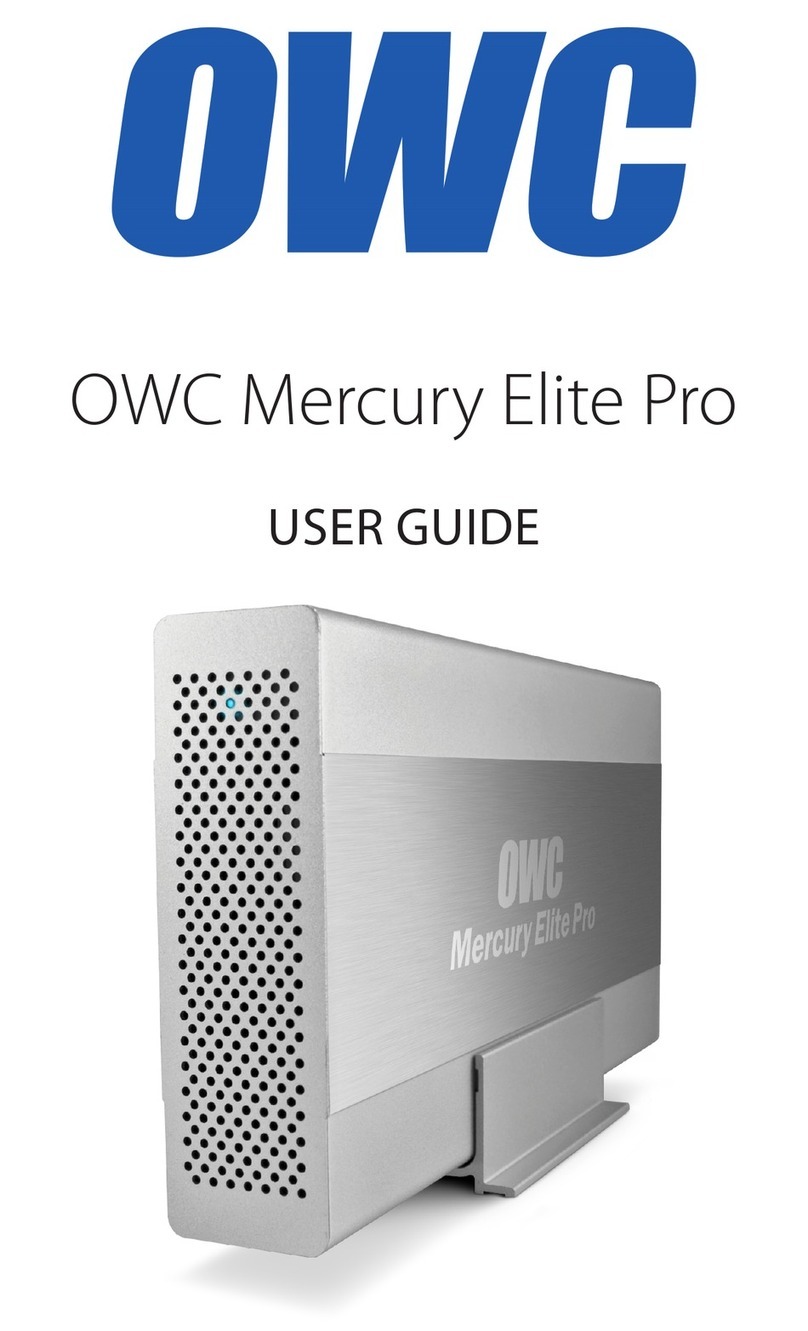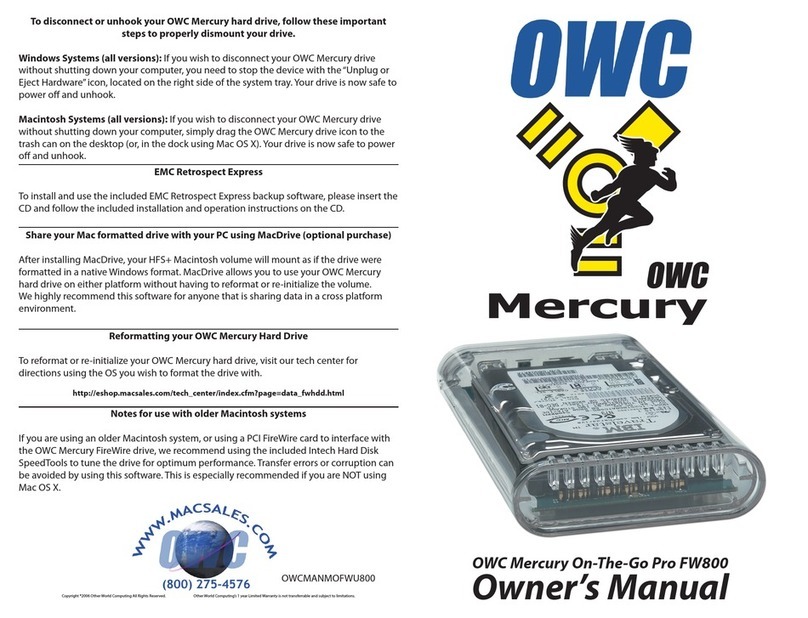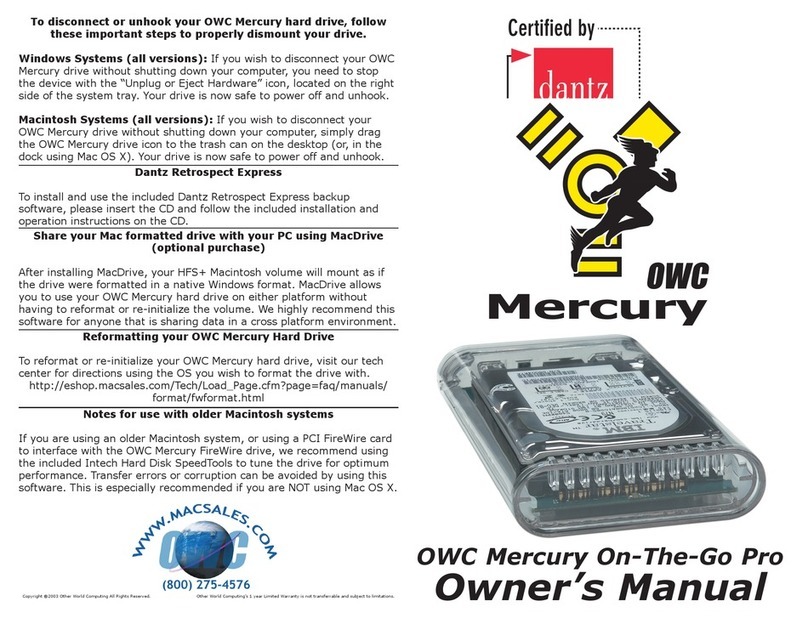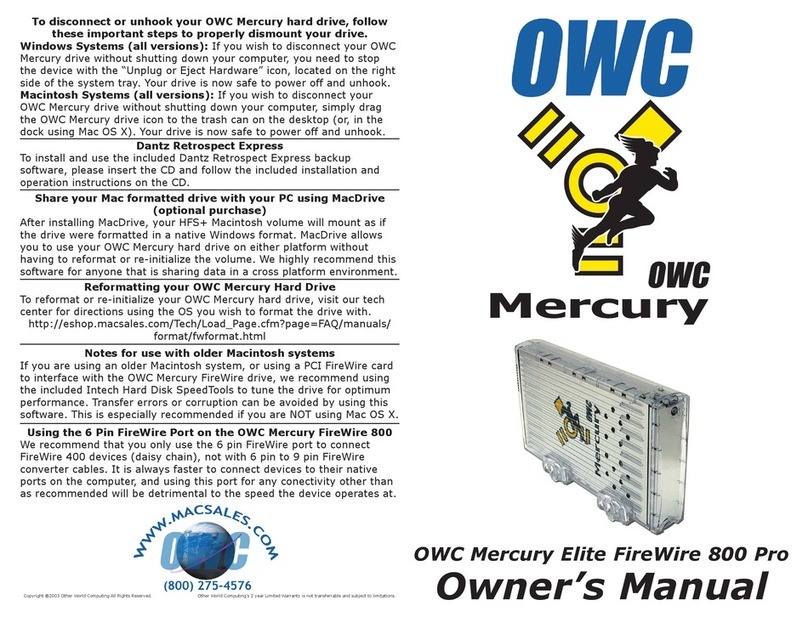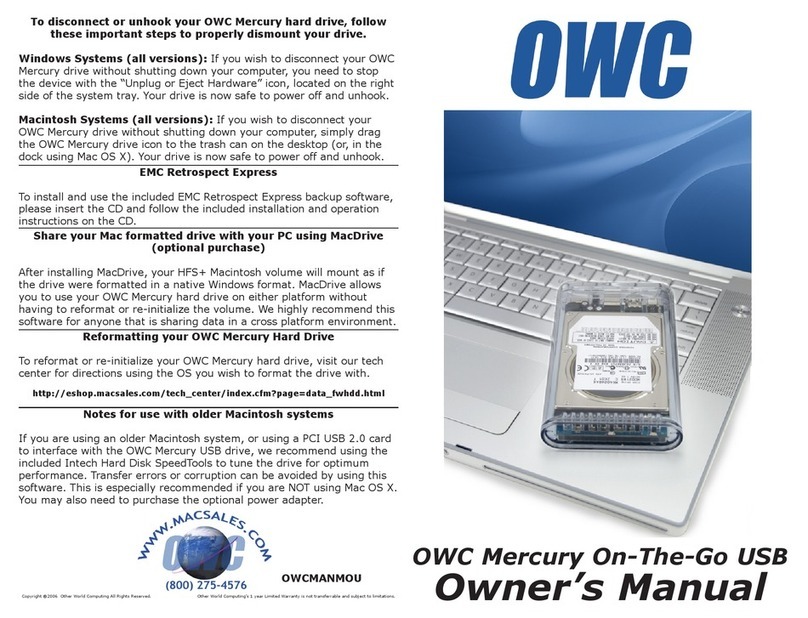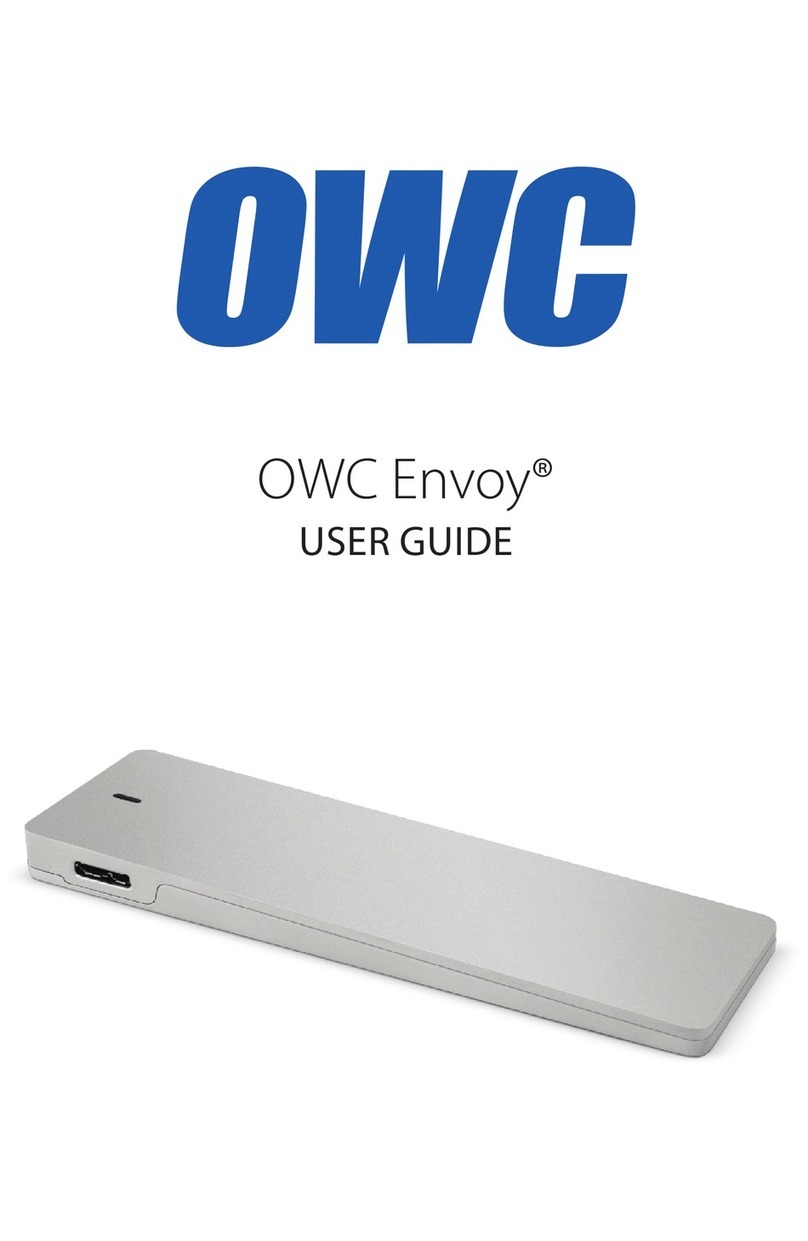We thank you for your purchase of your new OWC Mercury Elite-AL Pro
800 MIRROR RAID 0+1 FireWire 800/400/USB 2.0 Solution and are happy
to provide you with one of the safest, fastest, and easiest ways to add
mass storage to your computer!
For more information about FireWire 400 and 800, or USB 2.0
please visit our tech center at:
http://eshop.macsales.com/tech_center/index.cfm
Familiarize yourself with the connections on the back of the OWC Mercury
Elite-AL Pro RAID drives - you will need to use these to connect your new
drive to your computer.
Hardware Installation:
Installation of the hardware is simple on any platform.
1. Plug the AC power cords into the wall and to the DC transformers.
2. Plug the DC power cords into the OWC Mercury Elite-AL MIRROR RAID drives.
3. Connect the FireWire 800 or FireWire 400 cable - appropriate for the interface your
computer supports, into the drive and computer.
4. Interconnect the two drives together (daisy chain) using the short FireWire 800 cable.
5. Power on the OWC Mercury Elite-AL MIRROR RAID drives! You’re all set!
Note: The solution includes USB 2.0 cables - however, they are not recommended for
optimum performance. If you must use USB 2.0, be sure to add an additional PCI USB
2.0 Controller card otherwise performance will not be acceptable.
Note: If you are using FireWire 800 and add a FireWire 400 device to the
chain, all devices will be reduced to FireWire 400 performance.
Unpack your new OWC Mercury Elite-AL Pro 800 RAID 0+1 Quad Drive
FireWire 800/400/USB 2.0 Solution and examine it’s contents.
Before starting, if your new OWC Mercury Elite-AL Hard Drives are deliv-
ered under extreme hot or cold conditions, you should allow the contents
of the package to reach room temperature prior to use.
Treat your new OWC Mercury Elite-AL product just like you do your
computer - keep it dry, out of direct sunlight, clean, and avoid static
electricity.
Installation / Setup Instructions
Macintosh Software Installation:
Mac OS X 10.3 and later: Install the included SoftRAID 3 software and
reboot your computer. This is NOT required if you want to move your OWC
Mercury Elite-AL MIRROR RAID to another computer, the software is only
required to congure the RAID and monitor it’s performance.
Installing directly from a Mac OS X 10.3 “Panther” installation CD or
DVD requires the creation of a custom installation disc using SoftRAID’s
installation tool. You will need a CD or DVD burner to accomplish this. Mac
OS X 10.4 “Tiger” and later DOES NOT require this step.
No other software installations are required, however, the Intech Hard Disk
SpeedTools and Prosoft Data Backup software can be installed if you wish
to use either of those utility programs.
OEM versions included