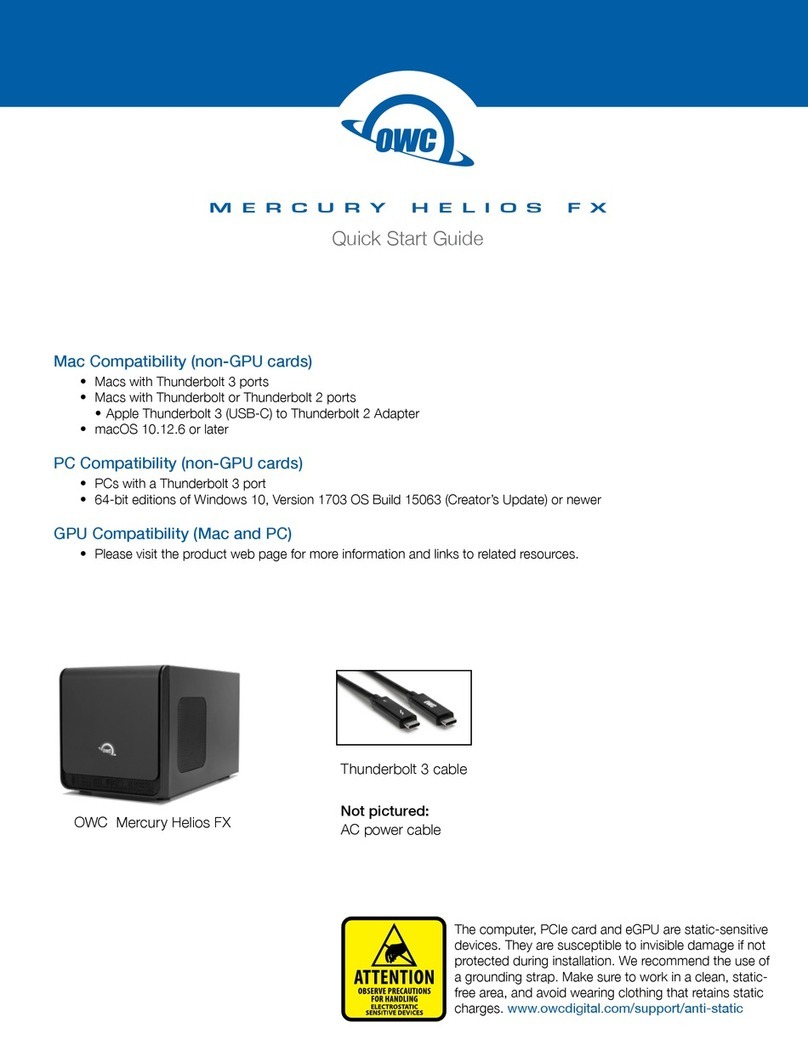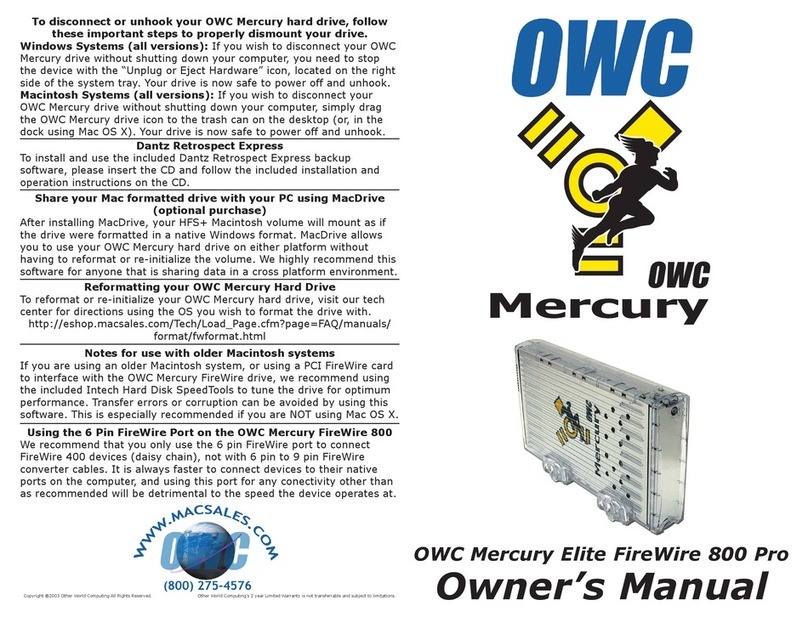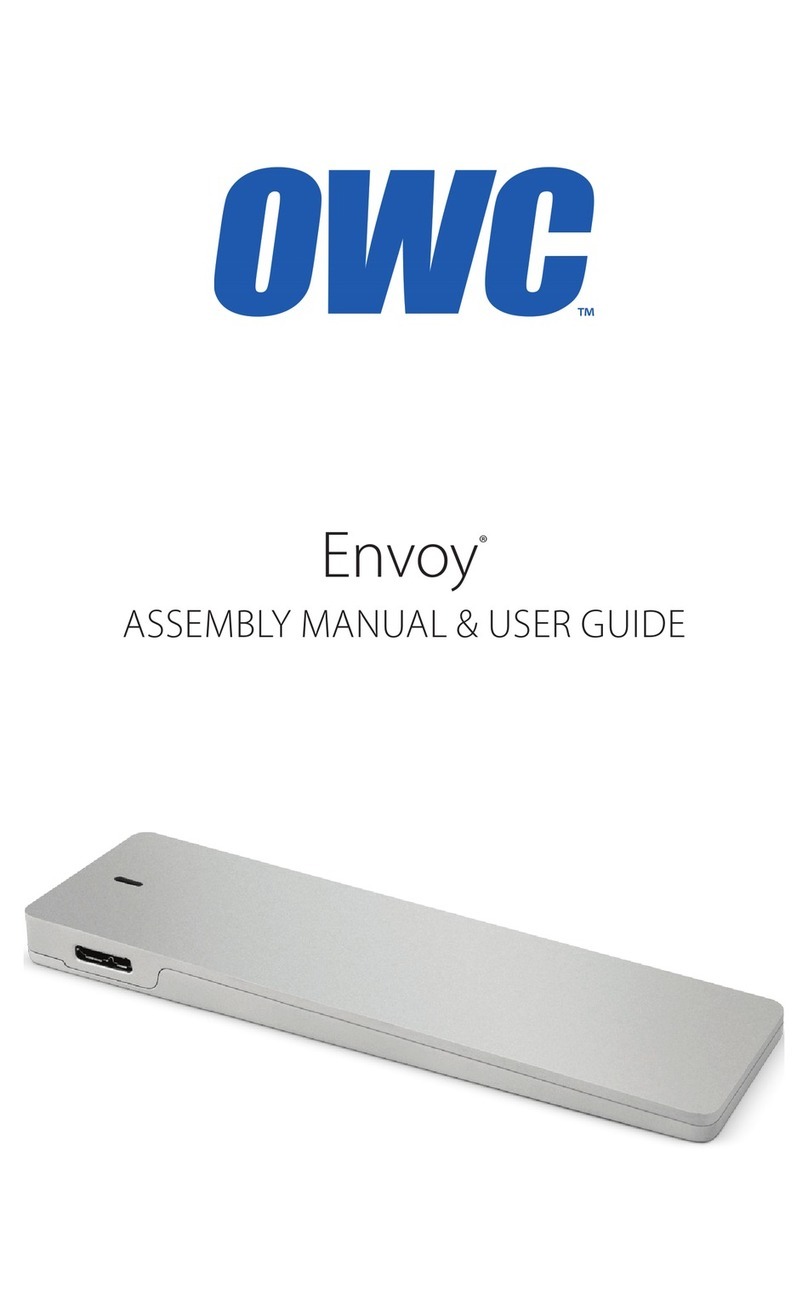OWC Mercury Elite Pro mini Introduction
2
To avoid damage, do not expose the device to temperatures outside: 41º — 107º F
(operating) or -40º — 149º F (non-operating)
Always unplug the device from the electrical outlet if there is a risk of lightning or if it will be
unused for an extended period of time. Otherwise, there is an increased risk of electrical
shock, short-circuiting or re.
Do not use the device near other electrical appliances such as televisions, radios or
speakers. Doing so may cause interference which will adversely aect the operation of the
other products.
Do not place the device near sources of magnetic interference, such as computer displays,
televisions or speakers. Magnetic interference can aect the operation and stability of hard
drives.
Do not place heavy objects on top of the device.
Protect your device from excessive exposure to dust during use or storage. Dust can build
up inside the device, increasing the risk of damage or malfunction.
Do not block any ventilation openings on the device. These help to keep the device cool
during operation. Blocking the ventilation openings may cause damage to the device and
cause an increased risk of short-circuiting or re.
Read this user guide carefully and follow the recommended steps for assembly.
Use proper anti-static precautions while installing your hard drives into this drive enclosure.
Failure to do so can cause damage to your drive mechanisms and/or the enclosure.
Do not attempt to disassemble or modify the device. To avoid any risk of electrical shock,
re, short-circuiting or dangerous emissions, never insert any metallic object into the device.
If it appears to be malfunctioning, please contact technical support.
Never expose your device to rain, or use it near water or in damp or wet conditions. Never
place objects containing liquids on the drive, as they may spill into its openings. Doing so
increases the risk of electrical shock, short-circuiting, re or personal injury.
General Use Precautions
Safety Precautions