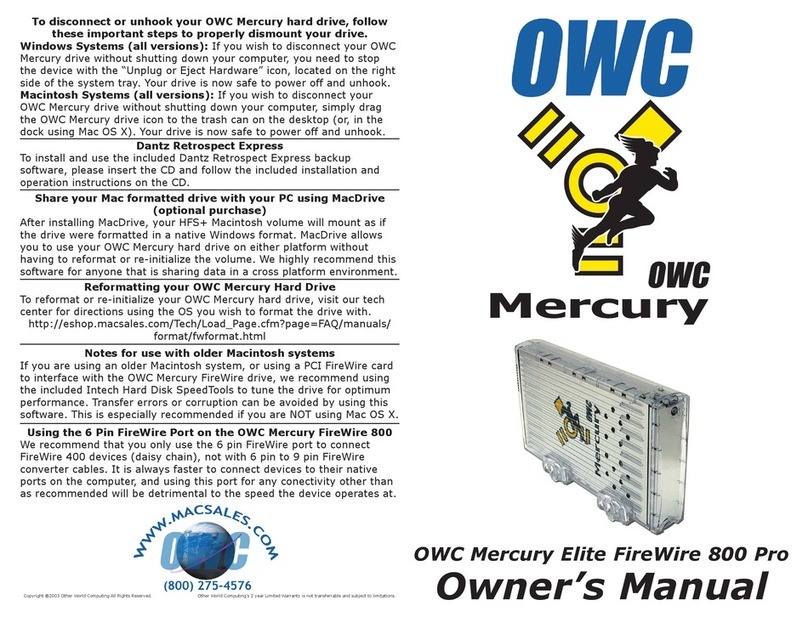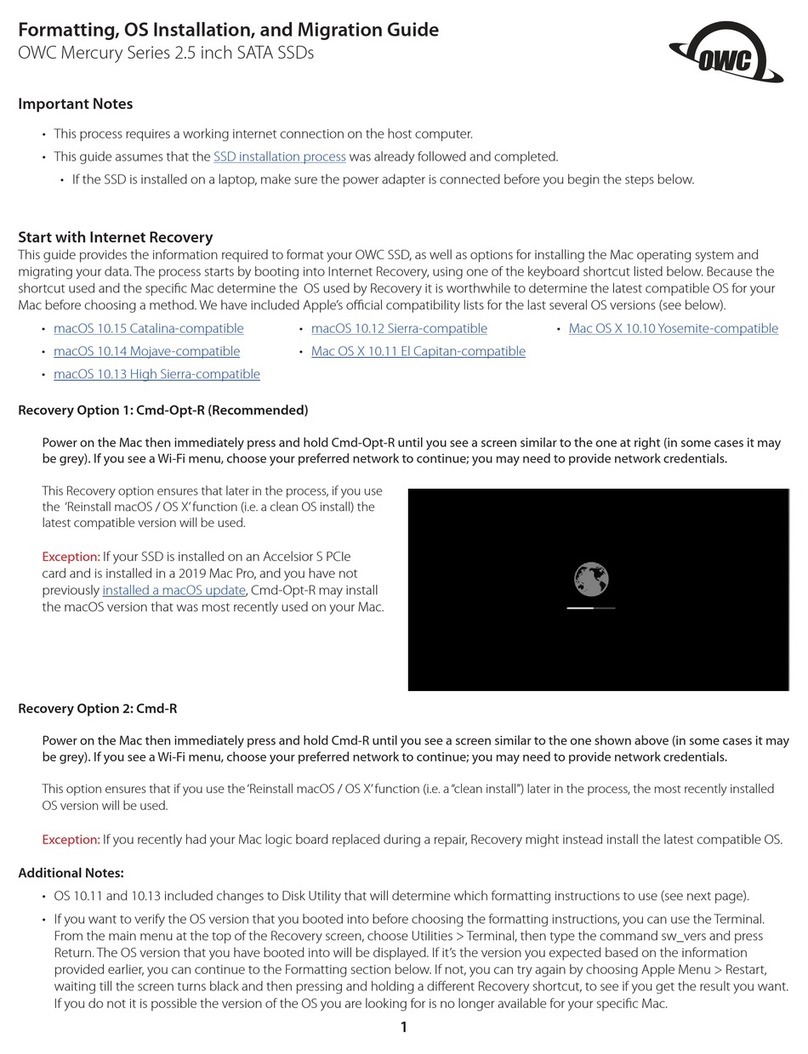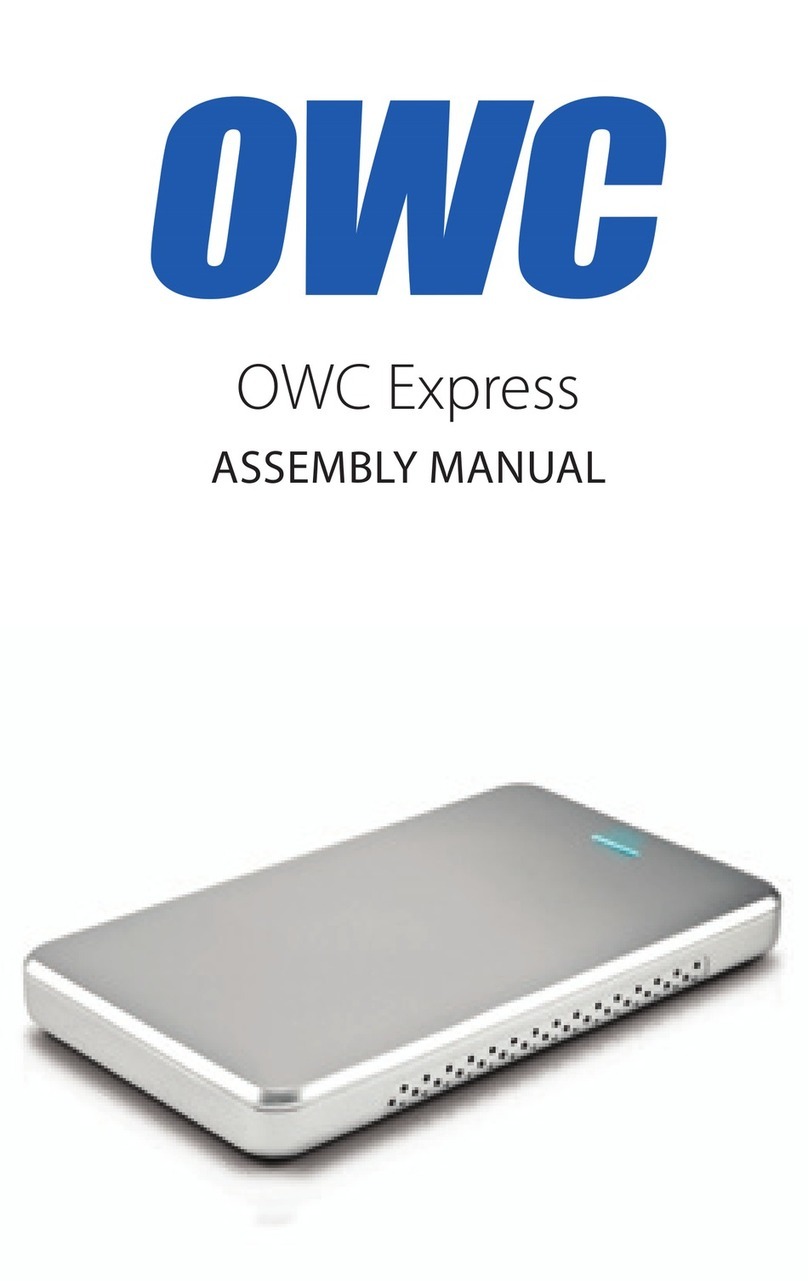OWC MERCURY ELITE PRO MINI APPENDIX
8
3.1 FORMATTING
For additional formatting information, please visit:
http://www.macsales.com/format
3.2 UNMOUNTING DRIVES
To properly unmount any connected drives from your computer, you need to follow a
few simple steps.
For Mac OS X systems:
There are two main methods to umount disks with Mac OS X systems. Either drag the
icon for the disk you wish to unmount to the trash can, or right-click the disk icon on
the desktop, then click “Eject”.
For Windows systems:
1. Go to the System Tray (located in the lower right corner of your screen). Click on the
“Eject” icon (a small green arrow over a hardware image).
2. A message will appear, detailing the devices that the “Eject” icon controls, i.e.,
“Safely remove...” Click on this prompt.
3. You will then see a message that says, “Safe to Remove Hardware.” It is now safe to
disconnect the Mercury Elite Pro mini from the computer.
3.3 TROUBLESHOOTING
Begin your troubleshooting by verifying that both ends of your cables are properly
plugged into the computer and the Mercury Elite Pro mini. If the Mercury Elite Pro
mini is still not working properly, try connecting to another interface such as the USB
connection and see if the device works properly. You can also connect the Mercury Elite
Pro mini to a different computer.
In rare instances, the power being provided through the interface cable may not be
sufficient to power the Mercury Elite Pro mini, depending on the computer you are using
and the hard drive or SSD inside the Mercury Elite Pro mini. An optional 5V power adapter
is available at: http://eshop.macsales.com/item/owc/motgpwr/
If problems persist, please visit www.macsales.com/faq/ for answers to frequently
asked questions, or check Section 3.6to contact technical support.
APPENDIX