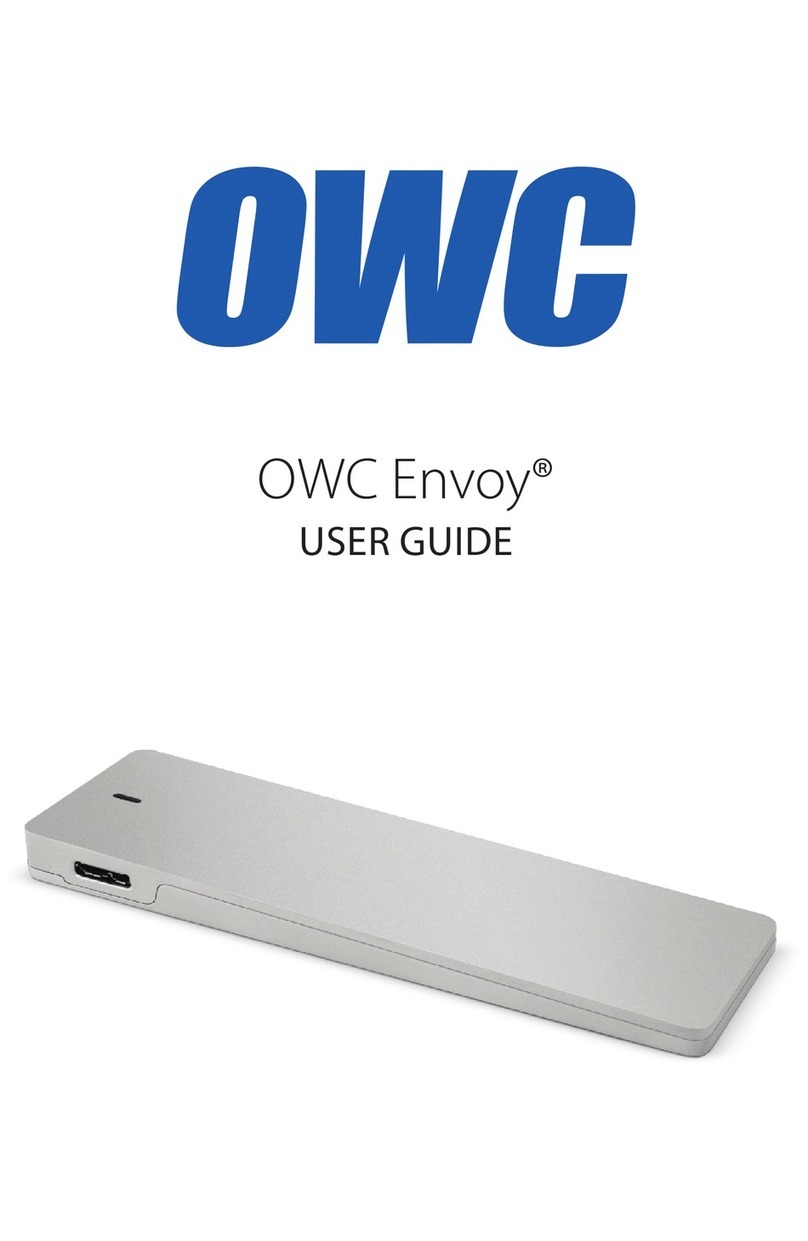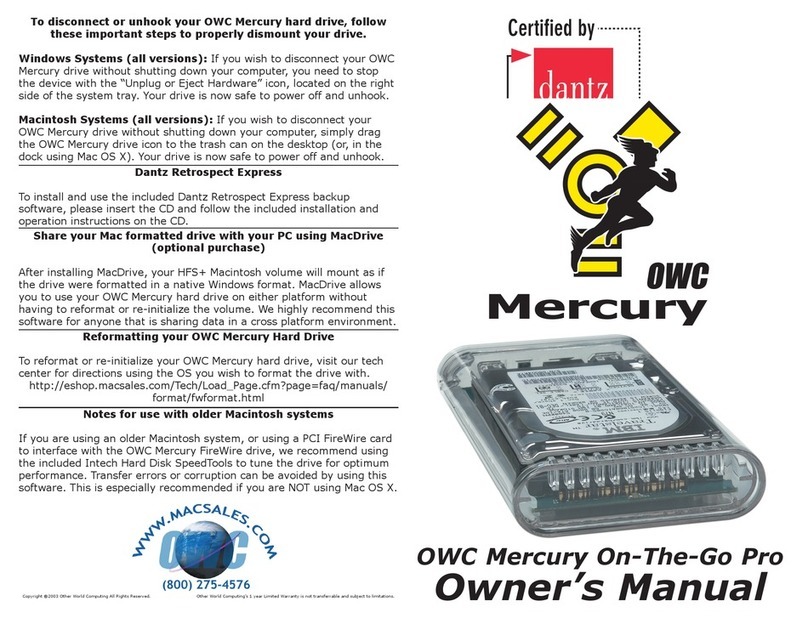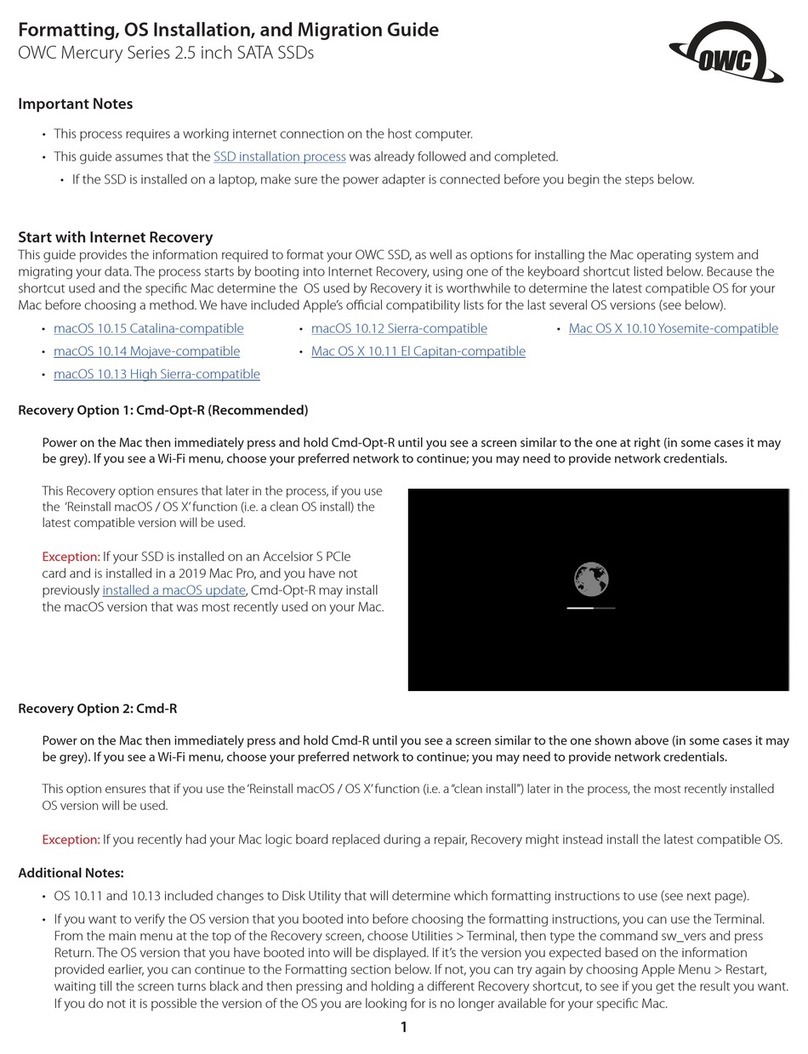We thank you for your purchase of your new
OWC Mercury On-The-Go USB hard drive and are happy
to provide you with one of the newest, fastest, and easiest
ways to add mass storage to your Macintosh.
For more information about USB 2.0 please visit our tech
center at
http://eshop.macsales.com/tech_center/index.cfm
Installation / Setup Instructions Familiarize yourself with the connections on the back of the
OWC Mercury On-The-Go USB hard drive - you will need to
use these to connect your new drive to your computer.
Macintosh Software Installation:
Mac OS X - USB 2.0: Drivers are not required. Proceed to
Hardware Installation.
Mac OS 8.6-9.2.2 - USB 1.1: You will need to download
USB Mass Storage Support from Apple at:
http://docs.info.apple.com/article.html?artnum=60394
Mac OS 8.6-9.2.2 does not support USB 2.0.
Windows Software Installation:
Windows - 98SE & Higher - USB 2.0: Install the drivers
on the included CD-ROM to use USB 2.0 storage device. For
use with Windows 98SE or ME, it may be necessary to select
the drive in the device manager and specify it as a remov-
able drive. Windows 2000/XP users will have to create a
signature for the drive in the Computer Management control
panel. For detailed step-by-step instructions on performing
this task, visit the OWC Tech Center at:
http://eshop.macsales.com/tech_center/index.cfm?page=data_fwhdd.html
Hardware Installation:
Installation of the hardware is a very straightforward
procedure on any platform.
1. Plug the DC transformer into the wall and hard drive.
(Optional - not required)
3. Plug the USB cable into the hard drive.
4. Plug the USB cable into the computer’s USB 2.0 port.
5. Power on the OWC Mercury On-The-Go USB! You’re all set!
Unpack your new OWC Mercury On-The-Go USB hard drive
and examine it’s contents. (USB 2.0 driver CD not pictured)
Before starting, if your new OWC Mercury On-The-Go USB
Hard Drive is delivered under extreme hot or cold conditions,
you should allow the contents of the package to reach room
temperature prior to use.
Treat your new OWC Mercury product just like you do your
computer - keep it dry, out of direct sunlight, clean, and
avoid static electricity.
The power switch is 2 position. Right, away from the DC
power port for ON and Left for OFF. The DC Power Input port
is not required to be used in most situations.
Driver CD
Retrospect
Express