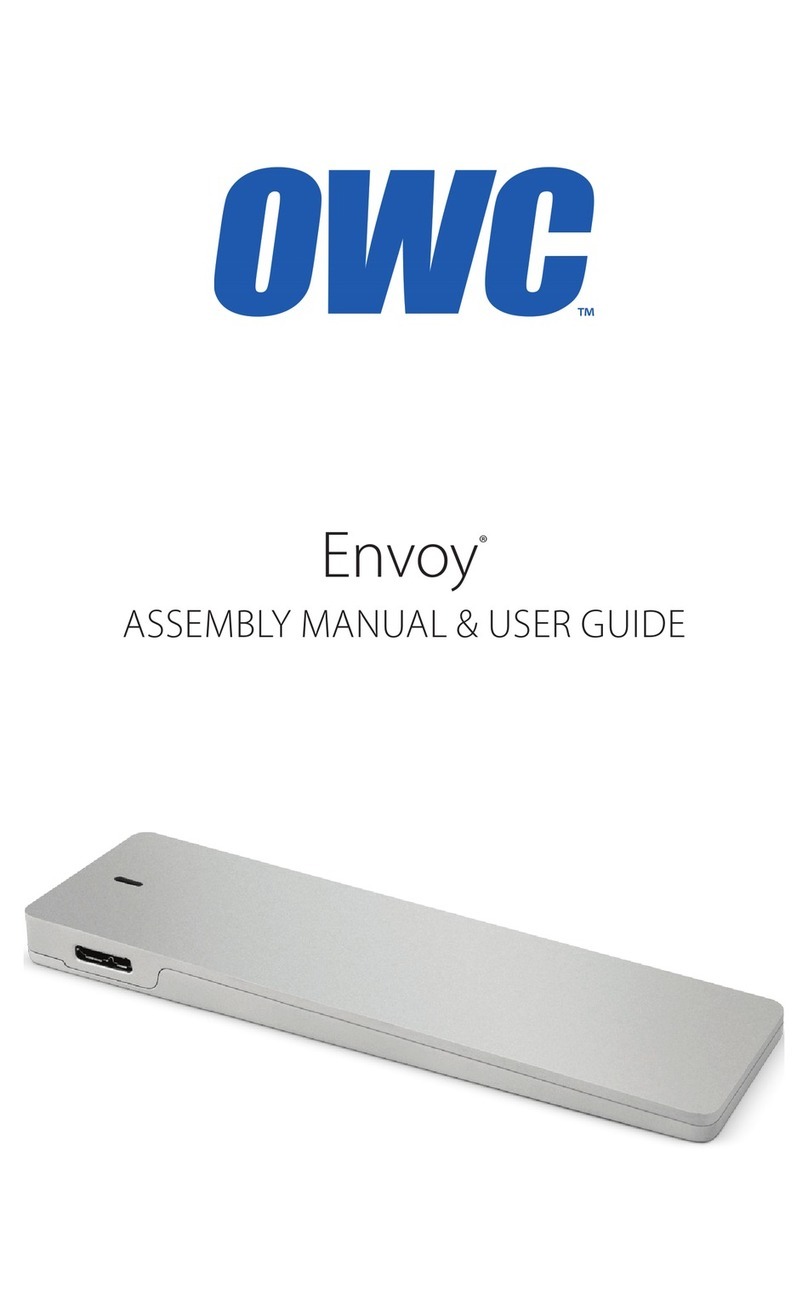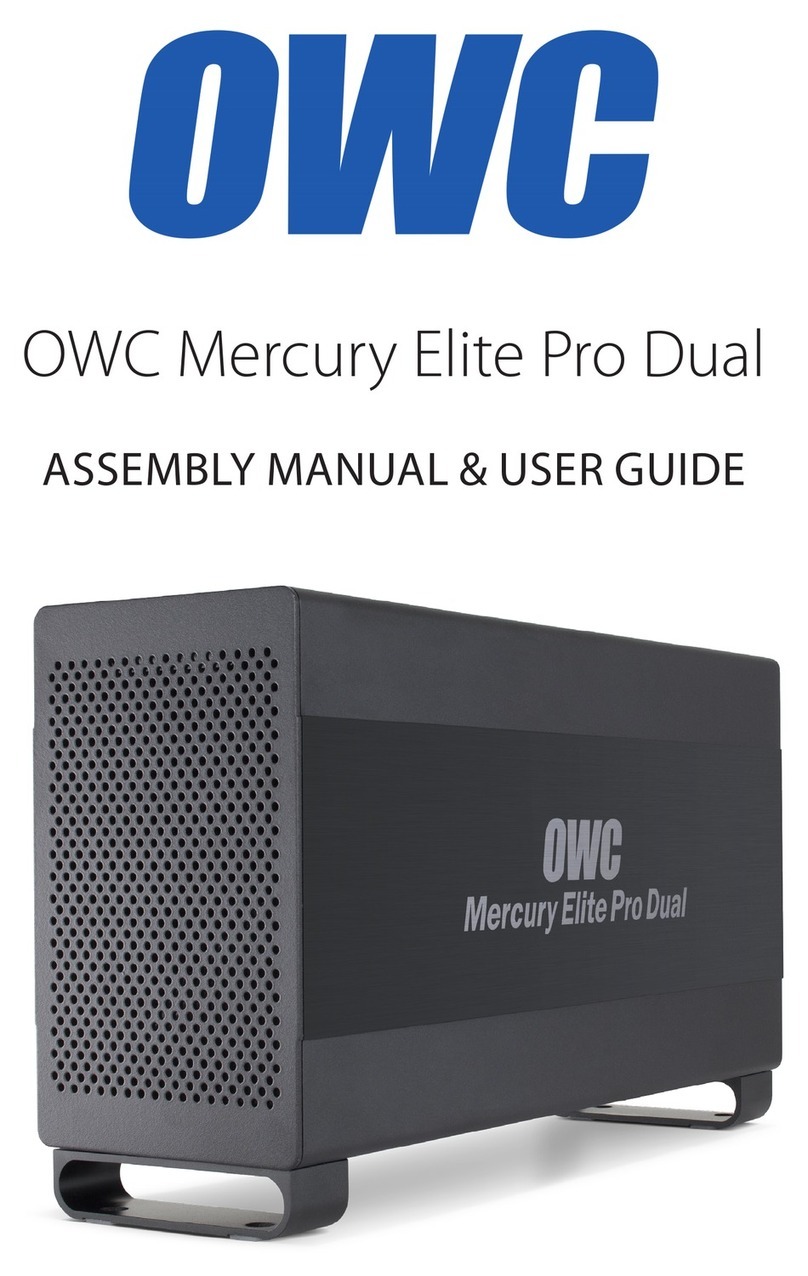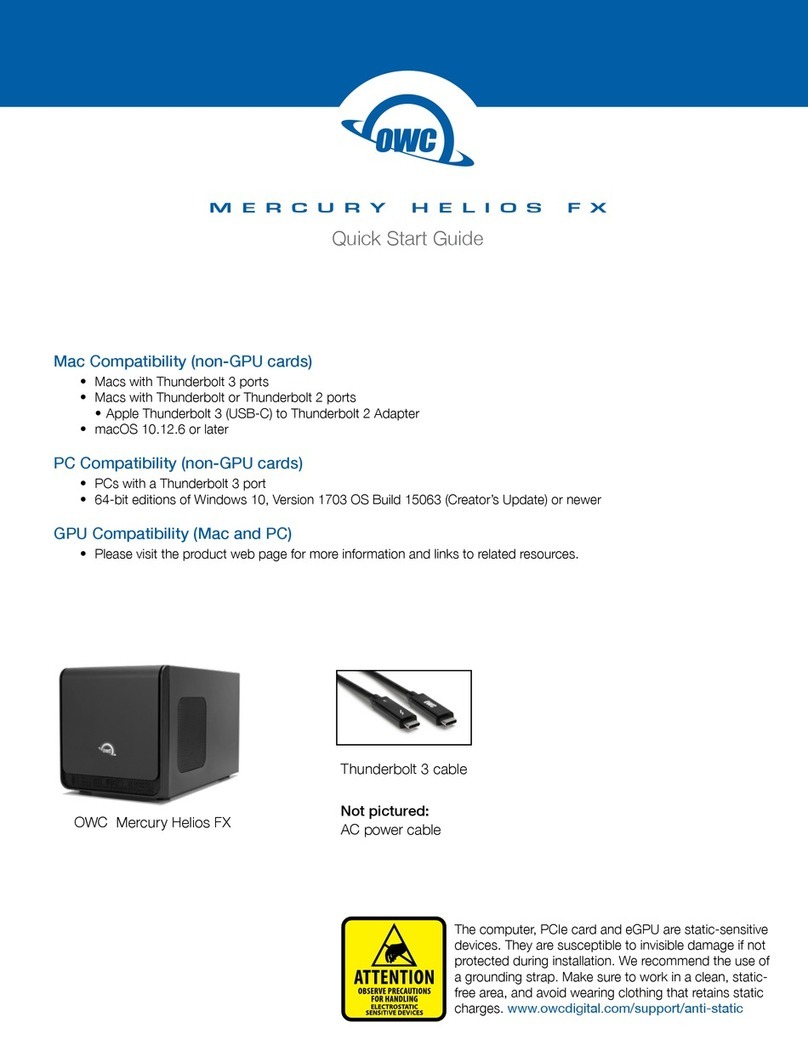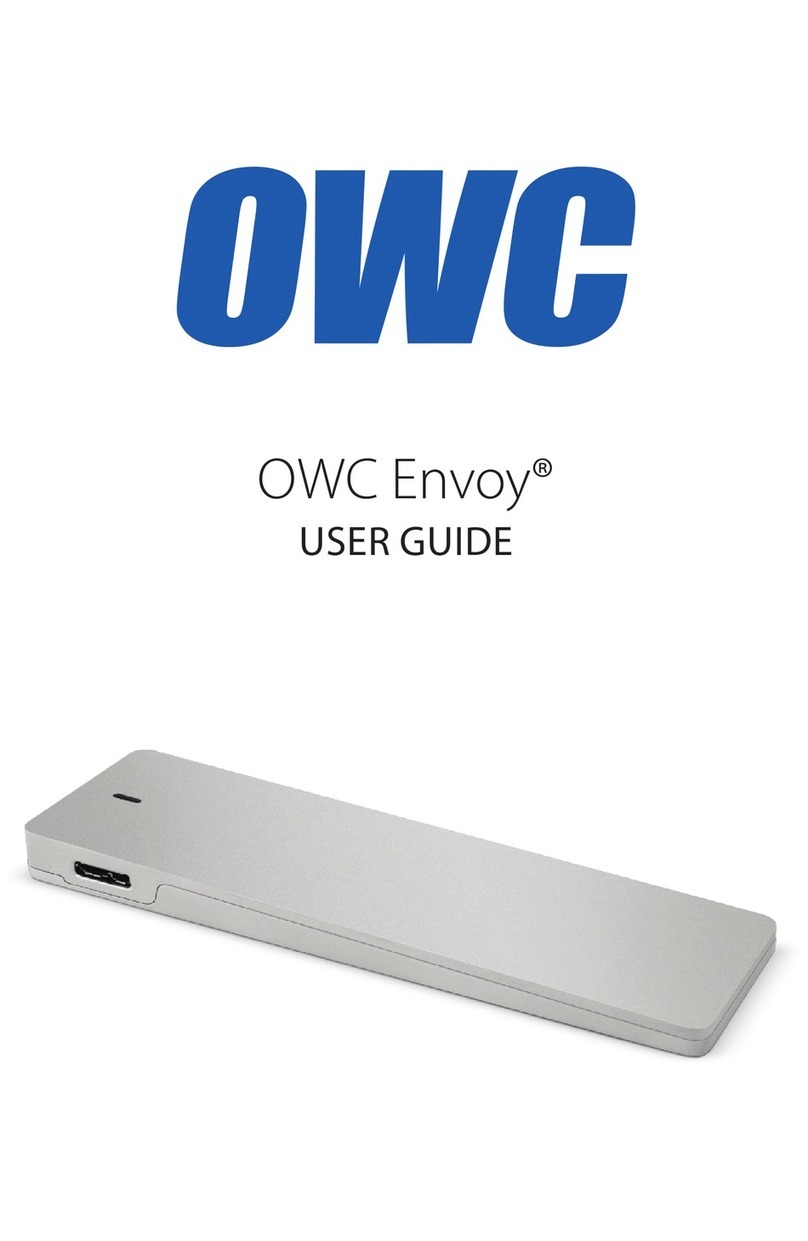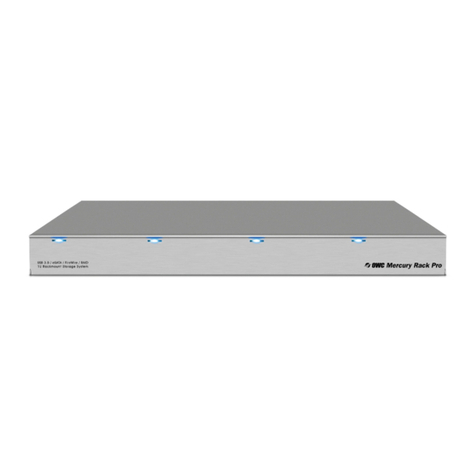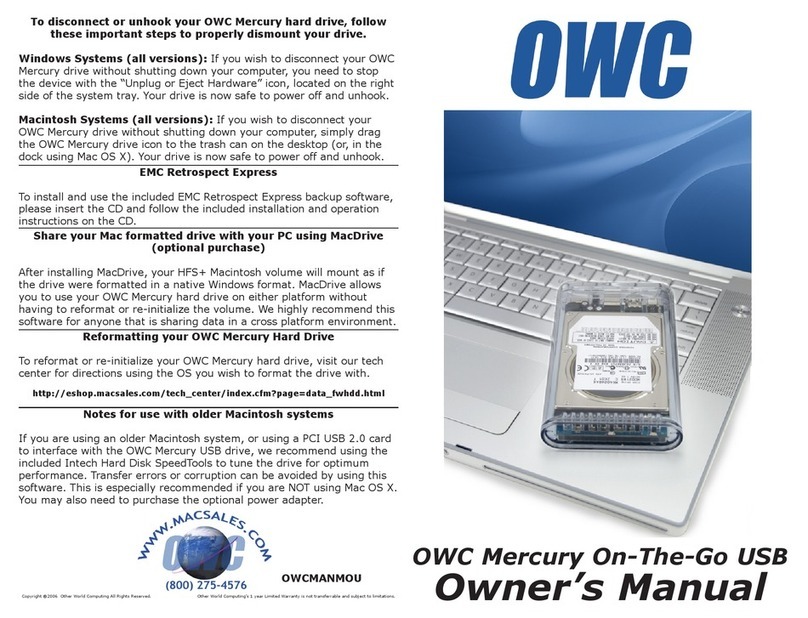OWC MERCURY ON-THE-GO PRO SUPPORT RESOURCES
8
3.1 Fo r mat t in g
For additional drive formatting options and information, go to: www.owcdigital.com/format
3.2 Unmounting drives
To properly unmount any connected drives from the computer, please see the steps below.
OS X:
There are multiple options, including:
1) Drag the icon for the disk to the trash can;
2) Right-click the disk icon on the Desktop, then click “Eject”.
3) Highlight the disk icon on the Desktop, then press Command-E.
Windows:
Go to the System Tray (located in the lower right corner of the screen). Click the “Eject” icon (a small green arrow over
a hardware image). A message will appear, detailing the devices that the “Eject” icon controls, i.e., “Safely remove...”
Click on this prompt. You will then see a message that says, “Safe to Remove Hardware.” It is now safe to disconnect
the Mercury On-The-Go Pro from the computer.
3.3 Troubleshooting
Begin the troubleshooting by verifying that both ends of the cables are properly plugged into the computer and the
Mercury On-The-Go Pro. If the drive is still not working properly, try connecting to another interface such as the
USB port and see if the device works properly. You can also connect the On-The-Go Pro to a dierent computer.
If problems persist, see Section 3.5 to nd out about our online help resources, or see Section 3.6 for information
on contacting OWC technical support.
3.4 About Data Backup
To ensure that the les are protected and to prevent data loss, we strongly suggest that you keep two copies
of the data: one copy on the Mercury On-The-Go Pro and a second copy on either the internal drive or another
storage medium, such as an optical backup, or on another external storage unit. Any data loss or corruption while
using the Mercury On-The-Go Pro is the sole responsibility of the user, and under no circumstances may OWC,
its parents, partners, and aliates be held liable for loss of the use of data including compensation of any kind or
recovery of the data.
3.5 Online Resources
Data Migration
:
for our recommended method of migrating the data from an old drive to a new one, visit:
www.owcdigital.com/support/data-transfer
FAQs
:
Access our online collection of frequently asked questions for this and other products at:
www.owcdigital.com/support/faq
SUPPORT RESOURCES