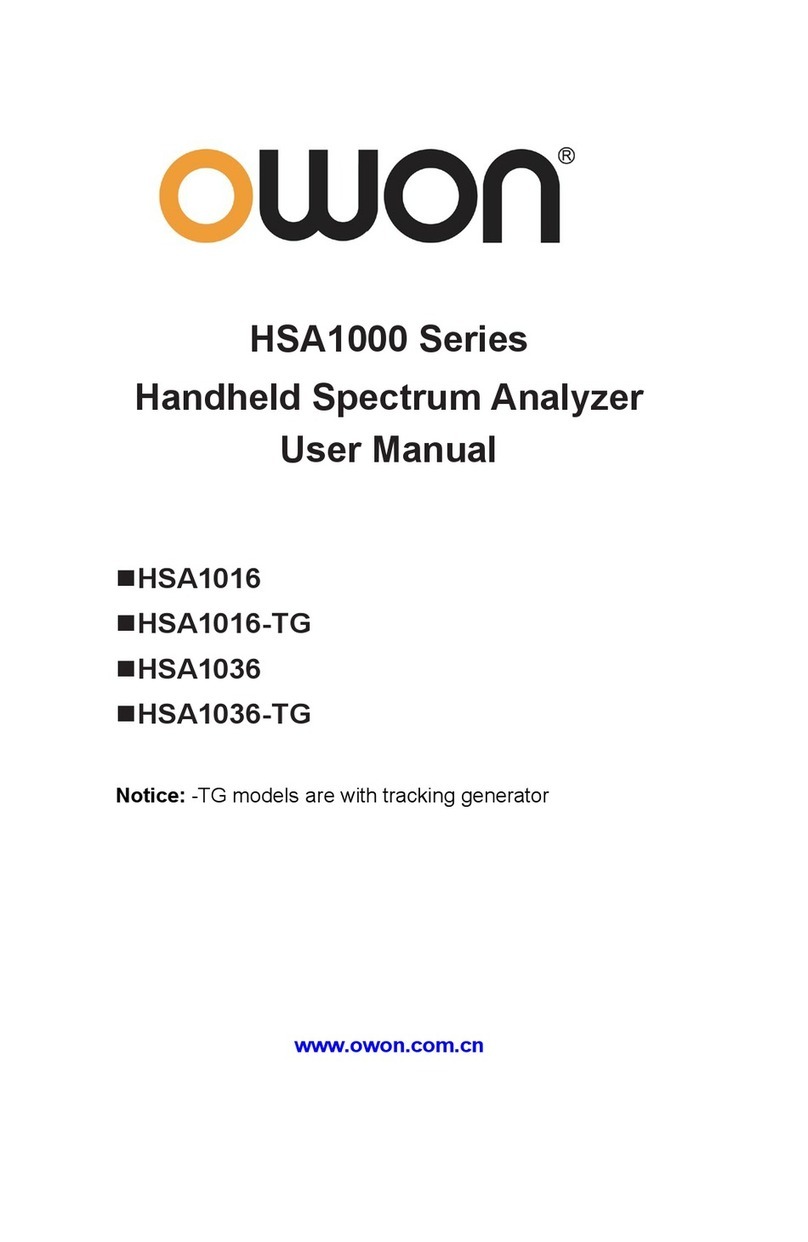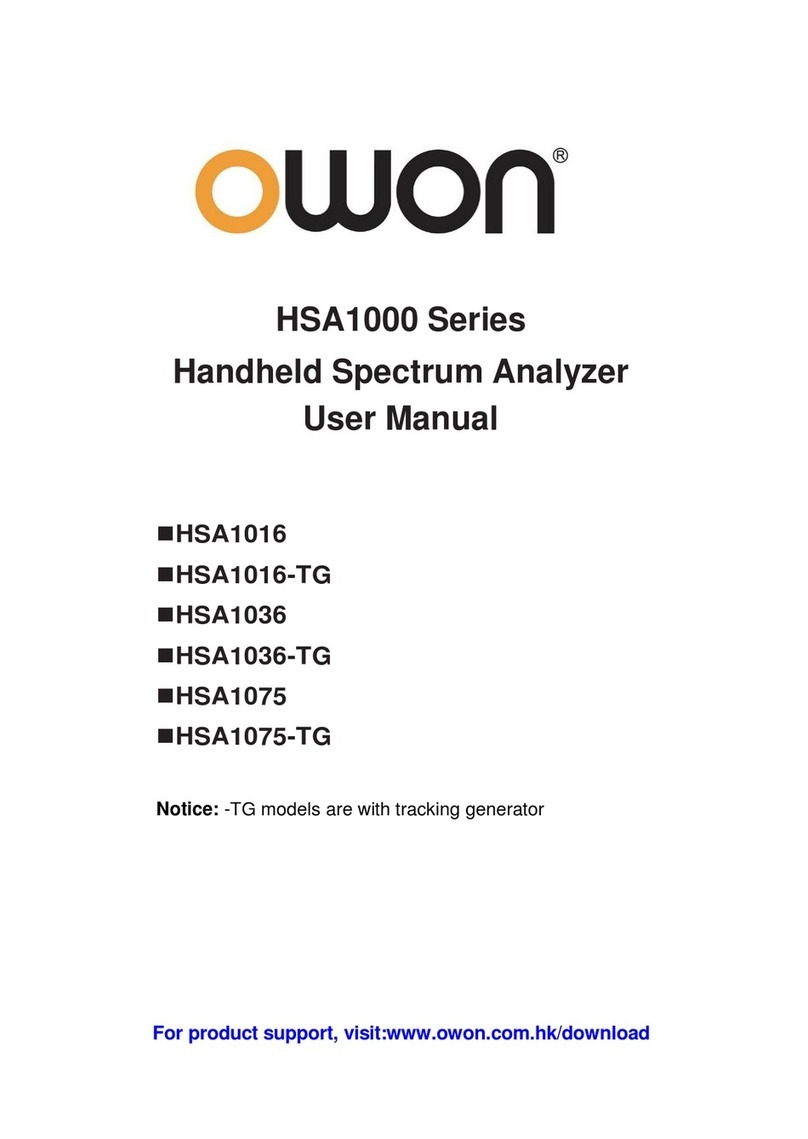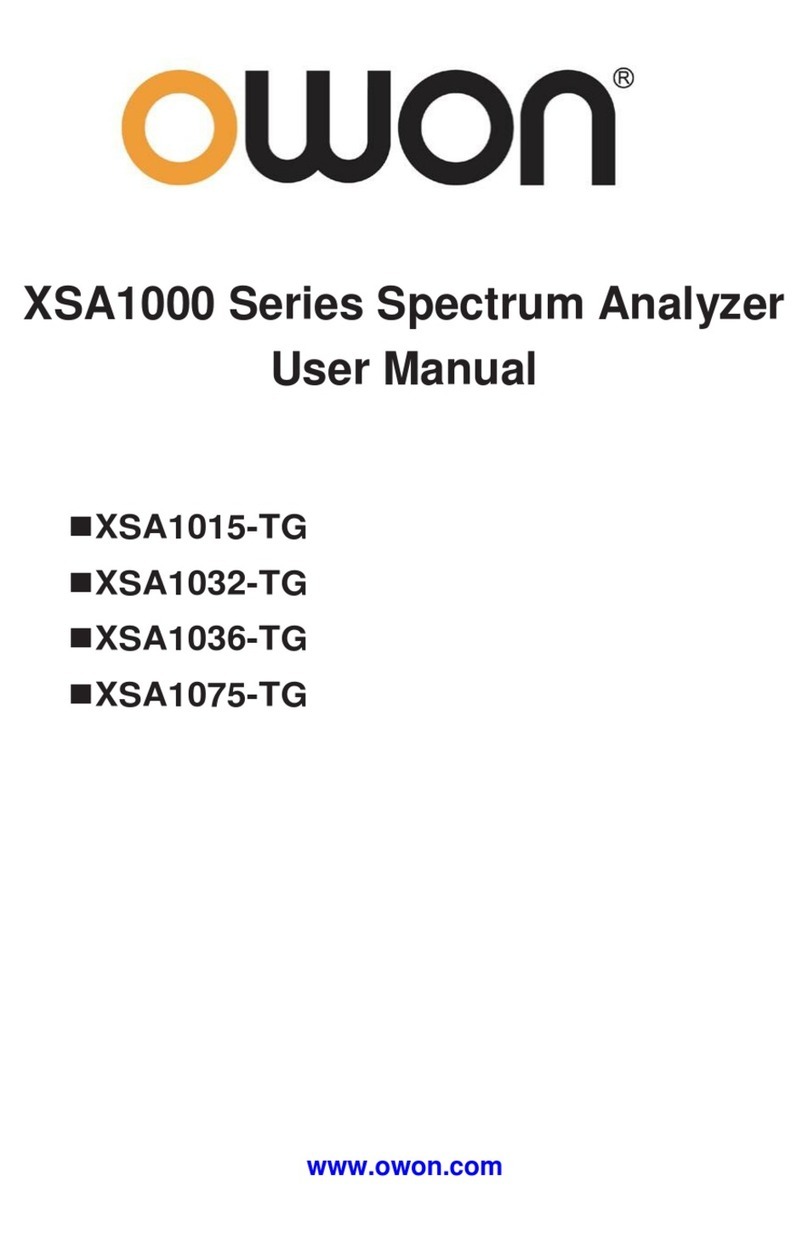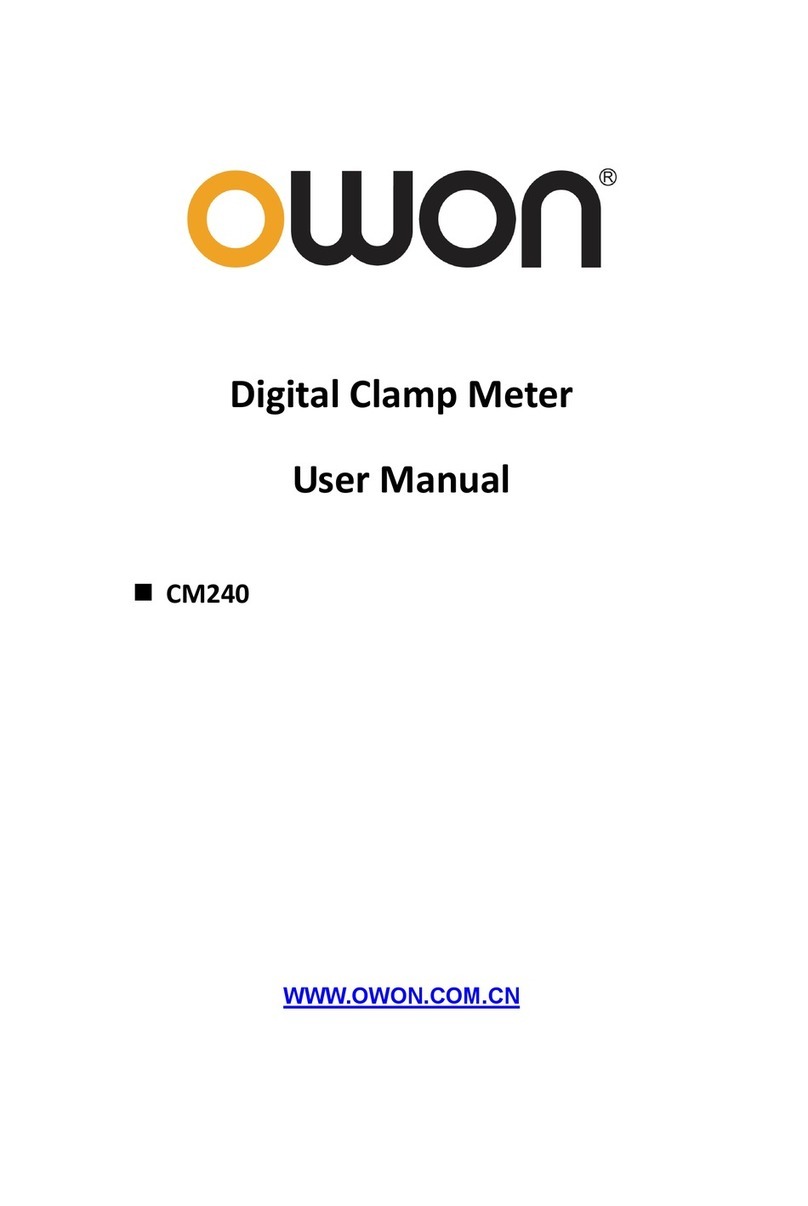General Warranty
OWON warrants that the product will be free from defects in materials and
workmanship for a period of 3 years from the date of purchase of the
product by the original purchaser from the OWON Company. The warranty
period for accessories is 12 months. This warranty only applies to the
original purchaser and is not transferable to a third party.
If the product proves defective during the warranty period, OWON will either
repair the defective product without charge for parts and labour, or will
provide a replacement in exchange for the defective product. Parts,
modules and replacement products used by OWON for warranty work may
be new or reconditioned like new. All replaced parts, modules and products
become the property of OWON.
To obtain service under this warranty, the customer must notify OWON of
the defect before the expiration of the warranty period. Customer shall be
responsible for packaging and shipping the defective product to OWON's
designated service centre, a copy of the customer's proof of purchase is
also required.
This warranty shall not apply to any defect, failure or damage caused by
improper use or improper or inadequate maintenance and care. OWON
shall not be obligated to furnish service under this warranty a) to repair
damage resulting from attempts by personnel other than OWON
representatives to install, repair or service the product; b) to repair damage
resulting from improper use or connection to incompatible equipment; c) to
repair any damage or malfunction caused by the use of non-OWON
supplies; or d) to service a product that has been modified or integrated
with other products when the effect of such modification or integration
increases the time or difficulty of servicing the product.
Please contact the nearest OWON's Sales and Service Offices for services.
For better after-sales service, please visit www.owon.com.cn and register
the purchased product online.
Excepting the after-sales services provided in this summary or the
applicable warranty statements, OWON will not offer any guarantee
for maintenance definitely declared or hinted, including but not
limited to the implied guarantee for marketability and special-purpose
acceptability. OWON should not take any responsibilities for any
indirect, special or consequent damages.