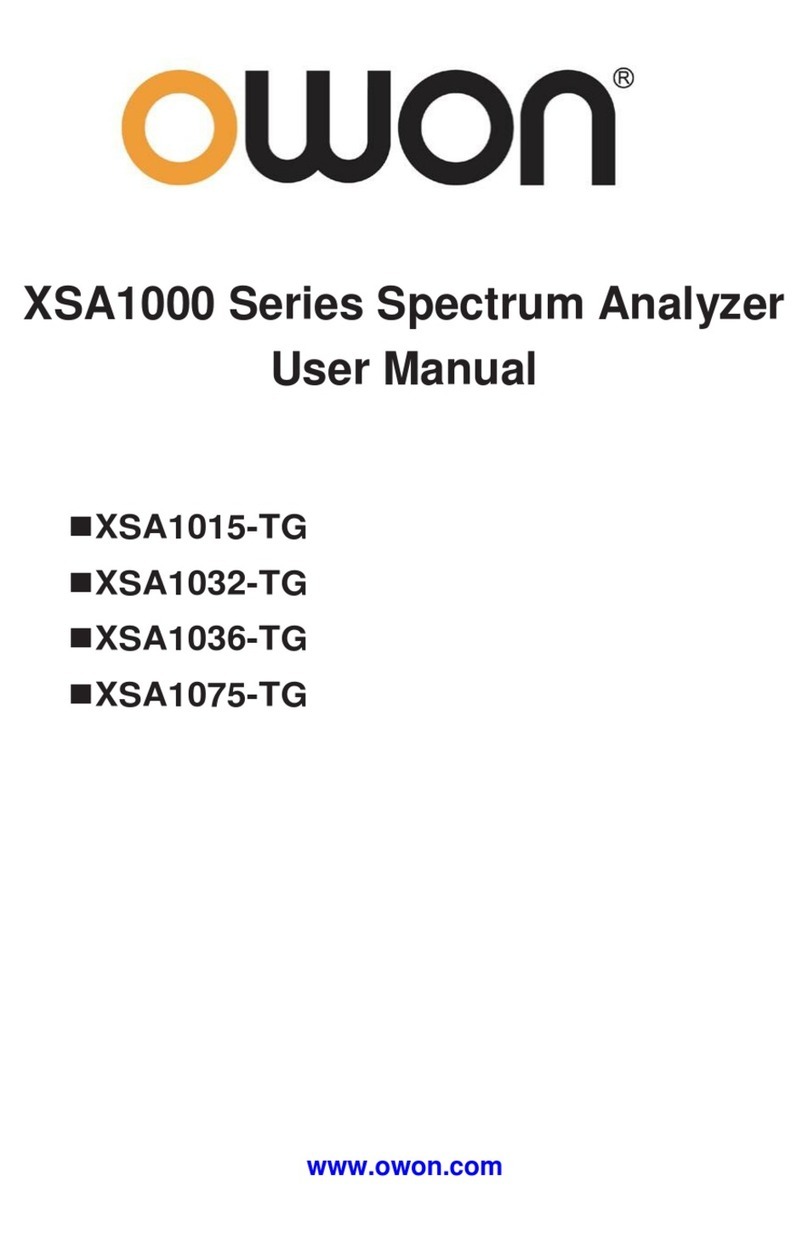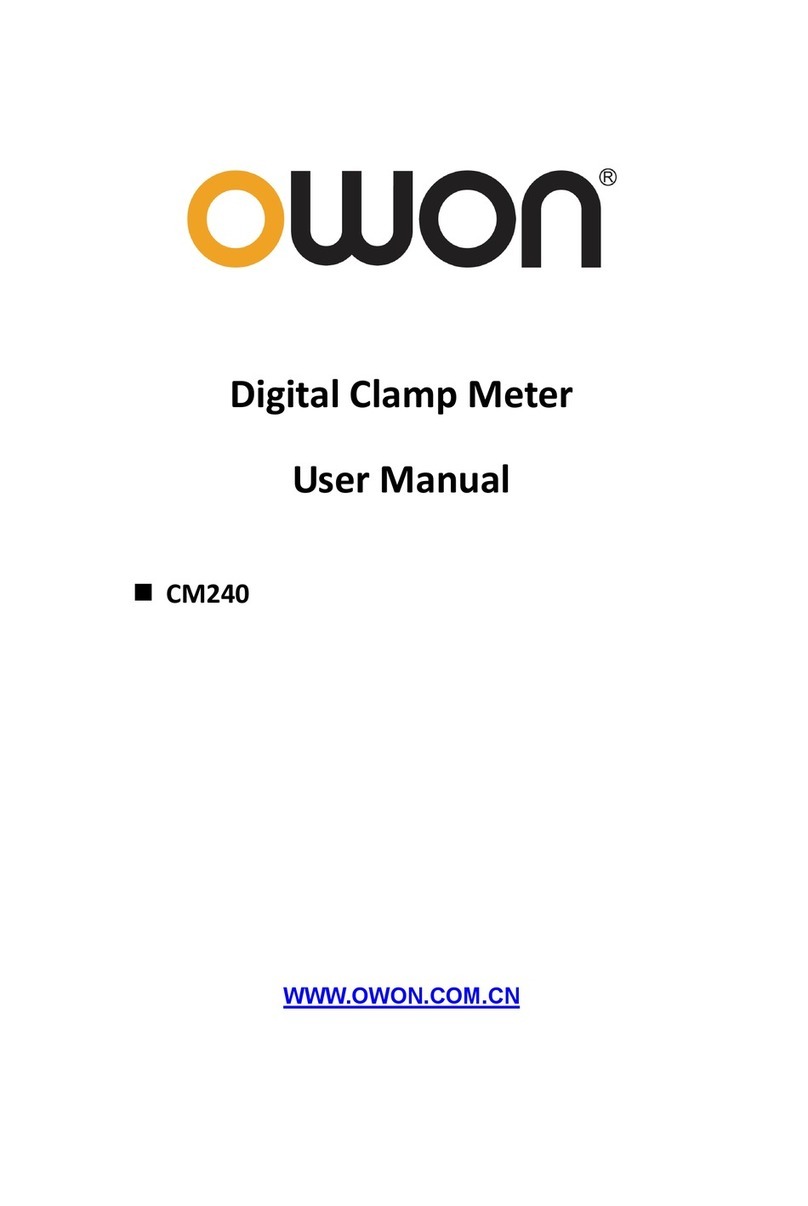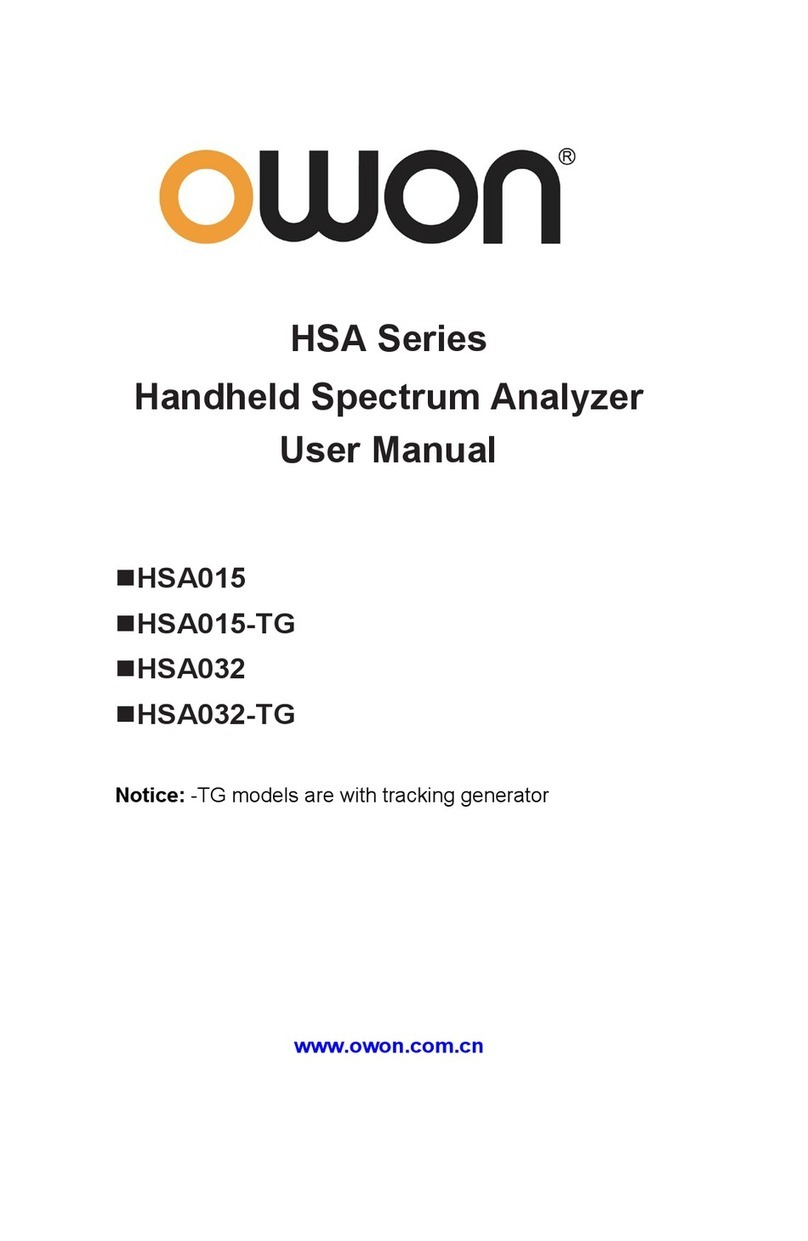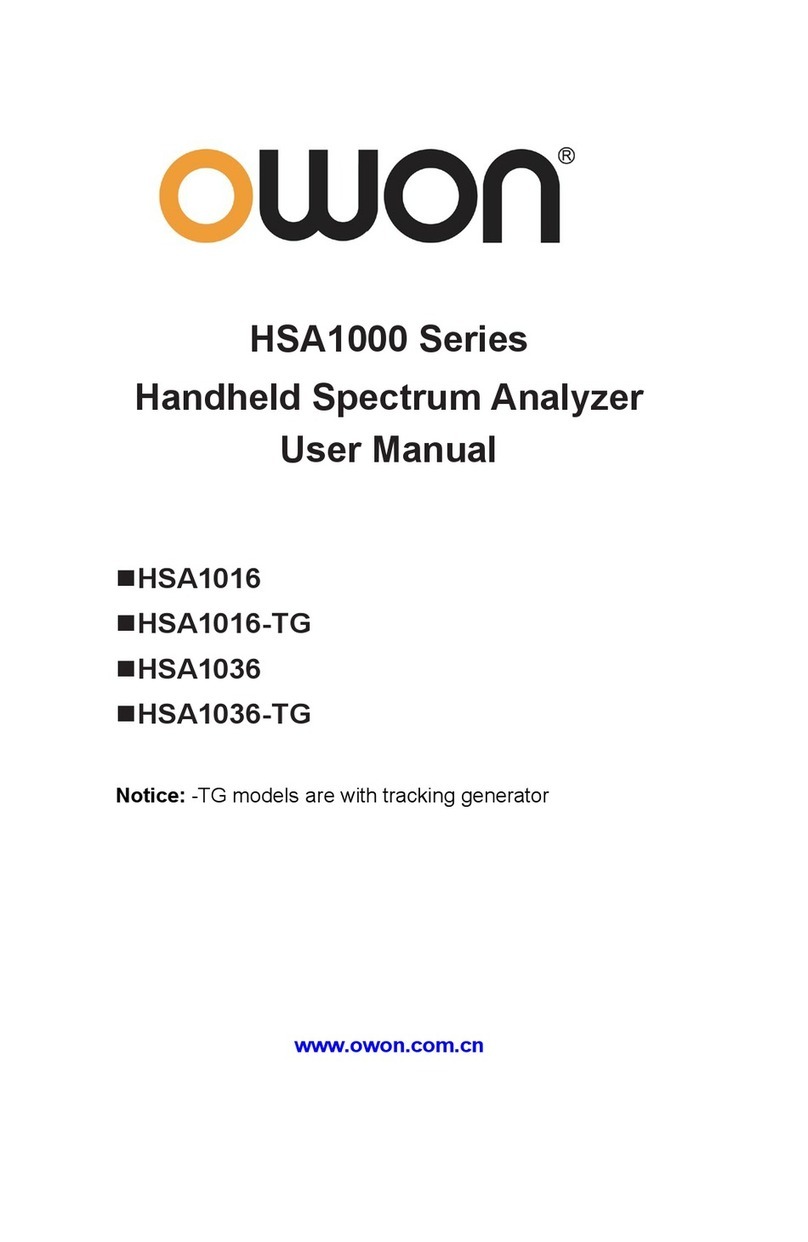Table of contents
List of figures.....................................................................iii
1. General Safety Requirements ........................................ 1
2. Safety Terms and Symbols............................................. 4
3. Document Overview .......................................................5
4. Quick Start ......................................................................6
4.1 General Inspection...........................................................6
4.2 Safety Precaution before Operation..............................6
4.3 First Time to Power on ....................................................7
4.4 Front Panel Overview...................................................... 9
4.5 Top Panel Overview.......................................................10
4.6 Rear Panel Overview.....................................................12
4.7 User Interface Overview................................................12
4.8 Function Keys.................................................................16
4.9 Parameter Input..............................................................19
4.10 Build-in Help..................................................................21
4.11 Touchscreen Controls..................................................21
4.12 External keyboard control...........................................25
4.13 Basic Measurement.....................................................27
5. Menu Interpretation ...................................................... 31
5.1 【FREQ】bottom softkey..........................................31
5.2 【Span】bottom softkey............................................33
5.3 【AMPTD】bottom softkey .......................................35
5.4 【Auto】bottom softkey.............................................38
5.5 【BW】bottom softkey...............................................38
5.6 【Marker】bottom softkey.........................................39
5.7 【Trace】hardkey.......................................................48
5.8 【Detector】hardkey..................................................49
5.9 【Display】hardkey....................................................52
5.10 【Sweep】hardkey...................................................53
5.11 【Trig】hardkey.........................................................54
5.12 【Source】hardkey ..................................................54
5.13 【Mode】hardkey.....................................................56
5.14 【System】hardkey..................................................60
5.15 【File】hardkey.........................................................66
5.16 【Help】hardkey.......................................................68
5.17 【Measure】hardkey................................................68