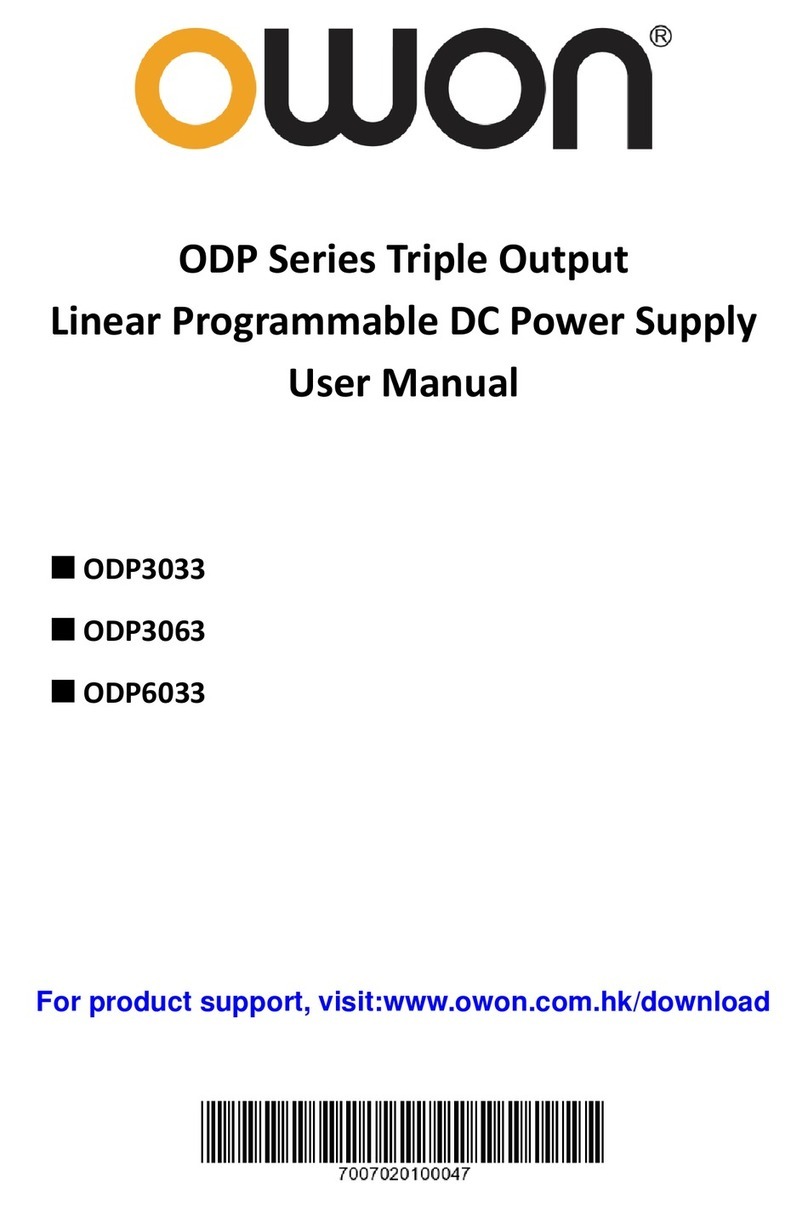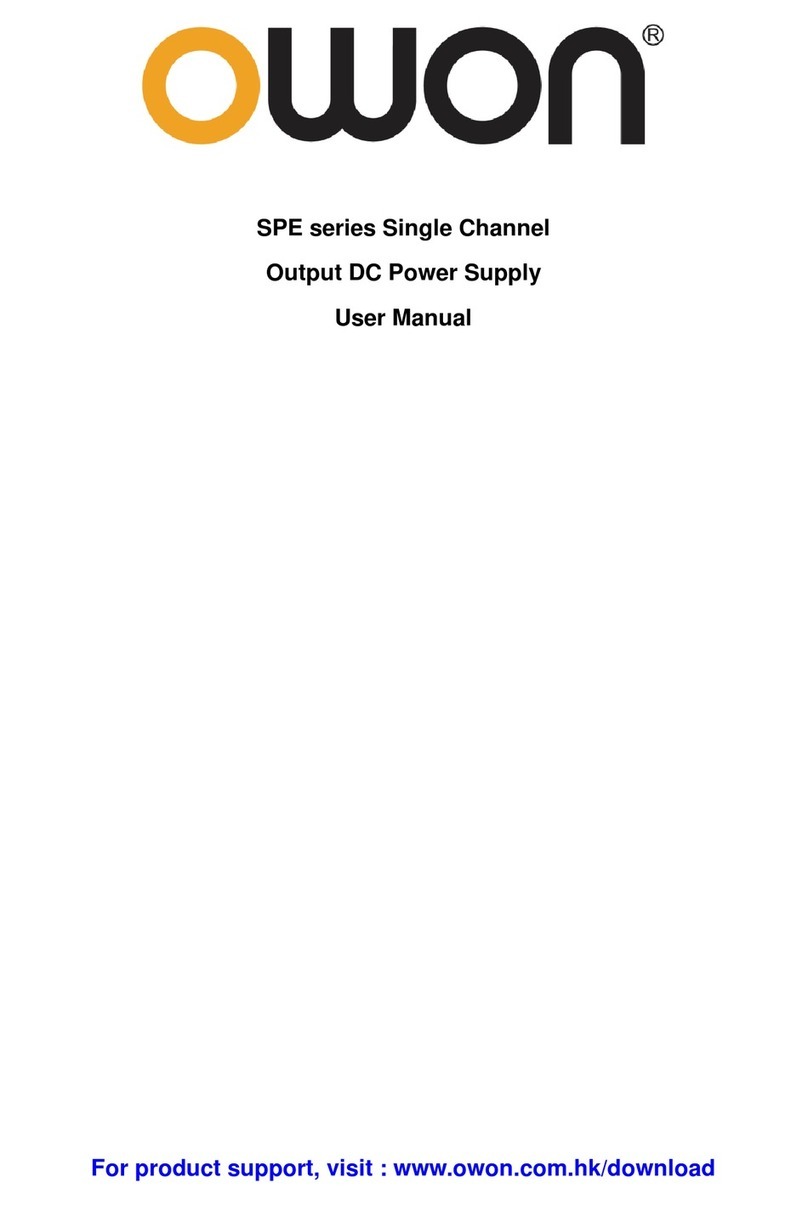Table of Contents
1. General Safety Requirements.......................................................................................... 1
2. Safety Terms and Symbols............................................................................................... 2
3. General Characteristics................................................................................................... 3
4. Quick Start....................................................................................................................... 4
4.1 Front/Rear Panel and User Interface .................................................................................. 5
4.1.1 Front Panel ...................................................................................................................................... 5
4.1.2 Rear Panel ....................................................................................................................................... 7
4.1.3 User Interface .................................................................................................................................. 7
Status Icons..........................................................................................................................................................10
4.2 General Inspection............................................................................................................... 11
4.3 Power-On Check.................................................................................................................. 11
4.3.1 AC Power Input Setting ................................................................................................................ 11
4.3.2 Power On....................................................................................................................................... 12
4.4 Output Inspection................................................................................................................ 12
4.4.1 Voltage Output Inspection............................................................................................................. 12
4.4.2 Current Output Inspection ............................................................................................................. 12
4.5 Working Mode..................................................................................................................... 13
4.5.1 Icons and Ratings .......................................................................................................................... 13
4.5.2 Connections................................................................................................................................... 13
4.6 System Menu Operation ..................................................................................................... 14
5. Front Panel Operation.................................................................................................. 15
5.1 Turn On/Off the Channel Output...................................................................................... 16
5.2 Set the Output Voltage/Current......................................................................................... 16
5.3 Over Voltage/Current Protection....................................................................................... 17
5.3.1 Set O.V.P....................................................................................................................................... 17
5.3.2 Set O.C.P ....................................................................................................................................... 18
5.4 Timing Output ..................................................................................................................... 18
5.4.1 Enter/Exit Timer Status ................................................................................................................. 18
5.4.2 Timer Setting................................................................................................................................. 18
5.4.3 Timer Range.................................................................................................................................. 19
5.4.4 Turn On/Off Timing Output.......................................................................................................... 20
5.5 Save/Recall/Record.............................................................................................................. 20
5.5.1 Save System Parameters................................................................................................................ 20
5.5.2 Recall System Parameters ............................................................................................................. 21
5.5.3 Record the Output ......................................................................................................................... 21
5.6 System Settings .................................................................................................................... 21
i